Those who just installed Ubuntu and trying to open “Ubuntu Software” may get an “Unable to download updates from extensions.gnome.org” error. This issue can occur even with a fresh installation. Today’s guide will show you how to fix the error so that you can install applications from the Ubuntu Software center.
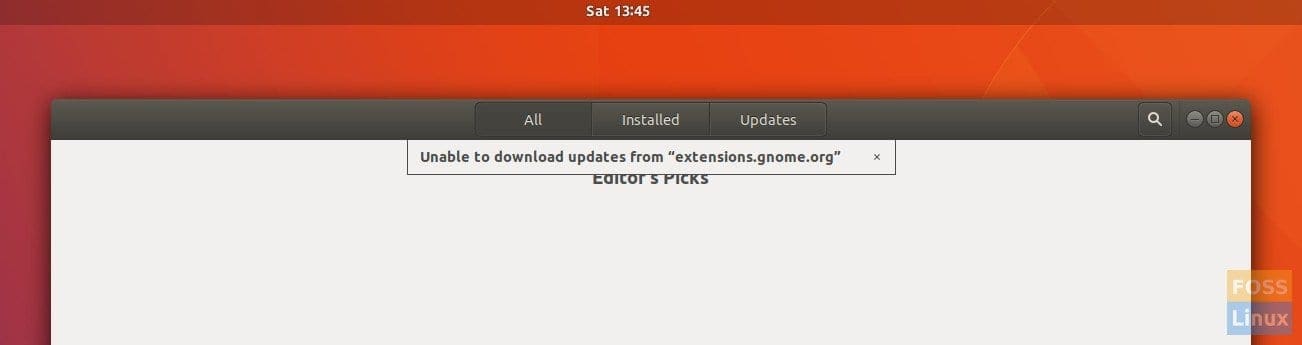
Ubuntu 17.10 Software Center Not Loading Issue
The Ubuntu Software Center is a very robust and powerful tool to aid you in getting all the necessary software needed for basic to moderate-advanced usage. The software is a discontinued high-level graphical front end for the dpkg/Apt package management system. This free app used for installing, updating, and removing software in Ubuntu is designed in Python, PyGTK/PyGObject based on GTK.
Before fixing the Ubuntu software not loading issue, let us discuss how you can get this software in your system if you don’t own one.
How to install Ubuntu Center
If you are using Ubuntu, like in our case, or any Ubuntu flavor, then you must have the Ubuntu software pre-installed on your system. But if that is not the case, you can issue the following command on your terminal to install the app:
sudo apt install gnome-software
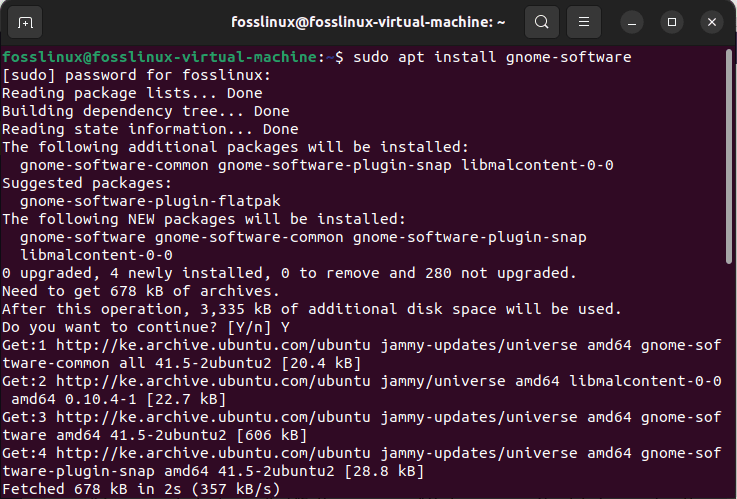
Install gnome-software
Now let us look at some characteristics of the program
Features of Ubuntu Software Center
- It is free of charge.
- It has a specific feature called “Software sources” that gives users the details regarding the source of the software that has been downloaded to the system.
- High-level graphical front end for the Apt/pkg package management system.
- Permits users to purchase commercial apps on Ubuntu.
Let us now look at the core part of this article: debugging the error of the Ubuntu software center not loading. As such, we will take you through some troubleshoots that can help you fix your software center.
Issues after clearing cache or system
Several users report that after clearing the cache or using any system cleanup tools, they started having some of their Ubuntu software center programs’ not working problems. For example, you may open the Ubuntu software center, and it fails to load, or you see a message “Unable to download from…” That means the software cannot read the local cache because it does not exist.
Fixing the “Ubuntu Software Center not loading” issue
Here are some of the fixes to try out.
Fix 1: Update the system.
One major undoing behind the Ubuntu software center, not loading, is that you may be using an outdated system. Setting up several applications over time without updating the system will undoubtedly take a toll on it at some point. There is not much harm in updating your system, even if it doesn’t work as a remedy. To render this solution, run the following commands on your console:
sudo apt update && sudo apt -y upgrade
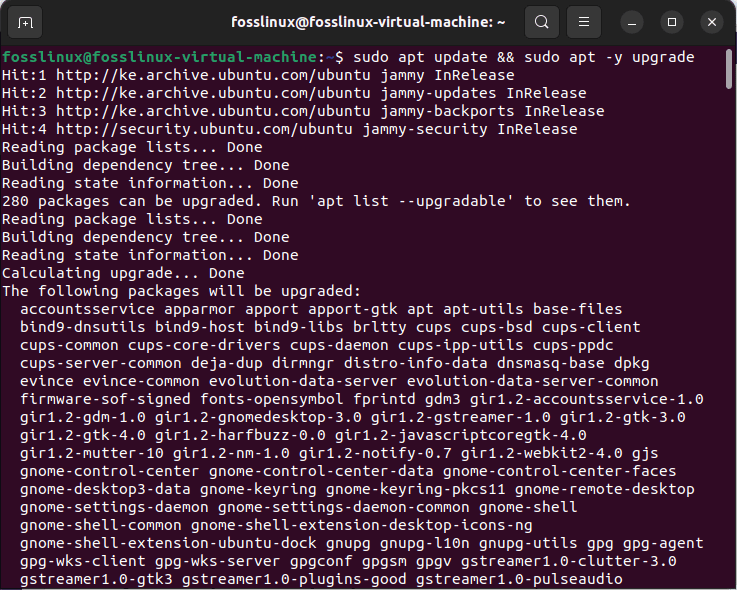
Update and upgrade the system
Fix 2: Restarting the Ubuntu Software Center
Another tried and tested solution to this error is restarting the software center repeatedly. When you run the software for too long, and your system depends on it way too much, it becomes more of a burden than a remedy to the software. Also, when you keep piling up all, including unnecessary software for your system, there will come the point when this does not work your way anymore.
But you don’t have to worry if Ubuntu Software Center isn’t loading. You have to close the center and restart it all over again. To do so, you will open your terminal using the “Ctrl+Alt+T” keyboard combinations and issue the killall command below:
killall gnome-software

killall command
It will take some time to run and complete the process, so you must be patient. Once the entire process is done, relaunch the software center.
Fix 3: Re-installing the Ubuntu Software Center
If the two covered approaches don’t work out, the next thing to do is re-install the center once again. Generally, re-installing will take much time, but if you continuously see the error, you don’t have many options available. There are two commands involved in the reinstallation of the Ubuntu Software Center. One being:
sudo apt autoremove gnome-software && sudo apt install gnome-software
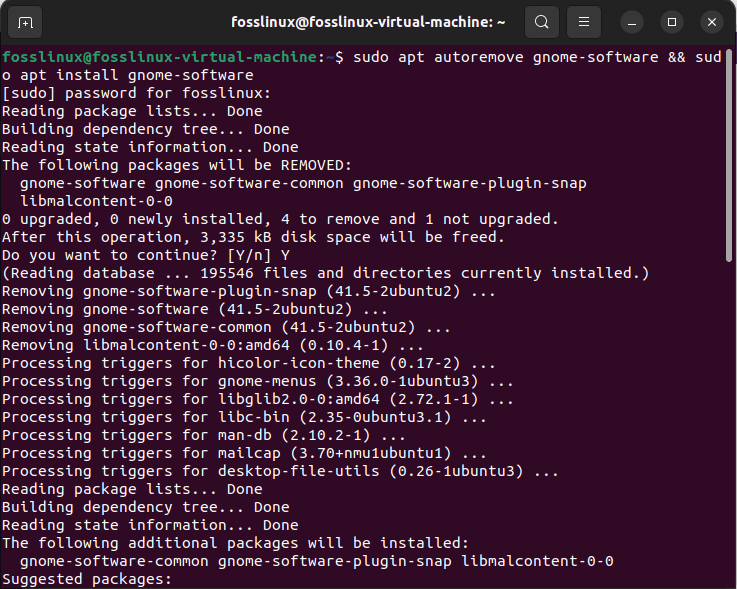
Re-install the Ubuntu software center
Which will, in most cases, be successful. But if things don’t go your way, you can choose the alternative:
sudo apt install --reinstall gnome-software
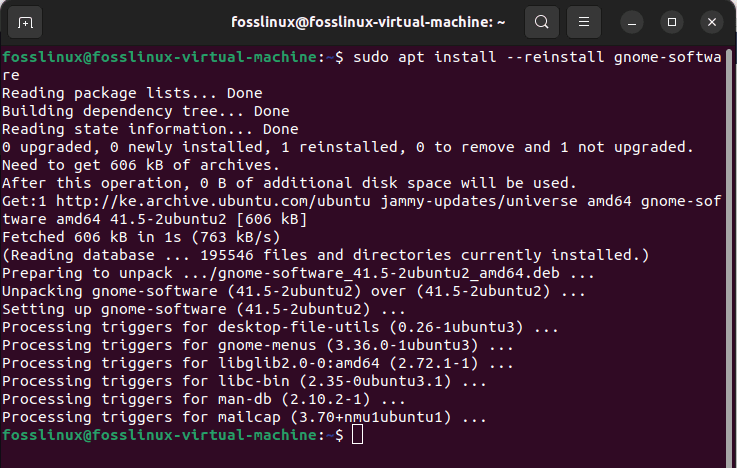
re-install command 2
There is a high chance that at least one of the two commands makes a difference to your system. As previously said, the process might take longer than expected, so you must be patient.
Fix 4: Clearing the cache memory
This can be another great approach for users who entirely depend on the Ubuntu Software Center. Many people root for the Ubuntu software center repeatedly as it makes the installation process easy. Nonetheless, one thing to consider is that the more the reliance on the application, the more it appends the cache memory of the software center, which later makes running the software more challenging. So over-dependence is a crucial issue in making Ubuntu software center not load as expected.
One way to start afresh is clear the cache memory. Despite being an option that takes less time, it is at the same time hazardous as there are all the chances that essential data on the center gets deleted. To clear the cache memory of the center, run the following command:
sudo apt clean

clean
In case you would like to fetch the repo list all over again, you need to run:
sudo apt update and sudo apt upgrade
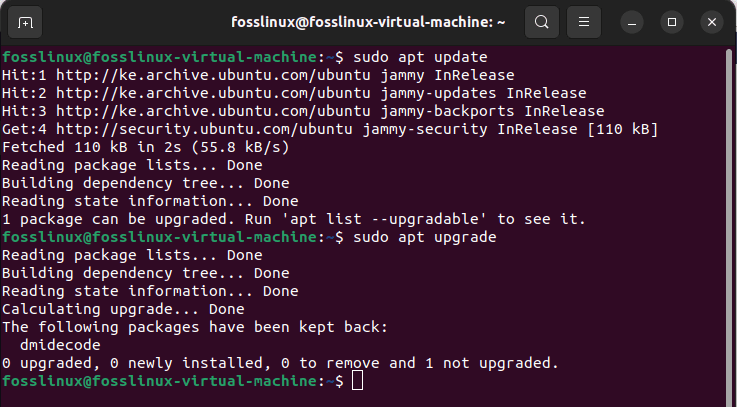
Fetch again
Fix 5: Switching to synaptic
To this point, we have mentioned all sorts of commands that will permit you to utilize the Ubuntu Software Center without any issues. However, there are occasions where none of the previously covered methods solve the problem. If you are fed up with the Ubuntu Software Center, which is acceptable, and would like to try something different, then switching to synaptic is one worthwhile solution.
Synaptic can be described as one of the best alternatives to the Ubuntu Software Center. To install the synaptic app, issue the following command:
sudo apt install synaptic
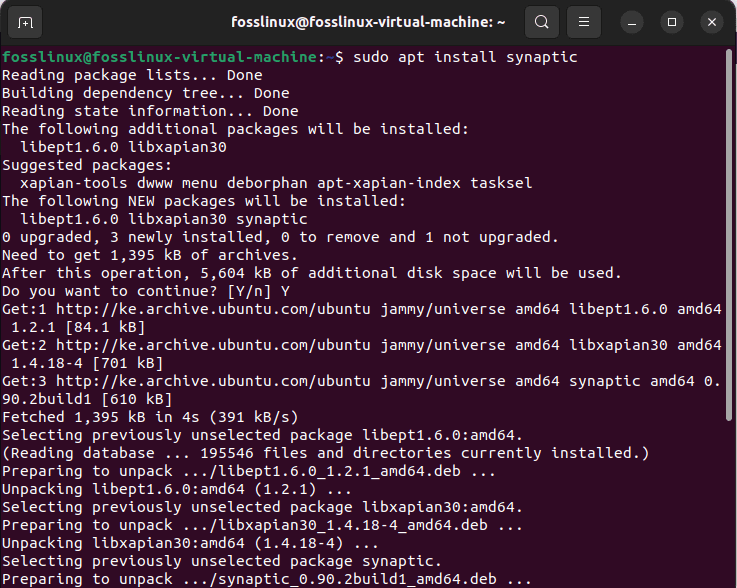
install synaptic
From there on, you can change the dynamics of installing various software onto your Linux. Synaptic is not that popular of an option as it is not considered as user-friendly as the Ubuntu Software Center. But one exciting thing is that it is known to be less resource-intensive. As such, the software perfectly works well; even if you are using an old operating system on your Linux system, Synaptic can comfortably perform on it.
Here is an alternative that you can also utilize in solving this problem.
You can try and pull down the latest version of Ubuntu, which should also fix the issue, using the following command:
sudo apt update && sudo apt dist-upgrade -f
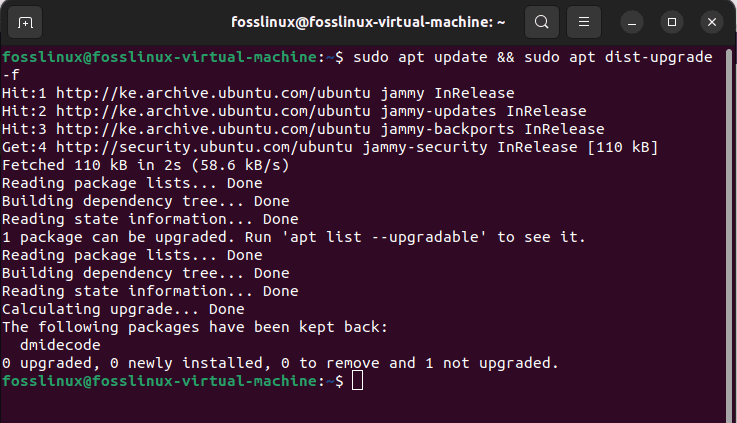
dist upgrade
Fix 6: The language fix
One of the oddest fixes for the Ubuntu software center not working is simply changing the language. Even you can re-select your current language. This fix only works after you have recently installed a new version of Ubuntu, used system cleanup tools, or updated the software center. This refreshes your system long enough to let the software center start working as expected. It is odd yet still effective for many.
To attain this, Go to “settings>Region & Language.”
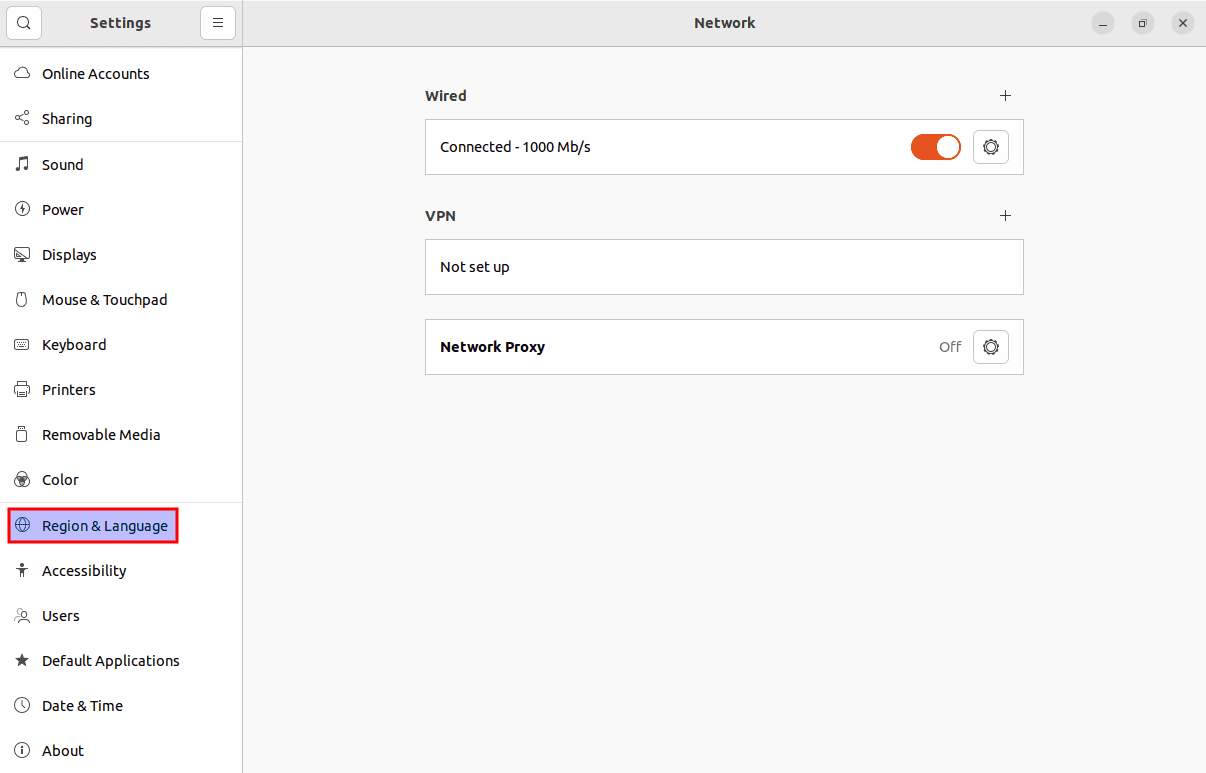
select language
Then Select Language.
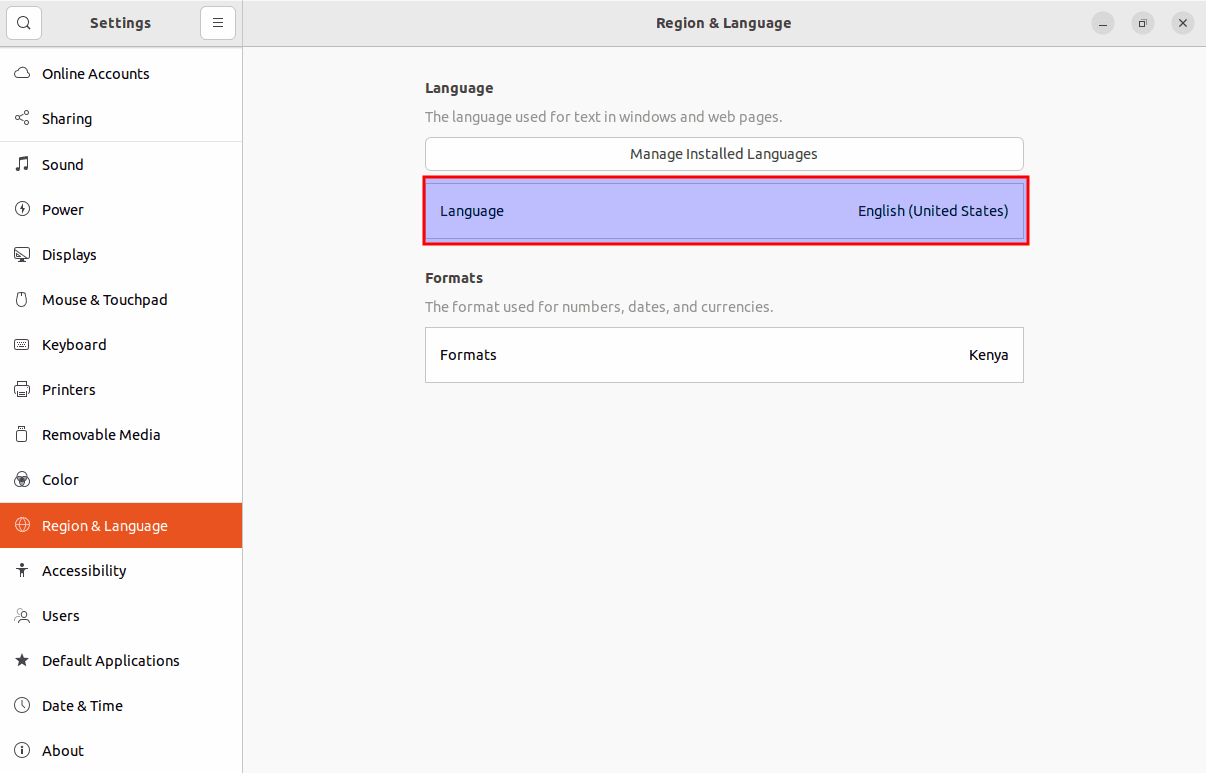
select language
Choose a different language if you want; however, it is suggested that you choose your currently installed language. If it doesn’t make a difference, choose another language temporarily, reboot, and open the software center again to see if this helps. You are free to change your language back to the original after this. After selecting a language, press the “green-select” button.
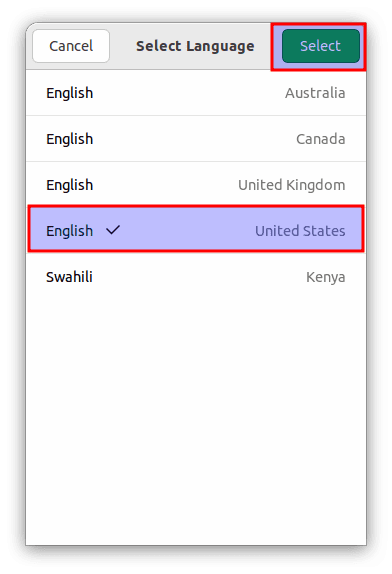
Select language
Final Thoughts
The Ubuntu software center is an app software meant to carry out the download and installation of software more straightforwardly. However, installing and downloading using the GNOME software may not always be flawless; this article has covered some possible solutions to help you troubleshoot your software. We hope this article is educative enough; Otherwise, keep following FOSSLinux for more.

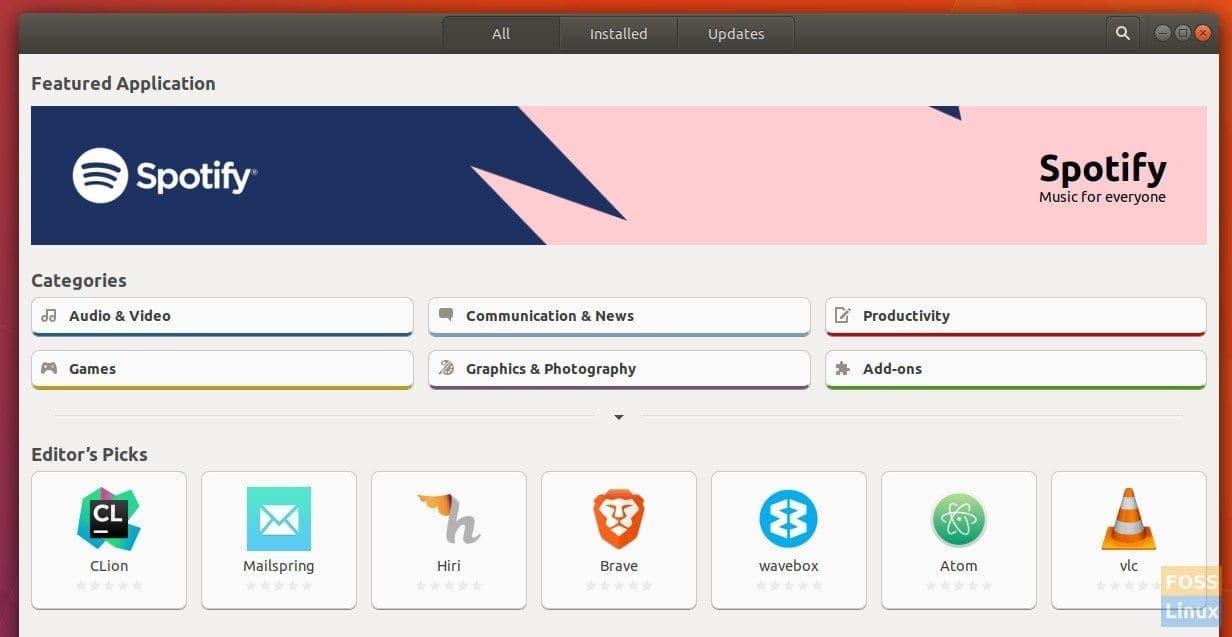
4 comments
thank you so much. that’s right correctly.
unfortunately, didn’t work for me
Help me more please.
Yeah, it’s still not working and I prefer ubuntu software to synaptic. I’ve tried everything in this article twice over and it still just acts like it is going to launch and then it never does.