Elementary OS has a great looking Plank. You can make it more useful and add any app to the plank by just opening the program and clicking on ‘Keep in dock’ in the right-click menu on the plank’s icon. Likewise, I prefer adding folders and group of apps to the plank. In this article, I will show you how to do these without need of installing any third party apps, means, there is no impact to the performance of your elementary OS due to adding these grouping of icons.
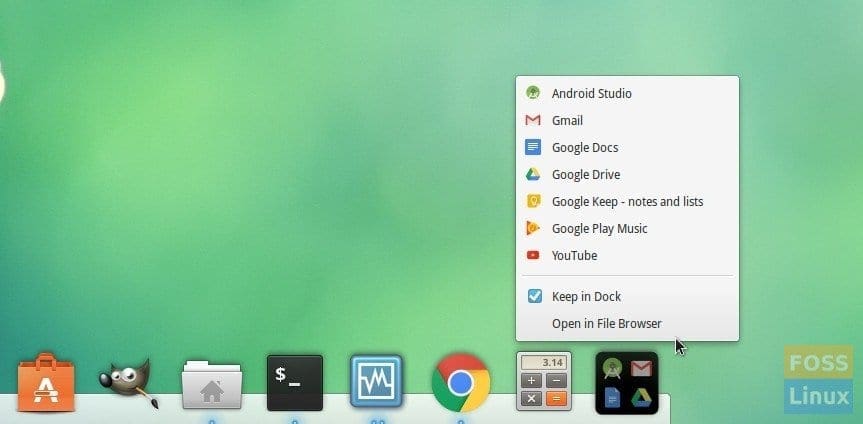
Apps Group to Folder
Add Folder to the elementary OS plank (dock)
This is as simple as it can get. Navigate to one level above the folder which you want to dock. For example if I want to dock ‘2016’ folder in ‘Pictures’ folder, I would go to ‘Pictures’ and then drag and drop the ‘2016’ folder to the plank. Just make sure plank is not busy with things like Software Updater or something during which it won’t accept docking.
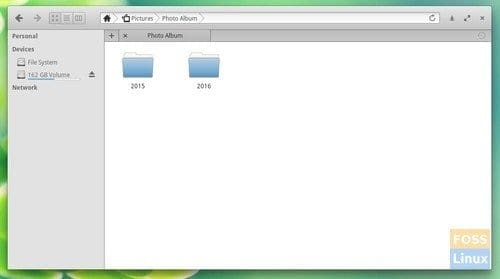
Folder Content
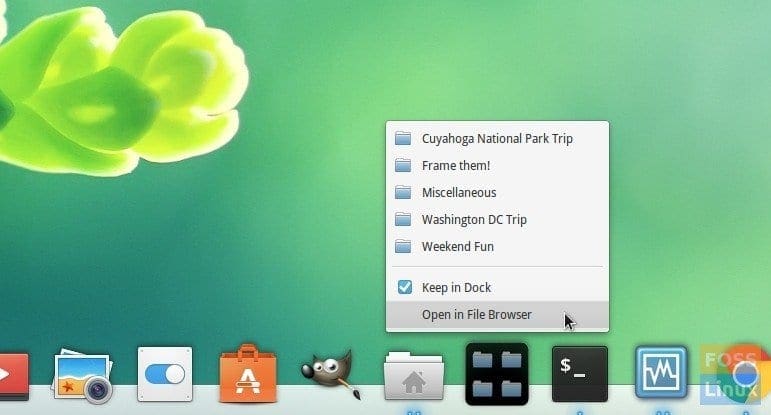
Add Folder to Plank – elementary OS
Add Group of Apps to Plank
Adding a group of apps to the plank is similar to adding folder, except that you need to know where are the shortcut icons stored in elementary OS. Let me walk you through the entire process.
First of all, you have to create a folder in some place where the group of apps need to be saved. I prefer adding it to ‘Documents’ for quick access when needed for regrouping. I created a folder named ‘Plank Groups’ and saved the App groups with specific name, for instance ‘Google Apps’ where I grouped all the Google related Apps.
You can copy the shortcut icons you need from /usr/share/applications/ and then paste it into the folder you created.
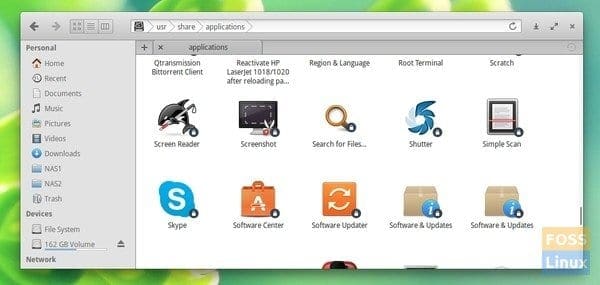
Installed Apps
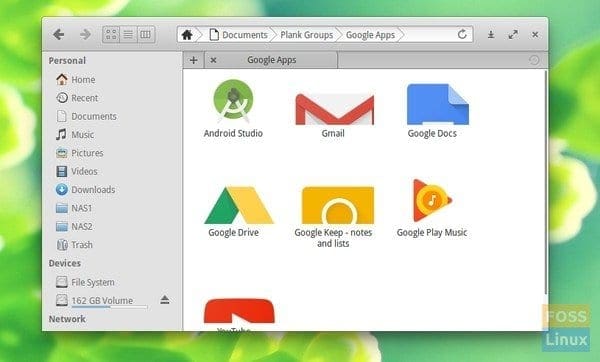
Grouped Apps
Now drag the App folder you created to the plank.
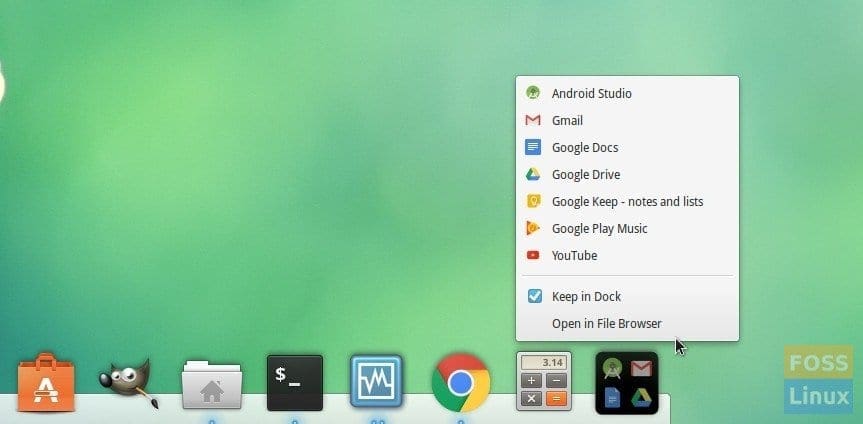
Apps Group to Folder
That’s it!

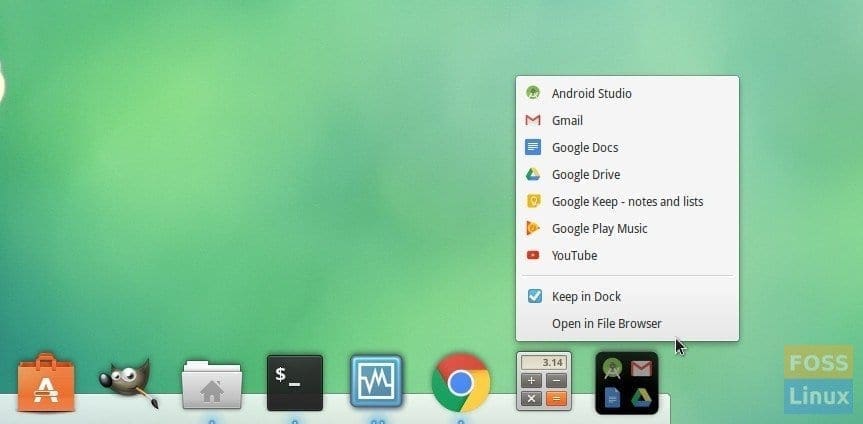
3 comments
thanks for the tip!
Is there any way to attach an icon to a folder in the plank?
I think it is not possible. Sorry about that.