Linux Mint is a popular open-source operating system that offers users a stable and reliable computing experience. While it comes with a wide range of pre-installed applications, there may be times when you need to install additional software to meet specific needs and requirements. This is where Flatpak comes in – a universal packaging format that makes it easy to install and run applications on Linux.
Flatpak provides a sandboxed environment that isolates applications from the rest of the system, ensuring security and reliability. In this article, we will guide you through installing and using Flatpak on Linux Mint, so you can access a vast range of applications without worrying about compatibility issues or dependencies. In recent years, three different distribution-independent package formats have become prevalent in Linux systems. These are Snap, Flatpak, and AppImage. You can read all about them in this article, having a detailed comparison.
What is Flatpak?
Flatpak is a cross-distribution framework that allows developers to package applications and their dependencies in a format that can be installed and run on different Linux distributions. It is also called “Linux application sandboxing” because it provides a secure and isolated environment for applications to run in, similar to virtualization but without the overhead of a full virtual machine.
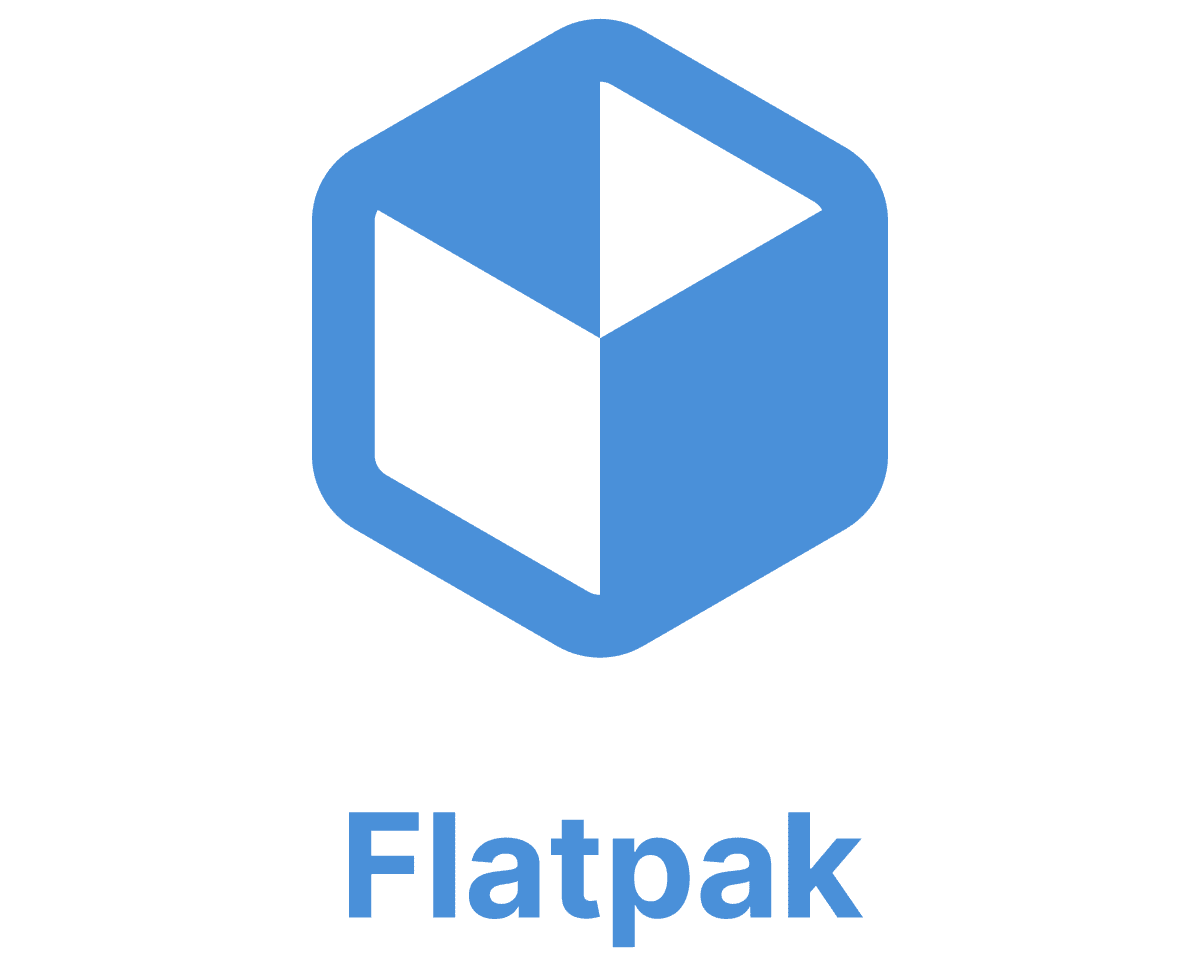
Flatpak
This framework was developed to solve the problem of application packaging and distribution on Linux. Historically, Linux distributions have used package managers to install software from centralized repositories. While this approach works well for system-level packages, managing dependencies and distributing software for applications with more complex requirements can be challenging. Different Linux distributions may have different versions of libraries or dependencies, leading to compatibility issues and making it difficult for developers to distribute their applications to a broader audience.
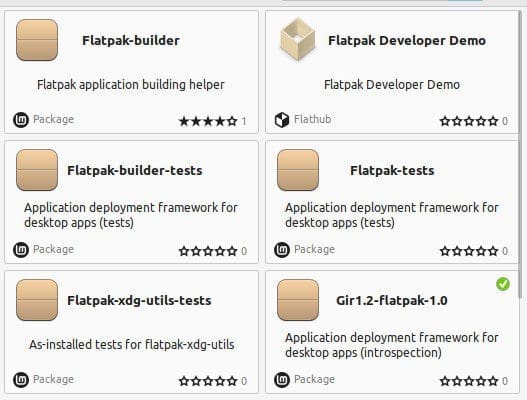
Flatpak packages on Linux Mint
Flatpak solves this problem by using a containerized approach to application packaging. This allows developers to distribute their applications as a single package that can be installed and run on any distribution that supports Flatpak. Another advantage of Flatpak is that it provides a centralized distribution model. There is a central repository called Flathub, where developers upload their applications and make them available to all users worldwide at once. You can then browse and install apps from Flathub using the command-line tool or a graphical user interface.
Benefits of using Flatpak on Linux Mint
Flatpak is a containerization technology that installs and runs Linux applications in a self-contained, sandboxed environment. With it, you can install applications using a single command without worrying about dependencies or package conflicts. Its packages are self-contained and isolated, so you can run them without affecting the system’s stability.
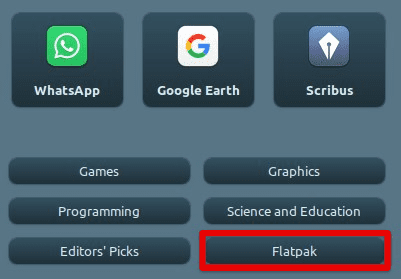
Flatpak on Linux Mint
This environment enables you to get the latest versions of your favorite software, even if your distribution’s repositories don’t have the newest release. It is because Flatpak packages are maintained and updated by the application developers themselves, so you can be sure that you’re running the latest and greatest version of your favorite software. Flatpak also provides a sandbox for all applications, meaning they are treated independently from all other stuff on your system. This helps to prevent security breaches and ensures that applications cannot access sensitive system files or data without explicit permission. Changing your password periodically will help you protect your system from assaults. Learn how to reset your root password on Linux Mint in this comprehensive guide.
Flatpak allows you to run applications unavailable in your distribution’s repositories. The packages contain all necessary dependencies, so you don’t have to worry about package conflicts. Besides, uninstalling them is pretty straightforward as well. Use the command-line interface to remove the package, which will be completely removed from the system, including all of its sub-directories.
Installing Flatpak
As described earlier, you can install Flatpak on Linux Mint within minutes. Here are the step-by-step instructions to do so,
Step 1: Open a terminal window by pressing “Ctrl + Alt + T” or clicking on the terminal icon present in the menu bar at the bottom.
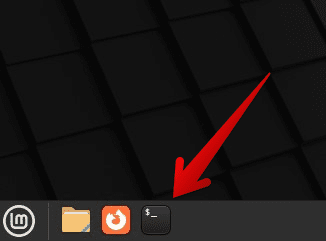
Opening the Linux Mint terminal
Step 2: Add the Flatpak repository by running the following command,
sudo add-apt-repository ppa:alexlarsson/flatpak
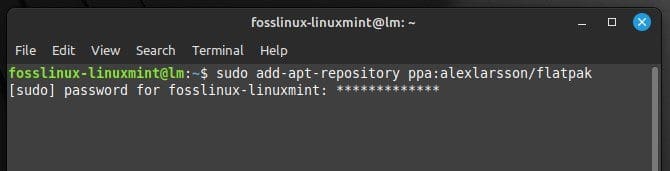
Adding the Flatpak repository
Step 3: The next step is to update the package lists. This is required to make pre-installed dependencies work as expected.
sudo apt update
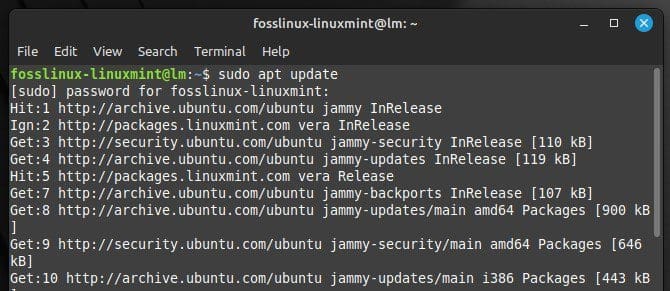
Updating the package lists
Step 4: Once you have updated the package lists, your system can install the Flatpak package. Run the following command to begin the installation.
sudo apt install flatpak
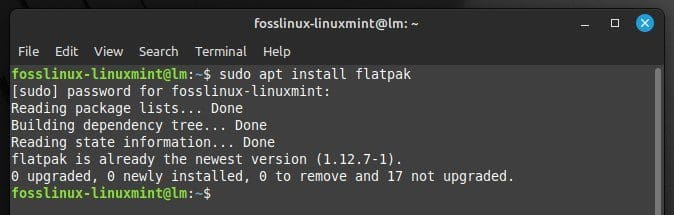
Installing the Flatpak package
Step 5: To enable support for Flatpak applications in your desktop environment, install the corresponding Flatpak plugin. These plugins are different for different versions of Linux Mint. Since we are using Cinnamon, we will install “flatpak-plugin-cinnamon.”
sudo apt install flatpak-plugin-cinnamon
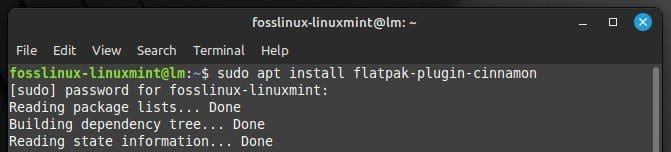
Installing the corresponding Flatpak plugin
The same can be replaced for Xfce or MATE. However, for the GNOME desktop, no additional plugins are required.
Step 6: Restart your system for the changes to take effect.
Note: Flatpak requires the “gnome-software-plugin-flatpak” package to be installed and integrated into the GNOME Software Center. This package is usually installed by default on Linux Mint, but if it is not installed, you can install it using the command “sudo apt install gnome-software-plugin-flatpak”.
To use Flatpak, you must also have the “flatpak-builder” package installed. This is not required for basic usage, but this is a must if you plan to build your own packages. Additionally, you may have to install additional dependencies if you encounter any dependency issues while installing or running Flatpak. The package will specify these, so read the documentation before starting the installation process.
Configuring Flatpak
After installation, the next step is configuring Flatpak to optimize its performance and ensure it works properly.
Step 1: Flathub is a famous repository of Flatpak applications that provides many applications unavailable in the Linux Mint repositories. To enable Flathub, run the following command in the terminal.
flatpak remotep-add --if-not-exists flathub https://flathub.org/repo/flathub.flatpakrepo
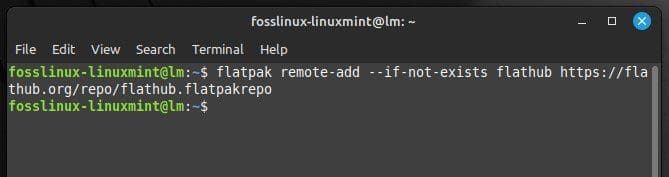
Enabling Flathub
Step 2: Flatpak applications run in a sandboxed environment by default, meaning they cannot access files or resources outside their own sandbox. To configure Flatpak permissions, you can use the flatpak override command. To grant application access to your home directory, run the following command.
sudo flatpak override --filesystem=$HOME/.themes
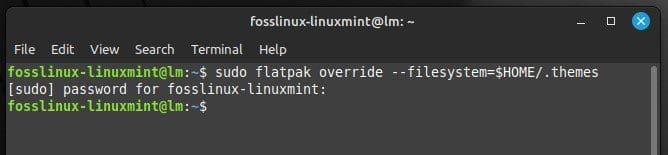
Configuring Flatpak permissions
Step 3: Flatpak stores all applications and runtime files in /var/lib/flatpak. If you want to change this storage location, use the set command to change it to whatever location seems more appropriate.
It is also recommended that you periodically update your Flatpak packages. This will ensure you have the latest versions of all applications installed on your system.
Installing and running applications with Flatpak
Once the configuration is complete, you can use it to install and run applications on the system.
Step 1: You can search for Flatpak applications using the search command. For example, run the following command in the terminal to search for the GIMP image editing application.
flatpak search gimp
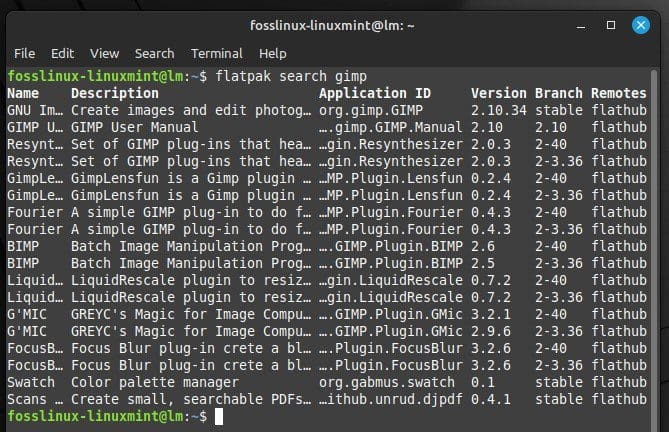
Searching for GIMP application in Flatpak
Step 2: Once you have found the right application, install it using the Flathub install tool.
flatpak install flathub org.gimp.GIMP
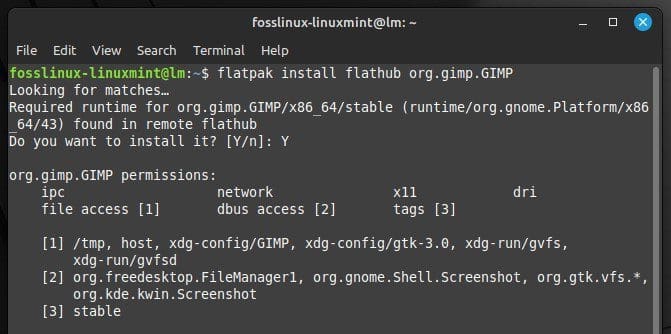
Installing the GIMP application with Flatpak
Step 3: After the application has been installed, launch it with the flatpak run command.
flatpak run org.gimp.GIMP
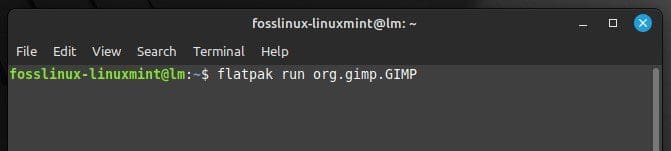
Running the installed application
If enabled, you can also launch Flatpak applications from your desktop environment’s application launcher or some third-party tool.
Step 4: In case you need to uninstall an application, that can also be done from the Flatpak command set. Just make sure to insert the correct application id in the command line.
flatpak uninstall org.gimp.GIMP
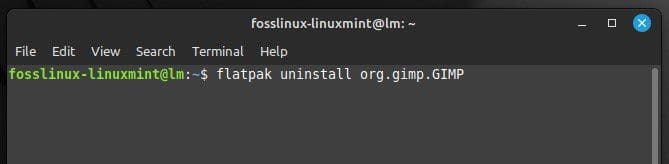
Uninstalling an application with Flatpak
It is important to note that Flatpak applications run in a sandboxed environment by default, which means that they cannot access outside files or resources. This is designed to provide security and stability, but it may cause some applications to behave differently than if installed natively on your system. If you encounter any such issues, check the documentation for that application or contact the developer for support.
Installing software on Linux Mint can be a challenge for new users. However, Snap packages offer an easier way to install and update applications. Go through this article on installing and using Snap packages on Linux Mint. It contains a step-by-step guide for making the process accessible to users of all levels.
Popular Flatpak apps
Flatpak provides access to a wide range of applications that can be installed and runs on Linux Mint within minutes. Following are some of the most popular Flatpak applications,
LibreOffice: LibreOffice is a free, open-source office suite with word processing, spreadsheet, presentation, and database applications. It is compatible with Microsoft Office and other office suites as well.
GIMP: GIMP is a free and open-source image editing application offering powerful tools for editing and manipulating images. It includes support for layers, masks, filters, and more.
Inkscape: Inkscape is a vector graphics editor with advanced tools for creating and editing vector graphics. It can also handle gradients, paths, and filters.
Blender: Blender is a 3D modeling, and animation application professionals use worldwide. It may also be used for creating realistic simulations and particle systems.
Zoom: Zoom is a popular video-conferencing application with support for video and audio calls, screen sharing, and much more. The Flatpak version of Zoom provides an amazingly convenient way to install and run its application on Linux Mint particularly.
These are just a few examples of the many apps available as Flatpaks. By using this framework, you can discover a lot of new software that is unavailable in the repositories.
Conclusion
Flatpak is a powerful tool that installs and runs applications on Linux Mint in a secure and isolated environment. Using it, you can access several applications that may not be available in the conventional Linux Mint repository. These can be used without worrying about compatibility or dependency issues. In this article, we have discussed the benefits of using Flatpak on Linux Mint and provided step-by-step instructions on installing and configuring Flatpak on your system. We have also discussed searching, installing, running, and uninstalling apps on Linux Mint.


4 comments
¿Flatpak packages are updated twice?, Telegram is updated twice in less than 24 hours, that seems suspicious to me, and at first I thought it was normal, the question is, are flatpak packages updated twice?
I wanted to install RustDesk, not listed in Flatpak but yet I can download the rustdesk flatpak from it’s github, but how do you install it?
Cindy use command line :
flatpak install your_rustdeck_flatpak_file
hi there’s a typo flatpak remotep-add –if-not-exists flathub https://flathub.org/repo/flathub.flatpakrepo