Tmux is a powerful terminal multiplexer that enables users to manage multiple terminal sessions and windows simultaneously. Developers and system administrators widely use it to enhance productivity when working with the command line interface. One of the critical features of Tmux is the ability to split terminal windows into multiple panes, allowing users to work on various tasks within the same terminal window.
However, simultaneously sending commands to all Tmux panes can be daunting, especially for beginners. This article will explore how to simultaneously send commands to all Tmux panes, including practical examples to help you get started.
Understanding tmux Panes
Before we dive into how to send commands to all Tmux panes simultaneously, it is essential to understand what Tmux panes are and how they work. Tmux panes are sub-windows that are created within a Tmux window. Each Tmux pane can run a different command or application, and it can be split into multiple panes horizontally or vertically. When you split a Tmux window into multiple panes, each pane is assigned a unique identifier that you can use to send commands to that specific pane.
Sending commands to multiple tmux panes
1. Sending commands to individual tmux panes
Before we explore how to send commands to all Tmux panes simultaneously, let’s first look at how to send commands to individual Tmux panes. To send a command to a specific Tmux pane, you must know its unique identifier. You can view the list of Tmux panes and their identifiers by typing the following command:
tmux list-panes
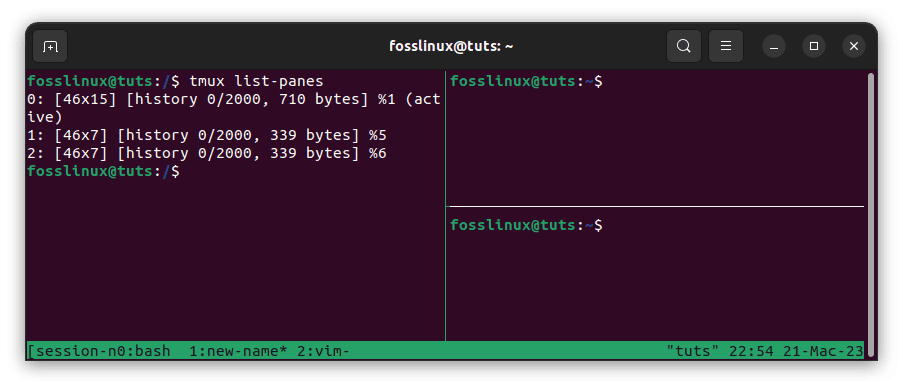
Tmux list panes
The above line of code output will display a list of all the Tmux panes in the current window, along with their unique identifiers. Once you have identified the Tmux pane you want to send a command to, you can use the following command:
tmux send-keys -t [pane-id] [command] Enter
In the above command, replace [pane-id] with the unique identifier of the Tmux pane you want to send the command to and replace [command] with the command you want to send. The Enter at the end of the command simulates pressing the enter key, which executes the command in the Tmux pane. For example, to send the ls command to the Tmux pane with the identifier 2, you would use the following command:
tmux send-keys -t 2 ls Enter
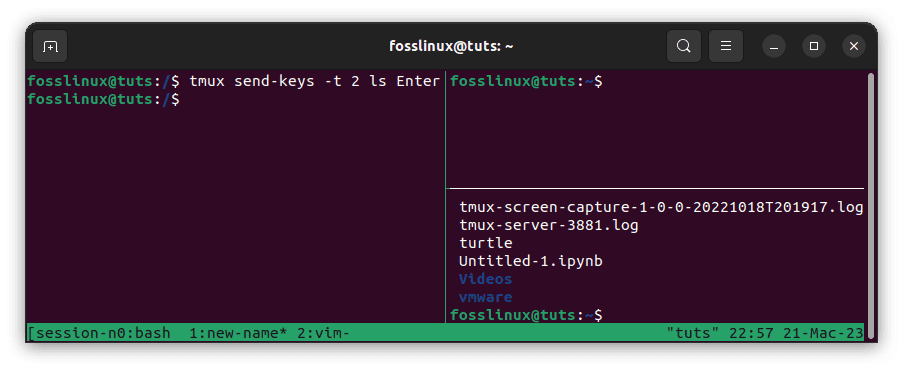
Send ls command to pane 2
2. Sending commands to all tmux panes simultaneously
Now that we know how to send commands to individual Tmux panes simultaneously let’s look at how to send commands to all Tmux panes. To send a command to all Tmux panes, we can use a Tmux command called run-shell. The run-shell command allows us to execute shell commands within Tmux, which we can use to send commands to all Tmux panes.
To send a command to all Tmux panes, we can use the following command:
tmux run-shell [command]
In the above command, replace [command] with the command you want to send to all Tmux panes. The run-shell command will execute the command in all Tmux panes simultaneously. For example, to send the htop command to all Tmux panes, you would use the following command:
tmux run-shell htop
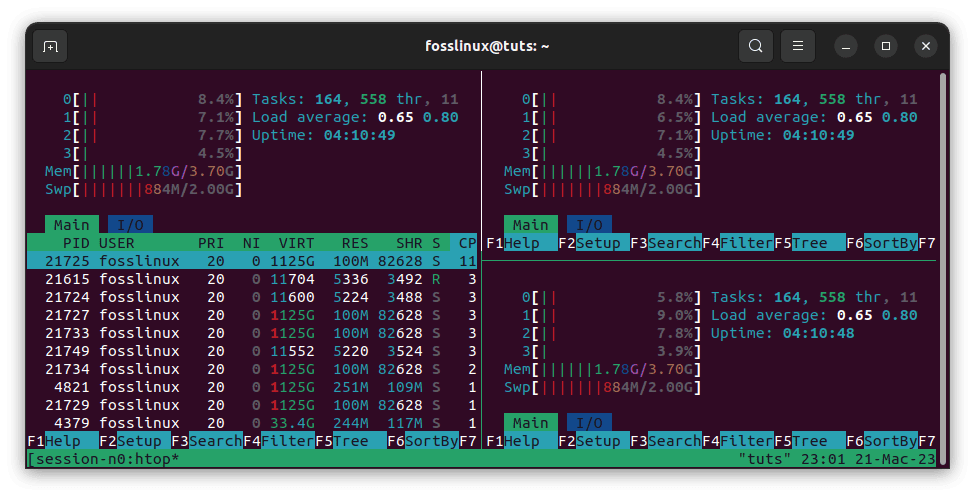
Run the htop command simultaneously on all panes
The above command will launch the htop command in all Tmux panes, allowing you to monitor system processes in real-time.
3. Sending commands to tmux panes in specific windows
In addition to sending commands to all Tmux panes simultaneously, we can also send commands to specific Tmux panes in specific windows. To do this, we need to specify the window ID and pane ID in the command. We can view the list of Tmux windows and their IDs by typing the following command:
tmux list-windows
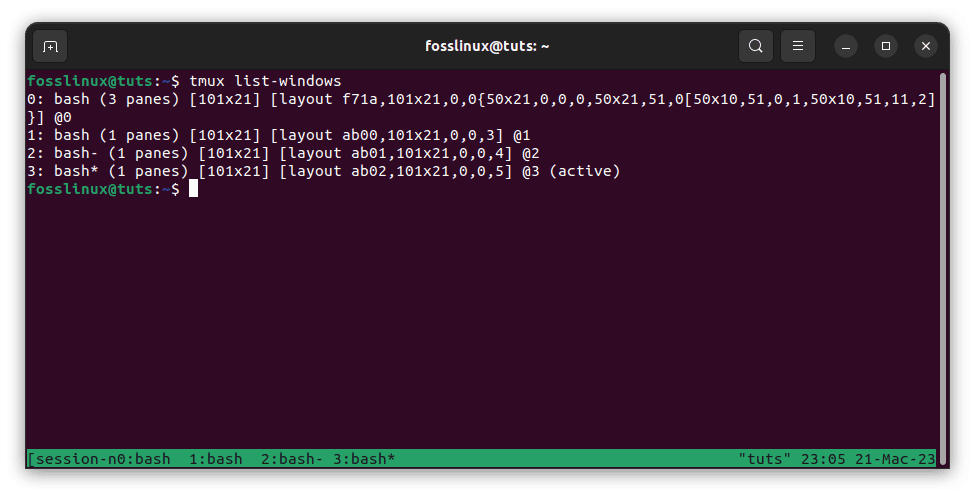
List windows
The above line of code output will display a list of all the Tmux windows in the current session, along with their IDs. Once you have identified the Tmux window you want to send a command to, you can use the following command:
tmux send-keys -t [window-id]:[pane-id] [command] Enter
In the above command, replace [window-id] with the ID of the Tmux window to which you want to send the command and replace [pane-id] with the ID of the Tmux pane you wish to send the command. Next, replace [command] with the command you want to send. The Enter at the end of the command simulates pressing the enter key, which executes the command in the Tmux pane.
For example, to send the ls command to the Tmux pane with the ID 0 in the Tmux window with the ID 1, you would use the following command:
tmux send-keys -t 1:0 ls Enter
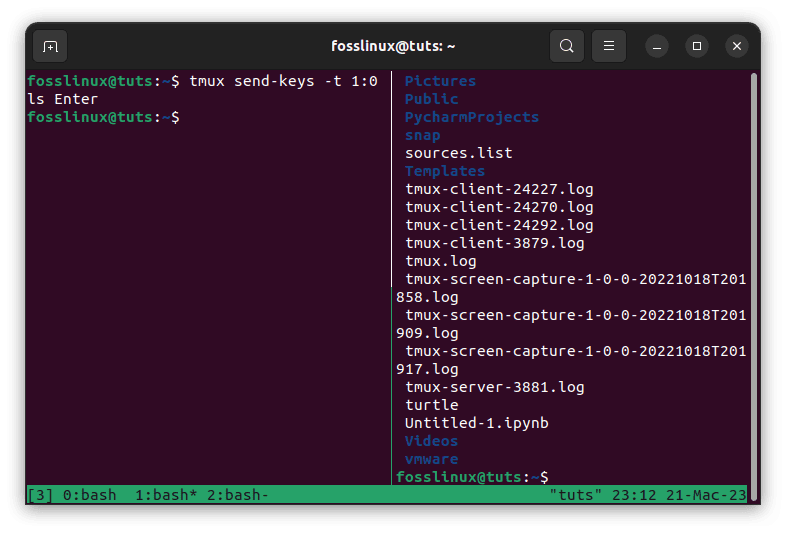
Run the ls command on pane 1
4. Sending commands to tmux panes in multiple windows
We can also send commands to Tmux panes in multiple windows using the run-shell command. We need to use the -I option preceded by a comma-separated list of window IDs to do this. We can view the list of Tmux windows and their IDs by typing the following command:
tmux list-windows
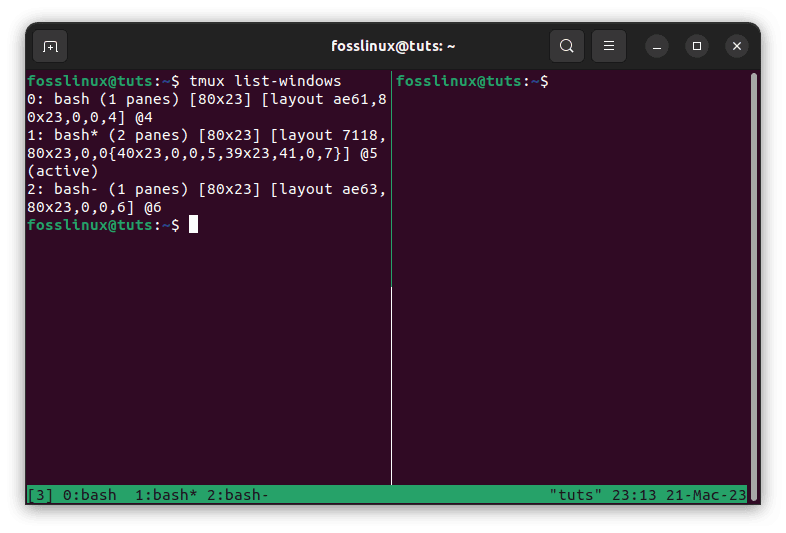
Tmux list windows
Once you have identified the Tmux windows you want to send the command to, you can use the following command:
tmux run-shell -I [window-id1],[window-id2],... [command]
In the above command, replace [window-id1],[window-id2],… with a comma-separated list of the Tmux window IDs you want to send the command to and replace [command] with the command you want to send. The run-shell command will execute the command in all Tmux panes in the specified windows.
For example, to send the htop command to all Tmux panes in the Tmux windows with the IDs 1 and 2, you would use the following command:
tmux run-shell -I 1,2
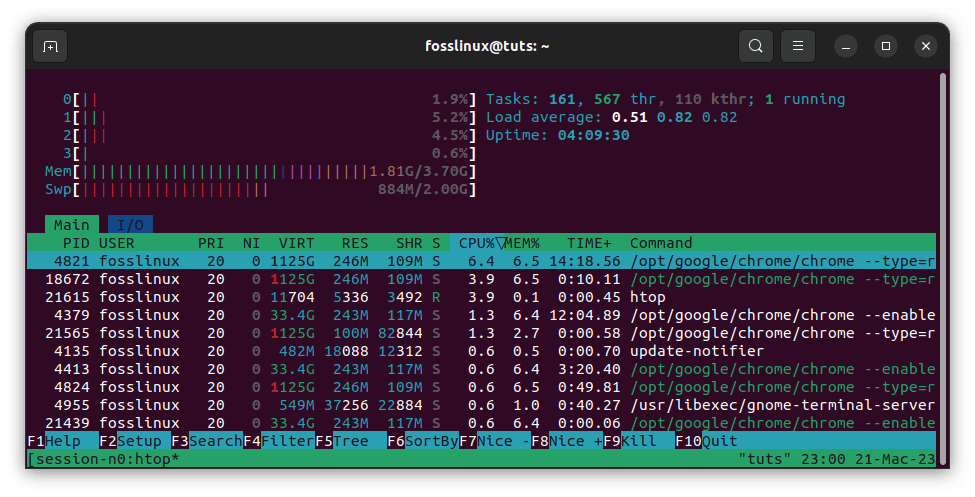
Run the htop command simultaneously
When sending commands to all Tmux panes simultaneously, one important consideration is ensuring that the command you are sending is safe to execute. For example, sending a command to kill a process could have unintended consequences if that process is critical to operating one or more panes.
To avoid this issue, it is recommended to test any commands you plan to send to multiple panes on a single pane first to ensure that they will not cause any unexpected issues.
Another helpful feature of Tmux is the ability to synchronize input across all panes. This can be valuable when you want to simultaneously type the exact text into multiple panes, such as when entering a password or other sensitive information. To enable input synchronization, use the following command:
tmux set-window-option synchronize-panes on
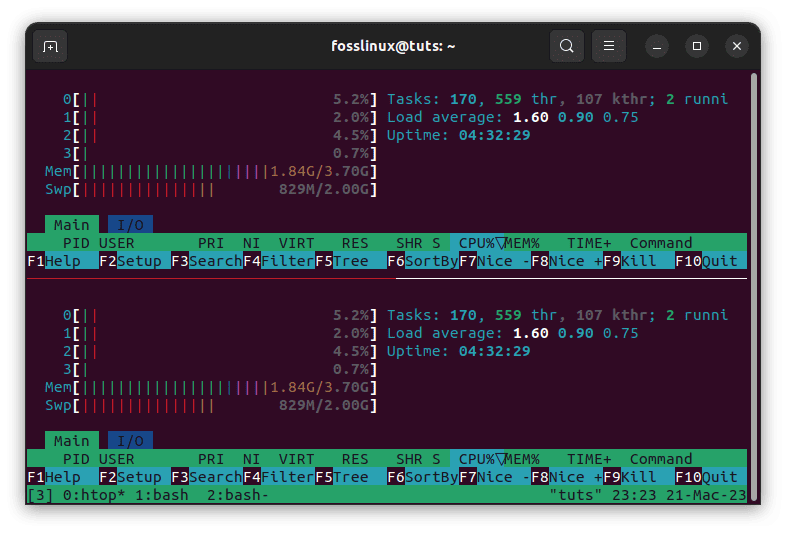
Htop command synchronized
With this option enabled, any text you type into one Tmux pane will be automatically sent to all panes in the same window. To disable input synchronization, use the following command:
tmux set-window-option synchronize-panes off
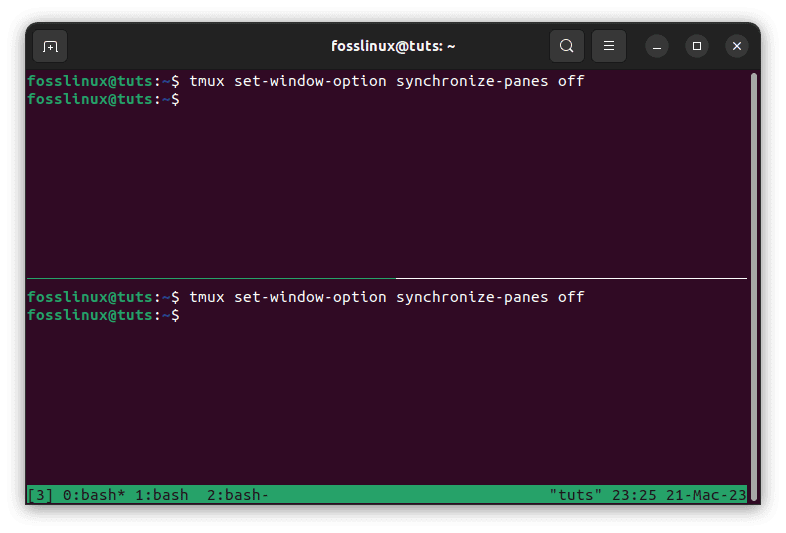
Turn off pane synchronization
In addition to sending commands to all Tmux panes simultaneously, Tmux provides various other features that can be useful for managing multiple terminal sessions. For example, you can split panes vertically or horizontally, resize panes, and even create various windows within a single Tmux session. For more information on these and other features of Tmux, consult the Tmux documentation or check out some of the many tutorials and guides available on our website.
By mastering the various commands and features available in Tmux, you can become a more efficient and productive developer, sysadmin, or power user. Whether working with a single terminal or managing multiple sessions across multiple machines, Tmux provides a powerful and flexible environment for getting things done.
Conclusion
Sending commands to all Tmux panes simultaneously can be a powerful technique to enhance productivity when working with the command line interface. Tmux provides several commands that enable users to send commands to individual or multiple Tmux panes and specific Tmux windows. By understanding how Tmux panes work and the different commands available, you can leverage the power of Tmux to streamline your workflow and get more done in less time.
Thank you for reading this article; I hope you found it informative and valuable. If you have any questions or feedback, please comment below.

