Ubuntu is a widely used and popular Linux distribution known for its simplicity and ease of use. One of the many benefits of using Ubuntu is the ability to customize the look and feel of the operating system through themes. Themes can dramatically alter the appearance of the desktop environment and provide a fresh new look to the operating system. The Ubuntu operating system is known for its flexibility and customizability, and one of the best ways to personalize your Ubuntu desktop is by choosing a new theme. With so many different themes available, it can be challenging to know where to start. That’s why we’ve compiled this guide to the 20 best themes for Ubuntu in 2023.
Ubuntu has undergone many changes recently, including adopting the GNOME desktop environment. With this change, many users have sought out new themes compatible with GNOME that provide a modern look and feel. We have compiled a list of the best themes for Ubuntu that are compatible with GNOME and offer a sleek and contemporary appearance.
A Fresh Look: 20 Stunning Ubuntu Themes for 2023
Whether you’re looking for a sleek, modern look or something more classic and timeless, there’s sure to be a theme on this list that fits your style. In this article, we’ll dive deep into each of these themes, exploring their features and providing examples of how they look on an Ubuntu desktop.
1. Adapta Theme
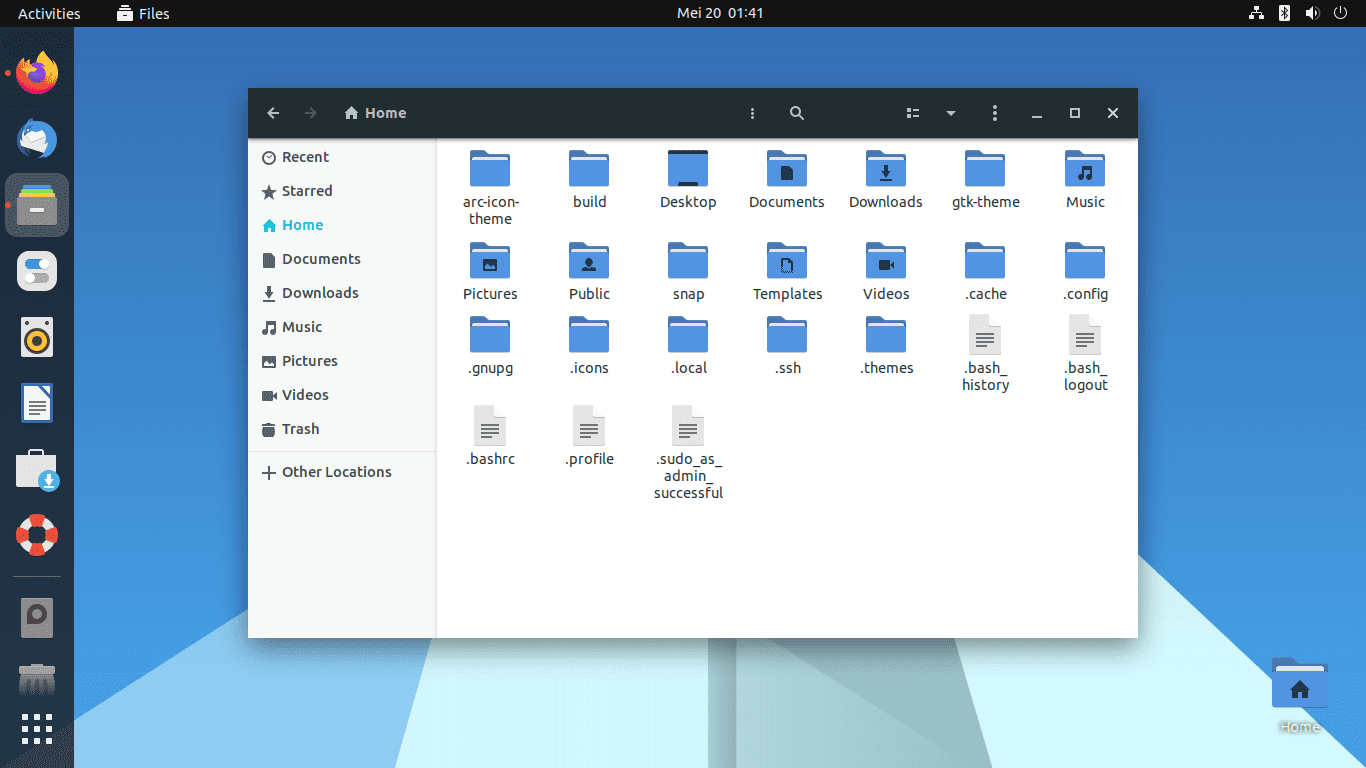
Adapta theme home screen
Adapta is a popular theme known for its modern and sleek appearance. It is a modern, flat theme in light and dark versions. Adapta features a clean, minimalist design that is perfect for those who want a simple and elegant look for their desktop. This theme is highly customizable, with various color options available.
One of the great things about Adapta is that it is compatible with a wide range of desktop environments, including GNOME, Unity, Cinnamon, and Xfce. This makes it an excellent choice for Ubuntu users using one of these desktop environments. The theme is compatible with GNOME and works well with Ubuntu.
To install Adapta on Ubuntu, you can use the following commands:
sudo add-apt-repository ppa:tista/adapta sudo apt-get update sudo apt-get install adapta-gtk-theme
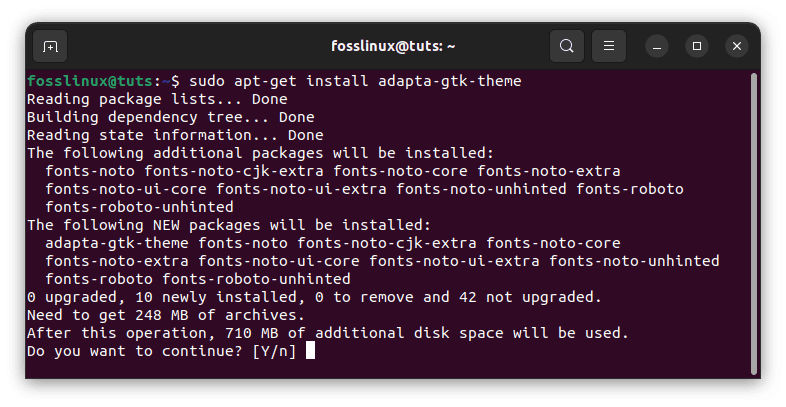
Install adapta theme
Apply the Adapta theme by changing the appearance settings. You can do this by going to Tweaks > Appearance > Themes and selecting the Adapta theme from the list.
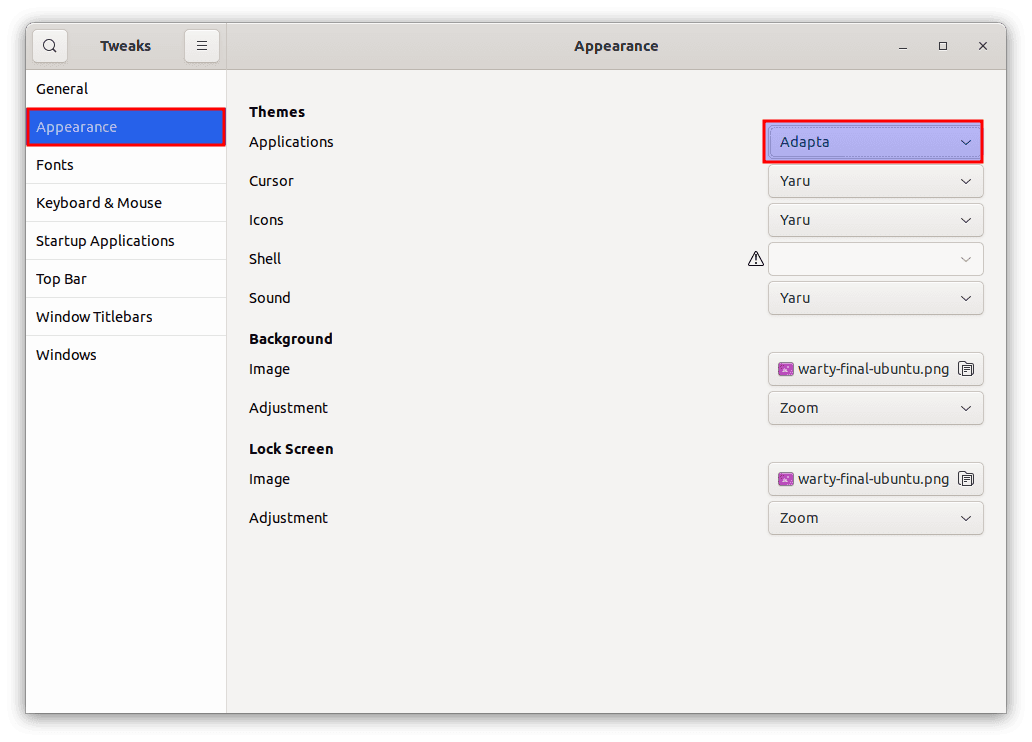
Adapta theme
2. Arc Theme
Arc icon theme home screen
Arc is a popular Ubuntu theme with a flat, modern design. It comes in both light and dark versions and has many customization options. Arc is compatible with desktop environments, including GNOME, Xfce, and Unity. The theme offers a minimalist look that is easy on the eyes and provides a clean and modern appearance.
One of the prevalent features of Arc is its support for a wide range of third-party applications, including popular web browsers like Google Chrome and Mozilla Firefox. This means that even if an application does not have a theme that matches your desktop, Arc will likely have you covered.
To install Arc, open the terminal and run the following commands:
sudo add-apt-repository ppa:noobslab/themes sudo apt-get update sudo apt-get install arc-theme
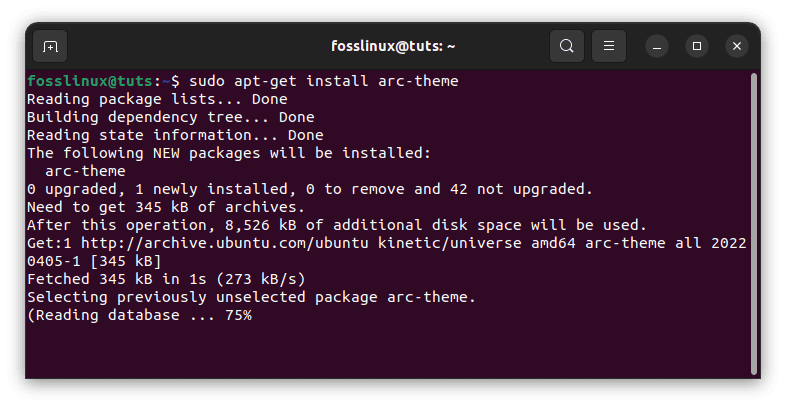
Install arc theme
Apply the Arc theme by changing the appearance settings. You can do this by going to Tweaks > Appearance > Themes and selecting the Arc theme from the list.
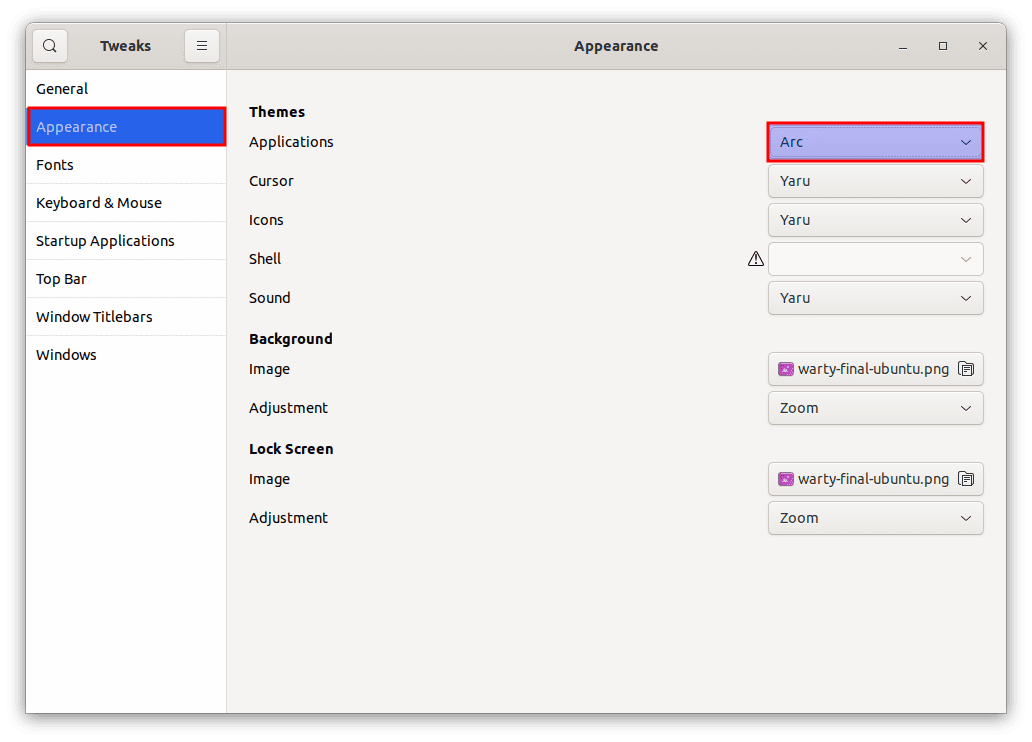
Arc theme
3. Vertex Theme

Vertex theme home screen
Vertex is a modern and sleek theme with a unique color palette of gray, blue, and orange. It comes in light and dark versions and has various customization options. Vertex is compatible with several desktop environments, including GNOME, Xfce, and Unity.
One of the standout features of Vertex is its unique design, which features a combination of flat and 3D elements. This gives the theme a distinctive look to make your desktop stand out.
Another essential feature of Vertex is its support for a wide range of third-party applications, including popular web browsers like Google Chrome and Mozilla Firefox. This means that even if an application does not have a theme that matches your desktop, Vertex will likely have you covered.
To install the Vertex theme on Ubuntu, follow these steps:
- Open the terminal on Ubuntu by pressing Ctrl +Alt + T keys together.
- Remove the old versions of the vertex theme from your system by running the following commands in the terminal:
sudo rm -rf /usr/share/themes/{Vertex,Vertex-Dark,Vertex-Light,Vertex-Gnome-Shell,Vertex-Gnome-Shell-3.16,Vertex-Cinnamon} rm -rf ~/.local/share/themes/{Vertex,Vertex-Dark,Vertex-Light,Vertex-Gnome-Shell,Vertex-Gnome-Shell-3.16,Vertex-Cinnamon} rm -rf ~/.themes/{Vertex,Vertex-Dark,Vertex-Light,Vertex-Gnome-Shell,Vertex-Gnome-Shell-3.16,Vertex-Cinnamon} sudo apt-get update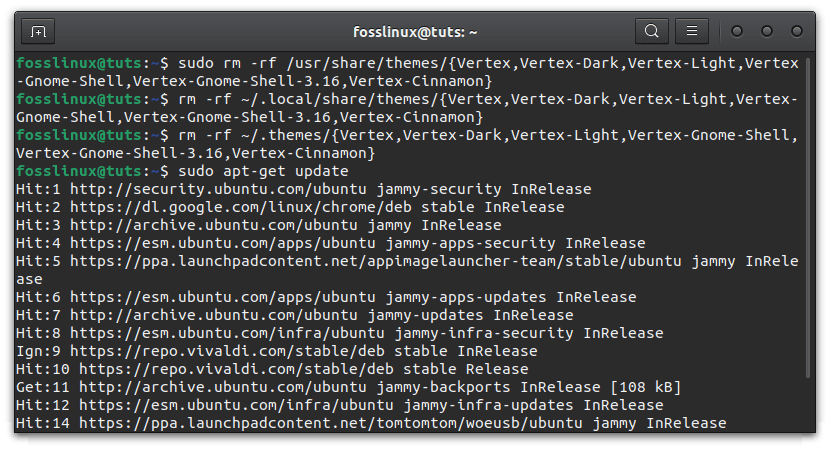
Remove old versions of the vertex theme
- Proceed and download, then install the Vertex theme by running the following lines of code:
git clone https://github.com/horst3180/vertex-theme --depth 1 cd vertex-theme sudo apt-get install autoconf autogen ./autogen.sh --prefix=/usr sudo make install
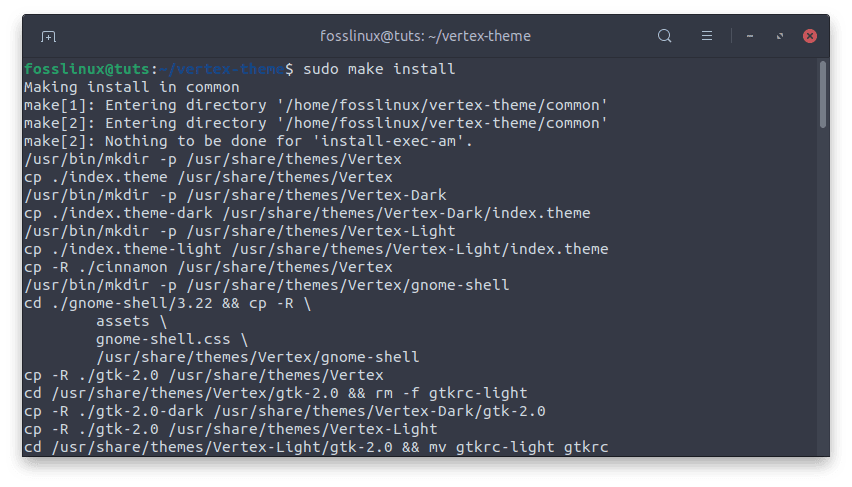
Sudo make install
- The Vertex theme is now installed on your system. You can change the theme from Tweaks > Appearance > Themes.
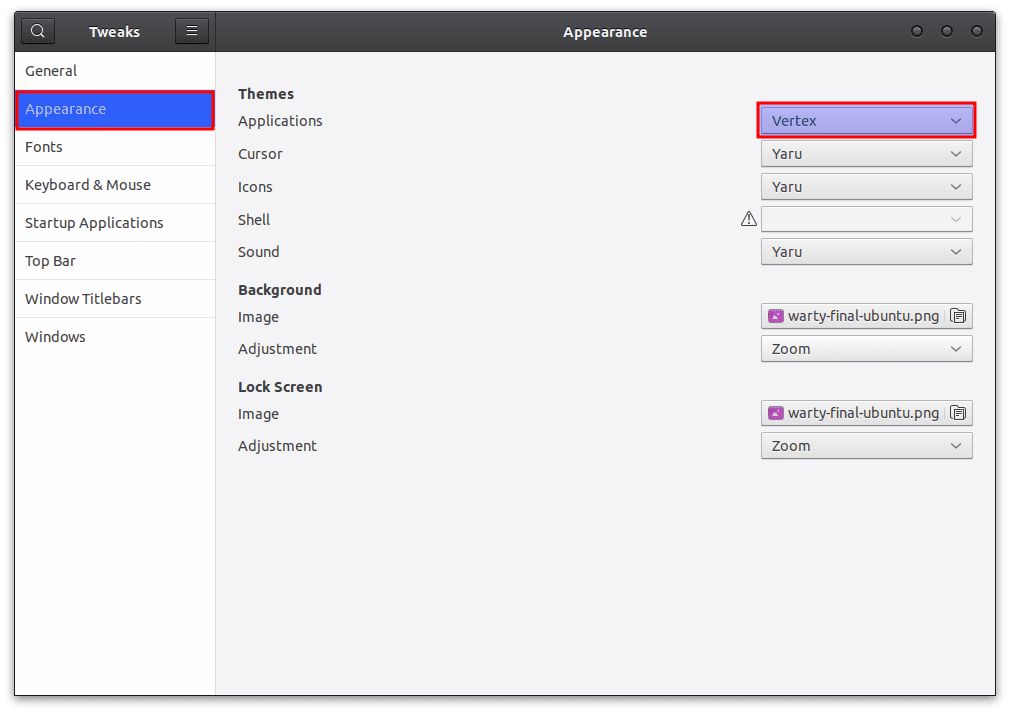
Vertex theme
Note: If you encounter an error using the terminal method shown above, use the alternative method below to install the vertex theme on your Ubuntu OS.
The PPA repository for the Vertex theme will be discontinued in the near future, as earlier reported. However, you could still download and install the Vertex theme manually by following these steps:
- Download the Vertex theme from its GitHub page: https://github.com/horst3180/vertex-theme
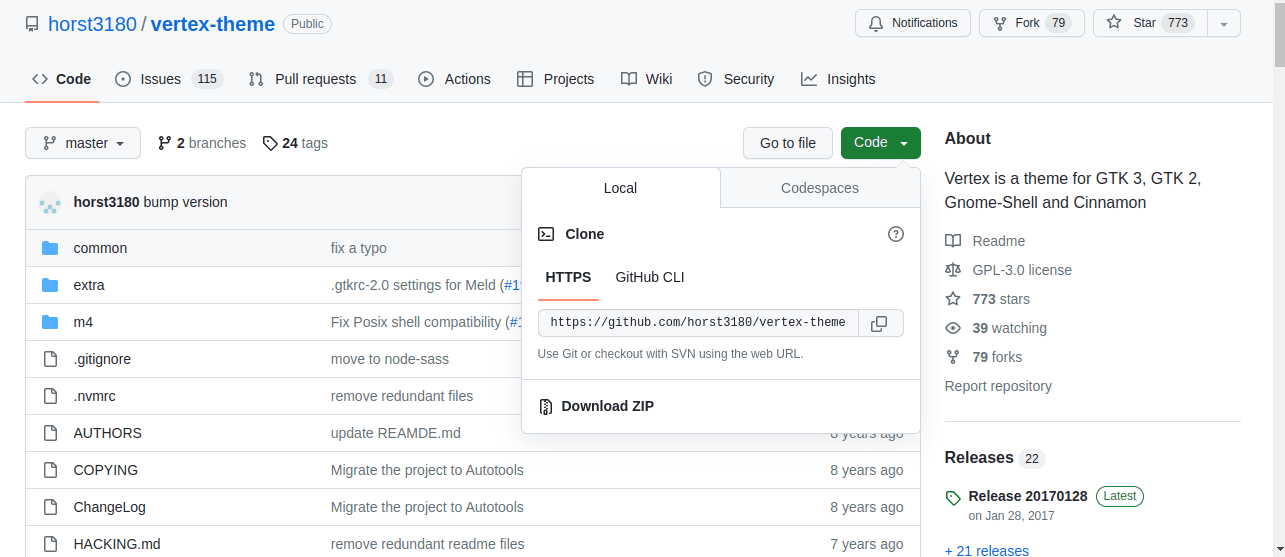
Download vertex theme
- Extract the downloaded archive and move the resulting folder to the .themes directory in your home folder. If the .themes directory doesn’t exist, create it first:
mkdir -p ~/.themes cp -r vertex-theme ~/.themes/
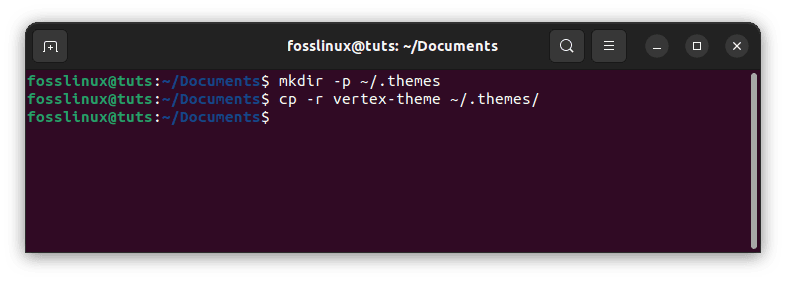
Create and move the downloaded themes folder
Here’s what each part of the command does:
cp stands for "copy." This command is used to copy files and directories from one location to another. -r stands for "recursive." This option tells the cp command to copy the entire directory and its contents, including any subdirectories. vertex-theme is the name of the directory that we want to copy. ~/.themes/ is the destination directory where we want to copy the vertex-theme directory. The ~ character is a shorthand notation for the user's home directory (e.g. /home/username), so ~/.themes/ refers to the .themes directory in the user's home directory.
So, putting it all together, the cp -r vertex-theme ~/.themes/ command copies the vertex-theme directory and its contents to the .themes directory in the user’s home directory. This makes the Vertex theme available for selection in the Appearance settings.
- Apply the Vertex theme by changing the appearance settings. You can do this by going to Tweaks > Appearance > Themes and selecting the Vertex theme from the list.
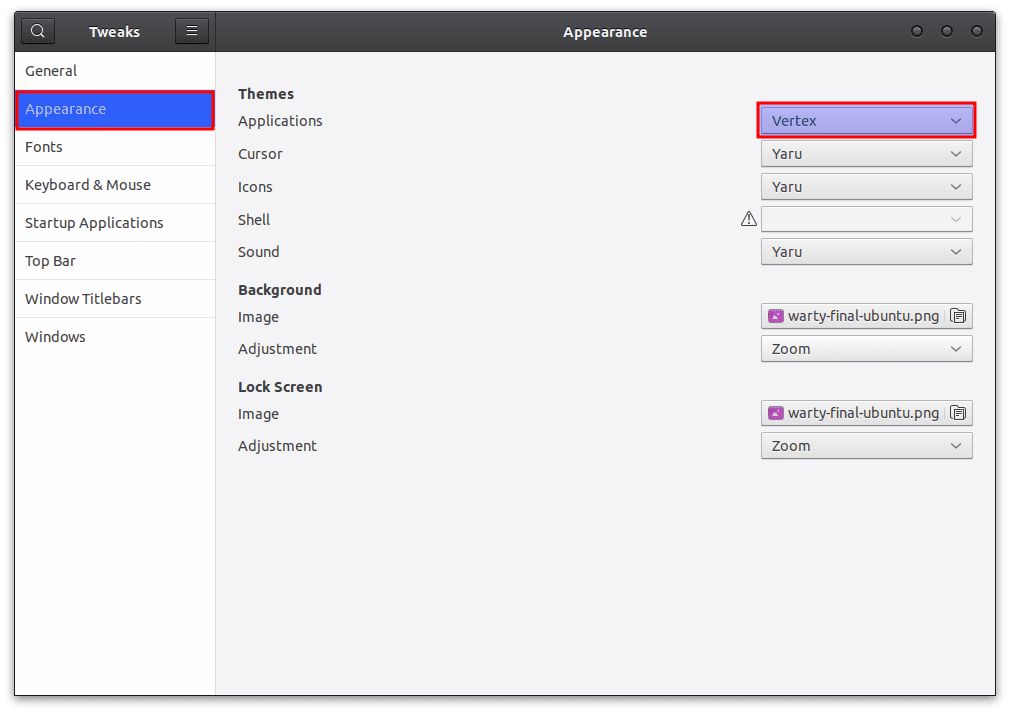
Vertex theme
4. Flat Remix Theme
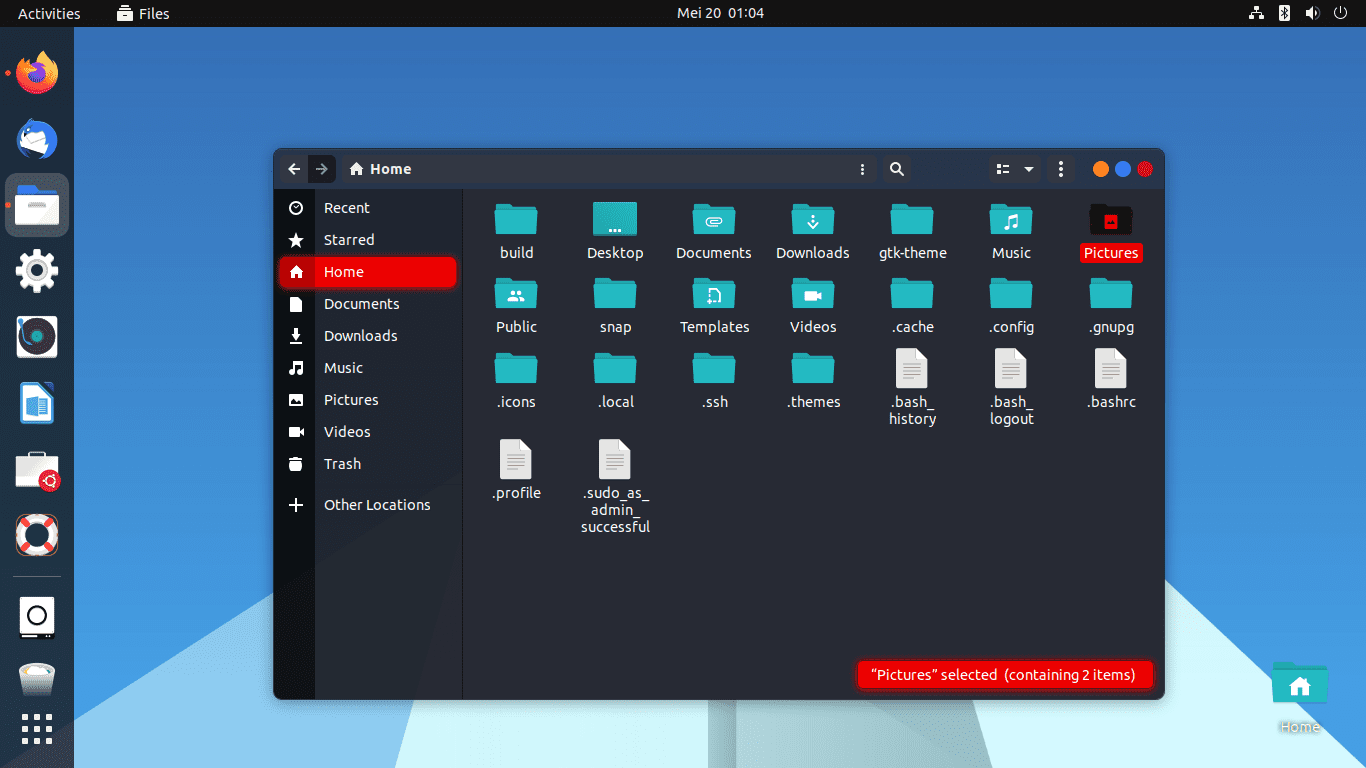
Flat-remix theme home screen
Flat Remix is a flat and modern theme that features a unique color palette of gray, green, blue, and pink. It comes in light and dark versions and has various customization options. Flat Remix is compatible with several desktop environments, including GNOME, Xfce, and Unity. The theme offers a minimalist look that is easy on the eyes and provides a clean and modern appearance.
One of the standout features of Flat Remix is its extensive icon library, which includes over 15,000 icons. This means that it is likely to have you covered no matter what application you are using.
To install the Flat Remix theme on Ubuntu, you can follow these steps:
- Install the required packages: Open a terminal and enter the following command to install the necessary packages:
sudo apt-get install git autoconf automake gnome-themes-standard gtk2-engines-murrine gtk2-engines-pixbuf
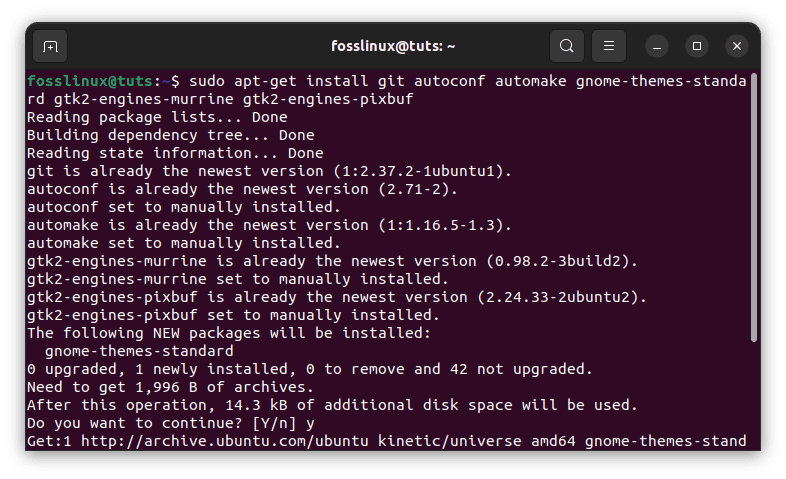
Install the required packages
- Clone the Flat Remix repository: Enter the following command to clone the Flat Remix repository to your home directory:
cd ~ && git clone https://github.com/daniruiz/flat-remix
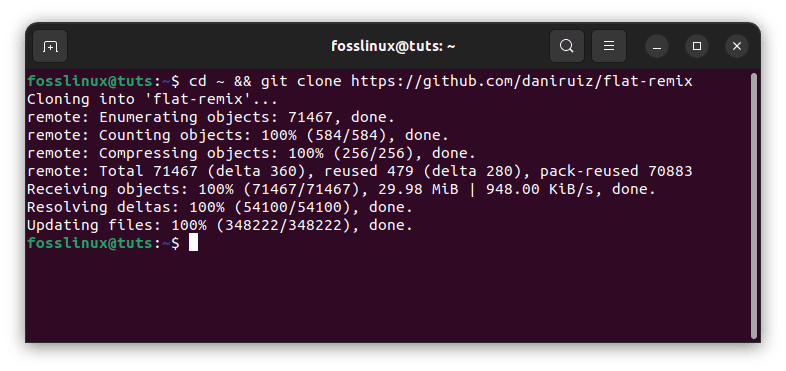
Clone flat remix
- Install the theme: Enter the following commands to install the Flat Remix theme:
cd flat-remix ./install.sh
This will install the Flat Remix theme system-wide. Alternatively, if this method fails, execute the following line of code to install it directly:
sudo add-apt-repository ppa:daniruiz/flat-remix sudo apt-get update sudo apt-get install flat-remix-gtk
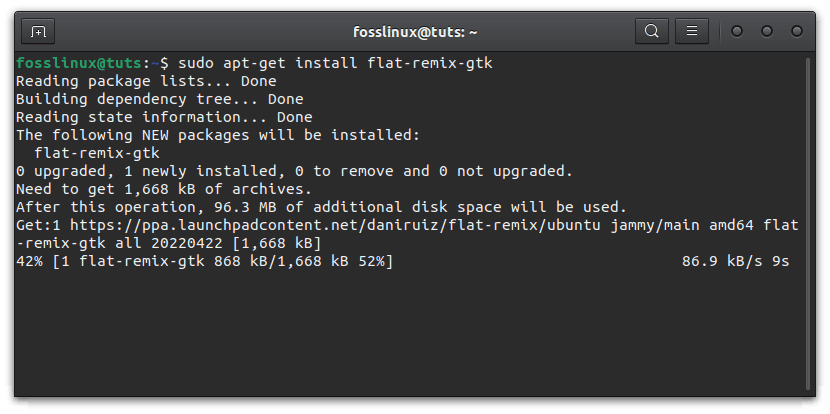
Install flat-remix theme
- Apply the theme: Open the Appearance settings (either through the system settings or using the gnome-tweaks tool. ) Select the “Flat Remix” theme from the list of available themes.
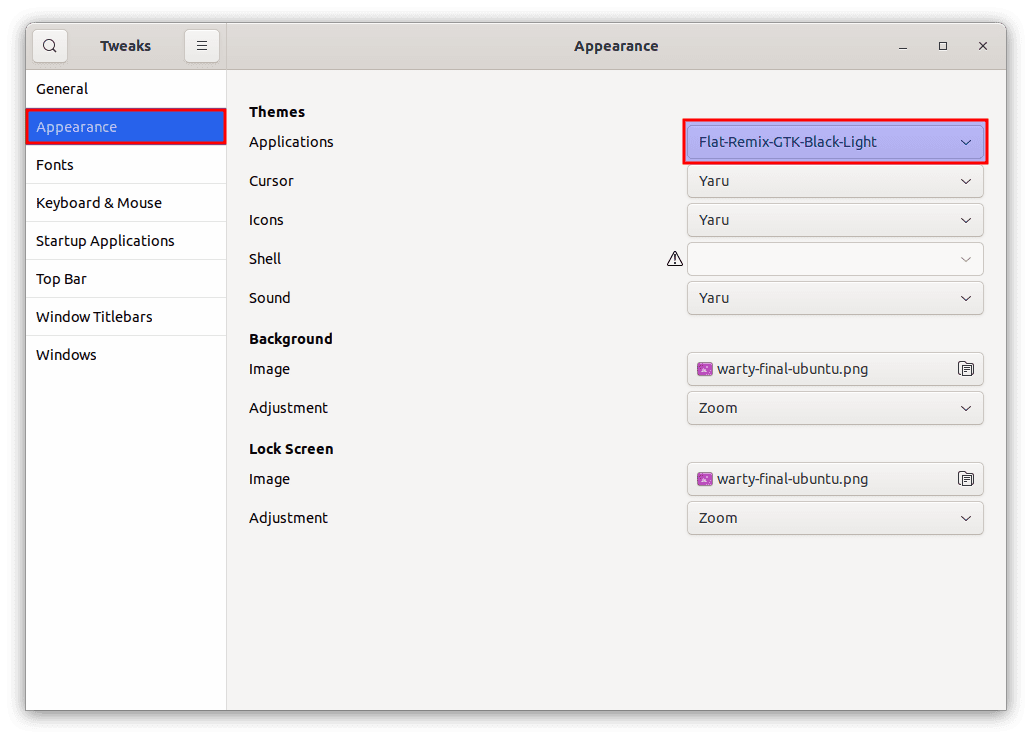
Flat-remix theme
That’s it! The Flat Remix theme should now be applied to your Ubuntu desktop.
5. Yaru Theme
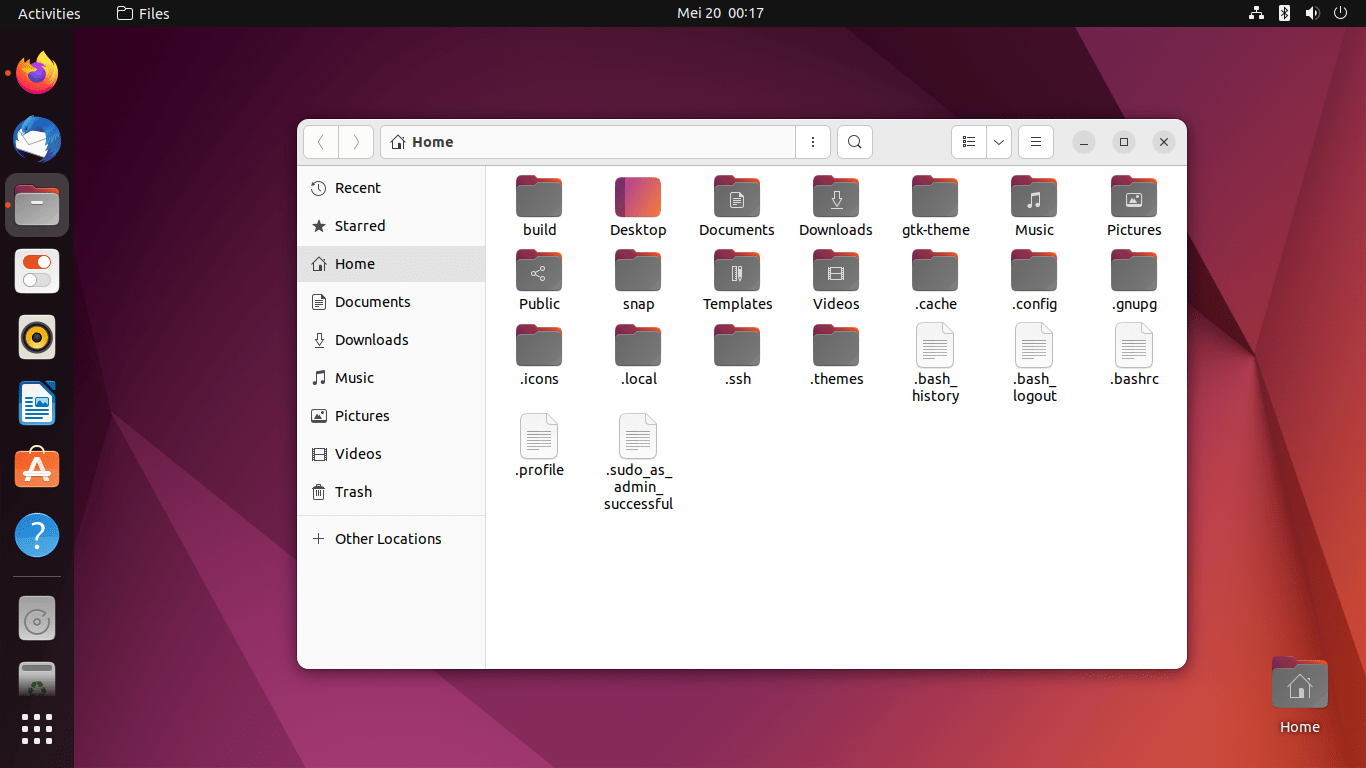
Yaru theme home screen
Yaru is the default theme for Ubuntu, and it has been updated and improved over the years to offer a modern and sleek design. It comes in light and dark versions and has various customization options.
The theme is designed to work well with GNOME and provides a clean and simple look. Yaru is compatible with Ubuntu and can be easily installed from the Ubuntu Software Center. It features a modern, minimalist design perfect for those who want a clean and simple look for their desktop. Yaru is compatible with several desktop environments, including GNOME, Xfce, and Unity.
One of the standout features of Yaru is its support for a wide range of third-party applications, including popular web browsers like Google Chrome and Mozilla Firefox. Another great thing about Yaru is that it is designed specifically for Ubuntu, which means that it is highly optimized and works seamlessly with the operating system. Yaru is compatible with the GNOME desktop environment.
To install Yaru on Ubuntu, you do not need to use any commands, as it comes pre-installed. However, you can install the latest version by using the following commands:
sudo apt-get update sudo apt-get install yaru-theme-gnome-shell yaru-theme-gtk yaru-theme-icon
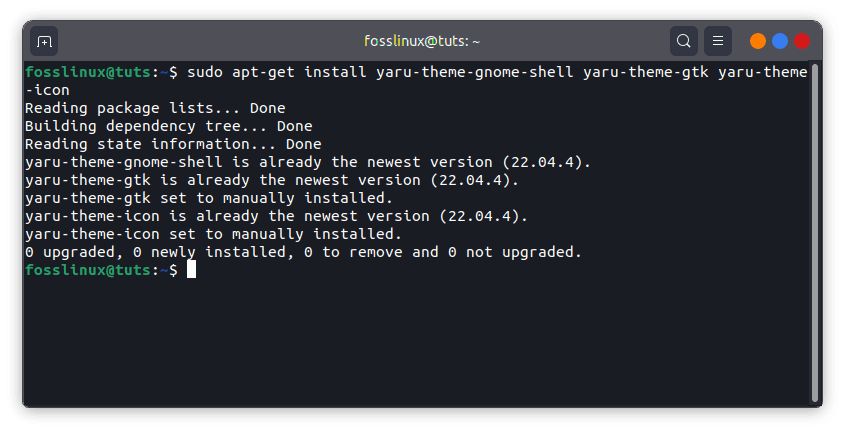
Install Yaru theme
Apply the Yaru theme by changing the appearance settings. You can do this by going to Tweaks > Appearance > Themes and selecting the Yaru theme from the list.

Yaru theme
6. Pop Theme
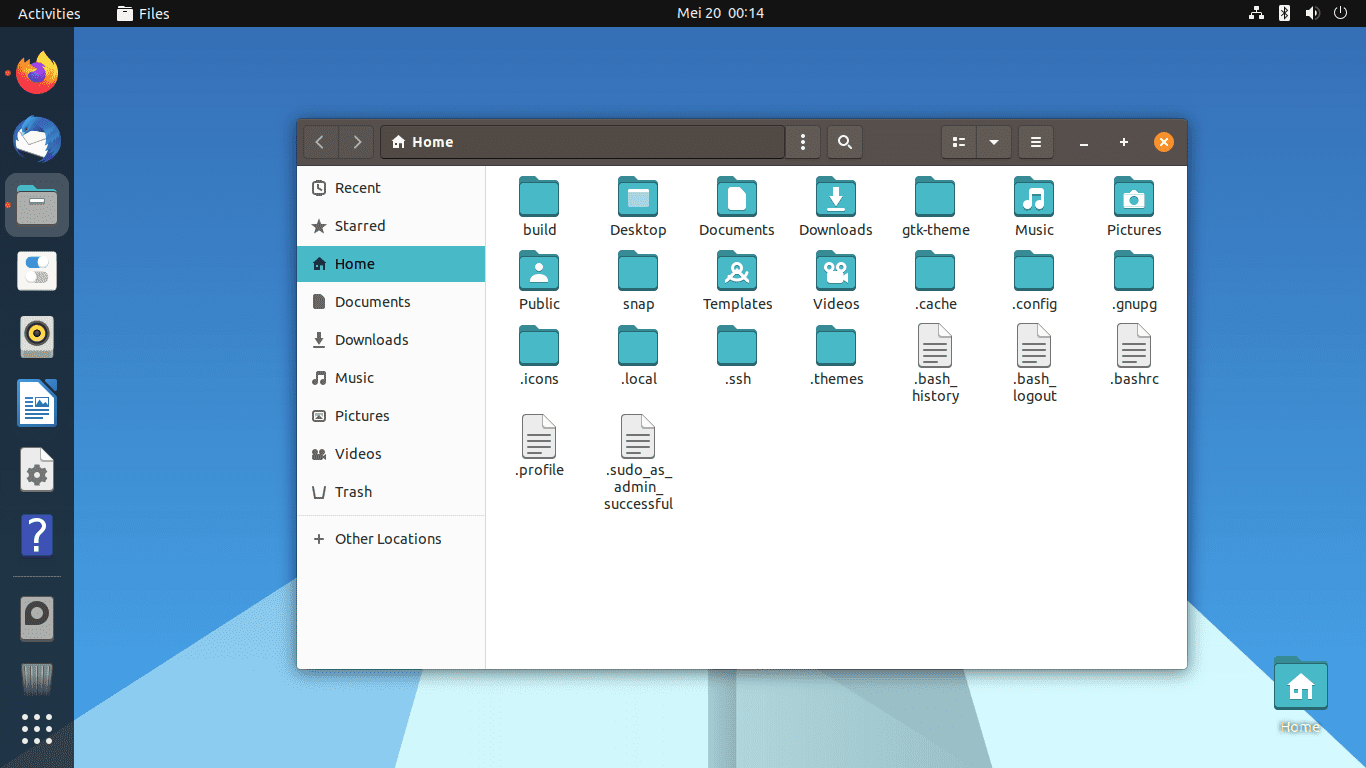
Pop theme home screen
Pop is a popular theme known for its modern and sleek design. It offers a clean, simple appearance that is easy on the eyes and provides a professional look. The theme is compatible with GNOME and works well with Ubuntu.
To install Pop, open the terminal and run the following commands:
sudo apt-get update
sudo apt install pop-gtk-theme pop-icon-theme
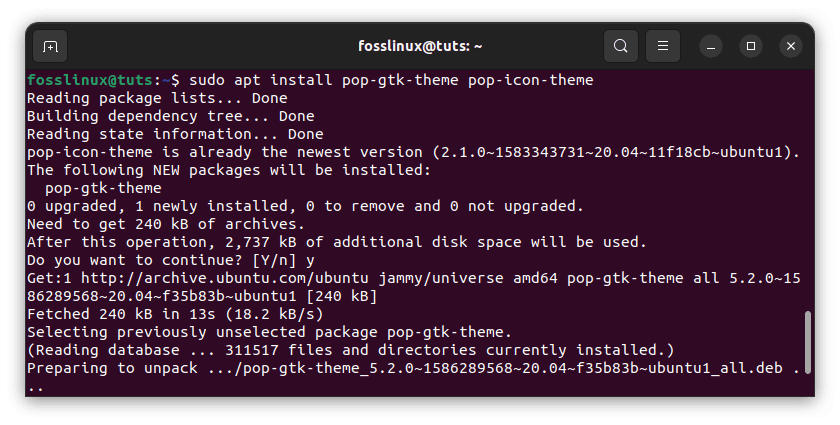
Install pop-gtk theme
Apply the Pop theme by changing the appearance settings. You can do this by going to Tweaks > Appearance > Themes and selecting the Pop theme from the list.
Pop-icon theme
7. United GNOME Theme
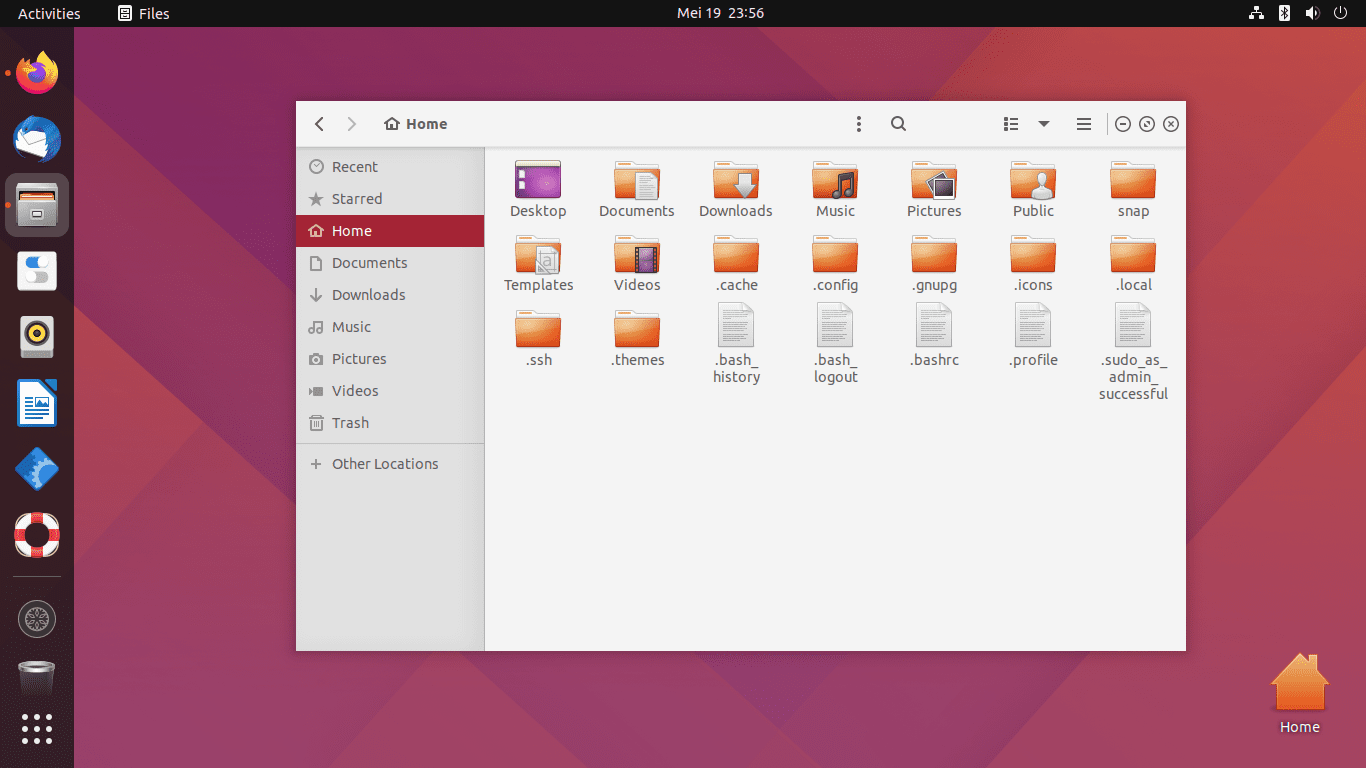
United Gnome theme screen
United GNOME is a modern and sleek theme with a flat design and a unique color palette of gray, orange, blue, and gold. It is designed specifically for the GNOME desktop environment and has various customization options.
One of the standout features of United GNOME is its support for a wide range of third-party applications, including popular web browsers like Google Chrome and Mozilla Firefox. This means that even if an application does not have a theme that matches your desktop, United GNOME will likely have you covered.
To install United GNOME on Ubuntu, you can use the following commands:
sudo add-apt-repository ppa:communitheme/ppa sudo apt-get update sudo apt-get install ubuntu-communitheme-session
If you prefer the GUI method, go to this link and download the United Gnome theme, then move it to the themes folder. Once done, apply them as we have done previously.
8. Numix Theme
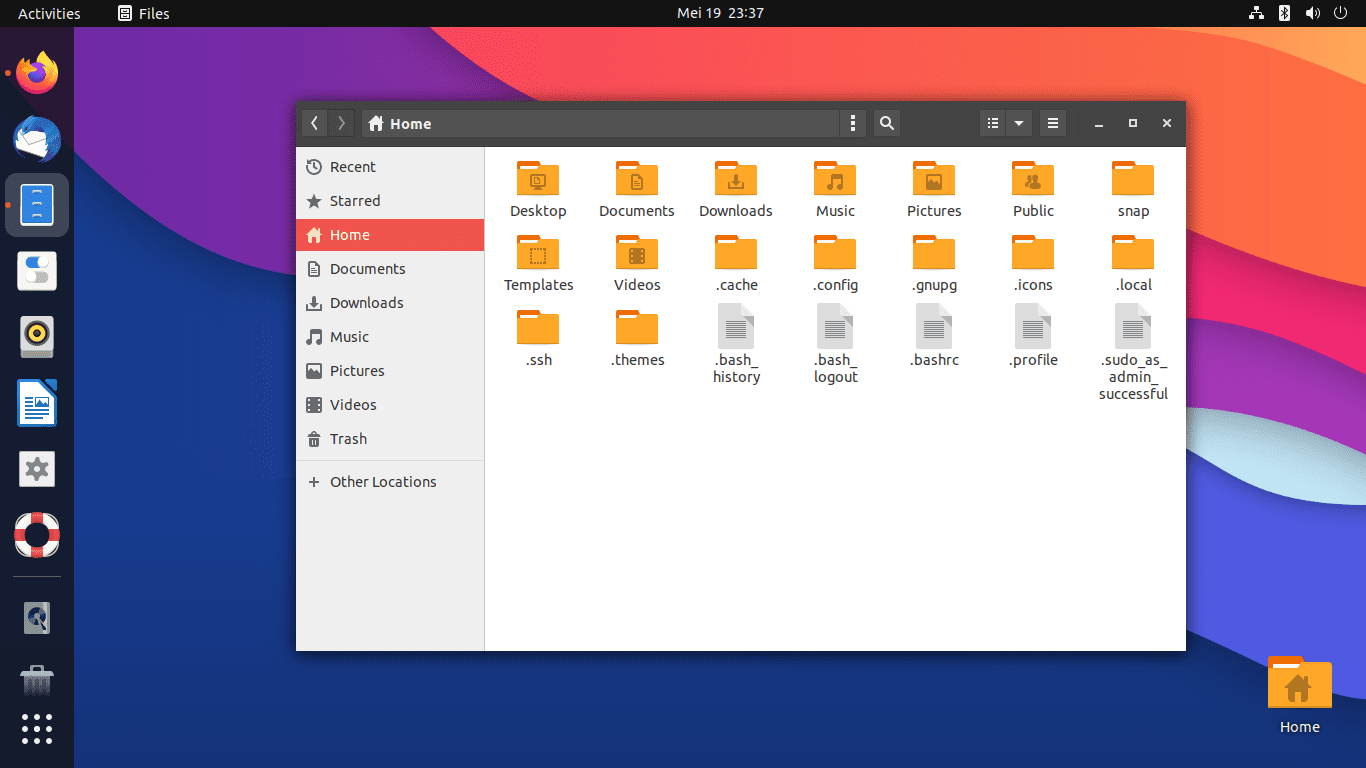
Numix theme home screen
Numix is a sleek, modern theme with a vibrant color scheme. It comes in light and dark versions and has many customization options. Numix is compatible with several desktop environments, including GNOME, Xfce, and Unity.
One of the standout features of Numix is its support for a wide range of third-party applications. This means that even if an application does not have a theme that matches your desktop, Numix will likely have you covered.
To install Numix, open the terminal and run the following commands:
sudo apt-get install numix-gtk-theme
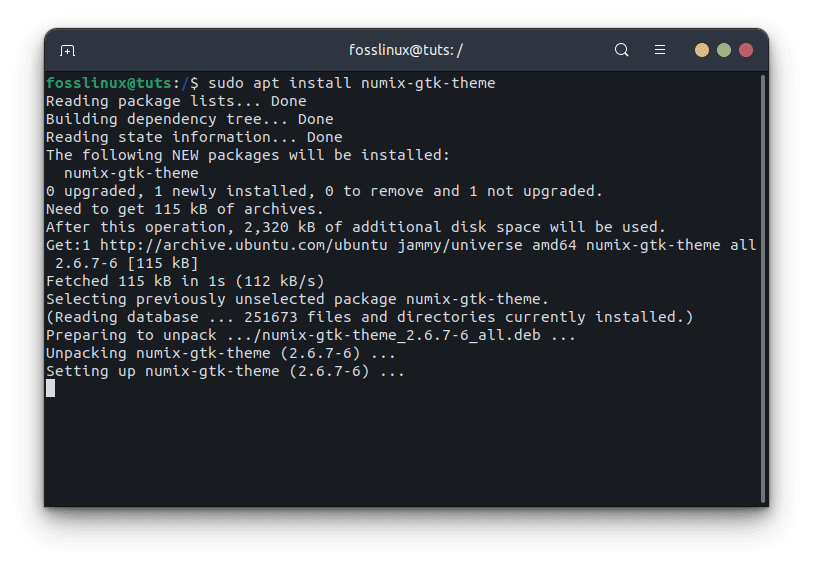
Install numix theme
Apply the Numix theme by changing the appearance settings. You can do this by going to Tweaks > Appearance > Themes and selecting the Numix theme from the list.
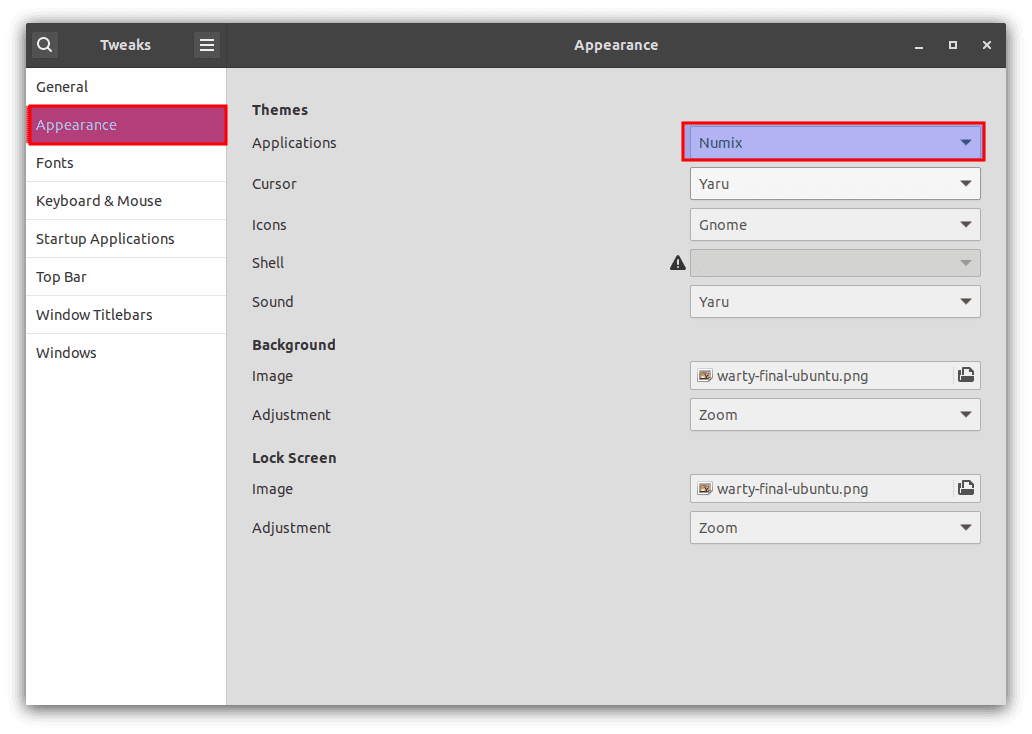
Numix theme
9. Materia Theme
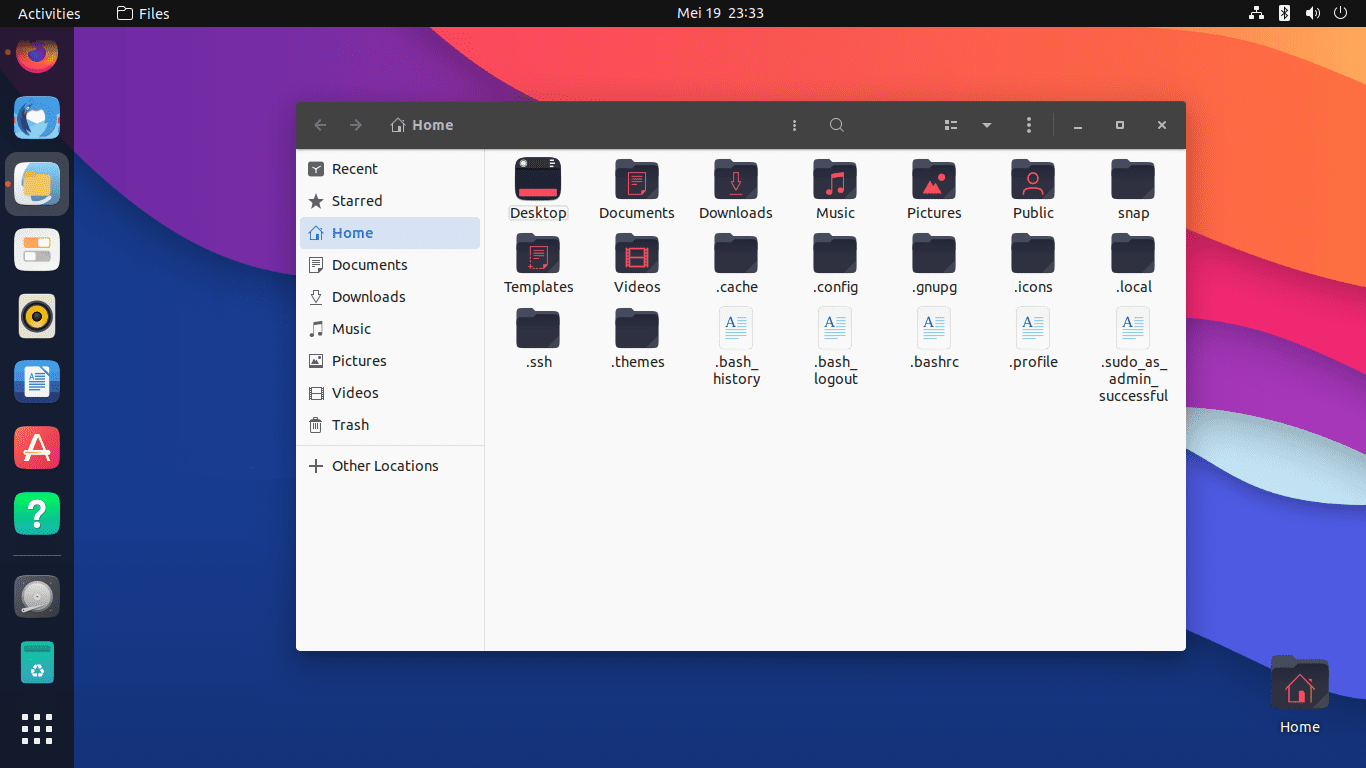
Materia theme home screen
Materia is a popular theme known for its modern and sleek design. It offers a clean, simple appearance that is easy on the eyes and provides a professional look. The theme is compatible with GNOME and works well with Ubuntu.
To install Materia, open the terminal and run the following commands:
sudo add-apt-repository ppa:dyatlov-igor/materia-theme sudo apt-get update sudo apt-get install materia-gtk-theme
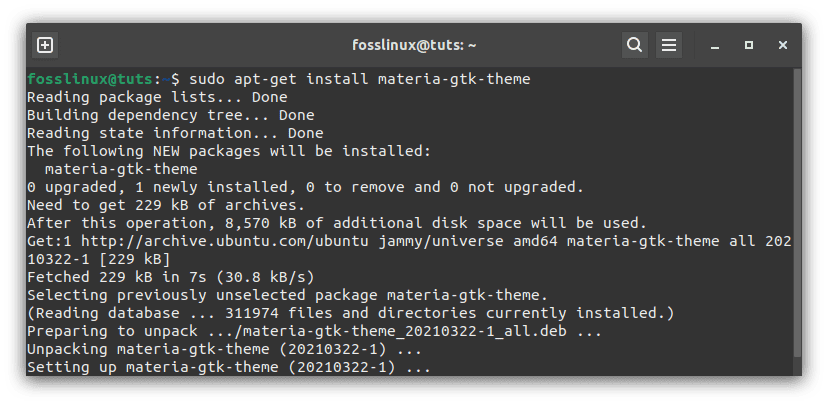
Install materia theme
Once done, apply them using the gnome-tweaks tool as we did with other themes.
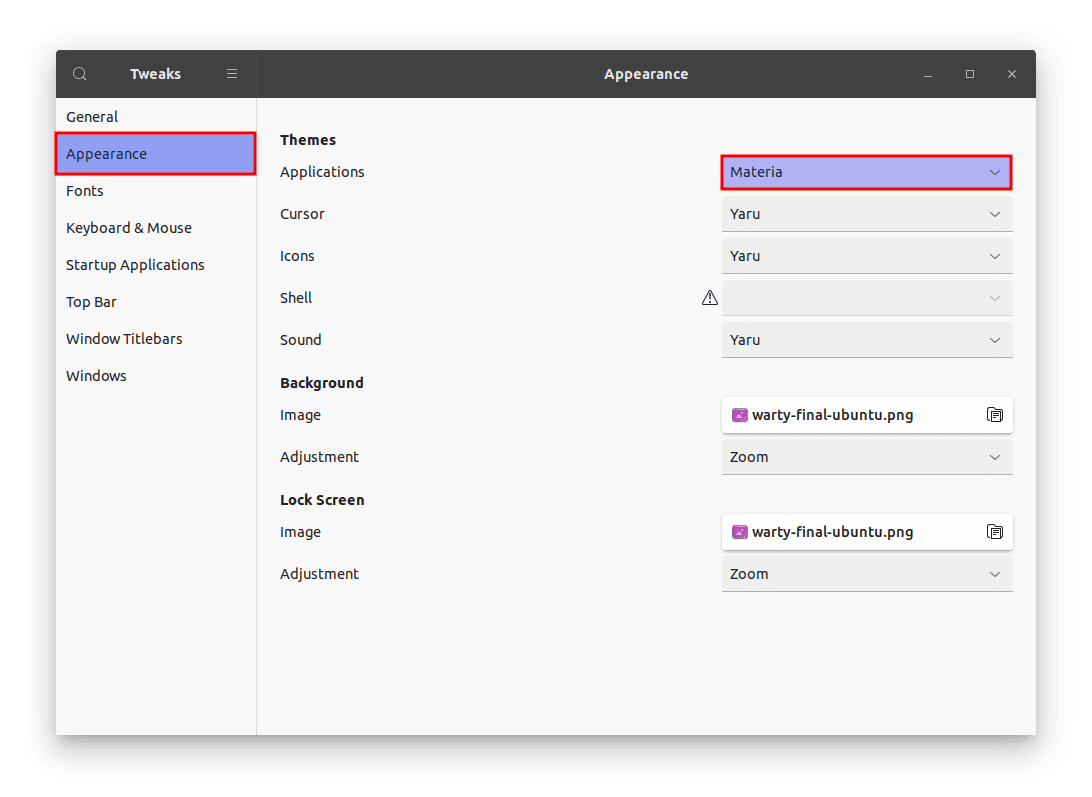
Materia theme
10. Canta Theme

Canta theme home screen
Canta is a modern and sleek theme with a unique color palette of gray, green, gold, blue, and orange. It comes in both light and dark versions and has a range of customization options available. Canta is compatible with several desktop environments, including GNOME, Xfce, and Unity. It features a clean, minimalist design that is perfect for those who want a simple and elegant look for their desktop. Canta is highly customizable, with a wide range of color options available.
One of the standout features of Canta is its support for a wide range of third-party applications, including popular web browsers like Google Chrome and Mozilla Firefox. Another great feature of Canta is its extensive icon library, which includes over 15,000 icons. This means that it is likely to have you covered no matter what application you are using.
Download the Canta theme from here, then open the terminal and run the following commands to install it:
sudo apt-get update
cd Canta-theme-master
./install.sh

Cd into the downloaded file and install the theme
Once you are done, apply the theme using the gnome tweaks tool.
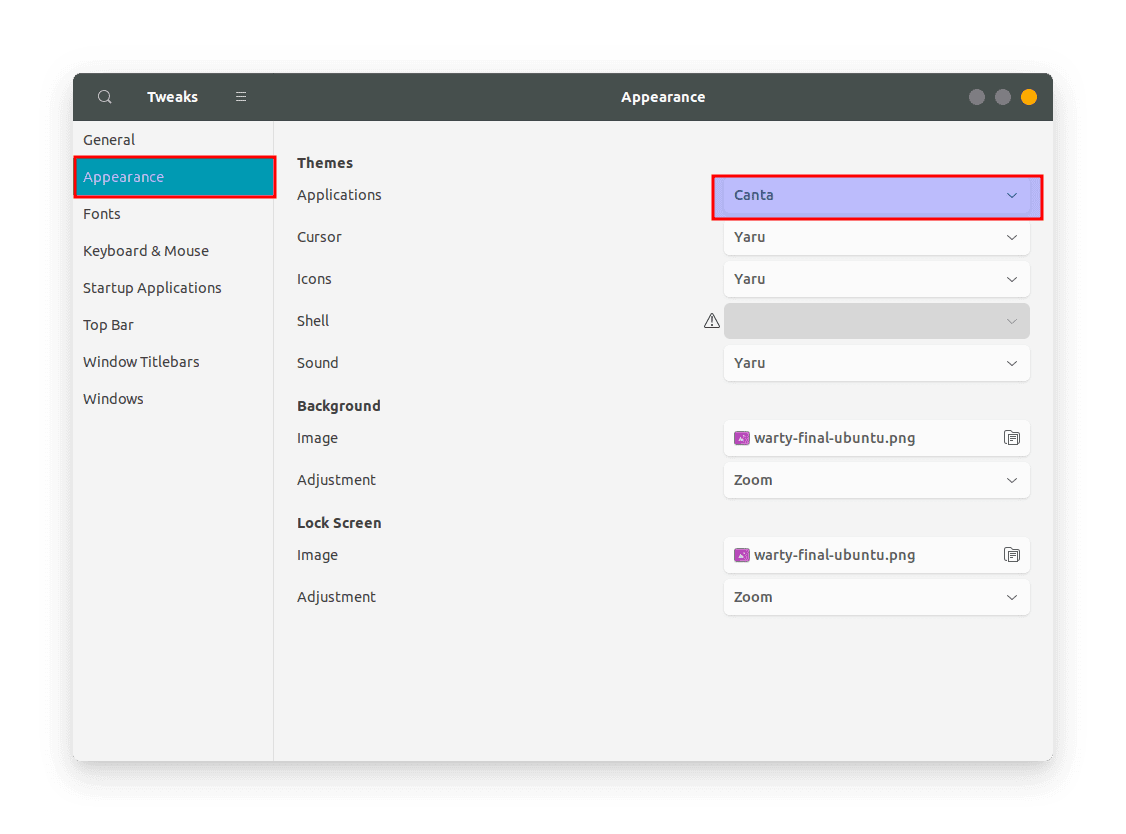
Canta theme
11. Paper Theme
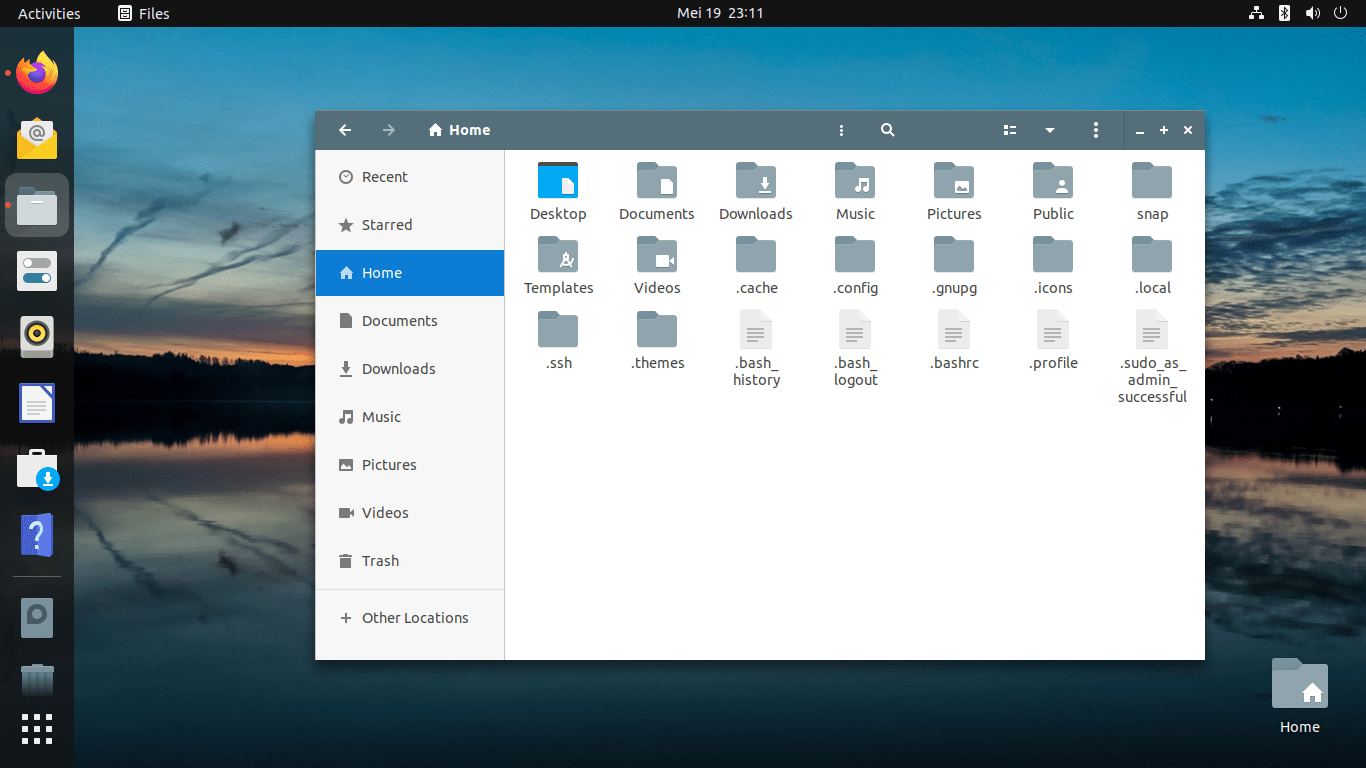
Paper theme home screen
The Paper icon theme is a modern GTK theme known for its clean and minimalist design. It features a flat look with vibrant colors and subtle shadows. The theme is compatible with GNOME, Unity, and other desktop environments.
To install the Paper icon theme on Ubuntu, open the terminal and run the following commands:
sudo add-apt-repository -u ppa:snwh/ppa sudo apt-get update sudo apt install paper-icon-theme
Install paper icon theme
Once you are done, apply the theme using the gnome tweaks tool.
Paper Icon theme
After applying the theme, your icons should be similar to the ones displayed herein.
12. Qogir Theme
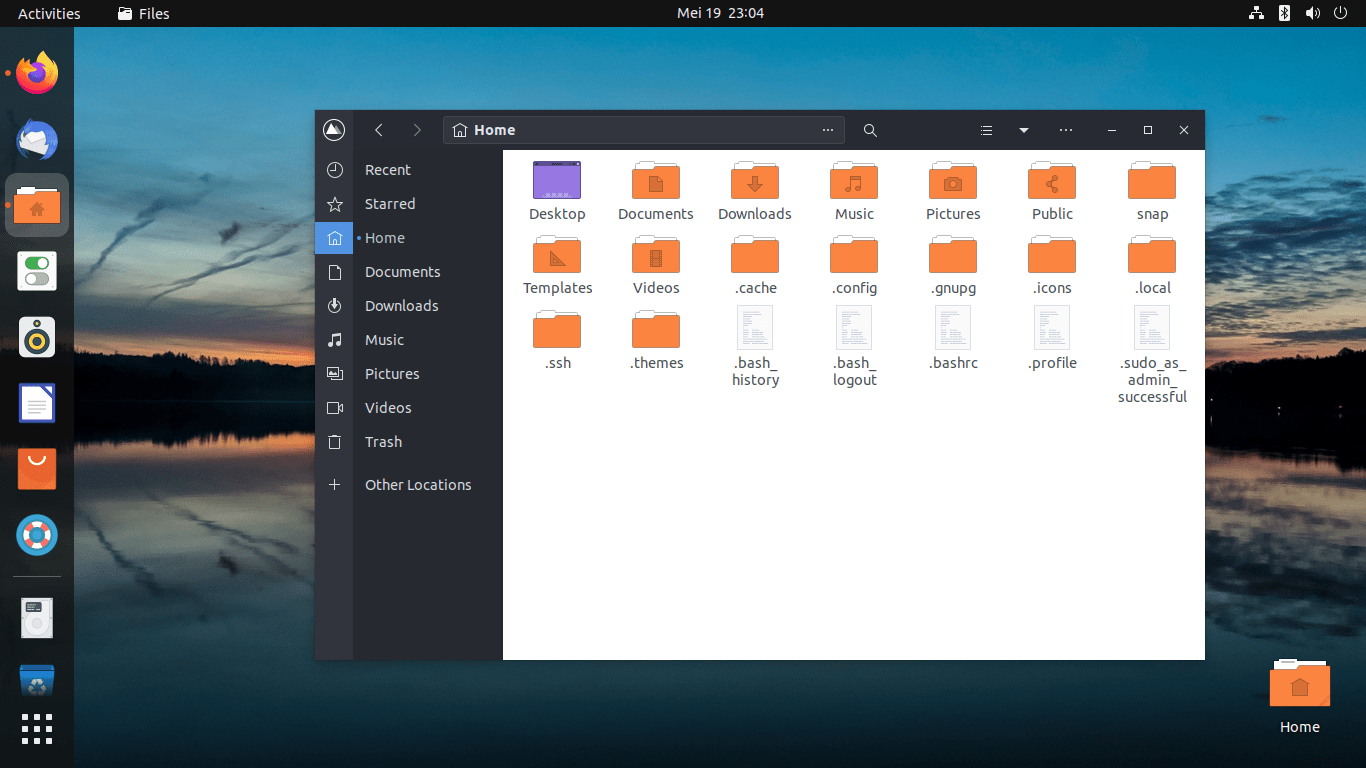
Qogir theme home screen
Qogir is a modern and elegant theme with a sleek design and a unique color palette of gray, blue, gold, and orange. It comes in both light and dark versions and has a range of customization options available. Qogir is compatible with several desktop environments, including GNOME, Xfce, and Unity.
One of the standout features of Qogir is its extensive icon library, which includes over 3,000 icons. This means that it is likely to have you covered no matter what application you are using.
Download the Qogir theme from here. Once the file has been downloaded, you can install it on Ubuntu using the following commands:
sudo apt-get update cd Qogir-theme-master/ ./install.sh
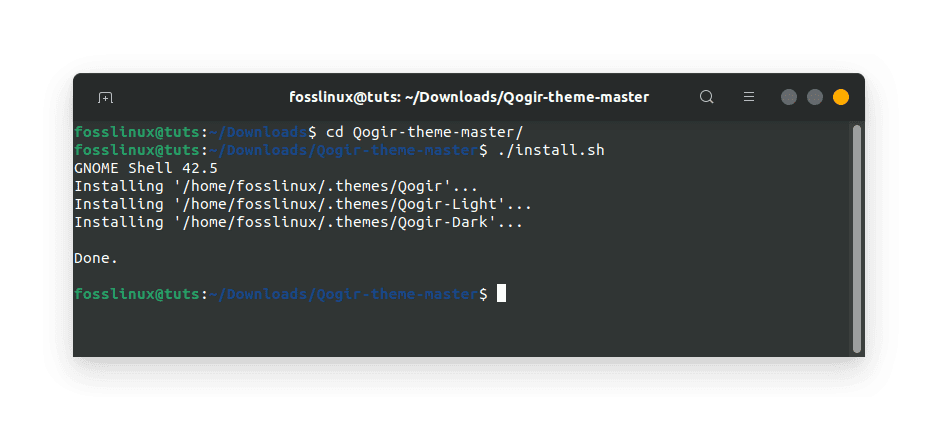
Download and install the Qogir theme
Once you are done, apply the theme using the gnome tweaks tool.
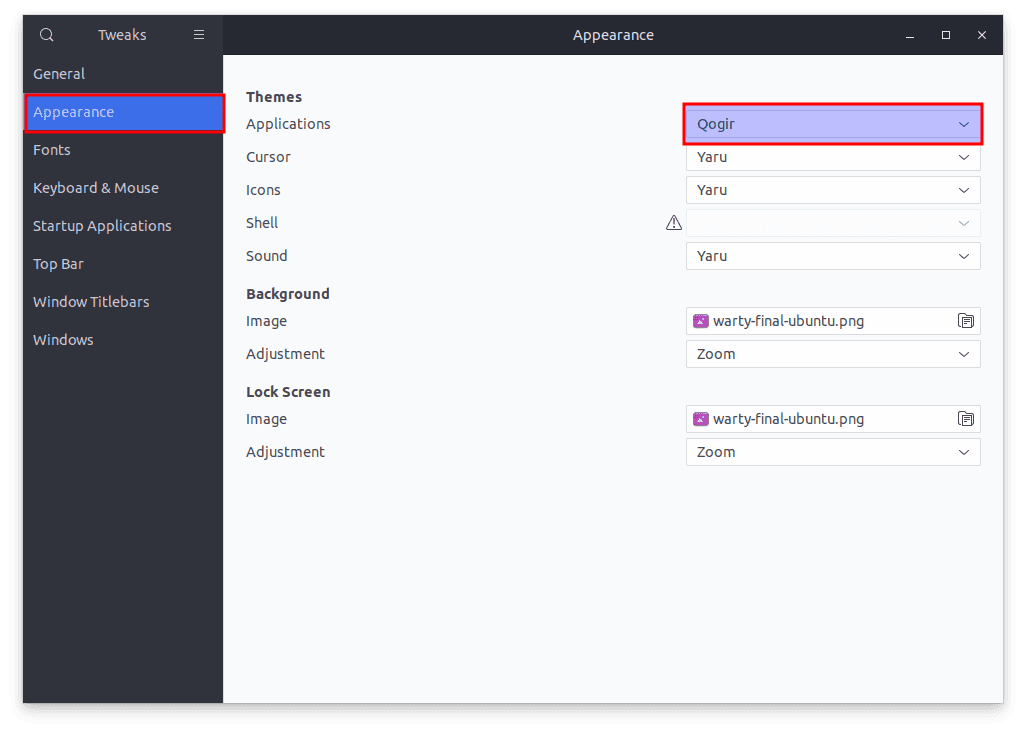
Qogir theme
13. Nordic Theme
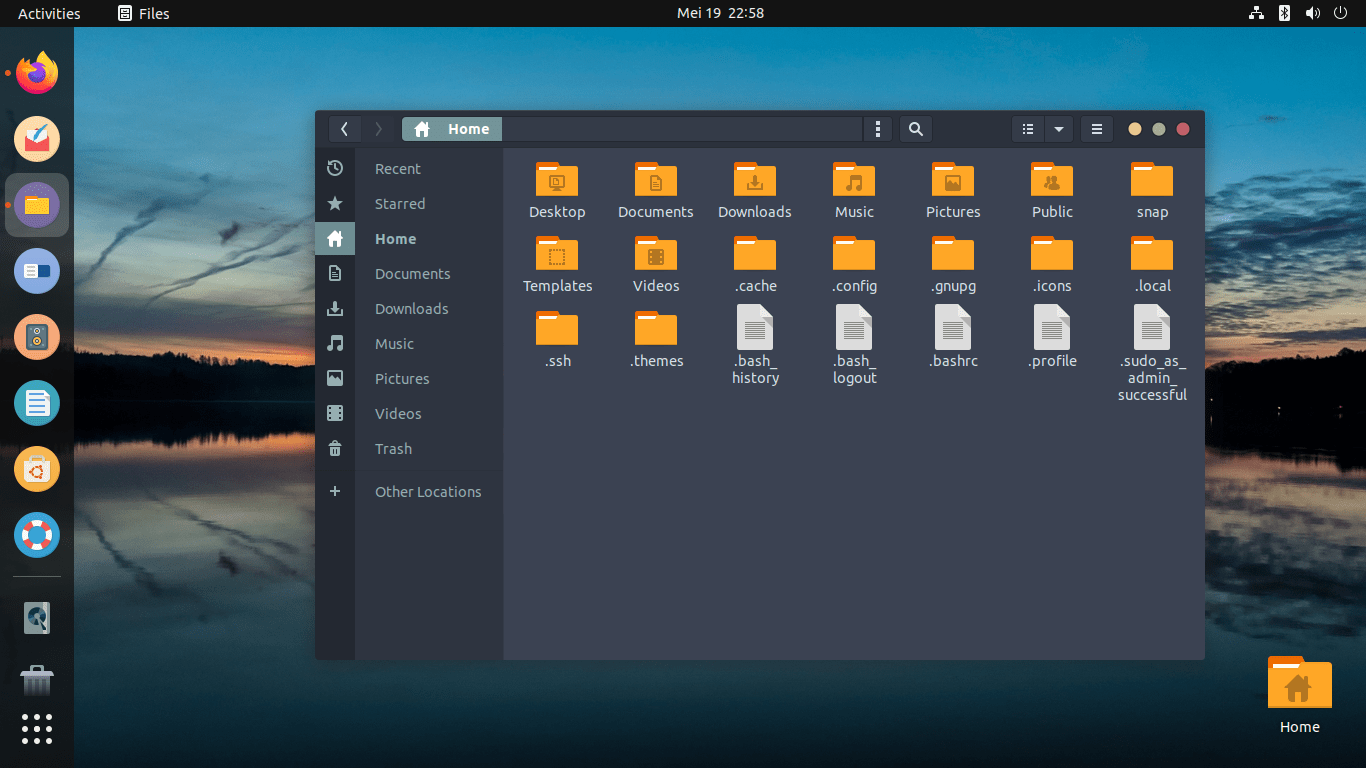
Nordic theme home screen
Nordic is a clean, minimalist theme with a subtle, subdued color palette. It comes in light and dark versions and has many customization options. Nordic is compatible with several desktop environments, including GNOME, Xfce, and Unity.
One of the prevalent features of Nordic is its support for a wide range of third-party applications, including popular web browsers like Google Chrome and Mozilla Firefox. This means that even if an application does not have a theme that matches your desktop, Nordic will likely have you covered.
Download and extract the Nordic theme to the themes folder. Once completed, you can apply them to your system using the gnome-tweaks tool.
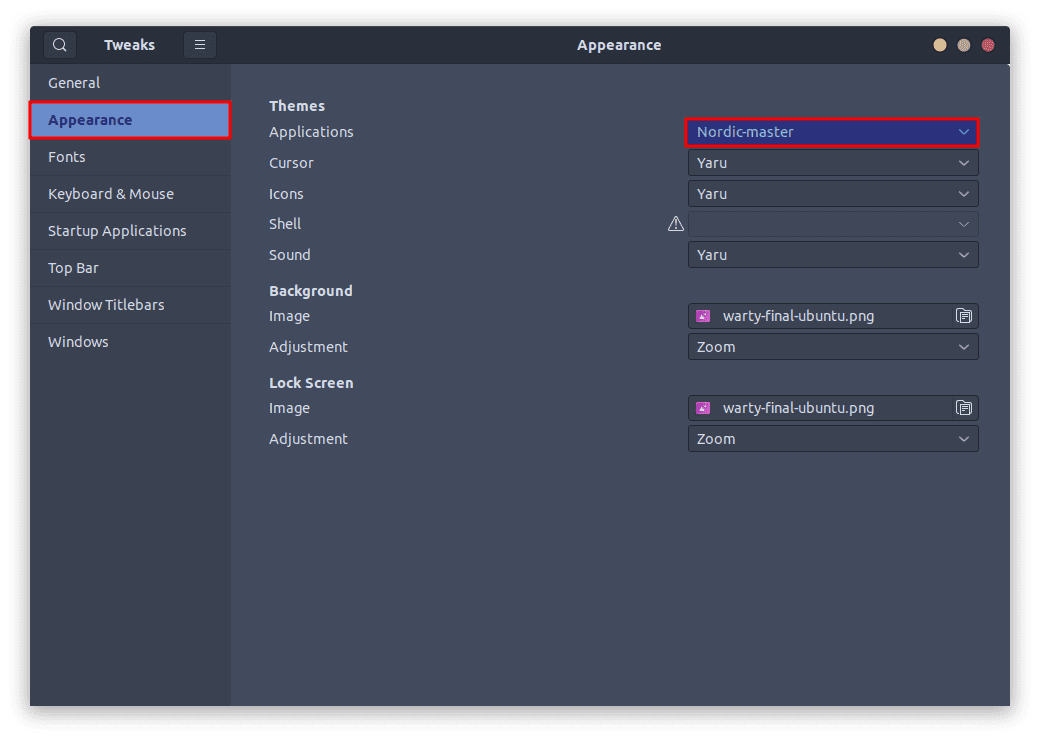
Nordic master theme
14. Orchis Theme
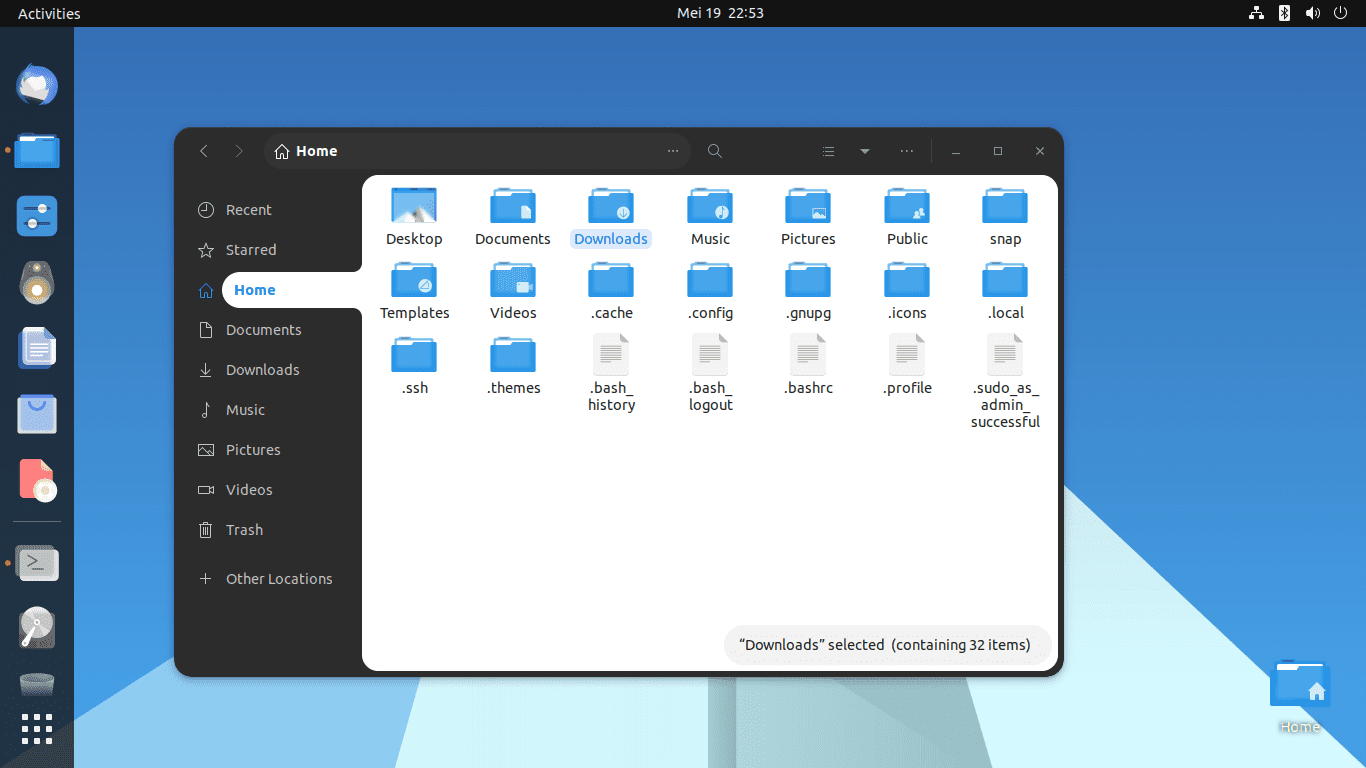
Orchis theme home screen
Orchis is a clean and modern theme with a unique color palette combining purple, pink, and blue hues. It comes in both light and dark versions and has a range of customization options available. Orchis is compatible with several desktop environments, including GNOME, Xfce, and Unity.
One of the standout features of Orchis is its extensive icon library, which includes over 4,500 icons. This means that it is likely to have you covered no matter what application you are using.
Download the Orchis theme, then open the terminal and run the following commands to install it:
sudo apt-get update cd Downloads/Orchis-theme-master/ ./install.sh
Once completed, you can apply them to your system using the gnome-tweaks tool.
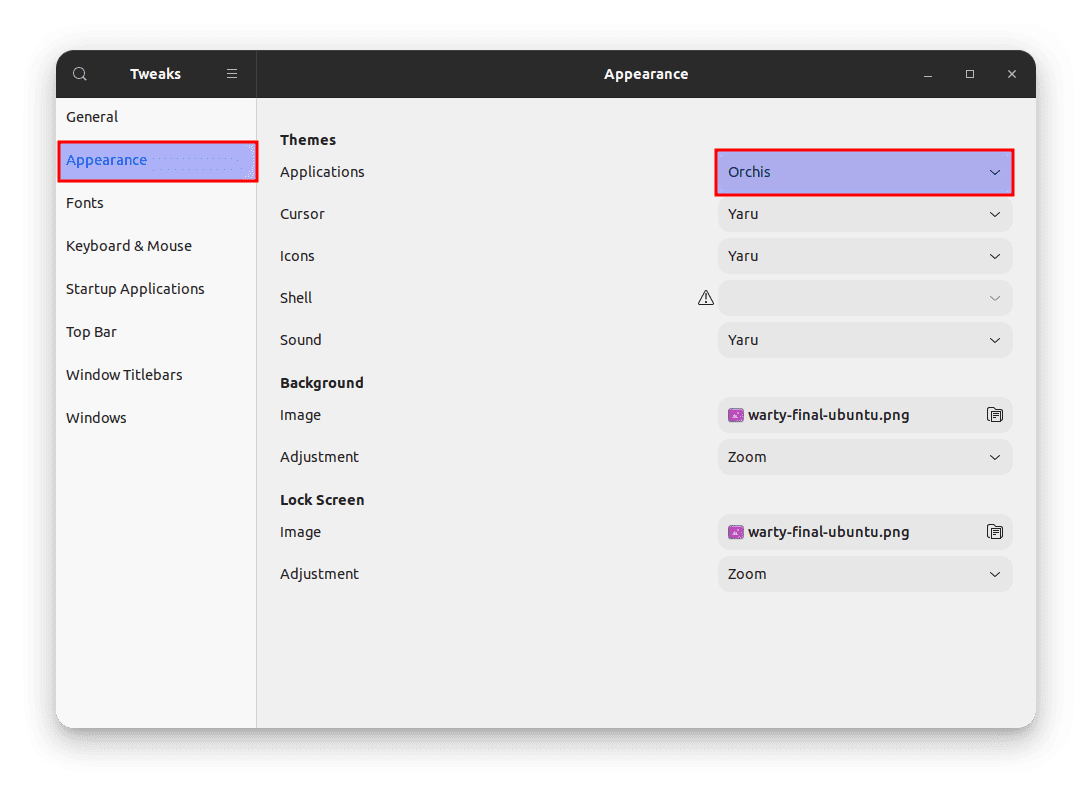
Orchis theme
15. Fluent Theme
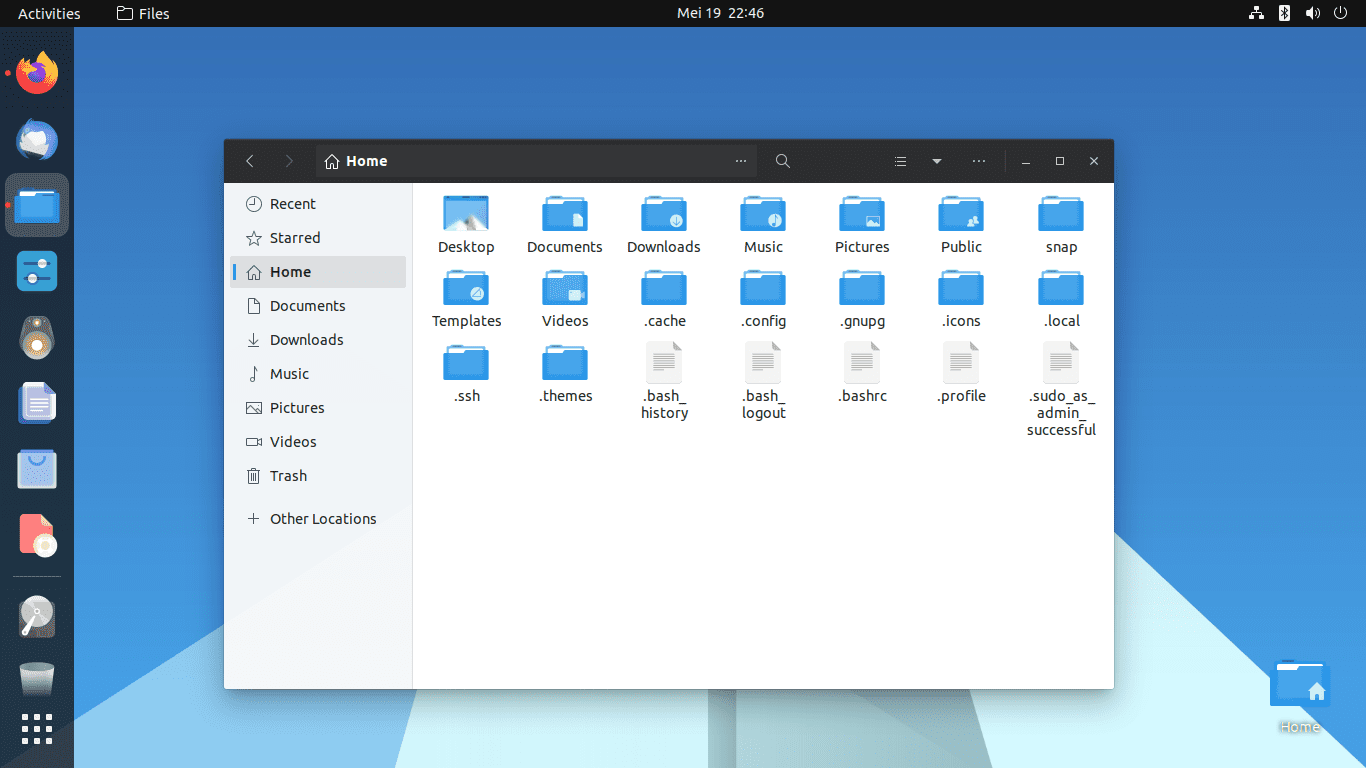
Fluent theme home screen
Fluent is a popular theme known for its modern and sleek design. It offers a clean, simple appearance that is easy on the eyes and provides a professional look. The theme is compatible with GNOME and works well with Ubuntu.
Download the Fluent gtk theme, then open the terminal and run the following commands to install it:
sudo apt-get update cd Downloads/Fluent-gtk-theme-master/ ./install.sh
Once completed, you can apply them to your system using the gnome-tweaks tool.
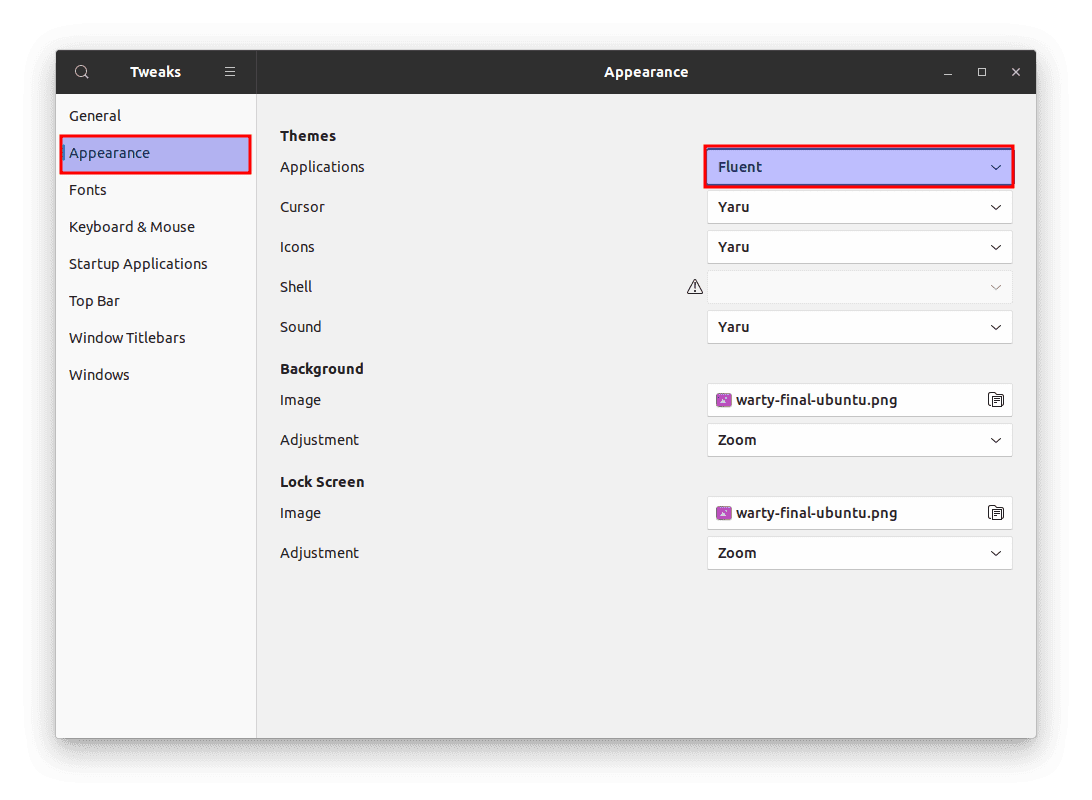
Fluent gtk theme
16. Papirus Theme
Papirus Icon theme home screen
Papirus is a modern, flat theme in light and dark versions. It features a clean, minimalist design that is perfect for those who want a simple and elegant look for their desktop. Papirus is highly customizable, with a wide range of color options available.
One of the standout features of Papirus is its extensive icon library. It features over 4,000 icons, so it will likely have you covered no matter your application.
Download and extract the Papirus icon theme, then open the terminal and run the following commands to install it:
sudo apt-get update cd Downloads/papirus-icon-theme-master/ ./install.sh
Once completed, you can apply them to your system using the gnome-tweaks tool.
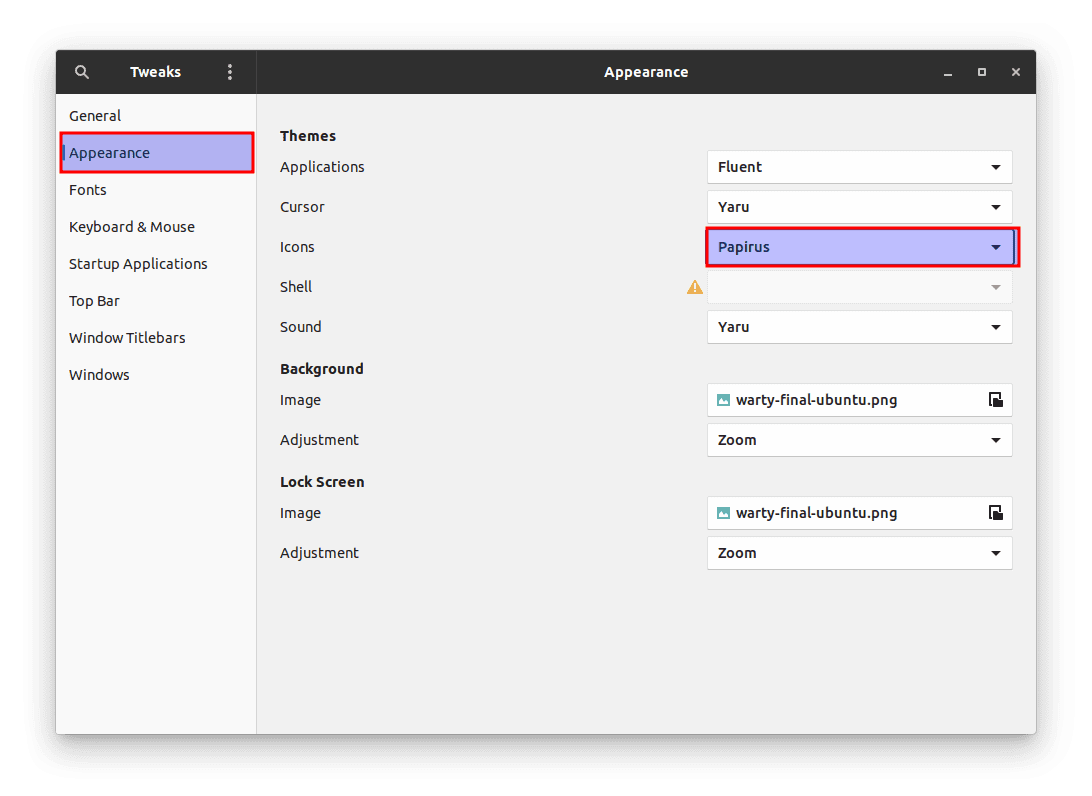
Install papirus theme
Once installed, you can apply it just like we did with other themes.
17. Tela Theme
Tela icon theme home screen
Tela is a modern, flat theme in light and dark versions. It features a clean, minimalist design that is perfect for those who want a simple and elegant look for their desktop. Tela is highly customizable, with a wide range of color options available.
One of the standout features of Tela is its extensive icon library, which includes over 8,000 icons. This means that it is likely to have you covered no matter what application you are using.
Download the Tela icon theme, then open the terminal and run the following commands to install it:
sudo apt-get update cd Downloads/Tela-icon-theme-master ./install.sh
Once completed, you can apply them to your system using the gnome-tweaks tool.
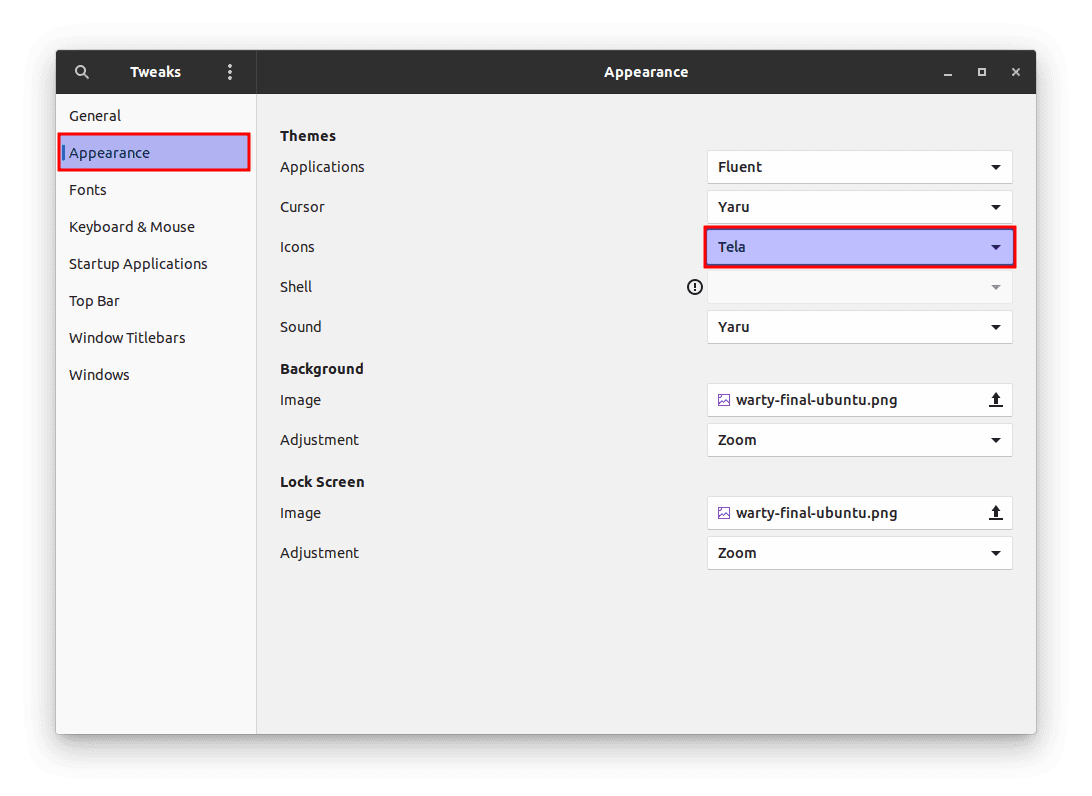
Install Tela theme
18. Zorin Theme
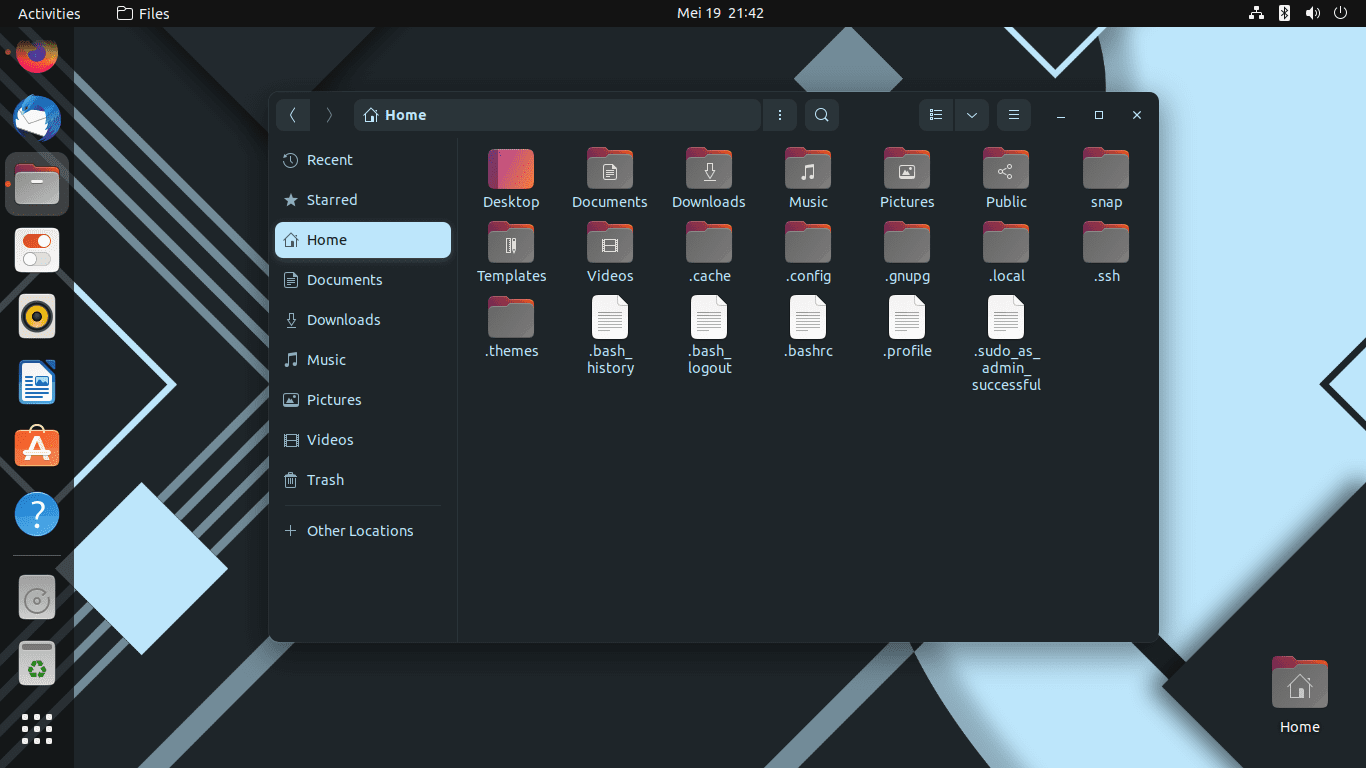
Zorin OS theme home screen
Zorin is a popular theme known for its modern and sleek design. It offers a clean, simple appearance that is easy on the eyes and provides a professional look. The theme is compatible with GNOME and works well with Ubuntu.
Download the Zorin OS theme, then open the terminal and run the following commands to install it:
sudo apt-get update cd Downloads/zorin-gtk-theme-blue-16/zorin-gtk-theme-main ./install-home-folder.sh ./install-system-folder.sh
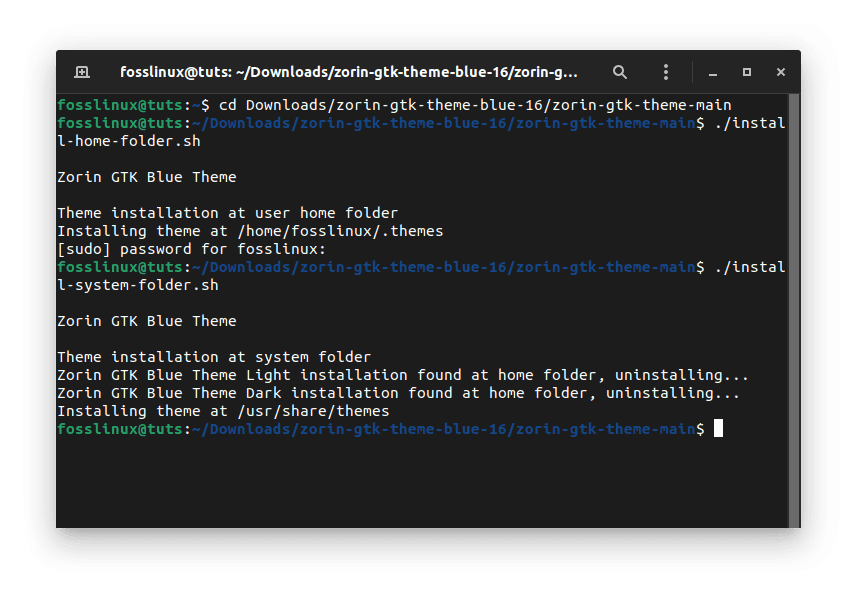
Install Zorin theme
Apply them to your system using the gnome-tweaks tool.
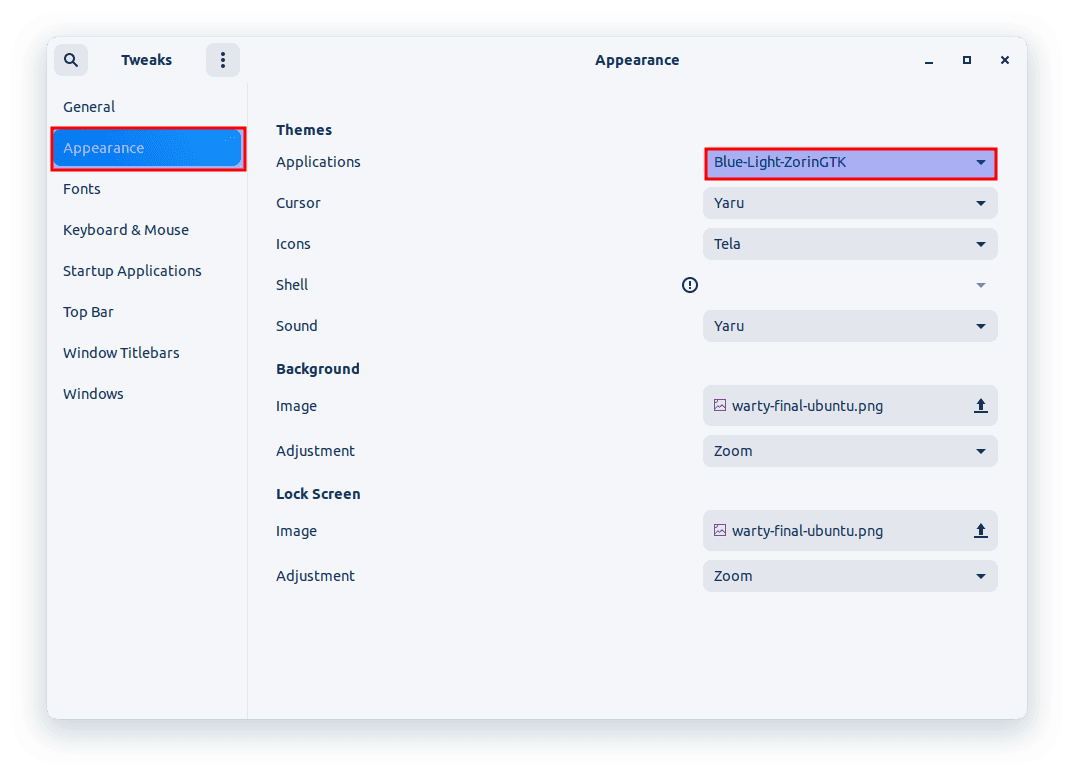
Zorin OS theme
19. Ant Theme
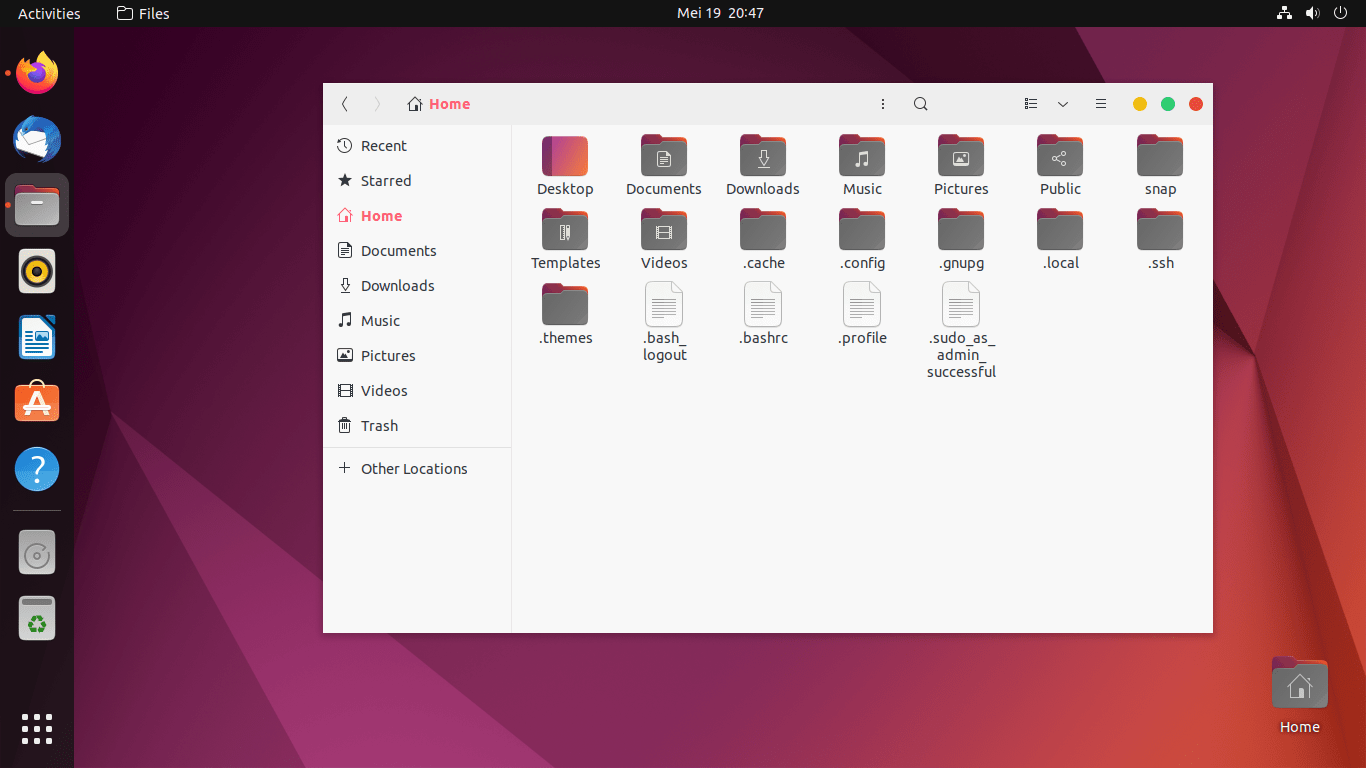
Ant theme home screen
Ant is a popular theme known for its modern and sleek design. It offers a clean, simple appearance that is easy on the eyes and provides a professional look. The theme is compatible with GNOME and works well with Ubuntu.
Download and extract the Ant theme to the themes folder. Once completed, you can apply them to your system using the gnome-tweaks tool.
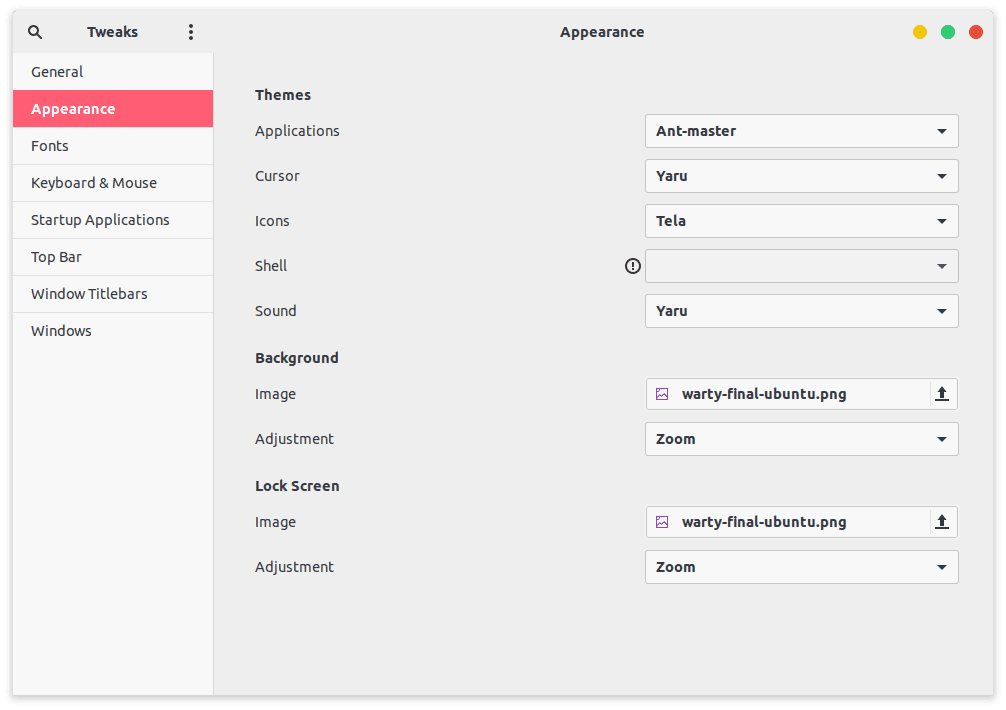
Ant master theme
20. Vimix Theme
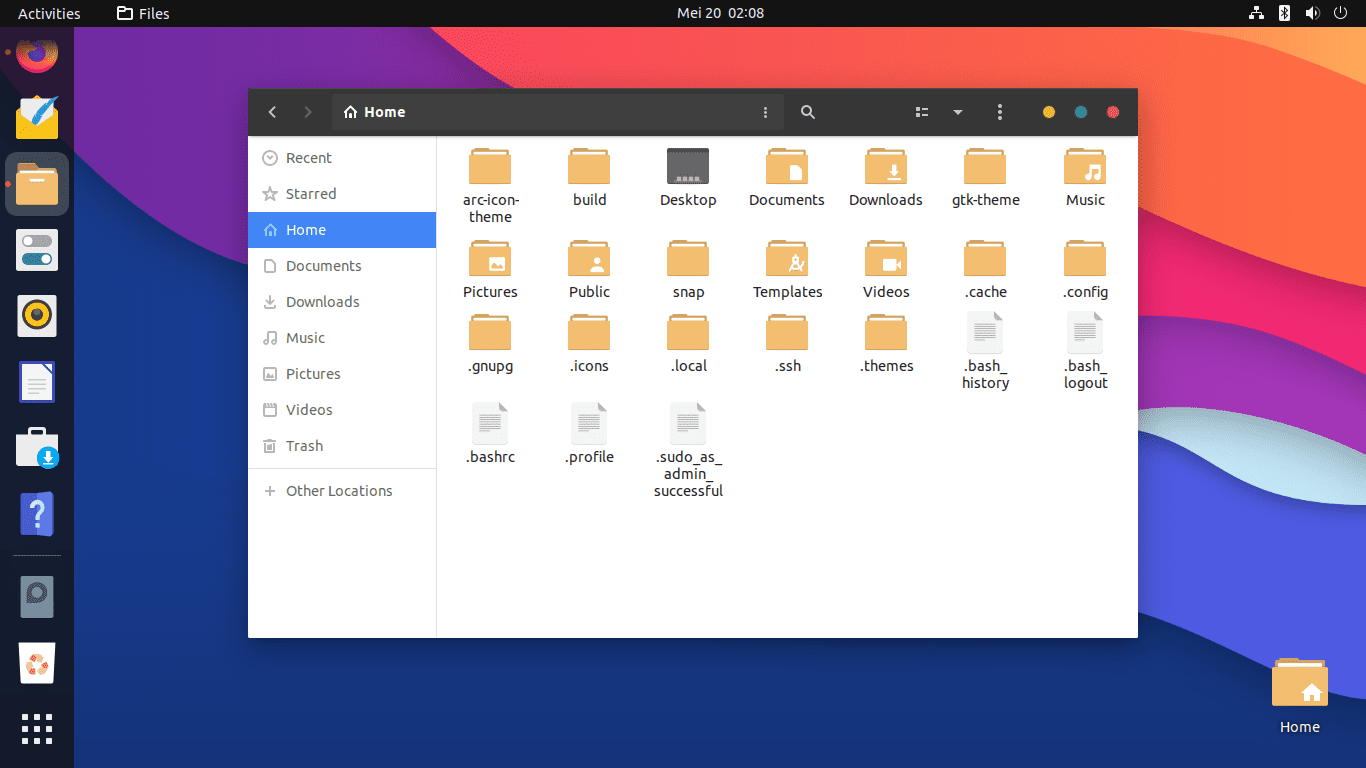
Vimix theme home screen
The Vimix theme is a sleek GTK theme known for its stylish and customizable design. It features a flat look with rounded corners and a blue/gold/orange or gray color scheme. The theme is compatible with GNOME, Unity, and other desktop environments.
To install the Vimix theme on Ubuntu, visit the following page and download the installation file. Once it has been downloaded, execute the following commands to install it. (Ensure you extract the file before running the following commands):
sudo apt-get update cd Downloads/vimix-gtk-themes-master ./install.sh
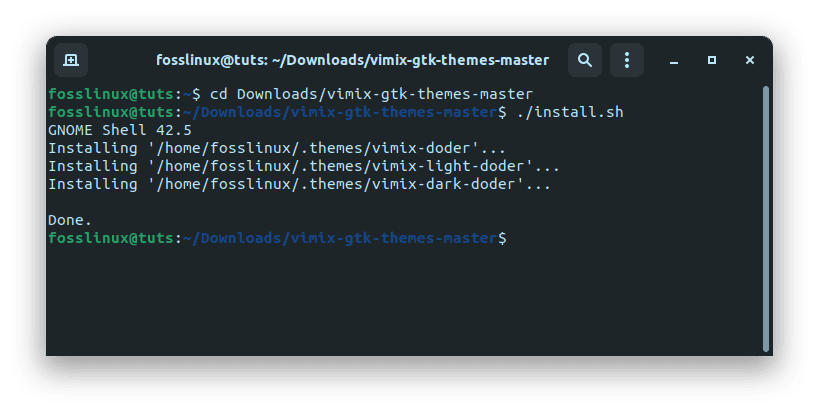
Install vimix theme
Once completed, apply it via the gnome tweak tool.
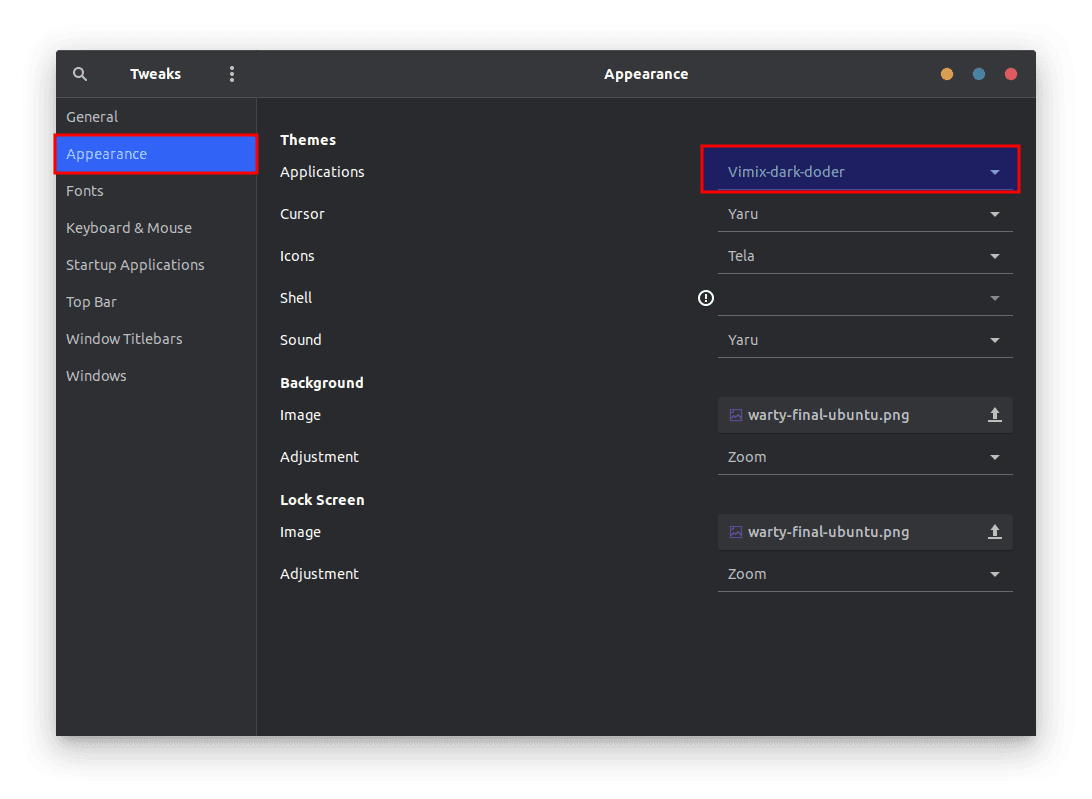
Vimix theme
Important aspects when choosing themes
Below are a few essential aspects worth mentioning regarding Ubuntu themes.
- First, it’s worth noting that while the above themes are all compatible with GNOME, other desktop environments are also available for Ubuntu. Some popular alternatives include KDE, Xfce, and LXDE/LXQt. If you are using one of these desktop environments, you will need to ensure that the theme you choose is compatible. For example, if you use KDE, you will want to look for themes specifically designed for the KDE Plasma desktop.
- Another important consideration when choosing a theme is whether it is actively maintained and supported. Some themes may have been popular in the past but are no longer being updated or may not work well with the latest version of Ubuntu. Do your research and choose an actively maintained and updated theme.
- Finally, it’s worth noting that while themes can be a great way to customize your Ubuntu desktop, they are not the only way. Many other customization options include icons, fonts, and wallpapers. Experiment with different options and find the combination that works best for you.
In conclusion, when choosing a theme for your Ubuntu desktop, it’s essential to consider factors such as compatibility, maintenance, and personal preference. With so many great themes available, there’s no reason not to customize your desktop and make it your own.
Conclusion
Ubuntu is a highly customizable and flexible operating system that allows users to personalize their desktops in various ways. Installing a custom theme is one of the easiest and most effective ways to do this. In this article, we have introduced you to 20 of the best themes for Ubuntu in 2023. These themes vary in style, color, and design, but they all share one thing: they will make your desktop look great.
Whether you prefer a flat and modern design, a more traditional look, or something in between, this list has a theme that will suit your tastes. In conclusion, these are the 20 best themes for Ubuntu in 2023. Remember to choose a theme compatible with your Ubuntu version and the desktop environment you are using. Also, keep in mind that these themes are just the beginning. With creativity, you can customize your desktop even further and make it truly unique. So why not try one today and give your desktop a fresh look?

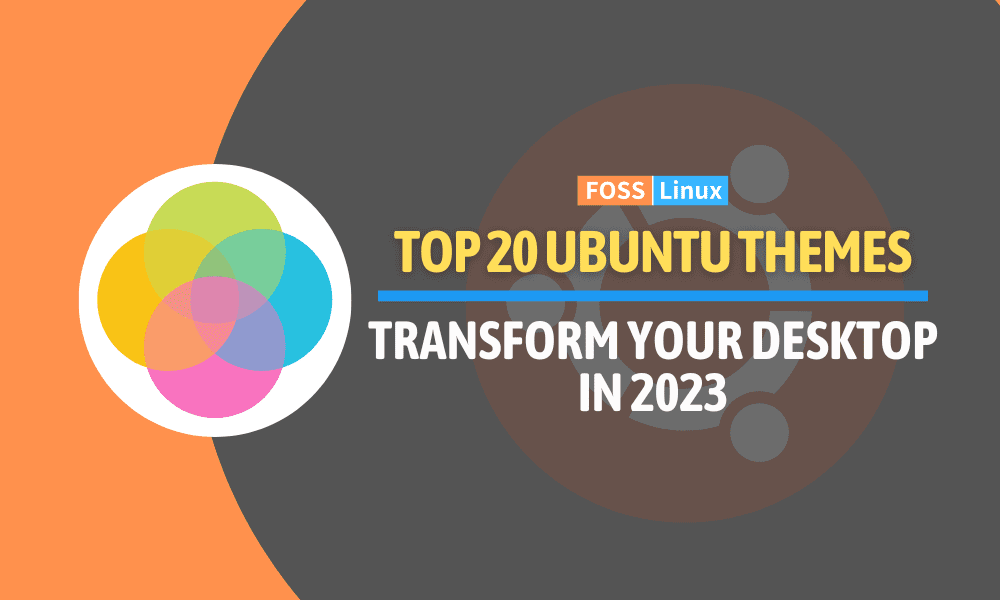
2 comments
Sad the Gnome devs aren’t open to theming. Plain vanilla gnome is old looking. They really should try to make it a little more friendly for theming.
Has every coder forgot how to do transparency and round raised edges???