It’s a known fact that Linux computers are not prone to malware and virus attacks when compared to the Microsoft Windows operating system. If you are a 100% Linux user, you may not need an Antivirus software on your PC.
But, most of us are forced to use Microsoft Windows at our workplaces, and even at home due to PC games and software that are only compatible with Windows.
When you use Windows, it’s essential to have a security suite installed. Even with the security software installed, Windows is still vulnerable to new malware attacks, and a lot depends on which security suite is installed.
Having a dual-boot PC with Windows and Linux is a great idea to make sure you can login to at least one OS anytime. You can make a bootable BitDefender Rescue USB flash drive on Linux and use it to scan and remove malware without even booting into Windows.
Infected Windows can be more dangerous when you boot into it because the malware replicates faster when the OS is running. Hence it makes sense to scan and remove the malware using a live USB drive created in other PC or on your Linux partition!
Create an updatable Bitdefender Antivirus Live USB flash drive on Ubuntu, Linux Mint, elementary OS, and derivatives
STEP 1: You need to have your USB flash drive of at least 1 GB capacity. The USB flash drive will be formatted during the process, so make sure to take a backup of data in it. Plug in the USB flash drive to your PC.
STEP 2: Download Bitdefender Rescue ISO file
STEP 3: Now you need to burn live ISO image to the flash drive. There is a myriad of ways to do this. I recommend ‘disks’ application, which is included in Ubuntu and Linux Mint. Or you can download it anytime from the Software Center for free. Alternatively, you can install it from the Terminal. Launch Terminal and use this command:
sudo apt-get install gnome-disk-utility
STEP 4: Launch ‘Disks’ utility.
STEP 5: Make sure to select the USB flash drive in the left pane. Now click on the sandwich icon on the right side and select ‘Restore Disk Image’.
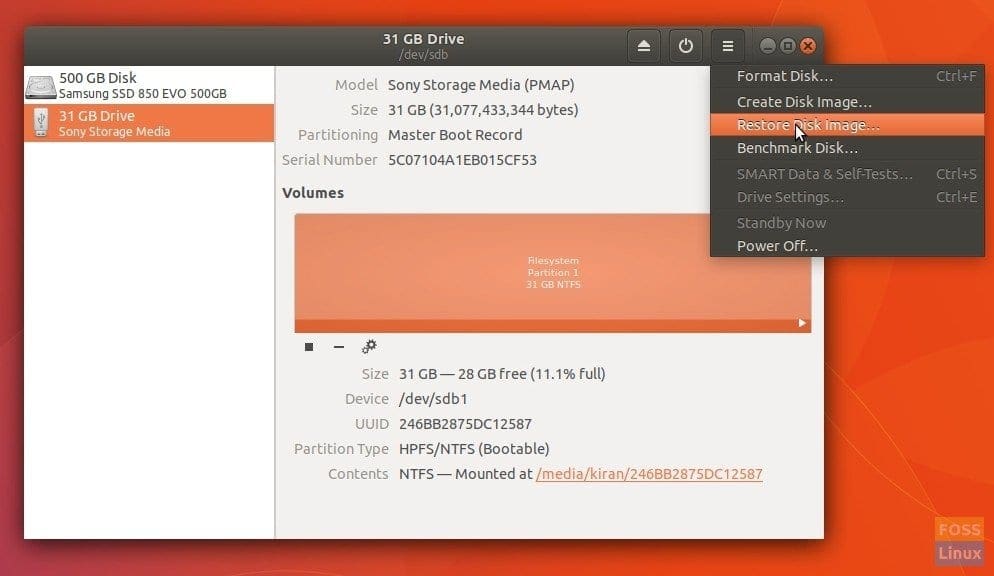
Disks Utility
STEP 6: Browse and select the Bitdefender Rescue live CD ISO file. Click ‘Start Restoring…’.
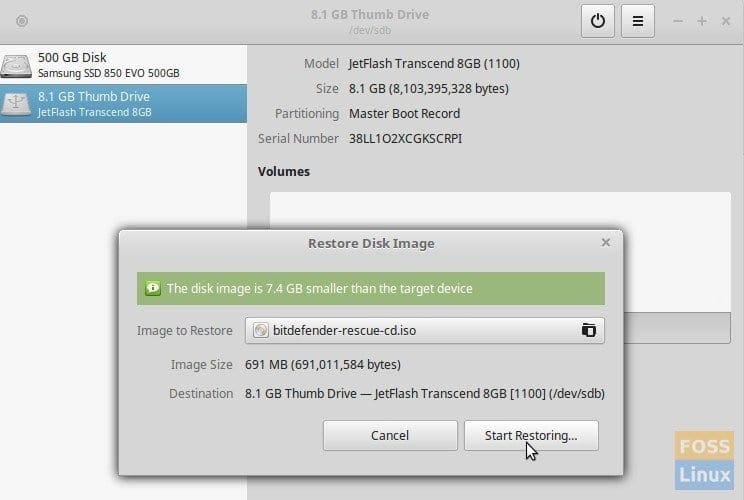
Write Bitdefender Rescue CD image to USB flash drive
STEP 7: You must enter the root password to proceed.
That’s it. You now have a bootable Bitdefender Rescue Live USB with you! You can just plug into your PC and boot into it right away just like a Linux Live USB.
How to remove malware using Bitdefender Rescue Live USB drive
When you boot into the USB flash drive, you will see the GRUB bootloader screen! Select your desired language option and hit enter.

Bitdefender Rescue Grub Bootloader
Bitdefender desktop is similar to a Linux desktop! It comes preloaded with apps including Team Viewer, Firefox browser, Notes, and many others.
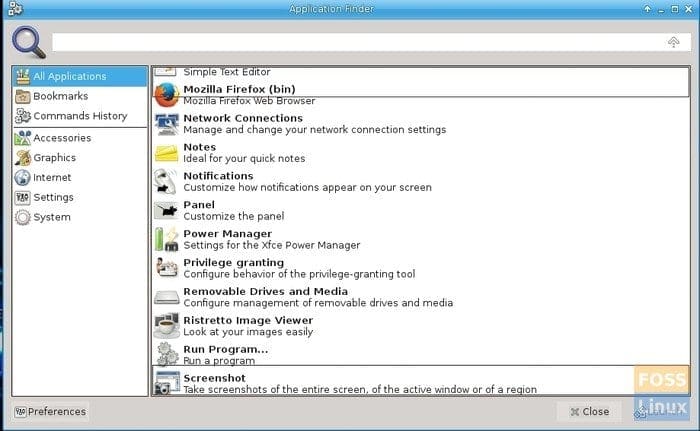
Bitdefender Rescue USB Preloaded Applications
Click on AntiVirus icon on the live desktop and launch it.
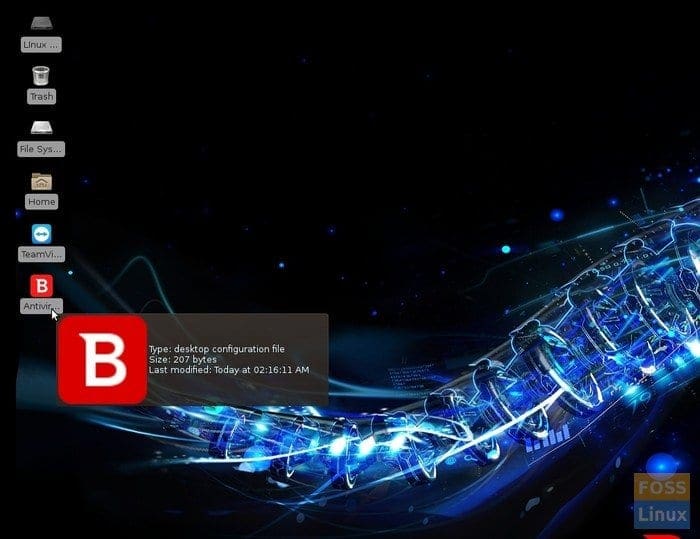
Bitdefender Rescue Desktop
Since this is a USB Live disk, you can update and virus definition and program, and it gets saved to the USB. It is a significant advantage over creating a Live CD which is not updatable.

Bitdefender Program and Virus definitions update
Now you can go ahead and click ‘Scan Now’ and select the drive which you want to scan for malware. That’s it!


2 comments
Many thanks for this easy to follow guide, Kiran!
I typically run avast on day-to-day windows boxen, and kapersky on the critical ones.
But sometimes, I find something strange and need a different tool.
I do appreciate your contribution.
MarkB
hi
yoe sh@t is whack!!!
Posted 29 April 2019 – 02:59 PM
I chatted with Bitdefender support today. They said they no longer support their live CD product. I gave them some feedback; but I don’t think it will matter.
FYI, The version 3 product works (http://download.bitdefender.com/rescue_cd/); but it will only update virus signatures dated 2017; so pretty worthless.
But if you just want a linux product to boot a dead Windows PC and look at the filesystem, and use some of their tools, it works for that.