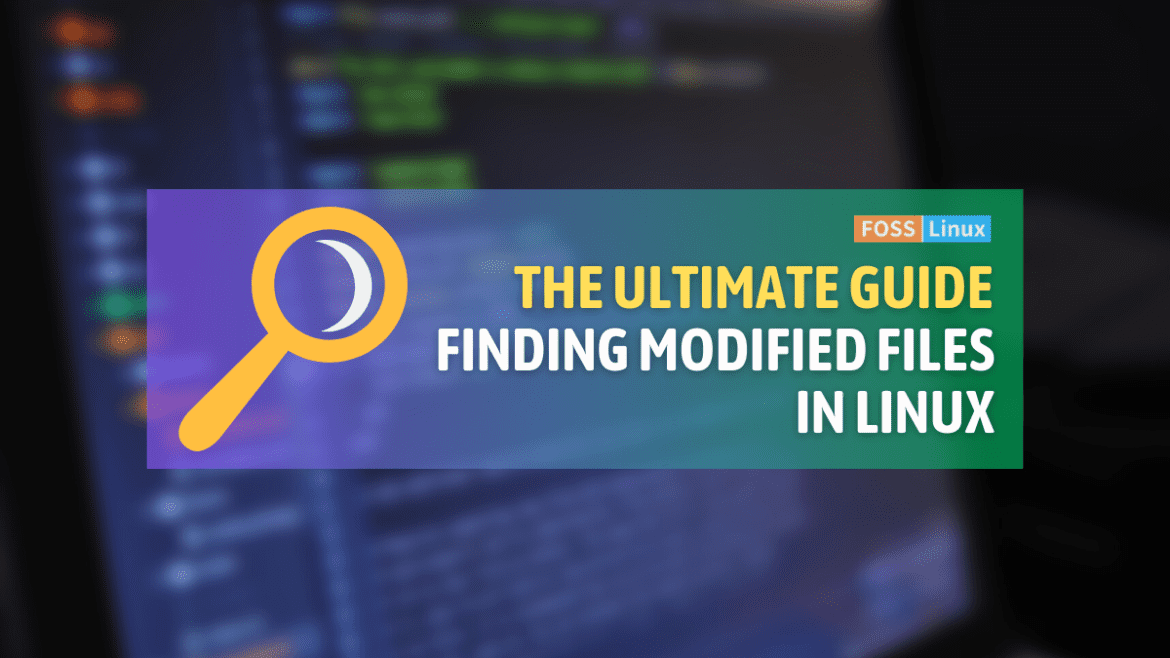As a Linux user, you may want to find files that have been modified recently, perhaps to locate a configuration file that has been updated, or to track changes made by a user. Fortunately, Linux provides several ways to achieve this.
In this article, we’ll explore some of the ways you can find files that have been modified recently in Linux. We’ll also provide tips and tricks to help you use these methods more effectively, and troubleshooting tips to help you overcome common issues you may encounter.
Finding files that have been modified recently in Linux
Using the “find” command
The “find” command is a powerful tool that can be used to search for files based on various criteria, including modification time. To find files modified within the last 24 hours, for example, you can use the following command:
find / -type f -mtime -1
This command will search for all files (-type f) in the root directory (/) that have been modified within the last day (-mtime -1).
You can adjust the time range by changing the -1 value to a different number of days. For example, to search for files modified within the last week, you can use -mtime -7.
Using the “locate” command
The “locate” command is another useful tool that can be used to find files based on their name or location. Unlike the “find” command, which searches for files in real-time, the “locate” command searches a pre-built database of files, which can make it faster and more efficient.
To use the “locate” command to find files modified recently, you can combine it with the “find” command, as follows:
sudo updatedb && locate -i output.txt | xargs stat -c '%n %y'
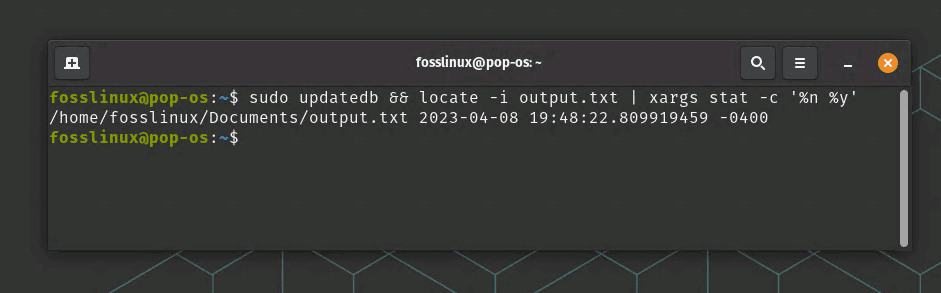
Find command usage to see the modified date and time
This command first updates the locate database using the updatedb command (which may require sudo privileges), then searches for a file named “output.txt” (which you can replace with the name of your file), and finally uses the stat command to display the file name and modification time in a human-readable format.
Using the “ls” command
Another way to find recently modified files is by using the ‘ls’ command with the ‘-lt’ flag. This will sort the files in a directory by modification time, with the most recently modified files appearing first. For example, to list the files in the current directory sorted by modification time, we can use the following command:
ls -lt

Using ls -lt option
This will display the files in the current directory sorted by modification time, with the most recently modified files appearing at the top of the list.
Using the ‘grep’ command
The ‘grep’ command can also be used to search for files modified within a specific time frame. To do this, we can use the ‘find’ command to generate a list of files modified within the specified time frame and then pipe the output to ‘grep’. For example, to find files modified between two specific dates, we can use the following command:
sudo find /path/to/search -type f -newermt "2022-03-01" ! -newermt "2022-04-01" | grep -i "keyword"
This will search for files in the specified path that have been modified between March 1, 2022, and April 1, 2022, and contain the keyword ‘keyword’. For example:
sudo find /home/fosslinux/Documents -type f -newermt "2023-04-01" ! -newermt "2023-04-30" | grep -i "output"
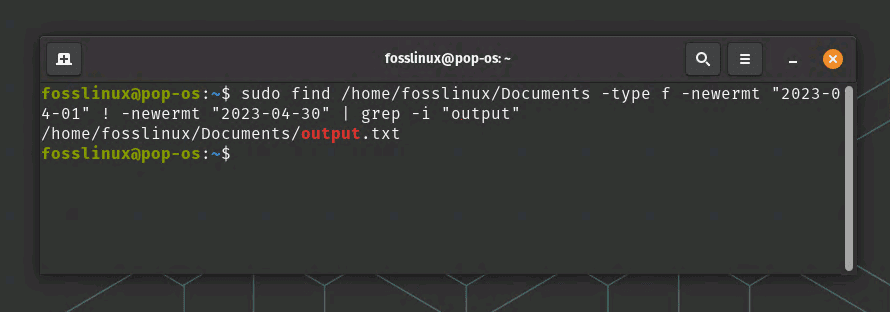
Using grep command to find files with conditions
Tips and tricks
- You can combine the above commands with other tools, such as “grep” or “awk,” to further filter the results based on specific criteria.
- If you’re searching for a file that has been modified recently but you don’t know its exact name or location, you can use the “find” or “locate” command with wildcard characters (*) to search for files based on their partial name or location.
- You can use the “ls” command with various options, such as -r to reverse the order of the results, or -t to sort the results by modification time.
Troubleshooting tips
- If the “find” command returns permission denied errors, you may need to run it with sudo privileges or adjust the search path to exclude directories that you don’t have permission to access.
- If the “locate” command doesn’t find the file you’re looking for, try updating the locate database using the updatedb command
Conclusion
Finding files that have been modified recently in Linux is a straightforward process that can be accomplished using various commands and tools. Whether you prefer using the “find,” “locate,” or “ls” command, or a combination of them, it’s important to understand the syntax and options of each command to use them effectively.
By using the tips and tricks provided in this article, such as combining commands, using wildcard characters, and sorting the results, you can save time and effort in finding the files you need.
Lastly, when encountering troubleshooting issues, it’s crucial to check for permission errors or update the locate database. Remember to always double-check your commands before executing them, especially if they involve sudo privileges, to avoid unintentional data loss or damage.
As a Linux user, mastering the art of finding recently modified files can enhance your productivity and efficiency, especially when working with a large number of files or collaborating with other users. Therefore, it’s worth investing time and effort into learning and practicing these skills.