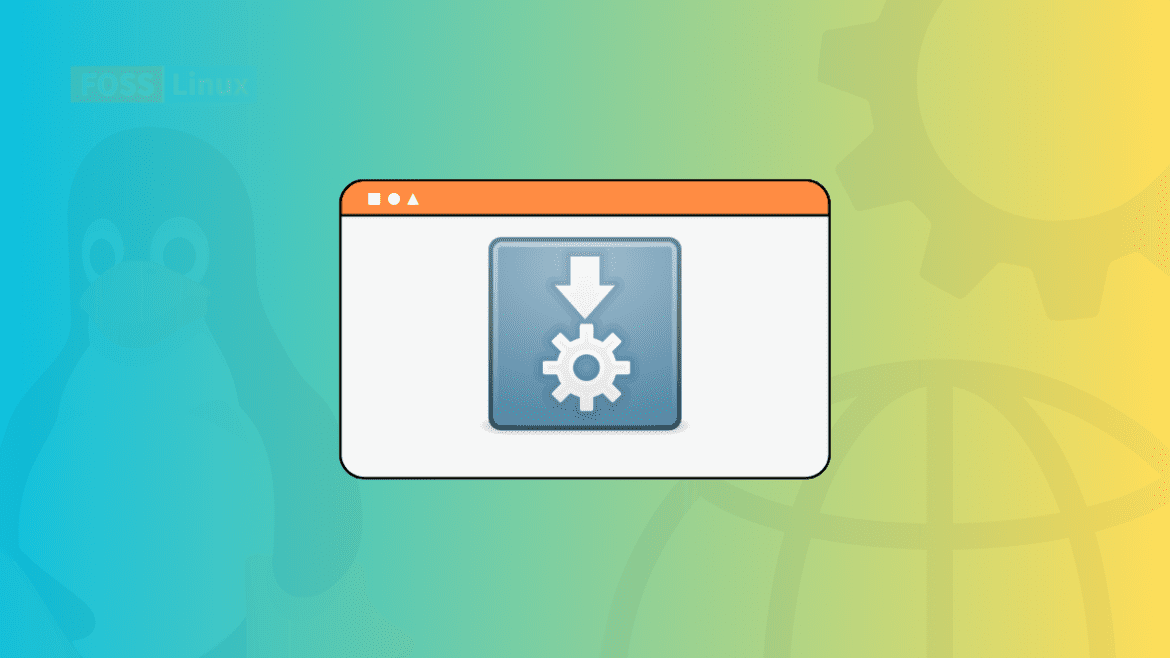Are you tired of the traditional way of installing software packages on Linux? Do you want to experience a new and innovative way of using software on your Linux machine? Look no further, as AppImages are here to change the game.
Linux is known for its wide range of software packages and tools for users to customize their systems to their specific needs. However, installing and managing these packages can sometimes be daunting, especially for new users. This is where AppImages come in – a self-contained package format that makes installing and using software on Linux a breeze.
In this guide to AppImages on Linux, we’ll explore what AppImages are, their features, how to use them, how to install them, and how to remove them from your system. We’ll also look at how AppImages are supported on different Linux distributions and provide tips on using them securely.
What is AppImage?
AppImage is a new software package that provides a portable and self-contained way of distributing software on Linux. AppImages aim to make installing and running software on Linux more user-friendly. Unlike traditional software packages that require installation through a package manager, AppImages are standalone executable files that can be run directly on any Linux distribution without installation.
AppImages contain all the dependencies required to run the software, making it easy for developers to package their applications without worrying about compatibility issues or conflicts with system libraries. This also makes it easy for users to try new software without affecting their system’s stability.
AppImages are created using AppImageKit, which converts a standard package into a self-contained AppImage. Once an AppImage has been created, it can be downloaded and run on any Linux system with the correct architecture (i.e., 32-bit or 64-bit).
Features of AppImages
One of the key features of AppImages is their portability. Since an AppImage contains all the necessary libraries and dependencies required to run the software, it can be run on any Linux system without installation or system modifications. This makes AppImages ideal for users who frequently switch between different Linux distributions or for users who prefer a clean, minimal system.
Another critical feature of AppImages is their self-contained nature. Unlike traditional software packages, AppImages don’t require installation or modification since they contain all the dependencies and libraries necessary to run the software. This makes it easy for developers to package and distribute their applications without worrying about compatibility issues. An AppImage can be used by any user with access to the file, making it ideal for users who don’t have root access or for users who want to try out new software without cluttering their system with unnecessary packages.
AppImages are also easy to use. Once downloaded, they can be run by simply double-clicking on the file without command-line knowledge or installation procedures.
How to use AppImages on Linux
Using AppImages on Linux is straightforward. Once you have downloaded the AppImage file, you need to make it executable using the following command:
Note: I downloaded the AppImage I am using for illustration from Appimagehub. If you want to follow along, download the Audacity app.
chmod +x <appimage_file>
Example:
chmod +x audacity-linux-3.2.5-x64.AppImage
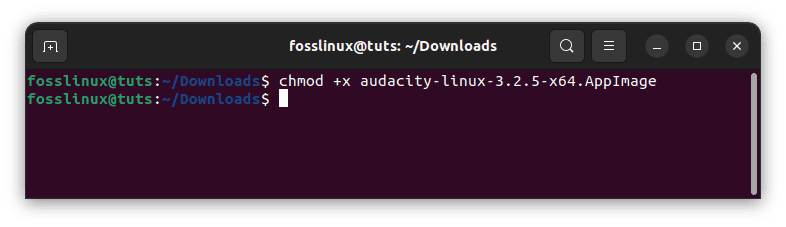
Make AppImage executable
This command makes the AppImage file executable and allows it to run on your system. Once the file is made executable, you can run it by double-clicking on the file or running it from the command line using the following command:
./<appimage_file>
Example:
./audacity-linux-3.2.5-x64.AppImage
This will launch the application, and you can use it immediately. You don’t need to install additional libraries or dependencies, as everything required to run the software is included in the AppImage file.
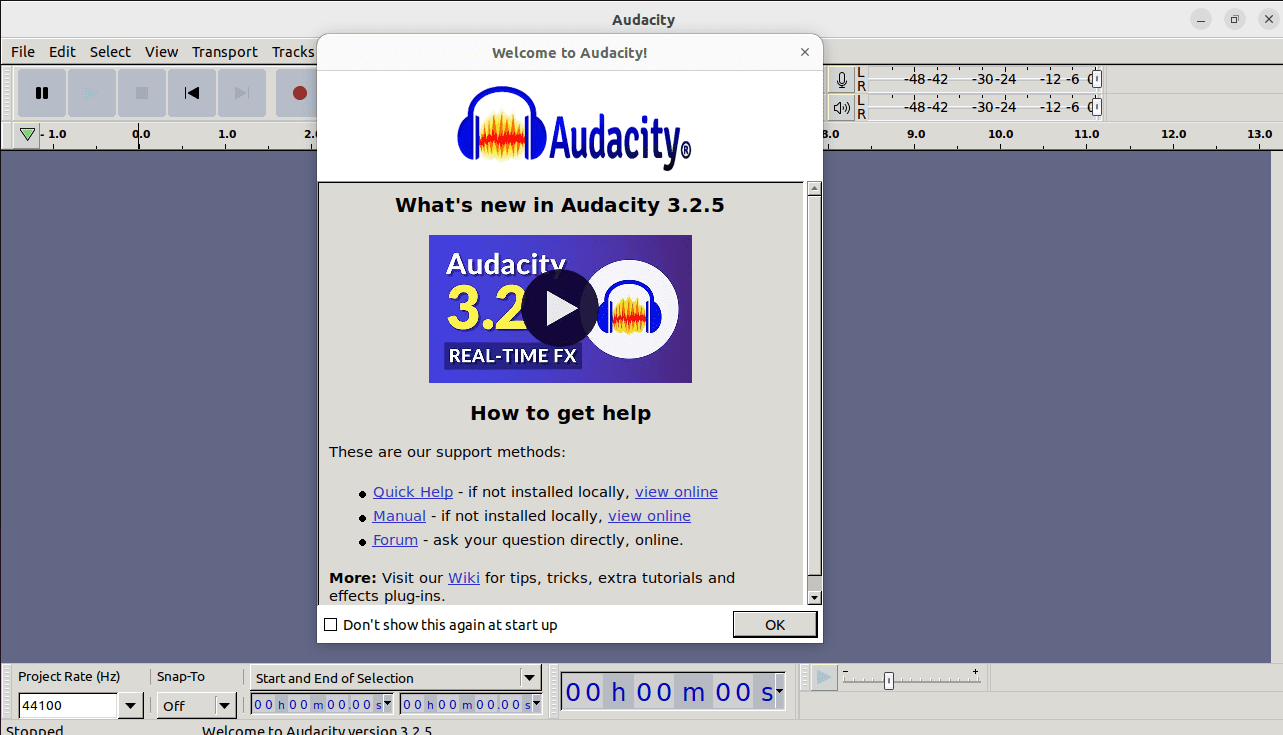
Launch audacity
AppImages can also be added to the system’s menu by creating a desktop file. A desktop file is a text document with a .desktop extension that contains information about the application, such as its name, icon, and command to launch it.
Here’s an example desktop file for the Kdenlive video editor:
[Desktop Entry] Type=Application Name=Kdenlive Icon=kdenlive Exec=/path/to/Kdenlive.AppImage
Save this file as kdenlive.desktop in the /usr/share/applications directory.
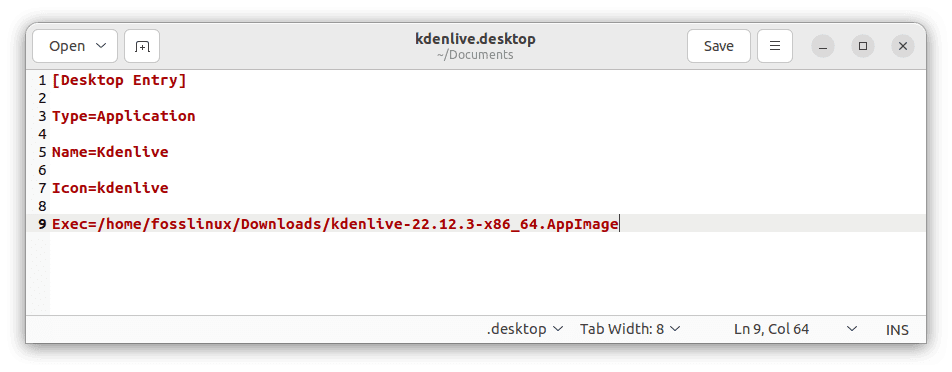
Save as Kdenlive with a .desktop extension
The Kdenlive AppImage will be added to your system’s menu.
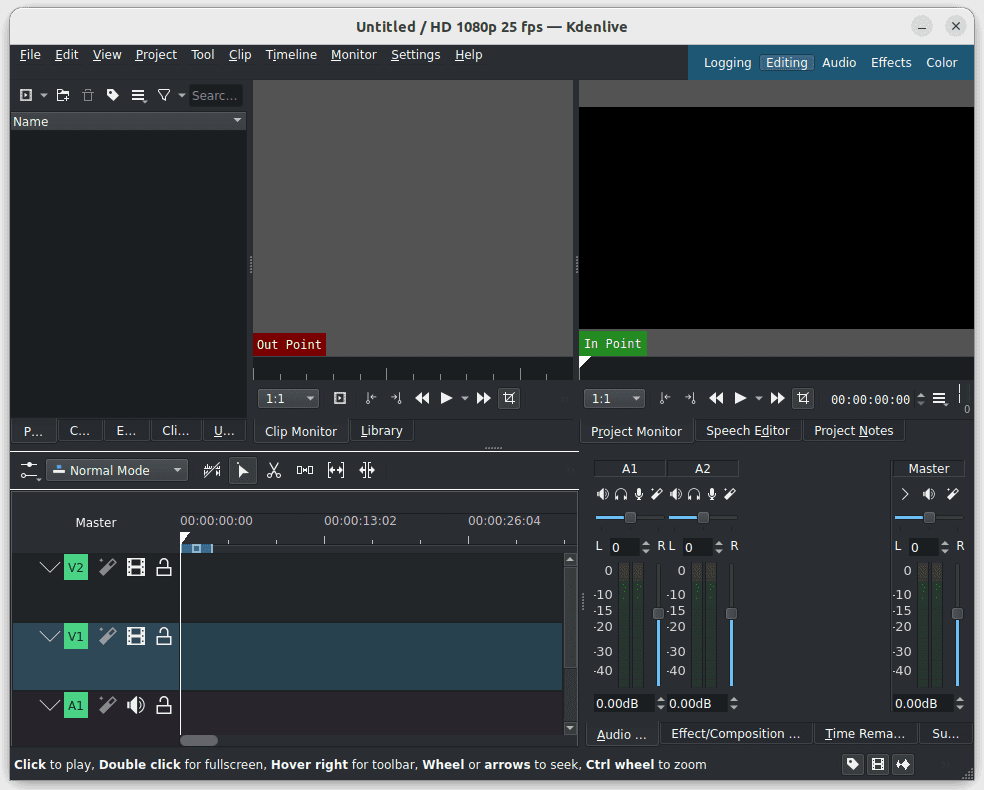
Launch Kdenlive
How to install AppImages on Linux
There are several methods to install AppImages on Linux. The most common methods are:
- Downloading the AppImage file from the developer’s website and running it as mentioned above.
- Using an AppImage launcher, such as AppImageLauncher, makes it easier to manage and run AppImages on your system. AppImageLauncher integrates AppImages into your system, allowing you to launch them as if they were installed applications.
- Using a package manager, such as Flatpak or Snap, provides similar functionality to AppImages, but with additional features such as sandboxing and automatic updates. Flatpak and Snap packages can be installed using your distribution’s command-line or graphical package manager.
One of the advantages of AppImages is that they don’t require installation, making them ideal for users who don’t have root access or for users who want to try out new software without cluttering their system with unnecessary packages. However, some Linux distributions provide tools to make managing and launching AppImages easier.
One such tool is AppImageLauncher, a utility that adds context menu entries for AppImages, making it easy to launch and manage them. AppImageLauncher is available for several Linux distributions, including Ubuntu, Debian, Fedora, and Arch Linux.
To install AppImageLauncher on Ubuntu, run the following commands in the terminal:
sudo add-apt-repository ppa:appimagelauncher-team/stable sudo apt-get update sudo apt-get install appimagelauncher
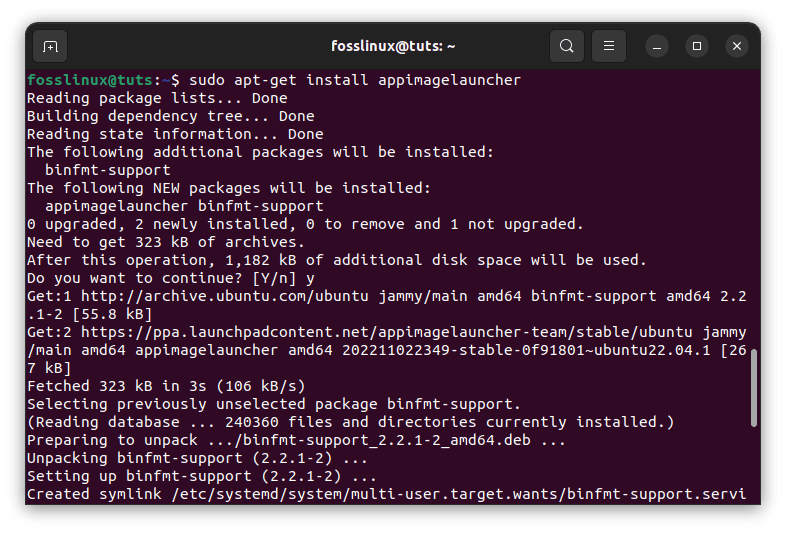
Install Appimage launcher
Once installed, AppImageLauncher will automatically detect and add AppImages to your system’s menu.
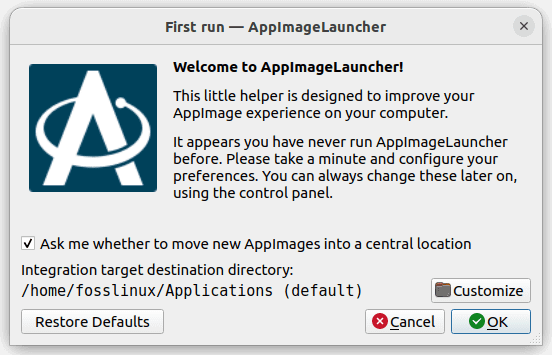
Install an AppImage using an AppImage launcher
Another tool for managing AppImages is AppImageUpdate, a utility that checks for updates to your AppImages and can automatically download and install them. AppImageUpdate is available for Linux distributions that support the AppImage format, including Ubuntu, Debian, Fedora, and Arch Linux.
To install AppImageUpdate on Ubuntu, run the following commands in the terminal:
sudo add-apt-repository ppa:appimage/updater sudo apt-get update sudo apt-get install appimageupdater
Alternatively, you can download this application from its official website and install it as an app image, as I did
Once these applications have been installed, you can use them to install and update AppImages, as already mentioned in this article guide.
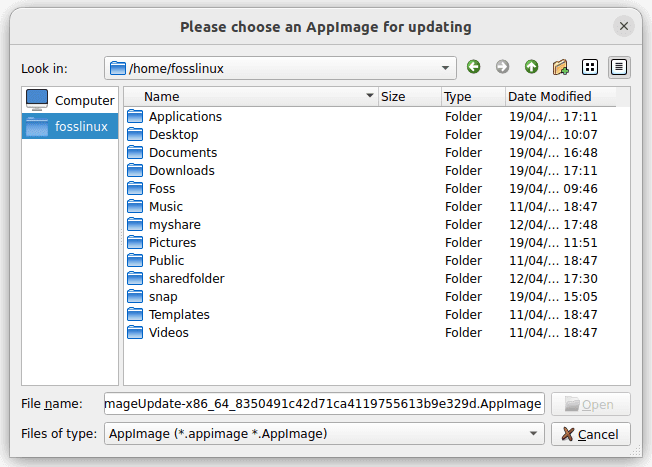
AppImage update
How to remove AppImages from Linux
Removing AppImages from your Linux system is as easy as deleting the AppImage file. Since AppImages are self-contained and don’t require installation, there are no leftover files or configuration settings to worry about.
To remove an AppImage, delete the file from your system using the following command:
rm <appimage_file>
However, if you have added a desktop file to your system’s menu, you must remove it manually.
To remove an AppImage and its associated desktop file, delete the file and the desktop file using the following commands:
rm filename.AppImage sudo rm /usr/share/applications/desktopfilename.desktop
Example:
To remove the Kdenlive app, I will execute the following line of code:
rm kdenlive-22.12.3-x86_64.AppImage sudo rm /usr/share/applications/kdenlive.desktop
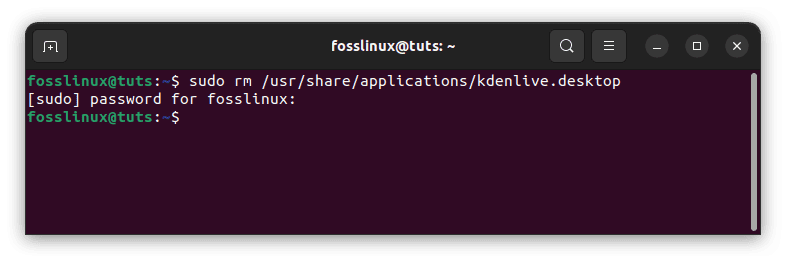
Remove kdenlive appimage
AppImages on different Linux distributions
AppImages are supported on most Linux distributions and can be run on any distribution with the correct architecture. However, some distributions provide better support for AppImages than others.
One such distribution is MX Linux, which includes AppImageLauncher and AppImageUpdate out of the box. This makes managing and launching AppImages on MX Linux a breeze.
Another distribution with good AppImage support is OpenSUSE, which includes AppImageLauncher in its official repositories. This makes installing and using AppImages on OpenSUSE a straightforward process.
Ubuntu and Debian-based distributions can use AppImageLauncher, which integrates with the desktop environment and allows AppImages to be quickly launched and managed. Other distributions like Fedora, openSUSE, and Arch Linux also support AppImages through their package managers.
Some software developers also provide specific AppImages for their software that are optimized for certain distributions. For example, the Kdenlive video editor offers a specific AppImage for Ubuntu-based distributions, which includes all the required libraries and dependencies for the software to run smoothly.
It’s important to note that while AppImages is compatible with most Linux distributions, some older distributions may be unable to run newer AppImages due to outdated system libraries. In this case, upgrading to a more recent distribution or manually installing the required libraries is recommended.
Security Considerations
A critical aspect of using AppImages on Linux is security. While AppImages are a convenient way to run software on Linux, they can pose security risks if not used correctly. Since AppImages are self-contained and don’t require installation, they can contain outdated or vulnerable libraries that attackers can exploit. This can be a potential security risk, especially if the AppImage comes from an untrusted source.
To mitigate these risks, it’s important to only download AppImages from trusted sources such as the official website of the software developer or reputable software repositories and to keep them up to date. Some AppImages include update mechanisms that automatically download and install updates, while others require manual updates. It’s also recommended to check the digital signature of the AppImage to ensure it hasn’t been tampered with.
Some Linux distributions also provide sandboxing tools, such as Firejail or Flatpak, which can further enhance the security of AppImages by restricting their access to the system and other files.
Another thing to remember is that not all software is available in AppImage format. While AppImages are becoming increasingly popular, many developers prefer distributing their software through traditional package managers or other formats such as Snap or Flatpak. As such, it is important to check if the software you want to use is available in AppImage format before relying on it as your primary software distribution method.
Finally, while AppImages provide a great way to try out new software without cluttering your system with unnecessary packages, they should not replace your system’s package manager. System updates and security patches are still important, and relying solely on AppImages can leave your system vulnerable to exploits and security issues.
In summary, while AppImages offer many benefits over traditional software packages, using them responsibly and in conjunction with other security measures is important. Always download AppImages from trusted sources, check their digital signatures, and consider using sandboxing tools to enhance their security. And remember, while AppImages is a great way to test out new software, they should not be used as a replacement for your system’s package manager.
Conclusion
AppImages are a user-friendly way to run software on Linux. With their portability and self-contained nature, AppImages are ideal for users who frequently switch between different Linux distributions or prefer a clean, minimal system. Following the steps in this guide, you can start using AppImages on Linux and take advantage of their many benefits.
In summary, AppImages provide a new and innovative way of distributing and using software on Linux. Their portability, self-contained nature, and ease of use make them a great alternative to traditional software packages. With AppImageLauncher, managing and launching AppImages on your Linux system is a breeze.
In this complete guide to AppImages on Linux, we’ve explored what AppImages are, their features, how to use them, how to install them, and how to remove them from your system. We’ve also looked at how AppImages are supported on different Linux distributions.
We hope this guide has given you the information to use AppImages on your Linux system. Thanks for reading!