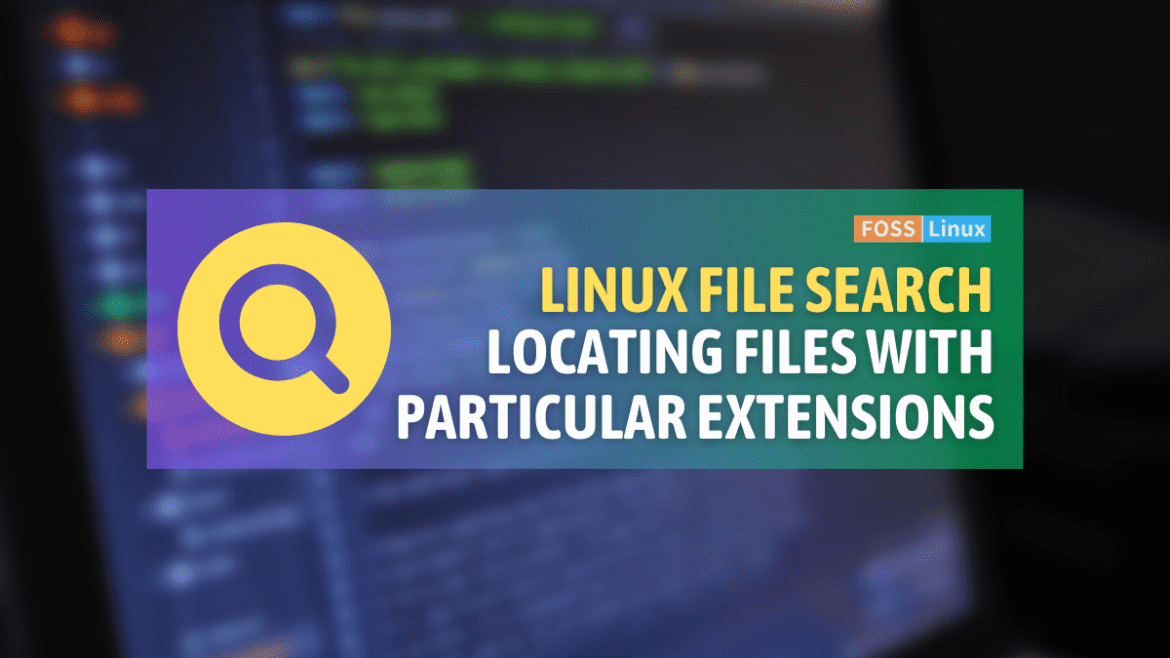Working with a Linux-based operating system often requires managing numerous files and directories. Sometimes, you may need to locate files with a specific extension to perform a task, such as software development, data analysis, or file organization. Knowing how to find all files with a particular extension efficiently is crucial in such cases.
This guide will provide you with the knowledge and tools necessary to search for and identify files with a specific extension across your Linux system. By mastering the use of powerful command-line utilities like ‘find’ and ‘grep’, you can streamline your workflow and enhance your productivity in a Linux environment. Let’s dive into the process of locating files with a specific extension in Linux.
Why is it important to find files with extensions?
Files extensions are used to identify the type of file and the program used to open it. For instance, files with .jpg or .png extensions are image files, while files with .pdf extensions are documents. It is essential to find files with extensions for the following reasons:
- Organizing Files: Files with extensions help in organizing files. For instance, if you want to find all image files on your computer, you can search for files with .jpg, .png, or .gif extensions.
- Opening Files: Files with extensions help in opening files. For instance, if your purpose of opening a text file, you can use a text editor to open files with .txt extensions.
- Troubleshooting: Files with extensions can help in troubleshooting problems with files. For instance, if you have a problem opening a file, you can check the extension to see if it is compatible with your program.
Finding files with specific extensions in Linux
Below are the methods used to find all files with extensions in Linux:
1. Using the find command
The find command is one of the most powerful commands in Linux. It is used to search for files and directories based on various criteria, including the file extension. To find all files containing a specific extension using the find command, use the following syntax:
find /path/to/search -name "*.extension"
For instance, to find all the text files in the current directory and its subdirectories, use the following command:
find /home/fosslinux/Foss -name *.txt*
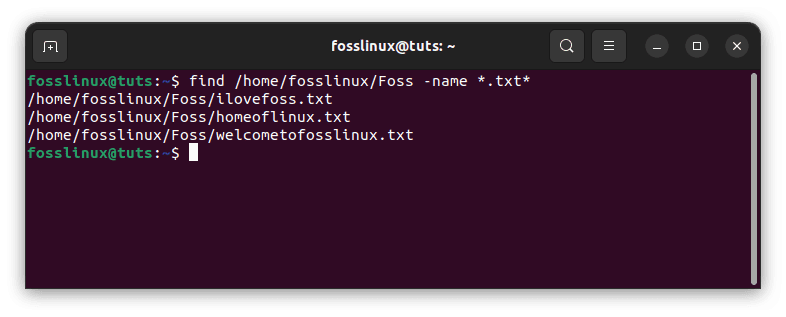
Find files with a .txt extension
To find all files with a .pdf extension in the user’s home directory, use the following command:
find /home/fosslinux/Foss/ -name *.pdf*
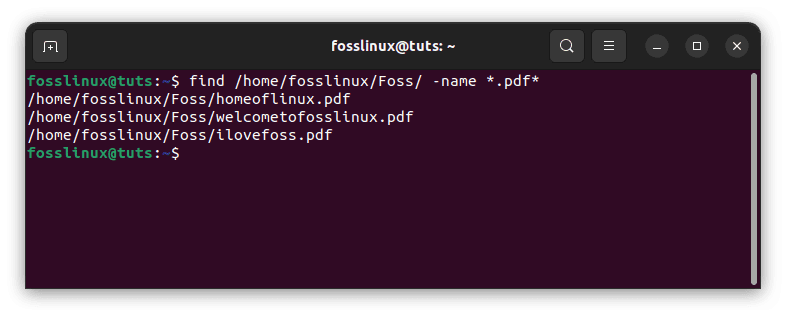
Find all files with a .pdf extension
Pros:
- The find command is powerful and can search for files based on various criteria, including the file extension.
- The find command can be employed with other commands, making it a versatile tool.
Cons:
- The find command can take a long time to search for files, especially if you are searching for files in a large directory structure.
- The syntax of the find command can be complex, especially for beginners.
2. Using the locate command
The locate command is used to search for files and directories on the system using a pre-built database of files. The locate command is faster than the find command but may not find recently created files that are not yet in the database. To find all files containing a specific extension using the locate command, use the following syntax:
locate *.extension
For instance, to find all text files on the system, use the following command:
locate *.txt
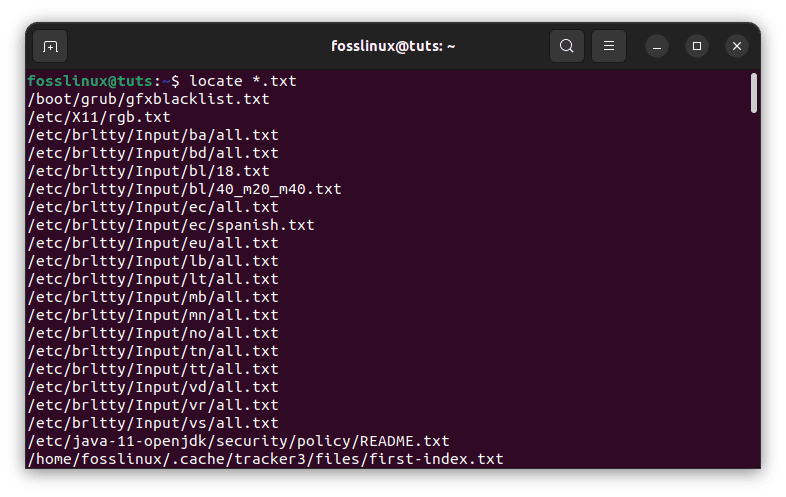
Locate all files with the .txt extension
To find all files with a .png extension on the system, use the following command:
locate *.png
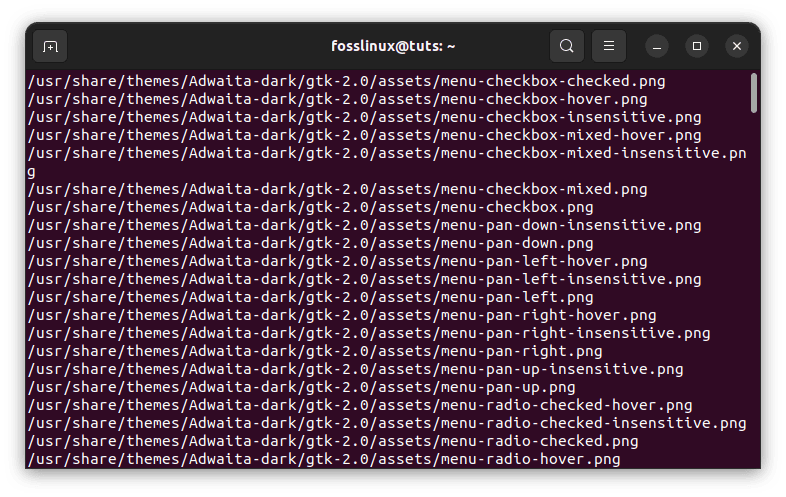
Locate all files with a .png extension
To find all files with a .docx extension in the home/fosslinux/Foss directory, use the following command:
locate /home/fosslinux/Foss/ *.docx
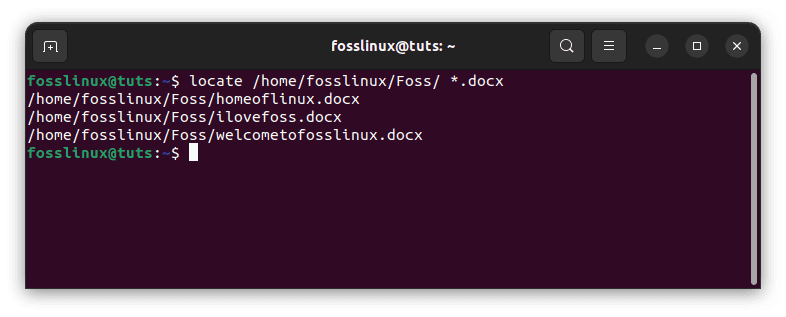
Locate all files with a .docx extension
Pros:
- The locate command is faster than the find command.
- The locate command is easy to use, especially for beginners.
Cons:
- The locate command may not find recently created files that are not yet in the database.
- The locate command may not find files that have been deleted or moved.
3. Using the grep command
The grep command is employed to search for patterns in files. It can also be used to find files with a specific extension. To find all files with a specific extension using the grep command, use the following syntax:
ls * | grep \.extension$
For instance, to find all text files in the current directory and its subdirectories, use the following command:
ls * | grep \.txt$
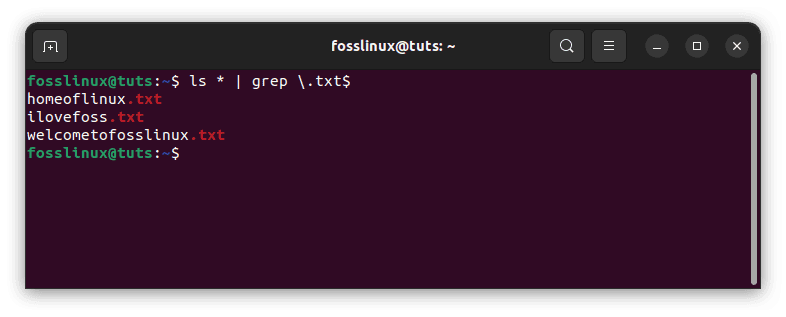
Use the grep command to find all files with a .txt extension
To find all files with a .py extension in the user’s home directory, use the following command:
ls * | grep \.py$
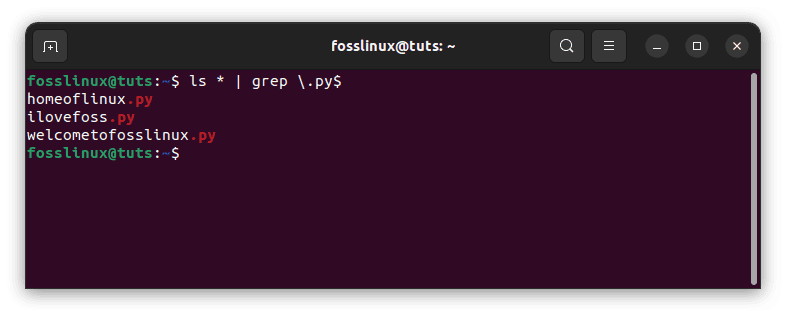
Use the grep command to locate all files with a .py extension
Pros:
- The grep command is easy to use, especially for beginners.
- The grep command can search for files based on regular expressions, making it a versatile tool.
Cons:
- The grep command may find files with the wrong extension if the regular expression is not precise.
- The grep command can be slower than other methods, especially if the directory structure is large.
4. Using the File Manager
Most Linux file managers, such as Nautilus, Thunar, and Dolphin, have a search function that can be used to find files with a specific extension. To use the search function, open the file manager and enter the search term in the search bar. Then select the extension filter to filter the results by file extension.
To find all files with a .png extension in the /home directory using the Nautilus file manager, follow these steps:
- First, open Nautilus and go to the /home directory.
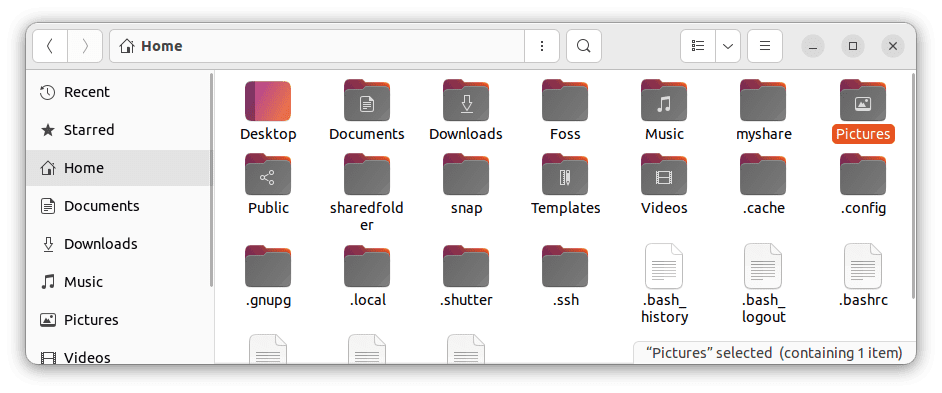
Navigate to the home directory
- Click on the search bar at the top right corner of the window.
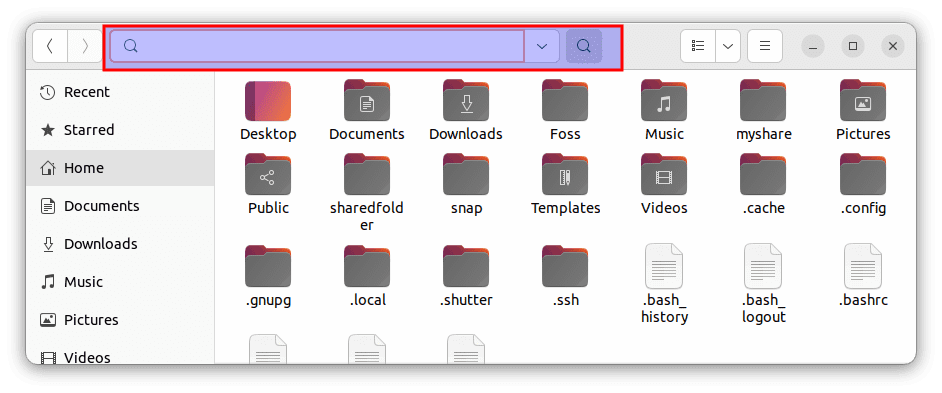
Click the search button
- Enter *.png in the search bar and press Enter.
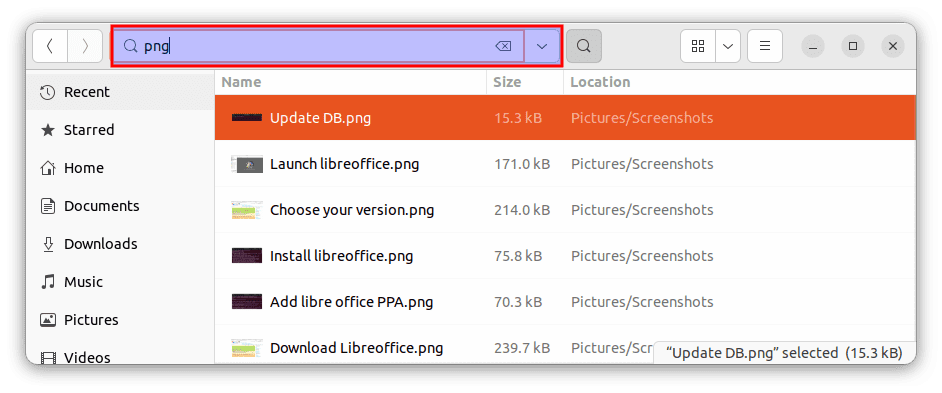
Search for files with a .png extension
- Nautilus will display all files with a .png extension in the /home directory.
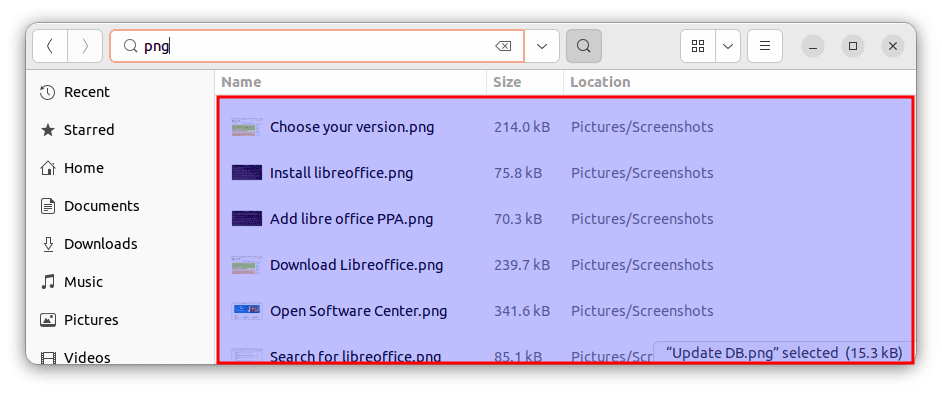
Files with a .png extension
Pros:
- The file manager search function is easy to use, especially for beginners.
- The file manager search function provides a graphical interface, making it easier to visualize the search results.
Cons:
- The file manager search function may not be as powerful as command-line tools.
- The file manager search function may not provide as much control over the search criteria as command-line tools.
5. Using the Locate database
The locate command searches for files in a pre-built database. By default, the locate database is updated once a day. However, you can update the database manually using the updatedb command. To update the database manually, use the following command:
sudo updatedb
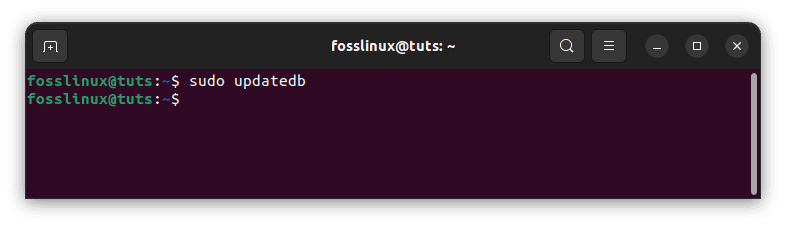
Update DB
First, to find all files with a .sh extension on the system, update the locate database using the updatedb command as shown above. Then, use the following command to find all files with a .sh extension:
locate *.sh
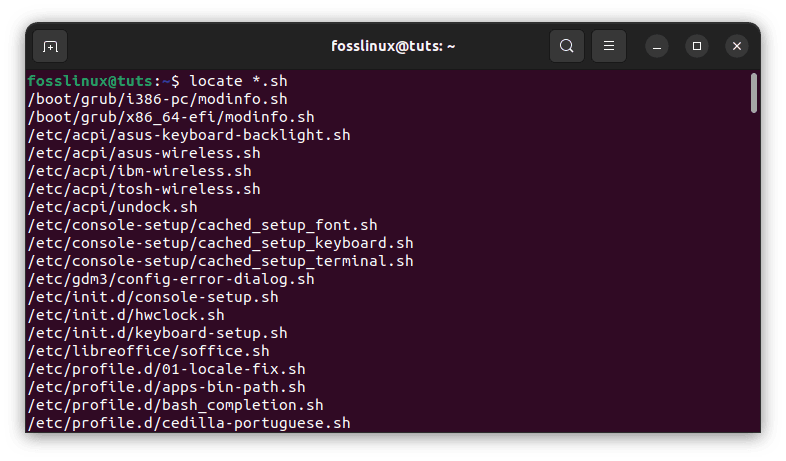
Locate all files with a .sh extension
To find all files with a .conf extension in the /home/fosslinux/Foss. directory, use the following command:
locate /home/fosslinux/Foss/ *.conf
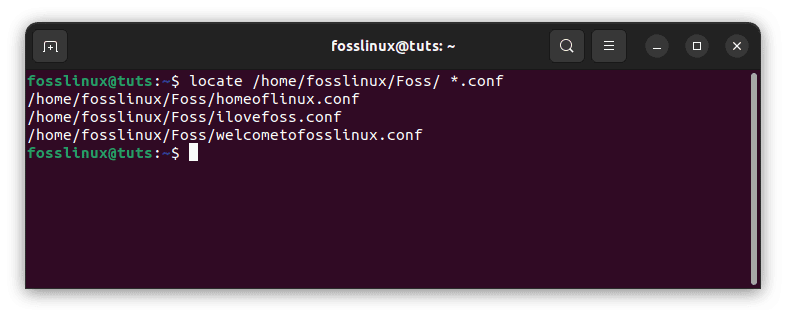
Locate all files with a .conf extension
Pros:
- Updating the locate database manually ensures that the database is up to date.
- Updating the locate database manually can improve search results.
Cons:
- Updating the locate database manually can take a long time, especially if there are many files on the system.
- Updating the locate database manually requires sudo privileges, which may not be available to all users.
Conclusion
Finding files with extensions is an essential task in Linux. There are several methods to find files with extensions in Linux, including the find command, the locate command, the grep command, the file manager search function, and the locate database. Each method highlighted above has its pros and cons, and the choice of method will depend on the user’s preferences and requirements.
The find command is a powerful tool that can search for files based on various criteria, including the file extension. The locate command is faster than the find command but may not find recently created files. The grep command can search for files based on regular expressions but may find files with the wrong extension if the regular expression is not precise. The file manager search function provides a graphical interface but may not be as powerful as command-line tools. Finally, updating the locate database manually can improve search results, but it can take a long time and requires sudo privileges.
We hope this tutorial guide has provided valuable information on finding all files with extensions in Linux. Remember that practice makes perfect, so try out different methods to find the one that works best for you. Thank you for reading, and we hope you found this article helpful!