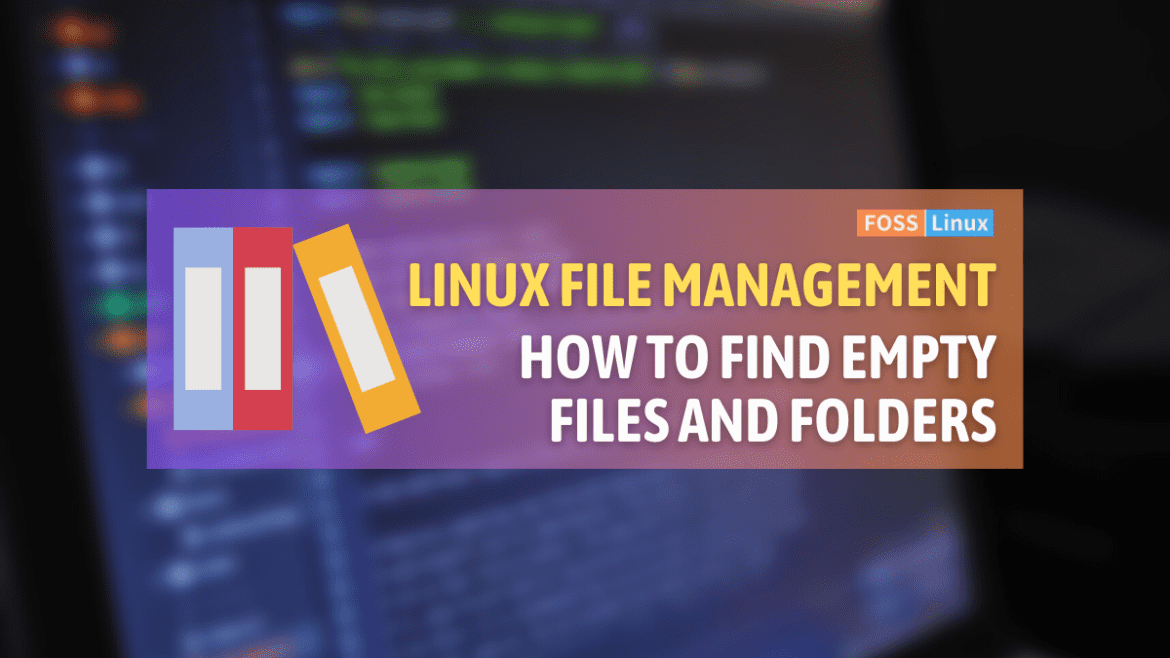As someone who spends a fair amount of time with her computer, I know that staying organized is a constant battle. Just the other day, I was sifting through a dense forest of files and folders on my hard drive, looking for empty ones. Let me tell you, it was a wild ride. But don’t worry! In today’s blog post, I’m going to share some useful tips on how you can easily find all the empty files and folders in a specific directory. I hope it will save you from the headaches I’ve faced!
Getting started: Understand the basics
Before we dive in, let’s clarify what we mean by “empty files and folders”. In the computing world, an empty file, often referred to as a zero-byte file, contains no data. If you open it, you won’t see anything, as if it’s a blank sheet. A folder (or directory) is considered empty if it contains no files or subdirectories.
Why is it important to find these empties? Well, in my experience, they usually result from temporary processes or hasty cleanups, serving no further purpose. Over time, they can accumulate and create clutter, which is, let’s be honest, annoying. Plus, they can sometimes cause confusion or even software errors.
Now, how can you spot these little digital ghosts lurking in your directories? It’s simpler than you might think. There’s no magic involved, only basic commands and tools already built into your operating system. So, without further ado, let’s get our hands dirty!
Finding empty files and folders in Linux
If you’re like me and have a soft spot for Linux, you’re in luck. The command-line interface, which might look daunting at first, is your best friend for tasks like this.
Finding empty files
To find all the empty files in a specific directory, you can use the find command. This is a powerful tool that searches for files in a directory hierarchy. Let’s say you want to find all empty files in a directory named ‘my_directory’. You’d type the following command into your terminal:
find /path/to/my_directory -type f -empty
In this command, /path/to/my_directory should be replaced with the path to the directory you’re examining. -type f tells the find command to look for files, and -empty instructs it to find files that are empty. Simple, right?
Finding empty directories
To find all the empty directories, the command is strikingly similar. Just replace -type f with -type d:
find /path/to/my_directory -type d -empty
The -type d command instructs find to look for directories, and again, -empty tells it to find directories that are empty.
Practical example
Let’s consider we’re dealing with a Linux system and a directory named ‘projects’ residing in the user’s home directory.
Suppose we have the following directory and file structure:
/home/user/projects ├── project1 │ ├── file1.txt (contains data) │ ├── file2.txt (empty) │ └── file3.txt (contains data) ├── project2 (empty directory) └── project3 ├── subproject1 │ └── file4.txt (contains data) └── subproject2 (empty directory)
Now let’s put our Linux commands to work:
Finding empty files
Execute the following command in the terminal:
find /home/user/projects -type f -empty
This command will search for all the empty files in the ‘projects’ directory and its subdirectories. The output will be:
/home/user/projects/project1/file2.txt
As you can see, the only empty file is ‘file2.txt’ under the ‘project1’ directory.
Finding empty directories
Run the following command in the terminal:
find /home/user/projects -type d -empty
This command will locate all the empty directories within the ‘projects’ directory and its subdirectories. The output will be:
/home/user/projects/project2 /home/user/projects/project3/subproject2
The command successfully found the two empty directories: ‘project2’ and ‘subproject2’ under ‘project3’.
This example should give you a good sense of how these commands operate in a real-world scenario. Using similar steps, you can explore and manage files and directories in your Linux system.
A peek into Windows: Using PowerShell
If you’re a Windows user, don’t despair. Windows has its own powerful tool for this: PowerShell. PowerShell is a command-line shell designed especially for system administration.
Finding empty files
In the PowerShell window, you can find all empty files in a specific directory with this command:
Get-ChildItem -Path "C:\my_directory" -Recurse | Where-Object { !$_.PSIsContainer -and $_.Length -eq 0 }
Replace “C:\my_directory” with your directory path. The -Recurse parameter is used to search within all subdirectories. Where-Object { !$_.PSIsContainer -and $_.Length -eq 0 } is a filter that searches for items that are not containers (i.e., files) and that have a length of zero bytes.
Finding empty directories
The following PowerShell command can help you find all the empty directories in a specific directory:
Get-ChildItem -Path "C:\my_directory" -Recurse | Where-Object { $_.PSIsContainer -and @(Get-ChildItem -LiteralPath $_.FullName -Recurse -Force | Where-Object {!$_.PSIsContainer}).Count -eq 0 }
It’s a bit more complex than the previous command, but bear with me. Where-Object { $_.PSIsContainer -and @(Get-ChildItem -LiteralPath $_.FullName -Recurse -Force | Where-Object {!$_.PSIsContainer}).Count -eq 0 } is a filter that looks for directories and then checks if they contain no files.
FAQ
Can these commands delete the empty files and folders?
Yes, but use with caution. In Linux, append -delete at the end of the find command. In PowerShell, pipe (|) the results to Remove-Item. Always double-check before deleting!
Why do empty files and folders even exist?
They could be remnants from software installations, temporary files that stuck around, or files/folders mistakenly created.
Is there a graphical way to find empty files and folders?
Yes, there are several software tools that provide a GUI for this task. However, command line often provides a faster and more direct approach.
Can I find empty files and folders on my Android device?
Yes, but it’s a bit trickier. You may need to use an app or employ Android’s built-in shell commands, which require some knowledge of Unix commands.
Is there a command to find large files and folders?
Yes, both Linux and PowerShell commands can be adjusted to find large files and folders. That’s a topic for another day!
How often should I look for empty files and folders?
That depends on your usage. If you frequently install and uninstall software, or handle large amounts of data, checking monthly is a good idea.
Can I automate this process?
Absolutely! Both Linux and Windows support creating scripts that can be scheduled to run periodically.
Is it safe to delete all empty files and folders?
Generally, yes. But be careful: some programs may need an empty file or directory to function properly.
Can this process be reversed?
Deleted files might be recoverable from a backup or using special software, but it’s always better to avoid mistakes. Double-check before deleting!
Why don’t operating systems automatically delete empty files and folders?
While it seems logical, automatically deleting such items could potentially disrupt software operations or user intentions.
Common troubleshooting
Problem: The command doesn’t return any results, but I know there are empty files or folders.
Solution: Check your command syntax and the path. Ensure you have the necessary permissions to access and read the directory.
Problem: The command returns an error message.
Solution: Ensure you’re using the correct command for your operating system and installed all necessary tools (e.g., PowerShell on Windows).
Problem: I accidentally deleted a file/folder I need.
Solution: Check your Recycle Bin/Trash first. If it’s not there, and you don’t have a backup, you’ll need to use a file recovery tool.
Problem: The command is taking too long.
Solution: If the directory contains a lot of files and subdirectories, it can take time. Be patient, or narrow down the directory you’re scanning.
Wrapping it up
That’s my guide on how to find all empty files and folders in a specific directory on Linux and Windows systems. It’s an easy, straightforward process, but one that can save you quite a bit of space and hassle over time. I hope this guide has been useful in your quest to hunt down and manage those pesky empty files and folders. With this knowledge at your disposal, you can keep your computer’s directories neat, tidy, and clutter-free, just the way I like it!