I‘m really excited to share today’s topic with you – forcing a user logout in Linux. Yes, you heard that right. We’re getting down and dirty with the terminal today! As much as I love navigating through graphical interfaces, there’s something inherently satisfying about mastering command-line tasks in Linux. Not a big fan of the intricacies of command-line operations? Don’t worry. I’ll be providing step-by-step instructions with as simple English as possible to make your journey as smooth as possible. Ready? Let’s dive right in!
Learn how to force logout users in Linux
We’re going to look at how to force user logout in Linux. I know, it might seem a little dry on the surface, but trust me, there’s a lot more to it than you’d initially think. So put your coding hat on, and let’s jump right in!
A little context first
Alright, before we dive into the nitty-gritty, it’s essential to understand why we might need to force a user logout. If you’re anything like me, the concept of forcibly logging out users may seem a bit harsh. I mean, who likes their session to be disrupted, right? But, as I soon learned when I first started fiddling around with Linux systems, there are plenty of valid reasons. For example, performing system maintenance, applying software updates, or maintaining security protocols can often necessitate a forced logout. It’s not my favorite activity, but it’s a crucial aspect of Linux system administration.
Understanding the lay of the land
Before we get into the step-by-step process, it’s crucial to get familiar with the landscape of user sessions in Linux. I can’t tell you how much I appreciate the structure of Linux systems! Each user’s journey within the system is marked by their login and logout – this period is their session.
To force a logout, we need to terminate the session associated with the user in question. But how do we go about it? Well, let’s first identify our targets.
Who are you, and where are you?
There’s a command in Linux that is music to my ears – the ‘who’ command. Just type who in your terminal and voila! It shows a list of all currently logged in users. I must admit, it took me by surprise when I first stumbled upon it. A single, simple command that provides such a wealth of information – usernames, terminals, login times, and IP addresses!
On a PID hunt
Next, we need to identify the Process ID (PID) of the user we’re trying to log out. I remember when I first learned about PIDs – it felt like I’d discovered the DNA of a Linux system! The ps command is your trusted ally here. By entering ps -u username (replace ‘username’ with the actual user’s name), you get a detailed list of processes associated with that user, including their respective PIDs. But be warned – seeing the sheer number of processes running for a single user might make you dizzy!
ps -u username
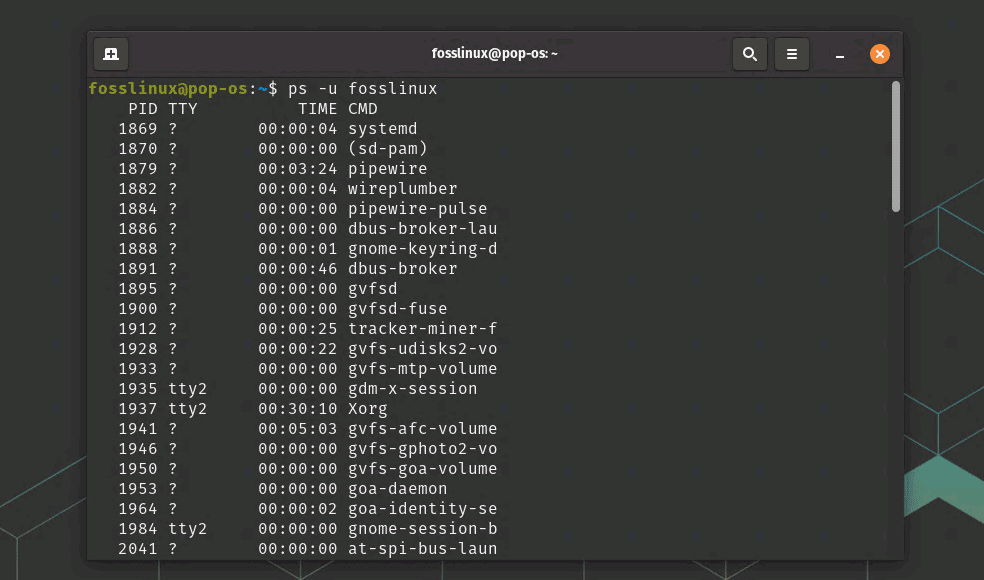
ps command usage to get PID
Showtime: Forcing a logout
We’ve finally reached the heart of our discussion – forcing a logout. You’ve identified the user, and you have their PID. Now it’s time to take action with the kill command.
Now, let’s get real for a moment. I have mixed feelings about the kill command. Yes, it’s essential, it’s versatile, and it gets the job done. But it’s called kill! It’s a tad brutal for my liking. But personal feelings aside, here’s how to use it.
Swing the ‘kill’ command
To terminate the user’s session, type kill -HUP PID (replace ‘PID’ with the actual process ID) and hit Enter. The -HUP flag sends a SIGHUP, or ‘hang up’ signal, to the process, effectively terminating it. It’s as if you’re yanking the power cord on the user’s session. Sounds drastic, right? But rest assured, it’s a clean operation and is usually devoid of any collateral damage.
kill -HUP PID
The ‘pkill’ command – A sweeping strike
Now, let’s talk about pkill, the ‘kill’ command’s bigger brother. ‘pkill’ stands for “process kill,” and it is used to send signals to processes identified by their name. The pkill command with the -u option can be used to kill all processes for a particular user, effectively logging them out. Type pkill -u username (replace ‘username’ with the actual user’s name) and press Enter. This command sends a TERM signal to all processes owned by the user, thereby logging them out.
pkill -u username
I have to admit, the first time I used the pkill command, I was both terrified and excited. It was like having the power to wipe out a city with the push of a button! But remember, with great power comes great responsibility. Use it wisely and only when necessary.
A real-life example
Alright, let’s bring this all together with a practical example. Suppose you’re the system admin, and you need to upgrade a software package that requires all users to be logged out. One user, let’s say ‘bob’, is away from his desk and is still logged in. What do you do? Well, you need to force logout ‘bob’ to proceed.
First, confirm that ‘bob’ is logged in by typing who.
who
Next, identify his session’s PID with ps -u bob. Suppose the PID is 1234. You then terminate ‘bob’s session by typing kill -HUP 1234 or log him out by typing pkill -u bob. Then, proceed with your software upgrade, knowing you’ve mastered the art of forced logouts!
Common troubleshooting tips
While Linux is renowned for its stability and reliability, like any software, it’s not completely immune to issues. You might encounter a few roadblocks when attempting to force a user logout. Here are some common troubleshooting steps to get you back on track.
Command not found: If you get a ‘command not found’ error when trying to run ‘kill’ or ‘pkill’, it’s possible that your system PATH is not correctly set or these utilities are not installed. Verify your PATH variable and the installation of the required packages.
Permission Denied: If you get a ‘permission denied’ error when trying to force logout a user, it’s likely because you don’t have sufficient privileges. Remember, only the root user or users with sudo privileges can force logout another user. If you’re a regular user, you’ll need to contact your system administrator.
Unable to kill the process: In some instances, you might not be able to kill a process using the ‘kill’ command. This could be because the process is in a ‘D’ (uninterruptible sleep) state. In such cases, you may need to restart your system.
User is still logged in: If you’ve tried to log out a user but they still appear to be logged in when you use the ‘who’ command, it might be because their session hasn’t been fully terminated. Try using the ‘pkill’ command to terminate all processes associated with that user.
Command hangs or does not return: Sometimes, when you run the ‘kill’ or ‘pkill’ command, it might seem like the command is taking forever to execute or not returning at all. It’s likely that the process is taking longer to terminate. You can verify this by checking the status of the process using the ‘ps’ command.
Remember, forced logouts are usually a last resort and should be used carefully and responsibly. Always try to notify users before a forced logout and ensure all important data is saved to prevent loss of work.
Frequently Asked Questions (FAQs)
What does the ‘kill’ command do in Linux?
The ‘kill’ command in Linux is used to terminate processes. By providing the specific process ID (PID) as an argument, you can forcibly stop that process. It’s not as violent as it sounds, trust me!
What is a PID in Linux?
PID stands for Process ID. Each process that runs in a Linux system is assigned a unique PID. Think of it as a process’s unique identity number in the Linux world.
Can I force logout a user without knowing the PID?
Yes, you can! The pkill command allows you to log out a user without explicitly knowing the PID. Just type pkill -u username to logout the user with the given username.
Is it possible to force logout multiple users at once?
Technically, yes. By running the pkill -u username command for each user, you can force multiple users to log out. However, this should be done carefully and responsibly.
How can I see all the currently logged in users in Linux?
The who command is a simple yet powerful tool in Linux that displays all currently logged in users when typed in the terminal.
What happens to a user’s unsaved work if they’re forcibly logged out?
Unfortunately, any unsaved work will be lost when a user is forcibly logged out. It’s a good reminder to save work frequently and maintain backups.
Does the user receive any warning before a forced logout?
Unless you notify them, the user won’t receive any system warning before a forced logout. It’s best practice to inform users before forcing a logout, when possible.
What is the SIGHUP signal in Linux?
SIGHUP, or ‘hang up,’ is a signal in Linux that can be sent to a process to instruct it to terminate. It’s like ‘hanging up’ the process – hence the name!
Can a normal user force logout other users in Linux?
Only users with root or superuser privileges can force logout other users. Regular users don’t have the necessary permissions to execute this operation.
Is it possible to prevent a user from being forcibly logged out?
Typically, a user with root access can forcibly log out any other user. However, certain processes can be coded to ignore the ‘kill’ command or to take specific action upon receiving it. It’s generally not recommended to block forced logouts as it may hinder necessary system administration tasks.
Wrapping up
And there we have it – a comprehensive dive into the process of forcing user logout in Linux. I hope this guide has made a topic that may initially seem daunting, a lot more approachable and perhaps even fascinating.
Remember, the commands we discussed today – ‘kill’ and ‘pkill’ – are mighty tools that demand responsibility. They are not to be taken lightly or used without careful consideration. Always make an effort to communicate with your users to minimize confusion and the potential loss of work. I know it might feel disruptive to forcibly log out users, but when the situation calls for it, you now have the knowledge to do it efficiently and effectively.

