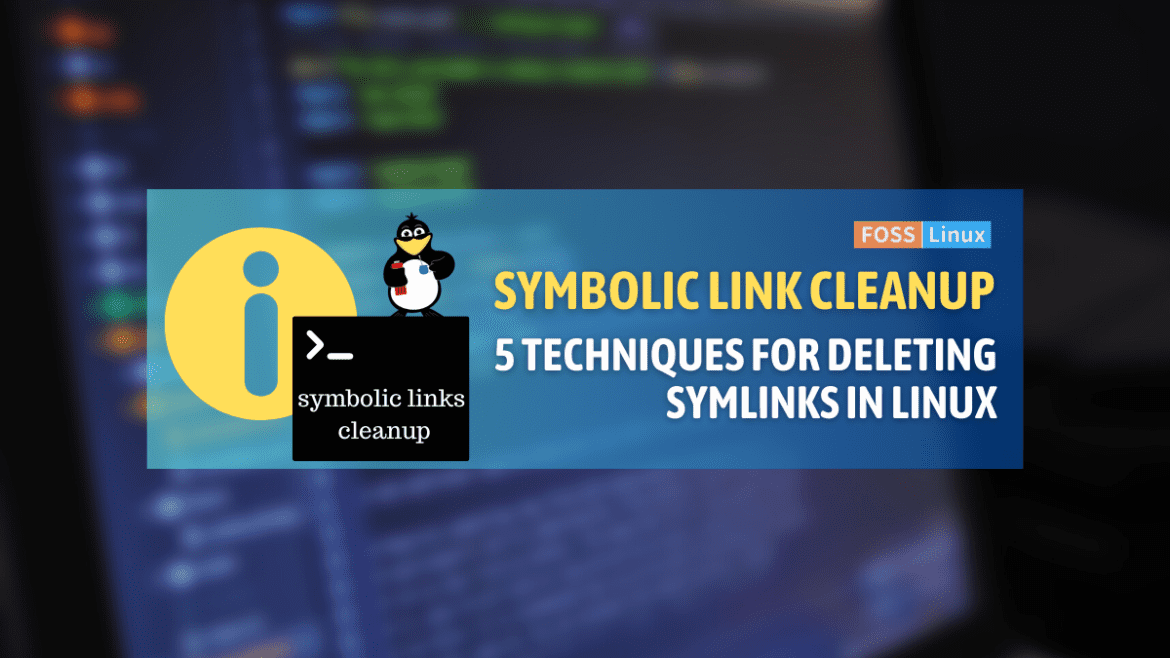In the fast-paced, complex, and, dare I say, sometimes bewildering world of Linux, symbolic links, often referred to as symlinks, are akin to the lovable double agents of your file system. They seem to lead a dual existence, posing as genuine files or directories while stealthily redirecting operations to their actual targets elsewhere. My relationship with symlinks is like my love for dark chocolate – it’s bittersweet, filled with appreciation for their usefulness, yet occasionally tinged with frustration.
Today, we are going to delve into the specifics of managing symlinks – more precisely, how to delete them. We will explore five distinct methods: using the unlink command, the rm command, through a File Manager Interface, batch removal commands, and deleting hidden symbolic links.
Understanding symbolic links
Before we delve into the “how,” let’s briefly touch on the “what.”
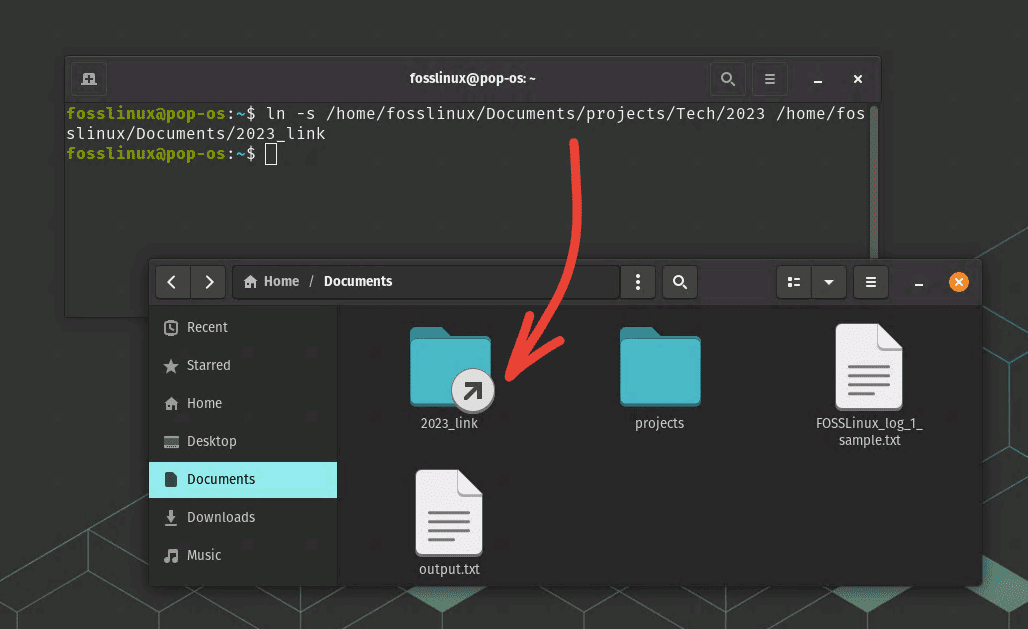
Creating a symbolic link of a folder (shortcut to a folder)
A symbolic link is a type of file that serves as a reference to another file or directory. It’s a bit like the bookmarks you save in your web browser – they do not contain any content themselves but point you towards the actual webpage. I personally love using symlinks, as they make file management a breeze. However, like that time I had an over-enthusiastic spring clean and accidentally threw out my favorite pair of socks, symbolic links can sometimes be mistakenly created or become unnecessary.
And when that happens, it’s time to say goodbye.
Deleting symbolic links in Linux
Method 1: The unlink command
unlink is my favorite command for deleting symbolic links – it’s straightforward, intuitive, and gets the job done. It’s like the reliable friend you call when you’re stuck with a flat tire on the highway – always there to help out.
Here’s how you would use unlink:
Open your Terminal.
Navigate to the directory containing the symbolic link you want to delete using the cd command.
Use the unlink command followed by the symlink name. For example, if your symbolic link is named 2023_link, you would type:
unlink 2023_link
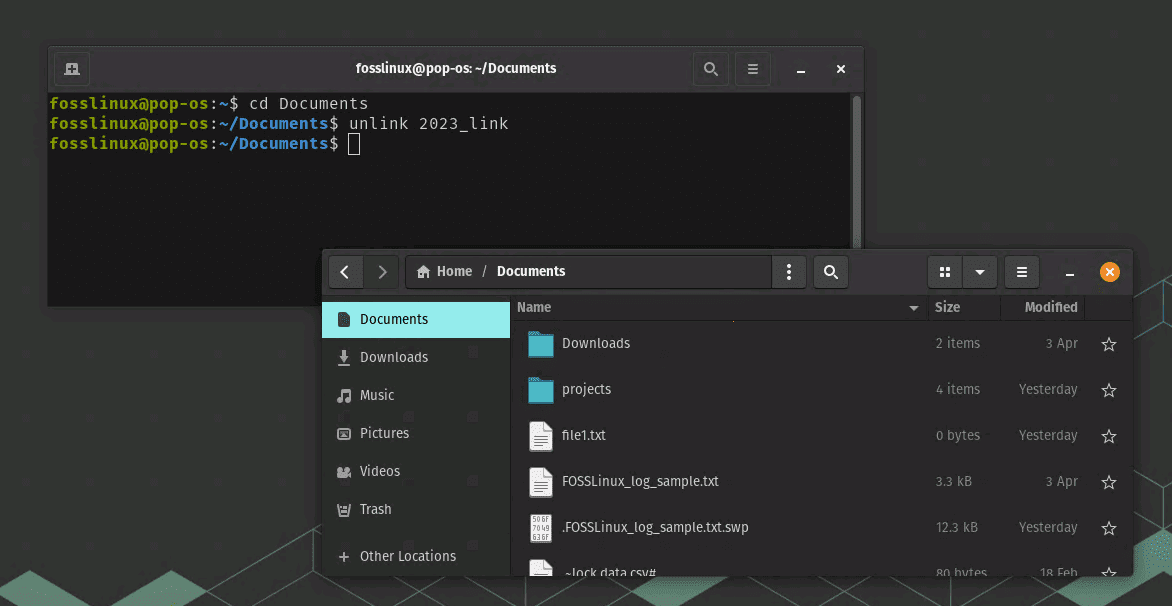
Symbolic Link deleted
And voilà! The symbolic link is now removed. It’s as simple as ordering your favorite pizza.
Method 2: The rm command
The rm command is another way to delete symlinks in Linux. It’s a bit more general-purpose, as it’s typically used to remove files and directories. It’s like a multi-tool – handy for a variety of tasks, but you need to use it with care.
Here’s how to delete a symlink using rm:
Open your Terminal.
Navigate to the directory containing the symbolic link.
Use the rm command followed by the symlink name. For example, if your symbolic link is named my_symlink, you would type:
rm my_symlink
Before you know it, your symbolic link will vanish! It’s like popping a balloon – quick and effective.
Method 3: File manager interface
Sometimes, you may prefer a more visual approach, especially if you are not comfortable using the command line. That’s where the File Manager Interface comes into play. It’s like using a map instead of directions – it might be more intuitive for some people.
This method varies slightly depending on your specific Linux distribution and the file manager you use. However, the process is relatively similar across most distributions:
Open your file manager and navigate to the directory containing the symbolic link.
Right-click on the symbolic link.
Choose the “Delete” or “Move to Trash” option.
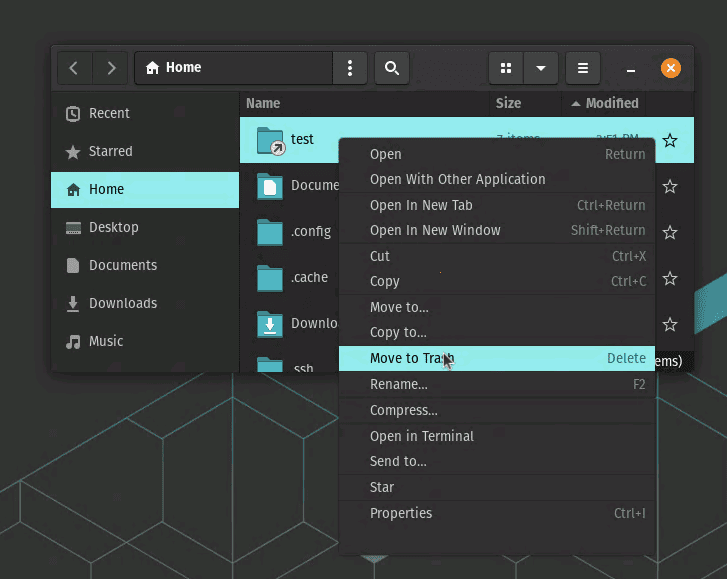
Deleting symbolic link using file manager
And just like that, your symbolic link is history!
Method 4 – Batching It Up: Removing multiple symbolic links at once
There are times when you’re dealing with a whole bunch of symbolic links that you need to get rid of. Maybe you’ve been experimenting, or perhaps you’re cleaning up after a project. Whatever the reason, manually deleting symbolic links one by one can quickly become a tedious task. Just like cleaning up your room, it’s so much quicker when you can sweep everything into a single trash bag, rather than picking up each piece of trash individually.
This is where batch removal of symbolic links comes in handy. In Linux, you can achieve this by using the find and xargs commands, or the -exec option of the find command.
Here’s how you can go about it:
Using find and xargs
The find command is used to search for files in a directory hierarchy, and xargs is used to build and execute commands from standard input. Here’s an example of how to use them together to delete all symbolic links in a directory:
find /path/to/directory -type l | xargs rm
In this command, find /path/to/directory -type l finds all symbolic links in the specified directory, and xargs rm removes each of them. This can be a real time-saver when you have a large number of symbolic links to delete.
Using find with the -exec option
The find command also has a -exec option, which can be used to execute a command on each file that matches the search criteria. Here’s an example of how to use it:
find /path/to/directory -type l -exec rm {} \;
In this command, find /path/to/directory -type l again finds all symbolic links in the specified directory, and -exec rm {} \; removes each of them. {} is a placeholder that represents the current file, and \; indicates the end of the -exec command.
Caution: Be Careful with Batch Removals
While batch removals can be a great time-saver, they should be used with caution. Because they remove multiple symbolic links at once, they can potentially delete important symbolic links if you’re not careful. It’s like using a vacuum cleaner – very effective, but you don’t want to accidentally suck up your precious earring that fell on the floor!
Before executing the command, make sure you’re in the correct directory and you know what symbolic links you’re deleting. If you’re unsure, you can use find /path/to/directory -type l without the removal part of the command to check what symbolic links will be affected.
Method 5 – Uncovering the hidden: Removing hidden symbolic links
In Linux, files and directories that start with a dot (.) are hidden from normal view. Just like the secret recipes in my grandma’s kitchen, these hidden symbolic links are not usually displayed when you use regular commands to list files. They’re there, but they don’t show up unless you specifically ask for them.
Hidden symbolic links are no different when it comes to removal than visible ones. However, because they are hidden, you need to know they exist and where they are to remove them. It’s like trying to find and remove that elusive secret ingredient from the recipe!
Here’s how you can find and remove hidden symbolic links:
Finding Hidden Symbolic Links
To find hidden symbolic links in a directory, you can use the find command with the -type l option (which tells find to look for symbolic links) and a name pattern that matches hidden files:
find /path/to/directory -type l -name ".*"
This command will list all hidden symbolic links in the specified directory.
Removing Hidden Symbolic Links
Once you’ve found the hidden symbolic link that you want to delete, you can remove it using the rm command, just like any other file:
rm /path/to/directory/.my_hidden_symlink
If you want to remove all hidden symbolic links in a directory, you can combine the find and rm commands like this:
find /path/to/directory -type l -name ".*" -exec rm {} \;
This command will find all hidden symbolic links in the specified directory and remove each of them.
Proceed with Caution
As always when deleting files or symbolic links in Linux, be careful to specify the correct path and name. Deleting the wrong files or links can lead to unexpected and potentially problematic results. It’s like removing the wrong ingredient from the recipe – you might end up with a cake that doesn’t rise!
Troubleshooting tips
Despite our best efforts, things don’t always go as planned. Here are some common issues you might encounter when trying to delete symlinks, along with their solutions:
Permission Denied: If you see this message, it usually means you don’t have the required permissions to delete the symlink. To resolve this, you could use the sudo command before unlink or rm, but be careful! Using sudo gives you superuser privileges, so ensure you know what you’re deleting.
No such file or directory: This error implies that the system can’t find the symlink you’re trying to delete. Check for typos in your command and ensure you’re in the correct directory.
Pro tips
Before I wrap up, I would like to share some pro tips that I’ve learned over the years:
Double-check your commands: It might sound simple, but typos or misplaced spaces can cause unnecessary confusion and errors. It’s like checking your shoelaces before a run – it can prevent an unwanted stumble!
Always know what you’re deleting: This is crucial. Deleting the wrong files or directories can cause significant issues. It’s like the difference between tossing a bottle of expired milk and your wallet into the trash – one is a good idea, the other, not so much!
Final thoughts
Deleting symbolic links in Linux is a simple task. With the five methods I’ve shared with you today – unlink, rm, File Manager Interface, batch removal, and hidden symbolic links removal- you’re well-equipped to manage your symlinks effectively.
Remember, while these tools are powerful, they should be used responsibly. And if things go awry, don’t worry – mistakes are just opportunities to learn.