OpenShot video editor is a powerful app for video editing and movie creation, but if you are looking for something simple and light-weight that can quickly trim of those long videos which you shot over your smartphone, then you should try VidCutter.
VidCutter is free and open source video trimmer for Linux, Windows, and Mac.
Trim, Split, and join videos
Using VidCutter, you can easily do most common video editing like trim, split, and join. The app is built using Python and Qt5, and uses ffmpeg codec for encoding/decoding. It has a simple, yet intuitive user interface that makes video cutting a breeze. Just add videos, click ‘clip start’ from where you want to keep the video and click ‘Clip End’ to trim off the video and save it.
Supports most common video formats
VidCutter supports popular video formats including MP4 (which is default video format of smartphones), AVI (used by some cameras), MOV, WMV, MPEG, and FLV.
Save and Import EDL files
Other features include the ability to save the clip list to EDL file, import existing EDL file, and also shows the media info like video bitrate, resolution, codec, encoder, etc., of the video.
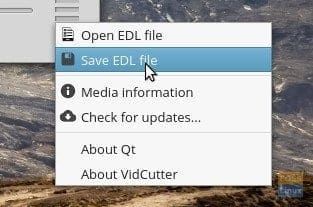
Import/Export EDL Files
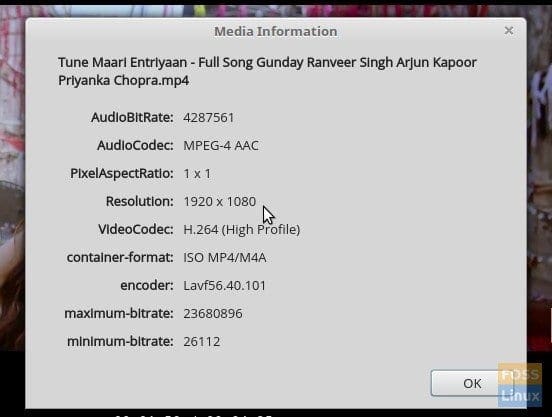
VidCutter Media Information
Install VidCutter on Ubuntu, Linux Mint, and elementary OS
Now that you now what’s VidCutter is all about, let’s see how to install it and put it to action.
STEP 1: Launch ‘Terminal’ and run the following command to add the PPA repository source. Elementary OS Loki users may need to first enable PPA before running the command.
sudo add-apt-repository ppa:ozmartian/apps
STEP 2: Let’s update the repository source info on your PC:
sudo apt-get update
STEP 3: Install VidCutter.
sudo apt-get install qml-module-qtmultimedia vidcutter
Pay attention to the Terminal and enter ‘Y’ when prompted.
After installation is complete, you can launch VidCutter from ‘Applications’ menu on the Panel or the Ubuntu’s Unity Dash.

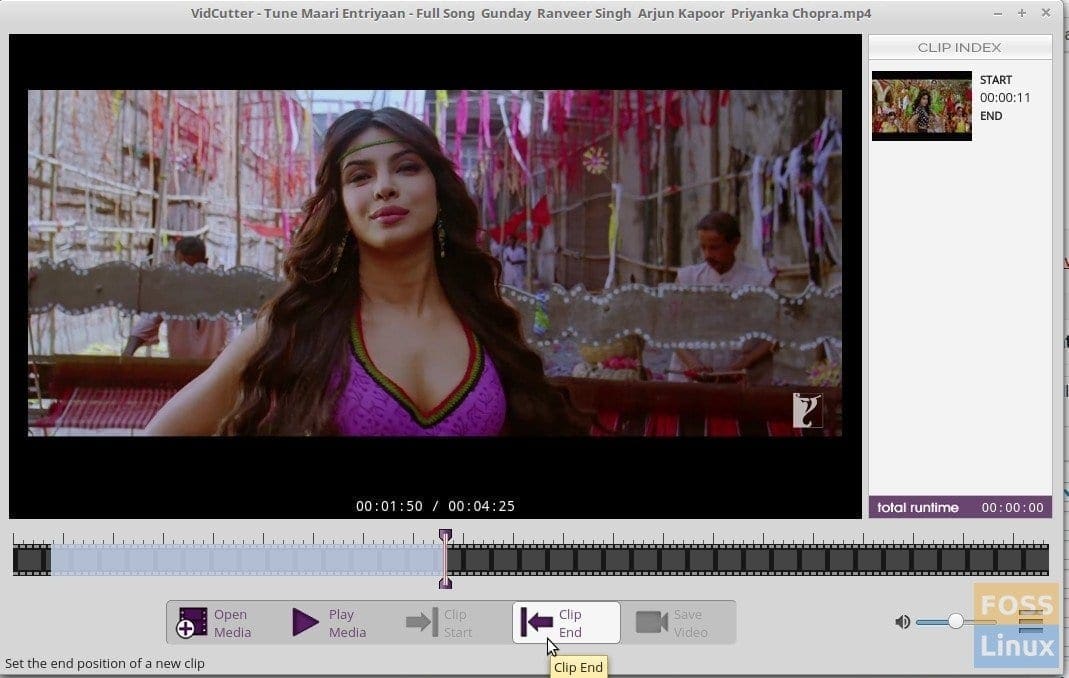
1 comment
thanks it works. i appreaciate it!