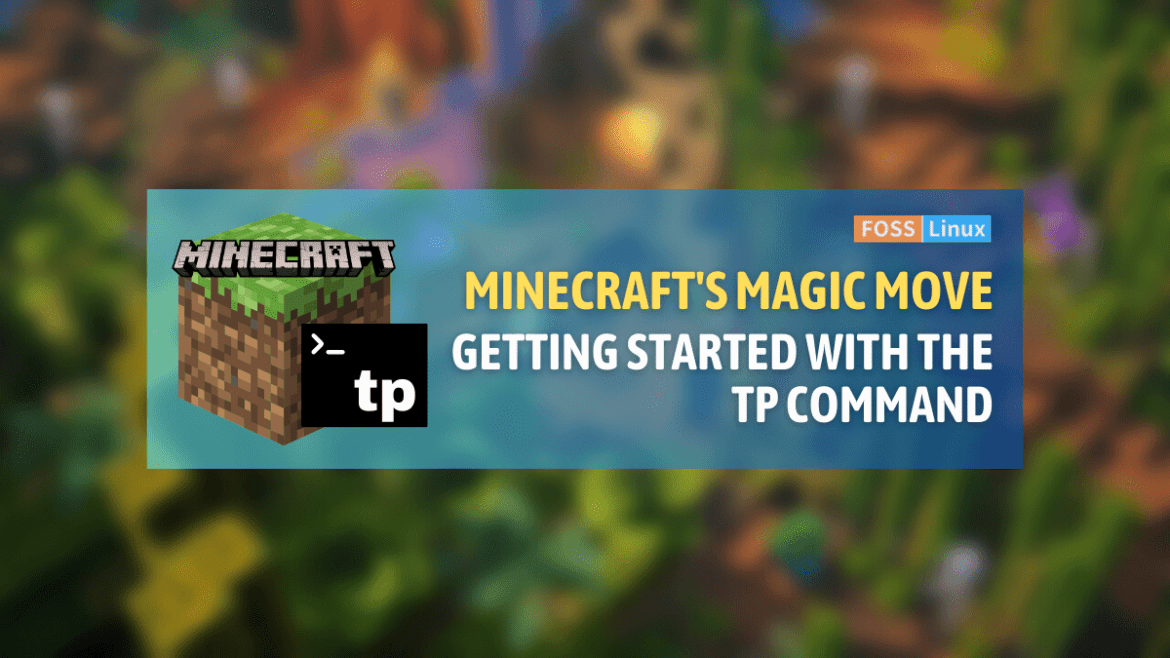The world of Minecraft! A vast and endless terrain where you can explore, build, and sometimes, find yourself lost in the wilderness or deep within an underground cave. But what if I told you that with a simple command, you can be instantly whisked away to any location of your choice?
One such command, the Tp (Teleport) command, stands out due to its multifaceted functionality. It is a testament to the game’s inherent blend of simplicity with depth, offering players a mechanism to rapidly navigate the expansive block-based terrain.
The Tp command works by repositioning entities – whether players, mobs, or items – to specified coordinates within the game world, leveraging the game’s Cartesian coordinate system. Beyond its primary function of spatial relocation, the Tp command is augmented with a series of parameters and arguments, granting users a plethora of options, from cross-dimensional travel to directional teleportation.
In this article, we’ll dissect the Tp command’s syntax, explore its diverse applications, and provide a comprehensive understanding of its inner workings, ensuring that you can harness its full potential in your Minecraft ventures.
What is the Tp command?
Tp, short for “Teleport”, is a command in Minecraft that allows you to instantly move yourself or another entity to a specific location. The general syntax of the command is:
<div/tp <destination>
But hold on a minute! That’s just the tip of the iceberg. Let’s dive into the various forms of this command.
10 uses of Tp (Teleport) command in Minecraft1. Teleporting yourself
The simplest form of the Tp command is teleporting yourself. I use this frequently when I find myself stuck or just want to quickly jump to a new location.
General Syntax:
<pre/tp <x> <y> <z>
Here, <x>, <y>, and <z> are the coordinates of the location you want to teleport to.
Sample Output:
/tp 100 64 -30
Voila! You’ll find yourself instantly teleported to those coordinates. Remember that y is the vertical coordinate – you don’t want to end up deep underground or too high in the sky!
2. Teleporting to another player
Another great feature of the Tp command is the ability to teleport to another player. This is super handy when playing in multiplayer mode. Want to join a friend in their newly built mansion or need some assistance in a challenging task? Just tp!
General Syntax:
/tp <your username> <target player's username>
Sample Output:
/tp Steve Alex
After entering this, Steve will be teleported to Alex’s current location. Remember the first time I discovered this? I was overjoyed at the ease with which I could now team up with my friends.
3. Teleporting another player to you
Now, this one’s a twist! You can bring another player to your location. Imagine showing off your latest build or needing help in a tricky situation.
General Syntax:
/tp <target player's username> <your username>
Sample Output:
/tp Alex Steve
With this command, Alex will find herself standing right next to Steve. Handy, right?
4. Teleporting an entity
Now, what if you want to teleport an entity, say a mischievous chicken that’s been eluding capture? Here’s how you can do it.
General Syntax:
/tp @e[type=chicken] <x> <y> <z>
Sample Output:
/tp @e[type=chicken] 200 70 200
Using this command will send our feathery friend to the specified coordinates. While I personally adore chickens, I must admit, I’ve had my fair share of fun teleporting them into amusing places.
5. Teleporting through dimensions
One of the most captivating aspects of Minecraft is its various dimensions: the Overworld, Nether, and the End. Now, what if I told you that you can teleport across these realms with ease? Yes, the Tp command has you covered here.
General Syntax:
/execute in <dimension> run tp <playername> <x> <y> <z>
Here, <dimension> can be minecraft:the_overworld, minecraft:the_nether, or minecraft:the_end.
Sample Output:
/execute in minecraft:the_nether run tp Steve 0 70 0
With this command, Steve will find himself in the Nether at the given coordinates. Beware of the Ghasts, Steve!
6. Teleporting in a specific direction
There are times when you don’t know the exact coordinates but know the direction you want to head in. The Tp command can help here as well.
General Syntax:
/tp <playername> facing <entity>
Here, <entity> can be any player or entity you wish to face.
Sample Output:
/tp Steve facing Alex
With this, Steve will teleport in a direction facing Alex, no matter where she is. It’s a fantastic way to get your bearings or set up strategic moves in multiplayer mode.
7. Teleporting to the nearest entity
Imagine a situation where you’re lost, and you want to teleport to the nearest entity – perhaps a friendly cow or sheep. With the Tp command, this is a breeze.
General Syntax:
/tp @p @e[type=cow,sort=nearest,limit=1]
Sample Output:
/tp Steve @e[type=cow,sort=nearest,limit=1]
This command will teleport Steve to the nearest cow. This technique can be especially useful if you’re lost in a dense jungle or deep within a vast cave system.
8. Teleporting to a random player
When you’re on a multiplayer server and feel like surprising a friend (or maybe just want a change of scenery), you can teleport to a random player.
General Syntax:
/tp @p @r
Sample Output:
/tp Steve @r
With this command, Steve would find himself teleported to a randomly selected player on the server. It’s always a bit of a lottery – you never know whose doorstep you’ll land on!
9. Teleporting to the highest block at a location
Imagine you want to get a good vantage point or just wish to avoid spawning underground. You can use the Tp command to teleport to the highest block at a specific X and Z coordinate.
General Syntax:
/tp @p <x> ~ <z>
Sample Output:
/tp Steve 200 ~ -150
This will teleport Steve to the highest block at the X=200 and Z=-150 coordinates. It’s an incredibly useful trick when exploring new terrains.
10. Teleporting all players to a location
Organizing a server event or want to gather everyone for a big announcement? You can teleport all players on the server to a specific location.
General Syntax:
/tp @a <x> <y> <z>
Sample Output:
/tp @a 500 80 -300
This command will gather every player and teleport them to the specified coordinates. I’ve used this one for server parties and group builds. Just ensure the location is safe – you wouldn’t want to gather everyone in the middle of a lava pool!
Tips and Tricks
- Facing Directions: Did you know you can also specify the direction you face when you teleport? By adding additional arguments for rotation and pitch (angle of view up or down), you can set your gaze just right.Sample Output:
/tp 100 64 -30 0 90
- Using Relative Coordinates: By using the
~symbol before a coordinate, you can specify a position relative to your current one. So, if you want to teleport 10 blocks above where you’re standing, you’d use:Sample Output:/tp ~ ~10 ~
- Teleporting Everything: If you ever, for some wild reason, wish to teleport all entities to a location (and I advise caution here), you can use
@e.Sample Output:<pre/tp @e 200 70 200While amusing, this can lead to some chaotic scenes!
Frequently Asked Questions (FAQ) about the Tp Command in Minecraft
1. Can I accidentally teleport myself into solid blocks?
Answer: Yes, it’s possible. If you teleport to coordinates occupied by solid blocks, you’ll end up inside them and start to suffocate. Always double-check coordinates before teleporting, especially the Y-coordinate.
2. What happens if I teleport to a very high Y-coordinate?
Answer: Teleporting to a very high Y-coordinate will place you way up in the sky, and you’ll start falling immediately. If you don’t have protective gear or elytra wings, it can lead to a fatal fall!
3. Can I use the Tp command in all game modes?
Answer: Yes, but you need to have cheats enabled or have operator permissions in multiplayer servers.
4. Is there a way to undo my last teleport?
Answer: There isn’t an “undo” command for teleports. However, a common practice is to note down your coordinates before teleporting, so you can easily teleport back if needed.
5. I teleported to the Nether using the Tp command. Why did I not spawn near a portal?
Answer: The Tp command simply moves you to the specified coordinates, regardless of existing structures or portals. It’s always wise to bring obsidian and flint and steel with you to create an exit portal.
6. Can I teleport other players without their consent on a server?
Answer: It depends on the server settings and your permissions. As an operator or admin, you typically can. However, it’s always good etiquette to inform or seek permission from players before teleporting them.
7. Why can’t I teleport to an entity using the Tp command?
Answer: Ensure you’ve used the correct entity type and syntax. Remember, some entities might have names that differ from their display names.
8. What does the ~ symbol mean in teleport commands?
Answer: The ~ symbol represents relative coordinates. For example, ~ ~5 ~ would mean “teleport me 5 blocks higher than my current position.”
9. Can I teleport to entities in another dimension?
Answer: No, you can’t directly teleport to entities in another dimension using just the Tp command. You’ll need to use the /execute command to switch dimensions first.
10. Can mobs be teleported to players?
Answer: Yes! Using the syntax /tp @e[type=<entity_type>] <playername>, you can teleport a specified mob type to a player. Imagine the surprises (and chaos) you can create!
Conclusion
As we have explored the complex pathways of Minecraft’s command system, it is evident that these commands have the power to redefine the way you interact with the vast world of blocks. From basic player-to-player teleportation to moving between dimensions, and even organizing grand server events, the possibilities of these commands are endless and exciting.
Our deep dive into the varied use-cases, complemented by a concise table for quick referencing and an informative FAQ section, showcases just how versatile and essential this command is for both beginners and seasoned Minecraft veterans.
The magic of Minecraft lies in exploration, creativity, and sometimes, the sheer unpredictability of where you might find yourself next. The Tp command is a gateway to these adventures, ensuring that distances, obstacles, and boundaries become but a minor hiccup in your grand journey.