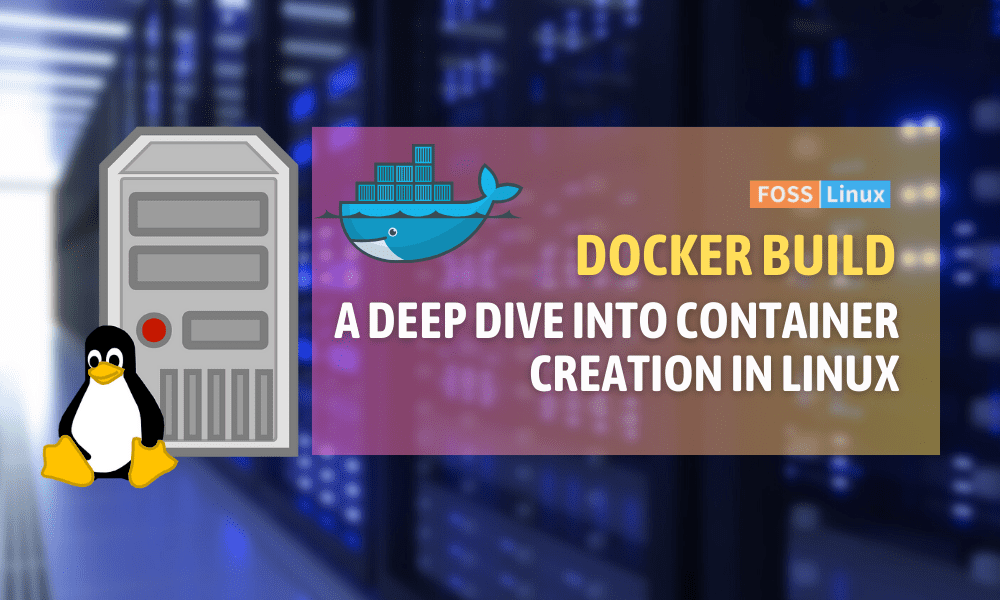Docker has revolutionized the way we deploy applications. It is an open-source platform that allows developers to build, package, and distribute applications in containers, simplifying the process of continuous integration and deployment. Among the Linux commands, the docker build command stands out. Initially, when I started working with Docker, the concept of containers was new to me. However, as I explored it further, I realized the magic of the docker build command.
Despite being incredibly useful, figuring out the correct syntax was initially a challenge, leading to a love-hate relationship with the command. But once I got the hang of it, everything was smooth sailing. Let’s delve deeper into understanding this powerful command.
What exactly is the docker build command?
The main purpose of the ‘build’ command in Docker is to create an image from a Dockerfile. An image is a complete snapshot of an application along with all its dependencies. By executing this command, Docker reads the instructions specified in the Dockerfile, processes them, and then generates an image. To put it simply, the Dockerfile is like a recipe, while the Docker engine is like an oven that bakes the recipe and produces the image.
General Syntax:
docker build [OPTIONS] PATH | URL | -
The Dockerfile: The heart of the build
Creating a Docker image can seem like a daunting task, but it’s made easier with the help of a Dockerfile. The Dockerfile is the centerpiece of the entire build process. It’s a plain text file that includes all the necessary instructions to build a Docker image. With the Dockerfile, you can specify all the components that make up your image, from the base image to the final configuration.
Think of the Dockerfile as a recipe for your favorite dish. Just like a recipe, it includes a list of ingredients, the quantities required, and the step-by-step instructions to follow. Each instruction in the Dockerfile adds a new layer to the image, building it up piece by piece until it’s complete.
It’s important to understand the Dockerfile before you dive into the details of the build command. One small mistake in the instructions can cause the build to fail, so it’s crucial to get it right.
Breaking down the options in docker build
Let’s discuss some of the most commonly used options:
-t, –tag
This option allows you to name your image and also tag it. For someone like me, who loves to keep things organized, this is a blessing. Giving relevant names and tags helps in quickly identifying and managing images.
General Syntax:
docker build -t [name:tag] .
Output:
Sending build context to Docker daemon 2.048kB Successfully built d9a2c6c503e9 Successfully tagged name:tag
–build-arg
If you wish to pass any variables that aren’t hard-coded in the Dockerfile, --build-arg comes to the rescue.
General Syntax:
docker build --build-arg VAR_NAME=value .
Output:
Step 1/4 : ARG VAR_NAME
---> Running in d1234567d890
Removing intermediate container d1234567d890
---> 5a1234bc5678
Successfully built 5a1234bc5678
–no-cache
By default, Docker caches the layers to speed up the subsequent builds. However, there are times when you might want to ensure everything is built from scratch, especially when I’m debugging or need a clean build. That’s when --no-cache becomes essential.
General Syntax:
docker build --no-cache .
Output:
Step 1/4 : FROM ubuntu:18.04
---> 20bb25d32758
Successfully built 20bb25d32758
–file, -f
This option is a lifesaver when you have multiple Dockerfiles and need to specify which one to use. Just point to the location of your Dockerfile using this option.
General Syntax:
docker build -f /path/to/a/Dockerfile .
Output:
Sending build context to Docker daemon 2.048kB
Successfully built b9876f5d4e3a
–rm
This option removes intermediate containers after a successful build. It’s a neat feature that helps in cleaning up, and I’d recommend using it unless you specifically want to inspect these containers.
General Syntax:
docker build --rm .
Output:
Sending build context to Docker daemon 2.048kB
Successfully built b9876f5d4e3a
Summary
This table provides a neat summary of the docker build command and some of its commonly used options in Linux.
| Command and Option | Description | General Syntax |
|---|---|---|
docker build |
Build an image from a Dockerfile. | `docker build [OPTIONS] PATH |
-t, --tag |
Name and optionally tag the image in ‘name:tag’ format. | docker build -t [name:tag] . |
--build-arg |
Pass variables not hard-coded in the Dockerfile. | docker build --build-arg VAR_NAME=value . |
--no-cache |
Build without using cached layers. | docker build --no-cache . |
--file, -f |
Specify an alternative Dockerfile. | docker build -f /path/to/a/Dockerfile . |
--rm |
Remove intermediate containers after a successful build. | docker build --rm . |
Common pitfalls and best practices
When it comes to using Docker and the build command, I have had both positive and negative experiences. One mistake that I have noticed, and have admittedly made myself, is neglecting to specify the context. It is imperative to remember to include a period at the end of your docker build command as it signifies the context passed to Docker.
In addition to this, it is highly recommended to keep your Dockerfiles concise and efficient by avoiding unnecessary layers. Always remember to comment your Dockerfile as this can be extremely helpful for anyone who reads it, including yourself in the future. By following these best practices, you can simplify your Docker experience and avoid any unnecessary complications.
Common Troubleshooting with docker build
While the docker build command is quite powerful, it’s not uncommon to run into some hurdles along the way. Whether you’re a Docker newbie or a seasoned pro, these challenges can arise. Below, I’ve highlighted some typical issues and their solutions:
1. Dockerfile not found
Issue: When you run the docker build command, you may get an error like “unable to prepare context: unable to evaluate symlinks in Dockerfile path: lstat /path/Dockerfile: no such file or directory.”
Solution: Ensure you’re in the correct directory or provide the absolute path to the Dockerfile using the -f flag. Additionally, ensure that the Dockerfile’s name is capitalized correctly (Dockerfile and not dockerfile or any other variation).
2. Failed to fetch...
Issue: While building, Docker might attempt to fetch updates or packages and fail, often due to network issues or repository being down.
Solution:
- Check your internet connection.
- Ensure your repositories are up to date. For instance, if you’re using an OS image like Ubuntu, run
apt-get update.
3. COPY failed: stat /var/lib/docker/tmp/docker-builder...: no such file or directory
Issue: When Docker tries to copy files or directories into the image and can’t find them.
Solution:
- Ensure the files or directories exist.
- Ensure you’re providing the correct relative path in the Dockerfile.
4. returned a non-zero code: 1
Issue: A command in the Dockerfile failed to run.
Solution:
- Examine the logs above the error. Often, the output will indicate what’s wrong.
- Ensure all commands in the Dockerfile are correct. For instance, ensure there are no typos or missing packages.
5. Error response from daemon: conflict: unable to delete...
Issue: When trying to delete an image, there might be existing containers that depend on it.
Solution:
- Stop and remove the containers that depend on the image first using
docker rm -f [container_id]. - Then, try to remove the image again.
6. Cannot connect to the Docker daemon. Is the docker daemon running?
Issue: The Docker daemon isn’t running, or your user doesn’t have permissions to access it.
Solution:
- Start the Docker daemon.
- If you’re on a Linux system, you might need to prefix your command with
sudoor add your user to thedockergroup.
7. Image builds but doesn’t run as expected
Issue: There’s no error during the build, but when you run the image, it doesn’t behave as expected.
Solution:
- Ensure your
CMDorENTRYPOINTinstructions in the Dockerfile are correct. - Ensure all environment variables and configurations are set correctly.
Wrapping up: Docker build command and beyond
The Docker build command is a crucial component of Linux-based systems and one of the most potent tools available to developers. It allows users to create custom containers for their applications, streamlining the development process and ensuring consistent performance across various platforms. Proper utilization of this tool is essential to avoid errors and ensure optimal performance.
As someone who has worked with Docker for several years, I can attest to both the power and complexity of the build command. While the results can be remarkable, there are times when issues arise, and it may feel like pulling your hair out. Nevertheless, the sense of accomplishment that comes with seeing the “Successfully built” message is unmatched.