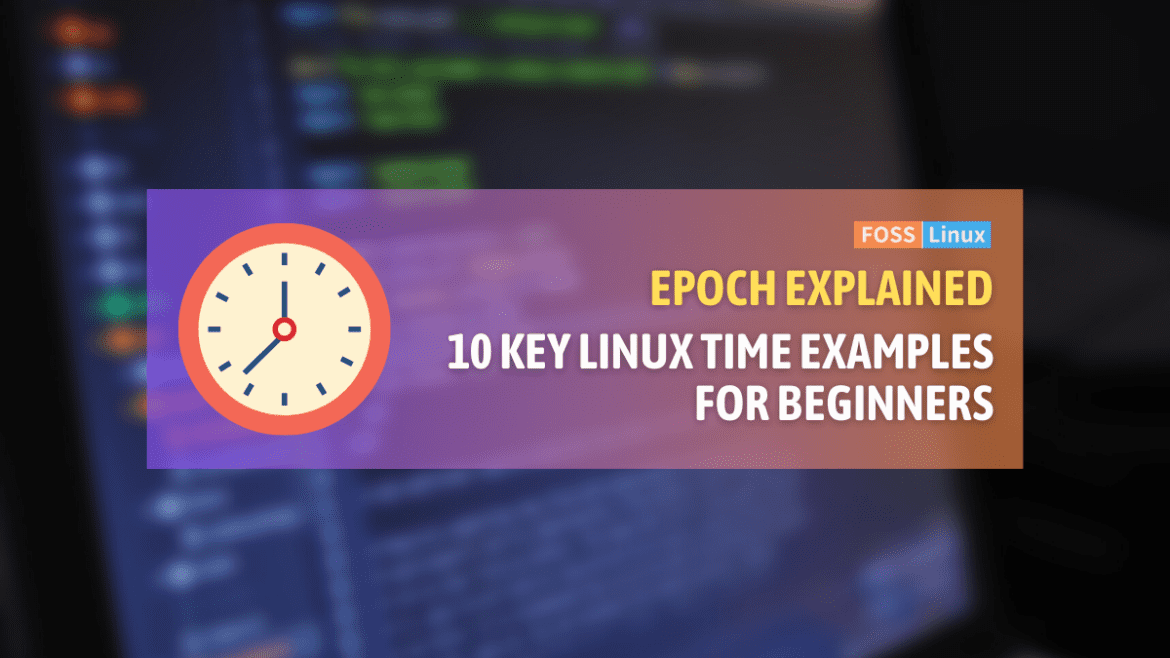The digital world is a vast and complex environment where time is a critical factor. However, beyond the conventional clock that we are all familiar with, there is an underlying and fundamental time system called epoch time. As a seasoned Linux user, I have come to appreciate both the usefulness of epoch time and its occasional frustrations.
In this article, we will delve into the intricacies of epoch time and explore how it operates. We will also provide ten illustrative examples that demonstrate how epoch time can be utilized in various applications.
What is Linux Epoch Time?
Epoch time, often referred to as UNIX time, is the number of seconds that have elapsed since 00:00:00 Coordinated Universal Time (UTC), Thursday, 1 January 1970, not counting leap seconds. It’s a system that the UNIX operating system adopted, and thus, it’s widely used in Linux systems today.
However, why this specific date? January 1, 1970, has become somewhat of a legendary starting point. Without getting lost in the weeds of history, it suffices to say that it was a convenient starting point when UNIX was being developed. Personally, I like to imagine it as the “big bang” moment for UNIX systems!
Example 1: Displaying the current Epoch time
General syntax: date +<format>
Command:
date +%s
In Linux, the date command is versatile, helping us display or set the system date and time. By using %s, we ask it to display the time in epoch seconds.
Sample output:
1635691652
Example 2: Convert Epoch time to human-readable format
General syntax: date -d @<seconds_since_epoch>
Command:
date -d @<epoch_time>
Ever stared at an epoch time value and wondered what that translates to in a format we humans prefer? This command does just that.
Sample output:
$ date -d @1635691652 Tue Oct 31 15:54:12 UTC 2023
Example 3: Calculate time difference
General syntax: expr <value2> - <value1>
Command:
expr <epoch_time2> - <epoch_time1>
This simple arithmetic command helps you find out the difference between two epoch times.
Sample output:
$ expr 1635694652 - 1635691652 3000
That’s a difference of 3,000 seconds!
Example 4: Custom date to Epoch
General syntax: date -d "<formatted_date>" +<format>
Command:
date -d "<custom_date>" +%s
Need the epoch time for a specific date? This is your go-to command. Sometimes, I wish I had this when planning my vacations, just for fun!
Sample output:
$ date -d "2023-10-31 15:54:12" +%s 1635691652
Example 5: Add time to current Epoch
General syntax: date -d "$(date +%s seconds + <time_duration>)" +<format>
Command:
date -d "$(<current_epoch> seconds + <time_to_add>)" +%s
Wishing to project into the future? This command lets you add a specific time duration to the current epoch time.
Sample output:
$ date -d "$(date +%s seconds + 1 day)" +%s 1635778052
Example 6: Day of week for given Epoch time
General syntax: date -d @<seconds_since_epoch> +<format>
Command:
date -d @<epoch_time> +%A
Find out which day of the week a particular epoch time falls on.
Sample output:
$ date -d @1635691652 +%A Tuesday
Example 7: Displaying Epoch time in milliseconds
General syntax: date +<format>
Command:
date +%s%3N
For more granularity, sometimes we need epoch time in milliseconds.
Sample output:
1635691652000
Example 8: Convert from Epoch milliseconds to human-readable format
General syntax: date -d @<seconds_since_epoch>
Command:
date -d @$(($epoch_time/1000))
When given milliseconds, this formula first converts it to seconds and then to a human-friendly format.
Sample output:
$ date -d @$(1635691652000/1000) Tue Oct 31 15:54:12 UTC 2023
Example 9: Set system time using Epoch
General syntax: sudo date +<format> -s @<seconds_since_epoch>
Command:
sudo date +%s -s @<epoch_time>
In rare circumstances, you may need to set your system’s time using an epoch value. Be cautious with this command!
Example 10: Duration since a specific Epoch time
General syntax: echo $(( <current_epoch> - <given_epoch> ))
Command:
echo $(( $(date +%s) - <epoch_time> ))
Determine how many seconds have elapsed since a specific epoch time.
Sample output:
$ echo $(( $(date +%s) - 1635591652 )) 100000
Here’s a table that acts as a quick reference guide for some of the most essential commands related to epoch time.
| Command | Description |
|---|---|
date +%s |
Display the current epoch time in seconds. |
date -d @<epoch_time> |
Convert epoch time to a human-readable format. |
date -d "<custom_date>" +%s |
Convert a custom date to epoch time. |
date -d @<epoch_time> +%A |
Find out the day of the week for a given epoch time. |
date +%s%3N |
Display epoch time in milliseconds. |
date -d @$(($epoch_time/1000)) |
Convert epoch time from milliseconds to human-readable format. |
sudo date +%s -s @<epoch_time> |
Set the system time using an epoch value. |
echo $(( $(date +%s) - <epoch_time> )) |
Calculate the duration since a specific epoch time. |
Frequently Asked Questions (FAQs) about Linux Epoch Time
Navigating the world of Linux epoch time can sometimes raise more questions than answers. Over time, I’ve noticed a pattern in the questions folks ask me about it. Let’s address some of these commonly asked questions.
1. Why did UNIX choose January 1, 1970, as the starting point?
January 1, 1970, is simply a convention that UNIX developers decided upon. It’s referred to as the “UNIX epoch.” By having a standardized point in time to start counting from, it ensures consistency across systems. There’s no deep technical reason for this particular date; it’s more of a historical decision.
2. Will there ever be a need to change the epoch time?
Epoch time, as it’s based on a 32-bit system, will eventually run out of space. This is known as the “Year 2038 problem” where, on January 19, 2038, 32-bit versions of the UNIX time stamp will overflow. However, many modern systems now use 64-bit numbers for this, pushing the problem so far into the future it’s practically a non-issue for our lifetimes.
3. Can I use epoch time in non-Linux systems?
Absolutely! While epoch time has its roots in UNIX and subsequently Linux systems, its concept is universal. Many programming languages and systems provide ways to obtain the epoch time or convert to and from it.
4. How do I handle time zones with epoch time?
Epoch time is typically represented in UTC (Coordinated Universal Time). To convert it to local time or vice-versa, you’ll need to consider the time zone offsets. Tools and libraries in various programming languages can assist with these conversions.
5. Why use epoch time instead of human-readable dates?
In computing, precision and simplicity matter. Using a single integer value to represent a point in time is incredibly efficient. Plus, calculations (like determining the difference between two times) are simpler with integers than with more complex date formats.
6. Can epoch time account for leap seconds?
The standard epoch time doesn’t account for leap seconds. However, if you need this level of precision, some systems and libraries offer extended versions of epoch time that do consider leap seconds.
7. I messed up my system time using epoch commands. How do I fix it?
It’s crucial to be cautious when altering system time. If you’ve made an error, the best approach is to use a reliable time source, like an NTP (Network Time Protocol) server, to correct it. Most Linux distributions have tools to sync with NTP servers automatically.
Wrapping it up
We explored the concept of Linux epoch time, which has its roots in the UNIX system dating back to January 1, 1970. Through 10 practical examples, we demonstrated how to interact with, manipulate, and understand this unique representation of time. The commands provided offer a comprehensive toolkit, from simply displaying the current epoch timestamp to more complex conversions and calculations. The FAQ section addressed common questions, dispelled myths, and clarified intricacies to further enrich our understanding. To quickly recall commands, a handy reference table is also available.