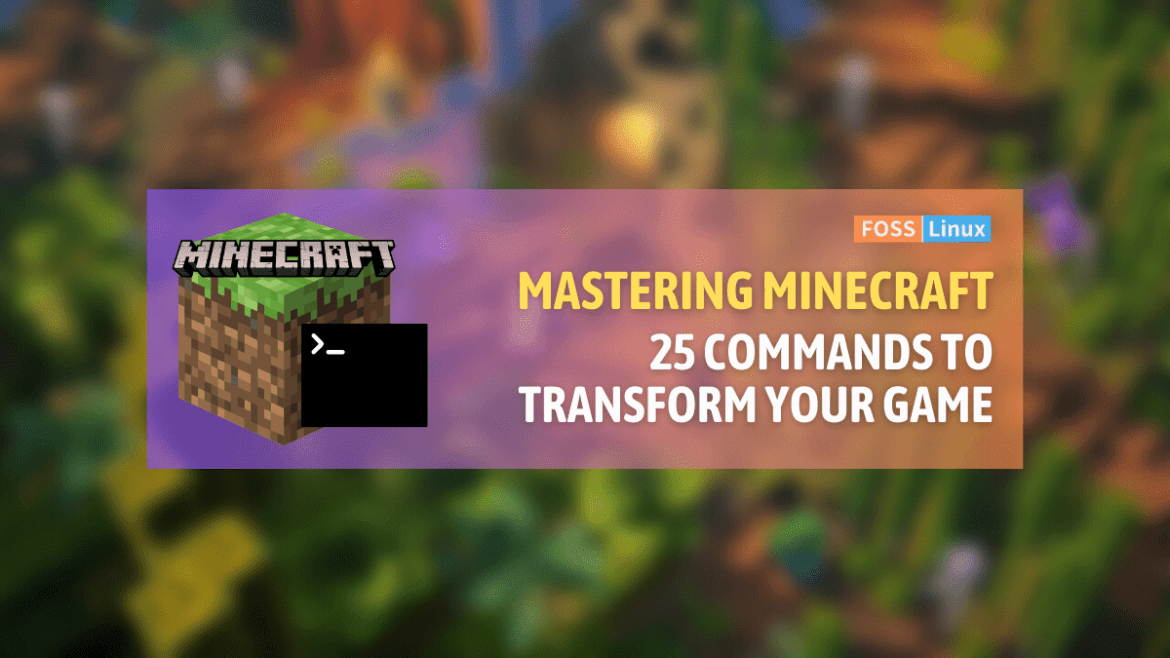Minecraft, a game of infinite possibilities. From building grand structures to exploring expansive landscapes, there’s no end to what you can do. But to truly harness its potential, you need to understand the power of commands. Here’s a personal take on 25 of the most commonly used Minecraft commands.
Why commands in Minecraft, you ask?
If you’re like me, you’d rather spend time building and exploring than getting bogged down by game mechanics. Commands in Minecraft can help you do just that! From changing the time of day to spawning a mob, commands are little shortcuts that enhance gameplay. Let’s dive in.
Minecraft: My top 25 essential commands
1. /gamemode
Syntax: /gamemode <mode> [player]
Changes the game mode of a player.
Example Input:
/gamemode creative
Example Output: Your game mode has been updated to Creative Mode.
Honestly, switching between Creative and Survival is something I do frequently. I love the freedom Creative Mode offers, especially when I’m feeling, well, creative!
2. /give
Syntax: /give <player> <item> [amount]
Gives an item to a player.
Example Input:
/give Arun minecraft:apple 10
Example Output: Given [Apple] * 10 to Arun
A super handy command, especially when you’re in a bind or, like me, too lazy to hunt for resources!
3. /tp
Syntax: /tp <destination player>
Teleports you to another player.
Example Input:
/tp Arun
Example Output: (You get teleported to Arun’s location)
Honestly, who has the time to walk everywhere? Not me!
4. /time
Syntax: /time set <value>
Sets the time of day.
Example Input:
/time set day
Example Output: Set the time to 1000
Nightfall is lovely and all, but sometimes I’m just not in the mood for mobs.
5. /weather
Syntax: /weather <clear/rain/thunder>
Sets the weather.
Example Input:
/weather clear
Example Output: Set the weather to clear
Rain, rain, go away!
6. /summon
Syntax: /summon <entity>
Summons an entity or mob.
Example Input:
/summon creeper
Example Output: (A creeper appears)
Okay, maybe I’m a tad masochistic, but sometimes I just like to summon a creeper for fun.
7. /kill
Syntax: /kill [target]
Kills the player or target entity.
Example Input:
/kill
Example Output: Ouch! That looks like it hurt.
This one? Maybe use sparingly.
8. /xp
Syntax: /xp <amount> [player]
Gives experience points to a player.
Example Input:
/xp 10 Arun
Example Output: Given 10 experience to Arun
Leveling up has never been easier.
9. /effect
Syntax: /effect give <player> <effect> [seconds] [amplifier]
Gives a player a status effect.
Example Input:
/effect give Arun minecraft:speed 60 1
Example Output: Given [Speed] * 60 seconds to Arun
Because sometimes, walking at normal speed just won’t cut it.
10. /enchant
Syntax: /enchant <player> <enchantment> [level]
Enchants an item held by a player.
Example Input:
/enchant Arun minecraft:sharpness 5
Example Output: Enchanted the item held by Arun with [Sharpness V].
Who doesn’t love a bit of enchanting?
11. /difficulty
Syntax: /difficulty <easy/peaceful/normal/hard>
Sets the game’s difficulty.
Example Input:
/difficulty easy
Example Output: Set game difficulty to Easy
For days when I’m feeling more relaxed.
12. /clone
Syntax: /clone <begin> <end> <destination>
Clones blocks from one area to another.
Example Input:
/clone 10 10 10 20 20 20 30 30 30
Example Output:
Cloned the blocks from 10 10 10 to 30 30 30
It’s like copy-pasting in Minecraft!
13. /fill
Syntax: /fill <begin> <end> <block>
Fills an area with a specified block.
Example Input:
/fill 10 10 10 20 20 20 minecraft:stone
Example Output: Filled the area with Stone
Building made easy. It’s a lifesaver!
14. /locate
Syntax: /locate <structure>
Locates the nearest structure.
Example Input:
/locate temple
Example Output: The nearest temple is at [coordinates]
For the explorer in all of us.
15. /playsound
Syntax: /playsound <sound> <player>
Plays a sound for a player.
Example Input:
/playsound minecraft:ambient.cave Arun
Example Output: Played sound ‘minecraft:ambient.cave’ to Arun
My personal secret to spooking friends.
16. /setworldspawn
Syntax: /setworldspawn [x y z]
Sets the world spawn point to your current location or specified coordinates.
Example Input:
/setworldspawn
Example Output: Set world spawn to [Your current coordinates]
This one’s great for setting up home base. It’s where players spawn when they first enter the game.
17. /spawnpoint
Syntax: /spawnpoint [player] [x y z]
Sets the respawn point for a player.
Example Input:
/spawnpoint Arun
Example Output: Set Arun’s spawn point to [Your current coordinates]
I can’t count how many times this saved me from respawning in a not-so-friendly location.
18. /clear
Syntax: /clear [player] [item] [amount]
Clears items from a player’s inventory.
Example Input:
/clear Arun minecraft:stone
Example Output:
Removed 64 [Stone] from Arun's inventory
Perfect for those cleaning-up moods, or, dare I say, pranking friends.
19. /ban
Syntax: /ban <player> [reason]
Bans a player from the server.
Example Input:
/ban Alex Griefing
Example Output:
Banned Alex from the server for Griefing
It’s harsh, but necessary sometimes. Play nice, everyone!
20. /kick
Syntax: /kick <player> [reason]
Kicks a player from the server.
Example Input:
/kick Alex Spamming chat
Example Output:
Kicked Alex from the server
Ideal for giving someone a timeout without banning them outright.
21. /whitelist
Syntax: /whitelist <on/off/add/remove> [player]
Manages the server whitelist.
Example Input:
/whitelist add Arun
Example Output:
Added Arun to the whitelist
Ensuring only your buddies get in, one of my must-haves for private servers.
22. /say
Syntax: /say <message>
Broadcasts a message to all players.
Example Input:
/say Welcome to the server!Example Output: [Server] Welcome to the server!
It’s a warm way to greet everyone, or make important server-wide announcements.
23. /seed
Syntax: /seed
Displays the world seed.
Example Input:
/seed
Example Output: Seed: [world seed number]
When I stumble upon an amazing world, sharing its seed with friends is a joy!
24. /warp
Syntax: /warp <warpname>
Teleports you to a predefined warp point.
Example Input:
/warp mines
Example Output: (You get teleported to the mines warp point)
Super handy for servers with key locations you frequent.
25. /home
Syntax: /home [homename]
Teleports you to your set home point.
Example Input:
/home
Example Output: (You get teleported to your home point)
After a long day of adventuring, there’s no place like home!
Frequently Asked Questions (FAQs) about Minecraft Commands
Given the intricacies of Minecraft and the wide range of commands available, it’s natural to have questions. Here are some common ones I’ve encountered from fellow crafters:
1. Why aren’t some commands working for me?
Commands in Minecraft are often restricted based on game mode and player permissions. If you’re playing on a server, the server owner might have restricted certain commands. Ensure you’re in the correct game mode and have the necessary permissions.
2. Can I use commands in Minecraft PE (Pocket Edition)?
Yes! Minecraft PE does support commands. Just ensure that you have cheats enabled in your world settings.
3. Are commands considered cheating?
This is subjective. In single-player worlds, it’s up to you how you want to play. Some players believe using commands takes away from the game’s experience, while others, like me, see them as tools for enhanced creativity and fun. On servers, use commands responsibly and always respect server rules.
4. How can I enable/disable commands in my Minecraft world?
When creating a new world, you’ll find an option called “Cheats.” Turning this on will allow commands. If you want to enable/disable cheats in an existing world, you’ll need to open the world to LAN and change the allow cheats option.
5. I accidentally banned a player using the /ban command. How do I unban them?
Use the /pardon <playername> command. This will remove the player from the server’s ban list and they can join again.
6. What’s the difference between /tp and /teleport?
Functionally, they’re quite similar. However, /tp is more versatile as it allows you to teleport entities to other entities, while /teleport teleports the player relative to the command’s execution.
7. Are there any risks associated with using commands?
Yes, some commands can drastically change your world, like /fill or /kill. Always backup your world before using commands you’re unfamiliar with. And remember, always use commands responsibly.
8. Can I create my own custom commands?
You can’t create brand-new commands from scratch without modding, but you can use command blocks to chain together existing commands and create custom gameplay mechanics.
9. How do I access the command window?
On most platforms, you can open the chat window and start typing your command after the “/” symbol. For PC, it’s the ‘T’ key by default.
10. I’ve seen players use “@” symbols with commands. What do they mean?
These are called target selectors. They allow you to target players or entities with your commands. For instance, @a targets all players, @p targets the nearest player, @r targets a random player, and @e targets all entities.
Conclusion
We have embarked on a journey that showcases just how vast and exciting the world of Minecraft can be, from understanding basic mechanics of Minecraft commands to diving deep into some of the most essential ones. Our FAQs section surely demystifies some of the common questions surrounding these commands. Whether you’re a seasoned Minecrafter or a newbie setting out in this pixelated wonderland, commands are your trusty companions to enhance gameplay, manage servers, or simply have some mischievous fun.