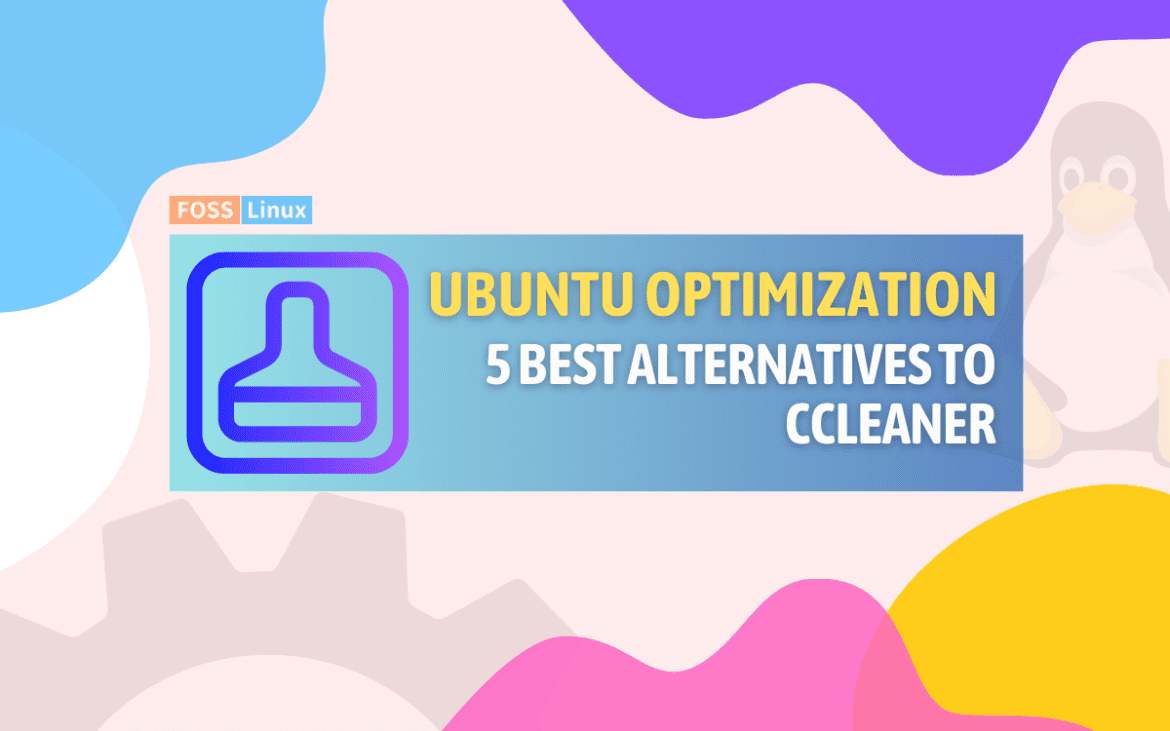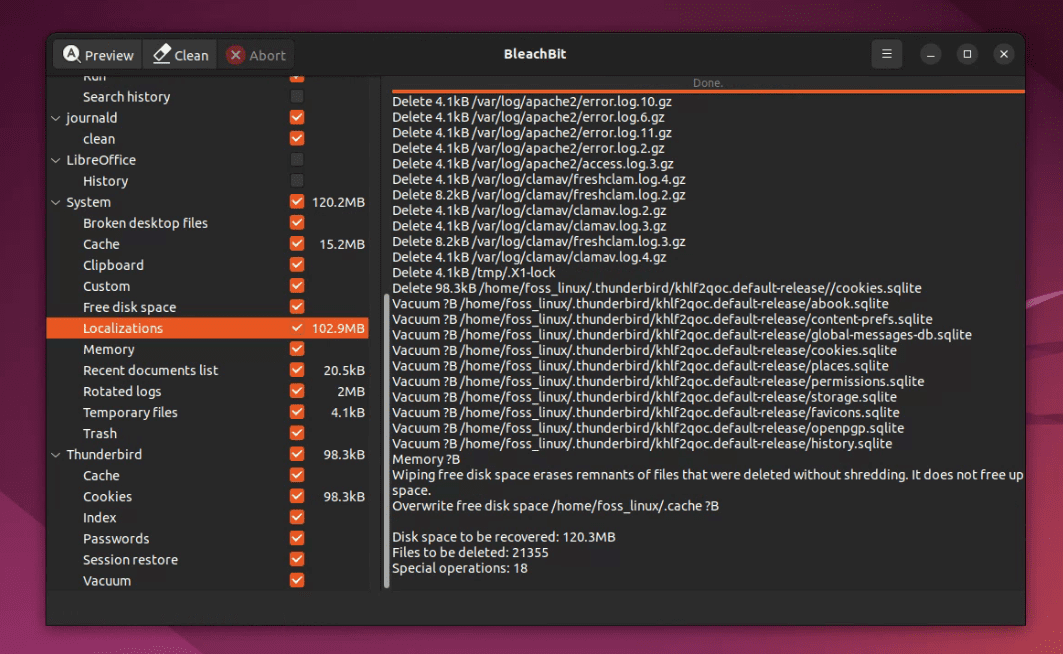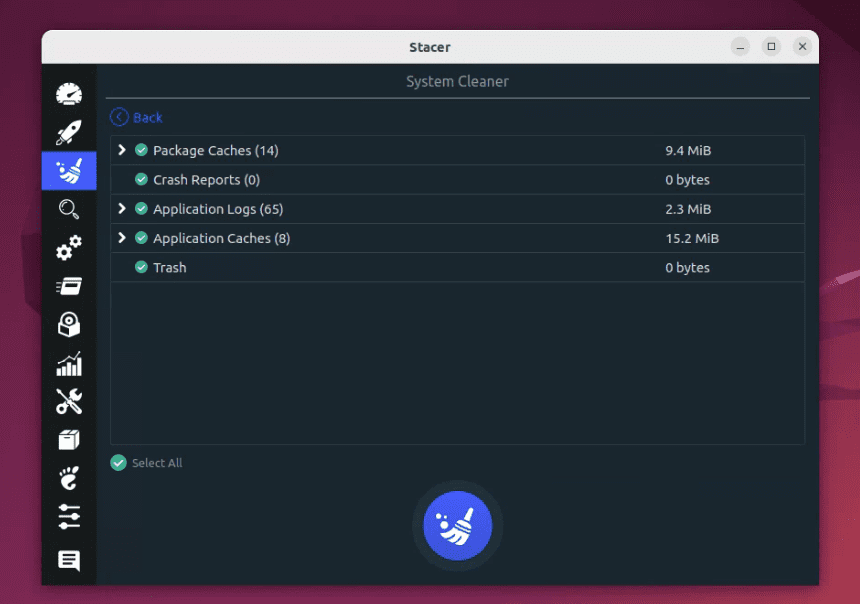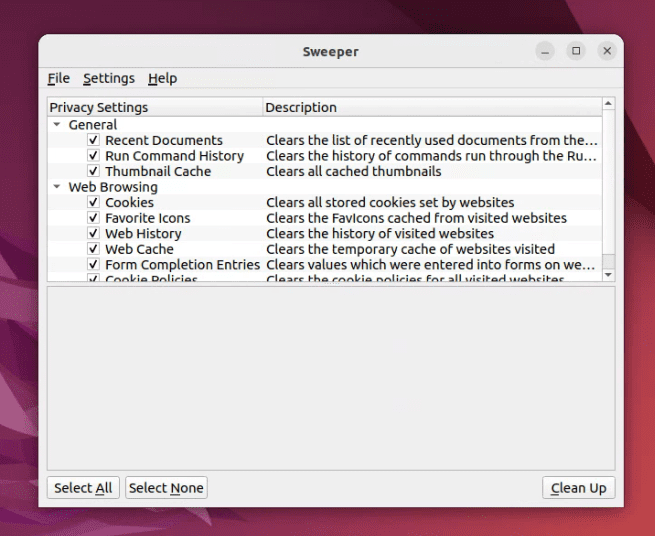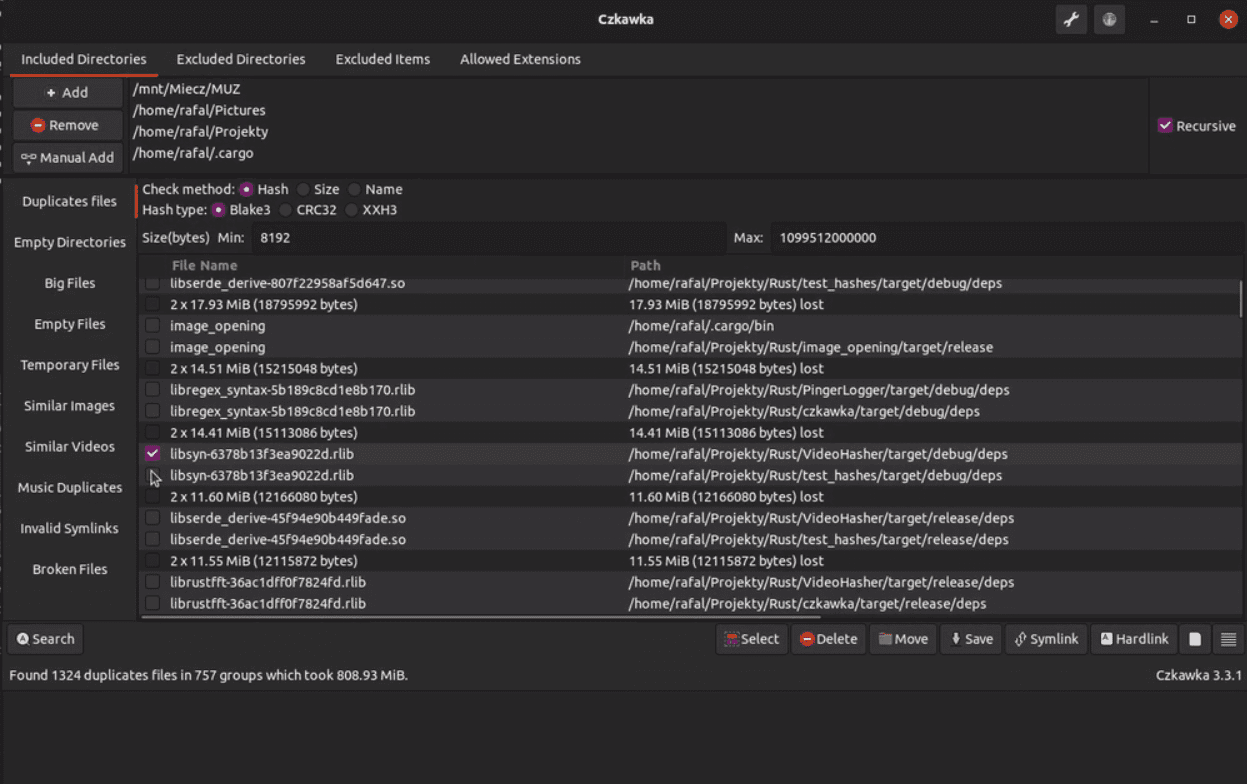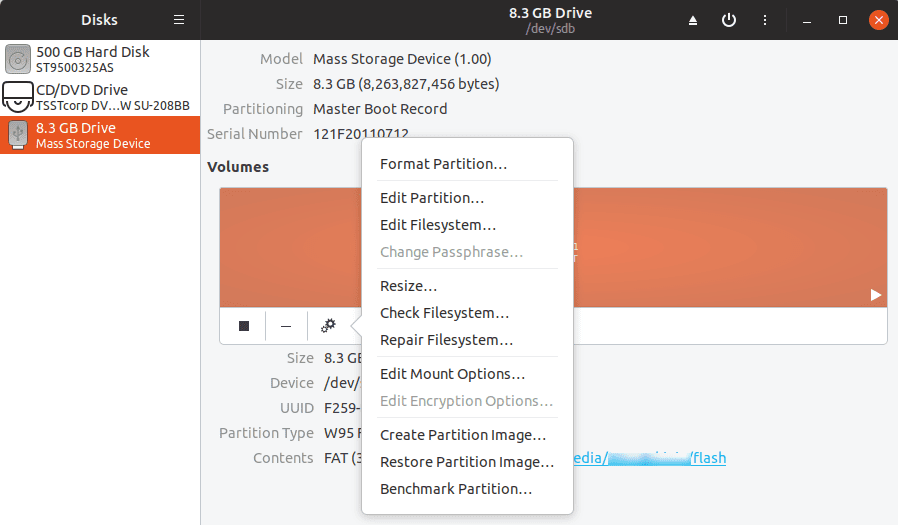Ubuntu, the popular open-source operating system, is known for its stability and low maintenance. However, even the most robust systems can accumulate unnecessary files over time. While CCleaner is a familiar name in the world of system optimization for Windows, Ubuntu users often look for alternatives that align with their OS’s architecture and philosophy. In this blog, I’ll explore five CCleaner alternatives that I’ve personally tested on my Ubuntu setup.
Why look beyond CCleaner?
Before diving into the alternatives, it’s essential to understand why Ubuntu users might seek different solutions. CCleaner, primarily designed for Windows, doesn’t always translate well in the Linux environment. Plus, the open-source community often prefers tools that align with its values of transparency and customization.
Top 5 system cleaning tools for Ubuntu: Beyond CCleaner
1. BleachBit: The open-source champion
I’ve been using BleachBit for a while now, and it’s hard not to appreciate its simplicity and effectiveness. As an open-source tool, it provides a sense of transparency and trustworthiness.
BleachBit is a fantastic option for users who prefer a no-nonsense, straightforward cleaning tool. It’s lightweight, easy to use, and offers a range of cleaning options.
Core features
- Deep cleaning: It does a great job of clearing out cache, deleting cookies, and wiping temporary files.
- File shredding: For those concerned about privacy, this feature ensures deleted files can’t be recovered.
- Customizable cleaning: You can choose what to clean and what to keep, giving you control over the process.
Installation steps:
- Open your terminal (Ctrl + Alt + T).
- Run the command:
sudo apt-get update
- Then, install BleachBit:
sudo apt-get install bleachbit
Personal experience:
I love how BleachBit doesn’t hog system resources. It’s perfect for older machines or when I’m running resource-intensive tasks in the background.
2. Stacer: The all-in-one package
Why it stands out
Stacer isn’t just a cleaning tool; it’s a complete system optimizer. Its user-friendly interface is a significant plus for those who prefer graphical tools over command-line applications.
Core features
- System monitoring: Offers real-time data on CPU, memory, and disk usage.
- Startup management: This helps in managing startup applications to speed up the boot process.
- Uninstaller: Easily remove applications you no longer need.
Installation steps:
- Open your terminal.
- Install Stacer:
sudo apt-get install stacer
Personal experience:
I find Stacer’s real-time system resource monitoring extremely useful. However, it might be a bit overwhelming for users who prefer a simpler tool.
3. Sweeper: The KDE gem
A bit of context
Sweeper might not be as well-known, but it’s a solid choice, especially for those using the KDE desktop environment. Although it is designed for KDE, it works well with Ubuntu. It’s simple and focuses on cleaning browser history and temporary files.
Core features
- Browser cache cleaning: Efficiently clears web browser data.
- User-friendly: Its simple interface makes it easy for anyone to use.
Installation steps:
- Open your terminal.
- Install Sweeper:
sudo apt-get install sweeper
Personal experience:
As a GNOME user, Sweeper isn’t my primary choice, but I’ve used it in KDE environments and it works like a charm.
4. Czkawka: The modern duplicate finder
A unique tool in the toolkit
I’d like to introduce Czkawka, a relatively new but powerful tool in the world of Ubuntu system cleaning. Pronounced as “Chkavka,” this tool is a fantastic alternative to FSlint, offering a more modern interface and additional features.
Core features
- Explore various modes: Apart from finding duplicates, use Czkawka to identify similar pictures or large files that you might not need.
- Use the selection assistant: Czkawka comes with a handy tool to help you select which duplicates to delete, making the process much more manageable.
- Review before deleting: Always review the files that Czkawka marks for deletion. It’s better to spend a few minutes checking than to lose important data.
Installation steps for Czkawka:
Czkawka can be installed using snap, which is very convenient. Here’s how:
- Open your terminal (Ctrl + Alt + T).
- If snap is not installed, you can install it by running:
sudo apt install snapd
- Then, install Czkawka:
sudo snap install czkawka
Once installed, launch Czkawka from your application menu. The interface is intuitive, and you’ll find several tabs for different functions like duplicate finder, big files finder, and empty files finder.
Personal experience with Czkawka:
I’ve been quite impressed with Czkawka. It’s fast and efficient, with a user-friendly interface that feels more up-to-date compared to FSlint. Its ability to find not just duplicates, but also similar images, and even empty files, makes it a versatile tool.
5. Gnome Disks Utility: Built-in but powerful
Often overlooked
Expanding our list of Ubuntu cleaning and maintenance tools, I’d like to introduce the GNOME Disks Utility, a versatile tool that goes beyond just cleaning. While it doesn’t have a cleaner tool, it’s an all-in-one solution for disk management, which includes features like disk analysis, Repair filesystem, SMART data reading, and even disk formatting.
Core features
- Disk health checking: Monitors the health of your disks.
- Format and partition management: Useful for managing disk partitions and formats.
Installation steps for GNOME Disks utility:
Most Ubuntu installations come with GNOME Disk Utility pre-installed, but if it’s not on your system, here’s how to install it:
- Open your terminal (Ctrl + Alt + T).
- Run the installation command:
sudo apt-get install gnome-disk-utility
After installation, open the application from your menu. The interface is clean and intuitive. You’ll see a list of your storage devices. Clicking on a device will reveal detailed information and actions you can perform, like checking disk health, analyzing disk usage, or even benchmarking the disk.
Personal experience with Disks:
I’ve found the GNOME Disk Utility to be an indispensable tool for managing my disks and partitions. Its ability to provide detailed insights into disk usage and health is incredibly useful for proactive system maintenance.
Personal preferences and closing thoughts
While each tool has its strengths, I personally lean towards BleachBit for its no-nonsense approach and Stacer for its comprehensive set of features. However, your choice may vary depending on your specific needs and system setup.
Also, while these tools are powerful and useful, they are just one part of maintaining a healthy Ubuntu system. Regular updates, cautious installation of new software, and general system hygiene practices play a crucial role in ensuring your system runs smoothly.
FAQ: Navigating the world of Ubuntu cleaning tools
What makes these tools different from CCleaner in Windows?
These tools are tailored for the Linux filesystem and system architecture. Unlike CCleaner, which is designed with Windows-specific features in mind, these tools understand the nuances of Linux systems, making them more effective and safer for tasks like file cleaning and system optimization in Ubuntu.
Are these tools safe to use for beginners?
Yes, most of these tools are beginner-friendly, especially Ubuntu Cleaner and GNOME Disk Utility. However, caution is advised, particularly when dealing with disk partitions or removing duplicate files. Always back up important data before performing significant system cleanups.
Can these tools help improve system performance?
Absolutely. By removing unnecessary files, duplicates, and optimizing disk space, these tools can help in freeing up system resources, potentially leading to improved performance, especially on systems with limited storage or older hardware.
Do I need to use all these tools?
Not necessarily. Each tool has its specific strengths. For instance, if you’re primarily concerned with duplicate files, Czkawka or FSlint would be ideal. For general cleaning and disk management, GNOME Disk Utility and Stacer are excellent choices. It’s about picking the right tool for your specific needs.
How often should I use these cleaning tools?
It depends on how you use your system. For a regular user, a monthly cleanup routine can be sufficient. However, if you frequently install and uninstall applications or handle large numbers of files, you might benefit from using these tools more frequently.
Are there any risks involved in using these tools?
There’s always a slight risk when deleting files or modifying system settings. That’s why it’s crucial to review what files are being deleted, especially when using duplicate finders. Always ensure that you have a current backup of your important data.
Is it necessary to have root access to use these tools?
For some functionalities, yes. For example, cleaning system caches or performing disk partitioning requires root privileges. However, for basic operations like finding duplicate files, regular user permissions are usually sufficient.
Conclusion
Ubuntu users have a wealth of options when it comes to system cleaning and optimization. These five alternatives to CCleaner each offer unique features and capabilities, making them worth exploring. Regular maintenance can keep your system running smoothly and extend its lifespan. Try these tools and find the one that best suits your Ubuntu experience!