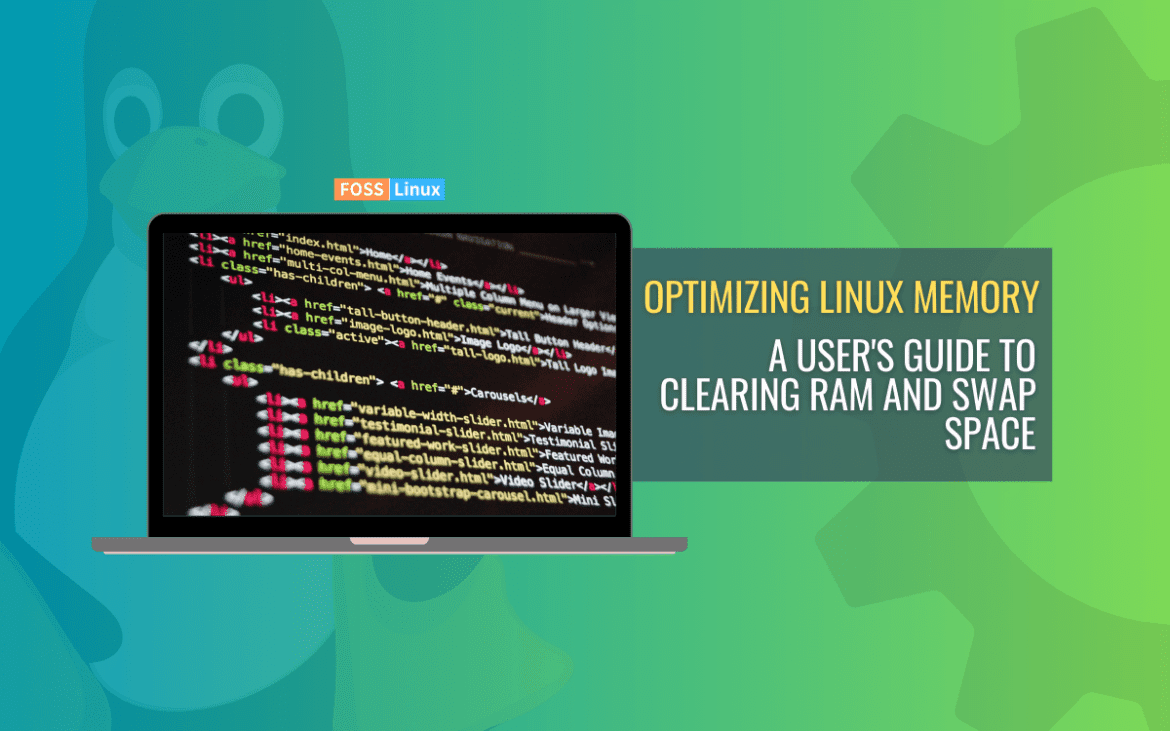Linux systems are reputed for their robust performance and stability. However, even the most stable of systems can experience performance issues if the RAM and swap space become too cluttered. As a long-time Linux user and a bit of a system performance geek, I have had my fair share of experiences dealing with cluttered memory.
In this blog post, I will guide you through the steps to clear RAM memory cache, buffer, and swap space on Linux. Whether you are a system administrator or a curious Linux user, these tips can help optimize your system’s performance.
Understanding Linux memory management
Before we dive into the clearing process, let’s briefly understand what RAM memory cache, buffer, and swap space are:
- RAM Memory Cache: This is used by the kernel to reduce disk I/O. It’s a good thing, but sometimes, especially in a testing environment, you might need to clear it.
- Buffer: It stores the raw disk blocks.
- Swap Space: Used when your system runs out of RAM, it’s a disk space used as an extension of RAM.
Clearing these might not always improve performance, and in fact, I sometimes find it counterproductive on my personal workstation. However, in certain scenarios, like before a major deployment or after running a memory-intensive application, it can be quite beneficial.
How to clear the cache
Clear the PageCache only
- Open your terminal.
- Type the following command:
sudo sync; echo 1 > /proc/sys/vm/drop_caches
- There won’t be any output unless there’s an error. The command
syncis used to flush the filesystem buffer. The command performs two main actions on a Linux system:
-
sudo sync: Ensures all pending file system writes are flushed to disk, safeguarding against data loss.echo 2 > /proc/sys/vm/drop_caches: Clears the system’s caches related to directories and inode objects, freeing up the memory used by these structures.
Clear dentries and inodes
- Run the following command:
sudo sync; echo 2 > /proc/sys/vm/drop_caches
- Similar to the above, you won’t see any output unless an error occurs. The number 2 instructs the kernel to clear the dentries (directory entries) and inodes. These are structures that the system uses to keep track of files and directories.
Clear PageCache, dentries, and inodes
- Use this command:
sudo sync; echo 3 > /proc/sys/vm/drop_caches
- Again, no output signifies that the operation was successful. The number 3 is a specific instruction to the kernel regarding which caches to clear.
Note
- The
synccommand is used to flush the file system buffer. - The
echocommand is redirecting a number to/proc/sys/vm/drop_caches, instructing the system to clear different types of cache.
How to clear swap space
Clearing swap is a bit riskier (personally, I avoid doing it unless absolutely necessary). Here’s how you can do it:
- Turn off all swap processes:
sudo swapoff -a
- Turn the swap back on:
sudo swapon -a
What happens here?
The “swapoff” command is used to disable swapping, while “swapon” is used to enable it.
-a: This flag stands for ‘all’. When used with swapoff, it instructs the command to disable all swap spaces currently enabled on the system.
When to clear your cache and swap
I usually recommend clearing your cache and swap in the following scenarios:
- After running heavy applications or tests.
- Before deploying a large application.
- If you’re noticing significant performance degradation and have ruled out other causes.
Clearing buffer memory in Linux
Buffer memory in Linux is used to store the data being processed by your system temporarily. Unlike cache memory, which stores frequently accessed data for quick retrieval, buffer memory is used mainly to ‘buffer’ or hold data being read from or written to disk. This improves the efficiency of I/O operations.
Why clear buffer memory?
Generally, Linux manages buffer memory quite efficiently, but there are instances where manually clearing it can be beneficial:
- After running I/O intensive applications: If you’ve been running applications that perform heavy read-write operations, clearing buffer memory might free up some resources.
- During system troubleshooting: Sometimes, when diagnosing or resolving performance issues, you might want to start with a clean slate regarding memory usage.
How to clear buffer memory
To clear buffer memory in Linux, you can use the same command used to clear the cache, but with a slight modification. The command:
sudo sync; echo 3 > /proc/sys/vm/drop_caches
This will clear both the PageCache and buffer memory (including dentries and inodes).
However, if you want to clear only the buffer (not the entire cache), there isn’t a direct command like drop_caches for this specific purpose, as buffer memory is usually tightly managed by the Linux kernel and typically doesn’t require manual intervention.
Caution
Clearing buffer memory is generally less disruptive than clearing swap space, but it’s still important to understand that the Linux kernel is designed to manage buffer memory automatically. Clearing it manually is an atypical operation and should only be done with specific goals in mind, like troubleshooting or system testing.
FAQ: Managing swap space and memory in Linux
What is swap space in Linux?
Swap space in Linux is a form of virtual memory that allows the operating system to use hard disk space as an extension of RAM. This space is used when the amount of physical RAM memory is full. When a Linux system needs more memory resources and the RAM is full, inactive pages in memory are moved to the swap space.
How can I check the current swap usage in Linux?
To check your current swap usage, you can use the command swapon -s or free -m. These commands display the total swap space, used swap, and available swap.
Does clearing swap space improve system performance?
Clearing swap space doesn’t inherently improve system performance. In fact, if your system is actively using swap, turning it off could negatively impact performance. Swap space is generally used to handle memory overflow from RAM efficiently.
Is it safe to turn off swap in Linux?
Turning off swap can be safe if your system has enough physical RAM to handle the current load. If you disable swap while your system is heavily using it, you might run into performance issues or even system crashes. Always monitor your memory usage before turning off swap.
How do I permanently adjust the size of swap space?
To permanently adjust swap space size, you need to resize the swap partition or create a new swap file. This involves using tools like fdisk or gparted for partition resizing, and commands like mkswap and swapon for creating and enabling new swap areas. Note that you should turn off the existing swap (swapoff) before making changes.
Can clearing RAM cache cause data loss?
Clearing RAM cache (like with echo 3 > /proc/sys/vm/drop_caches) usually doesn’t cause data loss because it only drops cached data that the system can regenerate. However, always ensure that any important data is saved to disk (using sync, for instance) before clearing caches.
How often should I clear swap space or memory caches?
Generally, there’s no need to regularly clear swap space or memory caches on Linux. The Linux kernel manages memory efficiently. However, in specific scenarios like performance tuning, troubleshooting, or after running memory-intensive tasks, clearing might be beneficial.
Can I automate the process of clearing swap or memory caches?
While it’s possible to automate these tasks with cron jobs or scripts, it’s usually not recommended. Improperly timed or unnecessary clearing of swap or memory caches can lead to system instability.
Conclusion
Managing swap space and memory caches in Linux can be a complex task that requires careful consideration. While there are tools and commands available to clear memory caches, they are not typically necessary for everyday use since the Linux kernel is highly efficient at managing memory. These procedures are more suitable for specific scenarios such as system troubleshooting, performance tuning, or after running particularly resource-intensive applications.
It is essential to maintain a balance between physical memory (RAM) and virtual memory (swap) when performing these operations. Disabling swap or clearing caches without considering the current memory usage can cause system instability or even crashes, especially on systems with limited RAM.