KeePassX is a free cross-platform password manager utility that can store user names, passwords, website URLs, attachments and comments in one single database. KeePassX is a ported utility from the popular Keepass Password Safe application for Windows and Android phones.

256-Bit Encryption
It is extremely light weight and the complete database is always encrypted either with AES (alias Rijndael) or Twofish encryption algorithm using a 256 bit key which is similar to what most Internet banking sites use. Therefore, the application is very safe for use.
Customization
KeePassX lets you give user-defined titles and also allows you to set icons for each entry. The search function comes in handy to quickly search for an entry.
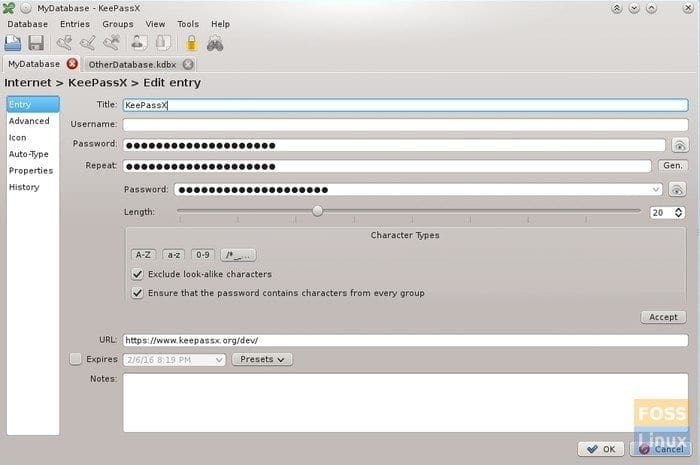
KeePassX password manager
Password Generation
Apart from these features, the utility can used for secure password generation. The password generator is customizable and easy to use. Now-a-days we have too many logins to remember and until a day arrives where every device will scan your eye retina to authenticate login, you will need a Password Manager. KeePassX is certainly a must try for every Linux user.
Install KeePassX on Ubuntu, Linux Mint, and elementary OS
KeePass X is readily available in Ubuntu, Linux Mint, and elementary Application center for easy installation. You can go to software or the App center and look for KeePassX to install it. Alternatively, you can use apt-get command-line.
Launch Terminal and enter the following command:
sudo apt-get install keepassx
That’s it!
Install KeePassX on Fedora
For Fedora Workstation, you will have to first enable RPM Fusion repository and then use dnf command to install KeePassX.
Step 1: Launch ‘Terminal’.
Step 2: Copy and paste the following command to add Free and Non-Free RPM repository to Fedora.
su -c 'dnf install https://download0.rpmfusion.org/free/fedora/rpmfusion-free-release-$(rpm -E %fedora).noarch.rpm https://download0.rpmfusion.org/nonfree/fedora/rpmfusion-nonfree-release-$(rpm -E %fedora).noarch.rpm'
Step 3: Run the following commands:
su
sudo dnf install keepassx
That’s it! You can launch KeePassX from ‘Applications’.

