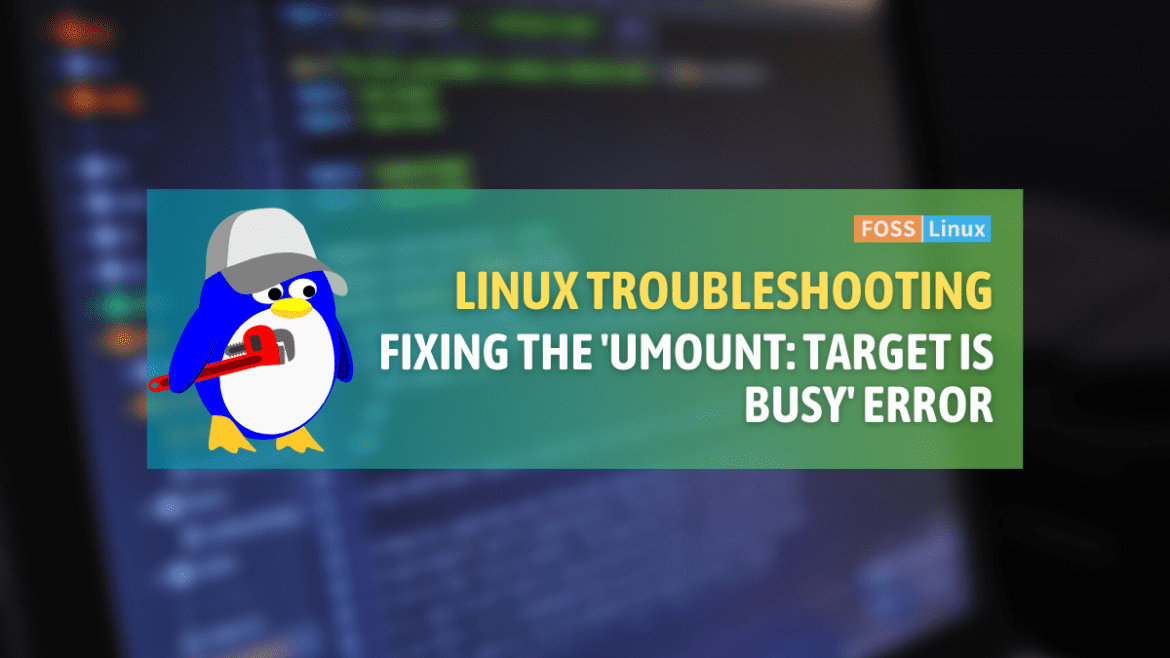Welcome to our exploration of a common yet challenging issue in the Linux world: the “umount: target is busy” error. As a seasoned Linux user and enthusiast, I’ve encountered this error more times than I can count, and each time it’s been a learning experience.
In this blog, we’ll delve into what this error message means, why it occurs, and how to handle it with care and precision. From understanding the basics of the umount command to navigating through more complex scenarios with real-world examples, we’ll cover a range of strategies to tackle this issue.
Understanding the error: What does “umount: target is busy” mean?
First things first, let’s break down what this error message is telling us. In Linux, umount is the command used to unmount a mounted filesystem. The syntax is straightforward:
umount [options] <mountpoint|device>
For example:
umount /dev/sdb1
This command attempts to unmount the filesystem associated with the device /dev/sdb1. However, if this filesystem is in use – say, you have a terminal open that’s accessing this device, or a file from this filesystem is open – the system will prevent the unmount operation to safeguard against data loss or corruption. That’s when you encounter the “umount: target is busy” message.
Troubleshooting the issue: How to identify the culprit
Now, onto the exciting part – troubleshooting. The first step is to identify what’s using the filesystem. The lsof (list open files) command is your best friend here. Run:
sudo lsof | grep '/mount/point'
Replace ‘/mount/point’ with your actual mount point. This command lists all files being accessed under the specified mount point, helping you pinpoint the process causing the issue.
In my experience, more often than not, the culprit is a forgotten terminal window left open in the background. It’s a simple mistake but surprisingly common!
Taking action: How to safely unmount
Once you’ve identified and closed the offending process, you can retry the umount command. If the problem persists, or you can’t close the process for some reason, you can use the fuser command:
sudo fuser -km /mount/point
This command will kill all processes accessing files on the mount point, allowing you to safely unmount it. However, use this with caution – it’s a bit like using a sledgehammer to crack a nut.
When all else fails: Forced unmount
As a last resort, there’s the option to force unmount:
umount -f /mount/point
Be warned, though – forcing an unmount can lead to data loss or corruption, especially if files on the mount are being written to.
Practical examples
Let’s look at some real-world examples to make the concepts more tangible. These examples are based on common scenarios I’ve encountered or heard about in various Linux forums and user groups.
Example 1: The forgotten terminal
Scenario:
You’re working on a Linux system and mounted an external USB drive to transfer some files. The mount point is /media/usbdrive. After the transfer, you try to unmount the drive with:
umount /media/usbdrive
But you get the “umount: target is busy” error.
Troubleshooting and Solution:
You remember that you opened a terminal to view files on the USB drive and forgot to close it. The terminal is still in the /media/usbdrive directory. Simply exiting the terminal or navigating out of the /media/usbdrive directory in the terminal allows the umount command to work successfully.
Example 2: Background process holding the mount
Scenario:
You’ve mounted a network share at /mnt/networkshare to access some shared documents. After finishing your work, your attempt to unmount with:
umount /mnt/networkshare
results in the “umount: target is busy” error.
Troubleshooting and Solution:
Using the lsof command, you discover a background process that’s logging data to a file on the network share. By identifying the process, you can safely terminate it or redirect its output, then successfully unmount the network share.
Example 3: Forcing unmount on a frozen external drive
Scenario:
An external hard drive mounted at /mnt/extdrive has become unresponsive due to a hardware issue. Standard unmount commands are failing with the “umount: target is busy” error, and no processes seem to be using the drive.
Troubleshooting and Solution:
After ensuring that no critical data is being written to the drive, you decide to force unmount to prevent system instability:
umount -f /mnt/extdrive
This forcibly disconnects the drive, allowing you to safely disconnect and troubleshoot the hardware issue.
A note from personal experience:
In each of these examples, the key takeaway is understanding what’s happening before taking action. Forcibly unmounting a filesystem can lead to data loss, so it’s essential to use methods like lsof to investigate first. It’s also a reminder of how everyday activities, like leaving a terminal window open, can impact system operations – a lesson I’ve learned through many such encounters.
Frequently Asked Questions about “umount: target is busy”
Here are some commonly asked questions that I’ve come across in forums, user groups, and from my own experiences with the “umount: target is busy” error in Linux. Let’s dive in!
1. What does “umount: target is busy” actually mean?
Answer: This error occurs when you try to unmount a filesystem that is still being used. “Being used” can mean that files or directories within the mount are open, or processes are actively running that are accessing the mount.
2. How can I find out which process is using a mount point?
Answer: The lsof command is very useful here. Run sudo lsof | grep '/mount/point' to list all processes accessing the specified mount point. This will help you identify and possibly terminate the offending process.
3. Is it safe to use umount -f to force unmount a filesystem?
Answer: While umount -f can be effective in certain situations, it should be used with caution. Forcing an unmount can lead to data loss or corruption, especially if there are ongoing write operations. It’s generally safer to first try and close any processes using the mount point.
4. Can I unmount a filesystem that is being used by a system service?
Answer: Unmounting a filesystem in use by a system service can disrupt the service or cause system instability. It’s best to stop the service first, if possible, before unmounting the filesystem.
5. What is fuser -km and how does it help in unmounting?
Answer: The fuser -km /mount/point command will forcefully terminate all processes accessing the specified mount point. This can free up the mount point for unmounting, but like forced unmounts, it can be disruptive and should be used cautiously.
6. Why does my file system show as busy even when I’m not using it?
Answer: This can happen for several reasons, like background processes, system services, or network operations that might be using the filesystem without your direct knowledge. Investigating with lsof or fuser can help identify these hidden dependencies.
7. Can I prevent this error from happening?
Answer: While not always preventable, good practices can reduce the frequency of this error. These include closing files and applications that are no longer in use, unmounting filesystems when they’re not needed, and being cautious about starting long-running processes on temporary mounts.
Conclusion
The “umount: target is busy” error in Linux, while frustrating, serves as an important reminder of the intricacies and interdependencies within a Linux system. Through our discussion, we’ve explored the error’s meaning, troubleshooting methods like using lsof and fuser, and the cautious approach needed when considering forceful solutions like umount -f. The real-world examples provided practical insights into common scenarios, and the FAQs addressed typical queries that arise in such situations. This issue, as I’ve experienced, not only teaches the technical aspects of managing filesystems but also imparts valuable lessons in system care and maintenance.