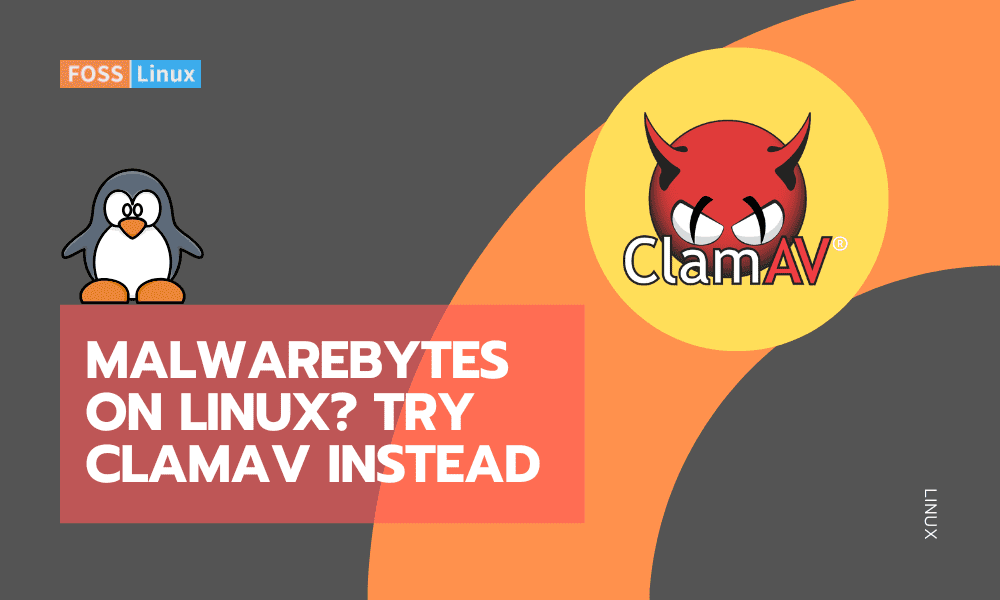Malwarebytes, widely recognized for its effectiveness on Windows and macOS, doesn’t have a version for Linux users. This gap leaves Linux users and professionals seeking an alternative that’s not just capable, but also aligns with the Linux ecosystem. ClamAV emerges as a strong contender in this space.
Filling the gap left by Malwarebytes
Platform compatibility: Since Malwarebytes isn’t available for Linux, ClamAV becomes a go-to option. It’s specifically designed for Linux and other Unix-like systems, ensuring compatibility and optimization for these platforms.
Open source nature: ClamAV’s open-source nature is a significant advantage. It aligns with the Linux community’s preference for transparent, community-driven software. Users can review, modify, and distribute the code, fostering a sense of trust and security.
Customizability and control: Linux users often favor having control over their software. ClamAV’s command-line interface might not offer the graphical slickness of Malwarebytes, but it provides a level of customization and control that is highly valued in the Linux world.
Resource efficiency: ClamAV is lightweight and doesn’t strain system resources, which is crucial for users who run Linux on a variety of hardware, including older machines and servers.
Functionality: While it doesn’t offer real-time scanning out of the box like Malwarebytes’ premium version, ClamAV covers the essentials of malware detection and removal effectively. For real-time protection, advanced users can configure ClamAV’s daemon, clamd, although it requires additional setup.
For Linux users, the absence of Malwarebytes isn’t a significant drawback, thanks to ClamAV. It stands out not just as an alternative, but as a tailored solution for the Linux environment. Its combination of efficiency, customizability, and open-source nature makes it a reliable choice for anyone running Linux.
Understanding ClamAV
Before digging into the installation process, let’s understand what ClamAV is. ClamAV is an open-source antivirus engine designed to detect Trojans, viruses, malware, and other malicious threats. It’s a favorite in the Linux community, primarily due to its non-intrusive nature and compatibility with various distributions.
Pre-installation checklist
Before we start, ensure your Linux system is up-to-date. This step is crucial for security and compatibility reasons. Open your terminal and enter:
sudo apt-get update
sudo apt-get upgrade
This process updates your system’s package list and upgrades the packages.
Installing ClamAV
Ubuntu/Debian
- Update Package List:
sudo apt update
- Install ClamAV:
sudo apt install clamav clamav-daemon -y
- Update Virus Definitions:
sudo freshclam
- Start the ClamAV Service:
sudo systemctl enable --now clamav-freshclam
RHEL/CentOS/Fedora
- Install EPEL Repository (if needed, for RHEL/CentOS):
sudo yum install epel-release -y # CentOS/RHEL 7 and below sudo dnf install epel-release -y # RHEL/CentOS 8 and above
- Install ClamAV:
sudo yum install clamav clamav-update -y # CentOS/RHEL 7 sudo dnf install clamav clamav-update -y # RHEL/CentOS 8/Fedora
- Update Virus Definitions:
sudo freshclam
- Start the ClamAV Service:
sudo systemctl enable --now clamav-freshclam
Arch Linux
- Install ClamAV:
sudo pacman -S clamav
- Update Virus Definitions:
sudo freshclam
- Start the ClamAV Service:
sudo systemctl enable --now clamav-freshclam
openSUSE
- Install ClamAV:
sudo zypper install clamav
- Update Virus Definitions:
sudo freshclam
- Start the ClamAV Service:
sudo systemctl enable --now freshclam
Common Commands for All Distros
- Scan a Directory:
clamscan -r /path/to/directory
- Scan with Detailed Logs:
clamscan -r --bell -i /path/to/directory
- Daemon Mode for Continuous Scanning: ClamAV Daemon (
clamd) offers real-time scanning. Ensure theclamdservice is running:sudo systemctl enable --now clamd
Sample Output of clamscan
$ clamscan -r /home/user /home/user/file1.txt: OK /home/user/file2.txt: OK /home/user/malicious_file.exe: Win.Trojan.Generic-123456 FOUND /home/user/images/image1.jpg: OK /home/user/archive.zip: OK ----------- SCAN SUMMARY ----------- Known viruses: 8725463 Engine version: 1.0.1 Scanned directories: 5 Scanned files: 45 Infected files: 1 Data scanned: 12.36 MB Time: 00:02:34
Scheduling regular scans
Regular scans are essential for maintaining system security. To schedule a scan, you can use cron. Edit the crontab file:
crontab -e
Add a line for scheduled scans, for example, every day at 3 am:
0 3 * * * sudo clamscan -r --bell -i / > /path/to/logfile.log
I personally find ClamAV’s minimalistic terminal-based approach quite light weight. It doesn’t bog down the system like some other antivirus programs I’ve used in the past. However, I do wish the terminal user interface was a bit more intuitive for beginners.
Conclusion
ClamAV stands out as a reliable and straightforward antivirus solution for Linux users. Its ease of installation and use, coupled with its effectiveness in detecting threats, makes it an excellent choice for personal and server use. Remember, regular updates and scans are key to keeping your system secure.