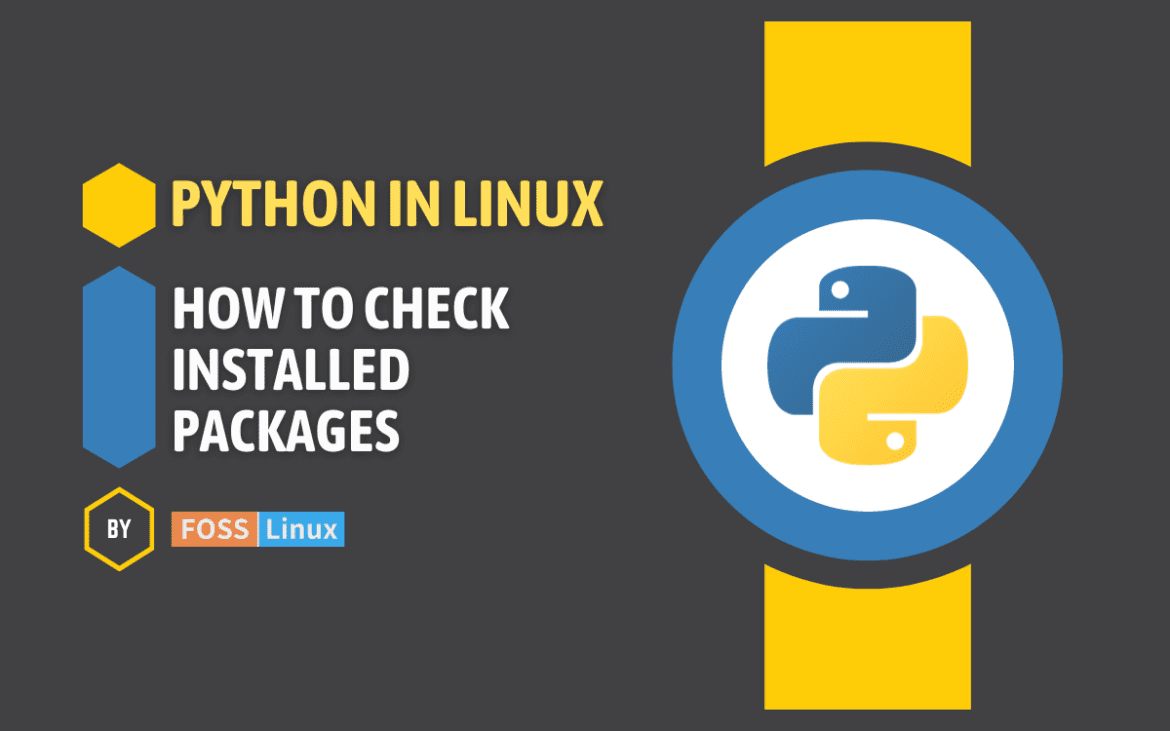In the ever-evolving world of software development, managing Python packages efficiently in a Linux environment remains a crucial skill for developers. Whether you are a beginner just starting out or a seasoned programmer looking to optimize your workflow, understanding how to handle Python packages on Linux is indispensable.
Presently, with the plethora of tools and commands available, it can be overwhelming to figure out where to start. This guide aims to demystify the process, providing clear, step-by-step instructions and practical tips to manage your Python packages like a pro.
From distinguishing between global and local environments, utilizing commands like pip list and pip freeze, to handling multiple Python versions and dealing with distro-specific methods, this guide covers it all. Moreover, it delves into advanced topics such as understanding package dependencies, managing package versions, and troubleshooting common issues. The additional FAQ section addresses real-world questions, offering insights and solutions to common challenges faced by Python developers in Linux.
How to check your installed Python packages in Linux
As a tech enthusiast and an avid Python user, I’ve often found myself in the labyrinth of managing various Python packages on my Linux systems. Over time, I’ve gathered some neat tricks to list installed Python packages, and I’m excited to share these with you.
Understanding your Python environment
Before diving into the commands, it’s essential to understand that Python can be installed in multiple environments on your system. There could be a global installation or isolated environments created by tools like virtualenv or conda. Knowing which environment you’re working in is crucial.
Global vs. local environments
- Global Environment: This is the Python installation accessible system-wide. Packages installed here are available to all users.
- Local Environment: These are isolated setups, usually project-specific, where you can install packages without affecting the global space.
Checking installed packages in the global environment
Let’s start with the global environment. Open your terminal (I personally love using gnome-terminal with a bit of transparency) and follow along.
Using pip list
If you have pip installed, listing packages is straightforward:
pip list
This command will output something like:
Package Version ---------- ------- numpy 1.19.2 pandas 1.1.3
Using pip freeze
Another common method is pip freeze. This is particularly handy if you want to generate a requirements file for another environment.
pip freeze
Output:
numpy==1.19.2 pandas==1.1.3
Checking for specific Python versions
If you have multiple Python versions, use pip with the version number:
pip3.8 list
Local environment: a different story
Checking packages in a local environment (like one created with virtualenv) requires you to activate the environment first.
source /path/to/env/bin/activate
Once activated, the pip list command will show packages installed in this local environment.
Distro-specific methods
Different Linux distributions might offer unique ways to interact with Python packages.
Debian and Ubuntu
On Debian-based systems like Ubuntu, you can use dpkg to list Python packages:
dpkg -l | grep python
Fedora and CentOS
For RPM-based distributions like Fedora or CentOS, rpm is your go-to command:
rpm -qa | grep python
Arch Linux
Arch users can leverage pacman:
pacman -Q | grep python
A note on package managers
Remember that pip is Python-specific, while dpkg, rpm, and pacman are system package managers. The latter might list Python itself or Python-based software, not packages within your Python environment.
Additional tips to enrich your understanding
Understanding package dependencies
Using pipdeptree
A neat tool to visualize package dependencies is pipdeptree. It shows how packages are interconnected.
pip install pipdeptree pipdeptree
Managing package versions
Virtual environments and pip
Using virtual environments to manage different versions of packages for different projects is a best practice. Tools like virtualenvwrapper make this process smoother.
Upgrading and removing packages
Using pip effectively
To upgrade a package:
pip install --upgrade package-name
To remove a package:
pip uninstall package-name
Tips for efficient package management
Using requirements.txt
A requirements.txt file is crucial for managing dependencies in larger projects. Generate one using:
pip freeze > requirements.txt
Frequently Asked Questions (FAQs)
How do I check the Python version on my Linux system?
To check your Python version, open the terminal and type:
python --version
or for Python 3:
python3 --version
Can I have multiple versions of Python installed on the same Linux system?
Yes, you can. Linux systems can manage multiple Python versions using tools like pyenv. It allows you to switch between versions easily.
How do I switch between different Python environments?
To switch between Python environments, you can use:
source /path/to/env/bin/activateforvirtualenvconda activate env_namefor Conda environmentspyenv shell version_numberforpyenv
What is the difference between pip list and pip freeze?
pip list shows a list of installed packages along with their versions. pip freeze, on the other hand, outputs the installed packages in the format required for a requirements.txt file, which is useful for replicating environments.
How can I ensure that I am installing Python packages securely?
To ensure security, always install packages from trusted sources. The Python Package Index (PyPI) is the official repository. Additionally, regularly update your packages to receive security patches using:
pip list --outdated pip install --upgrade package-name
What should I do if a Python package installation fails?
If a package installation fails, check the error message for details. Common issues include missing dependencies or version conflicts. You can also try installing a specific version of the package or updating pip itself.
How can I find more information about a specific Python package?
To find more information about a package, use:
pip show package-name
This command provides details like version, author, license, location, dependencies, and more.
How do I remove a Python package?
To remove a Python package, use:
pip uninstall package-name
Be cautious, as this might affect other packages if they depend on the one you’re removing.
Is it possible to restore a previous Python environment?
Yes, if you have a requirements.txt file from that environment. You can recreate it using:
pip install -r requirements.txt
This command installs all the packages listed in the requirements.txt file.
How do I keep track of all the changes in my Python environment?
Version control tools like Git are excellent for tracking changes in your code, but for Python environments, consider using pip freeze to generate a requirements.txt file regularly. This file serves as a record of your environment’s state at any given point.
Conclusion
Navigating the management of Python packages in Linux can initially seem like a daunting task. However, with the right tools and knowledge, it becomes a manageable and even enjoyable part of the development process. This guide has equipped you with the essential commands and practices for effective package management, tailored to different Linux distributions. By understanding the nuances of your Python environment, leveraging powerful tools like pip, pipdeptree, and virtual environments, and applying best practices for maintaining and troubleshooting your setup, you are well on your way to mastering Python package management in Linux.