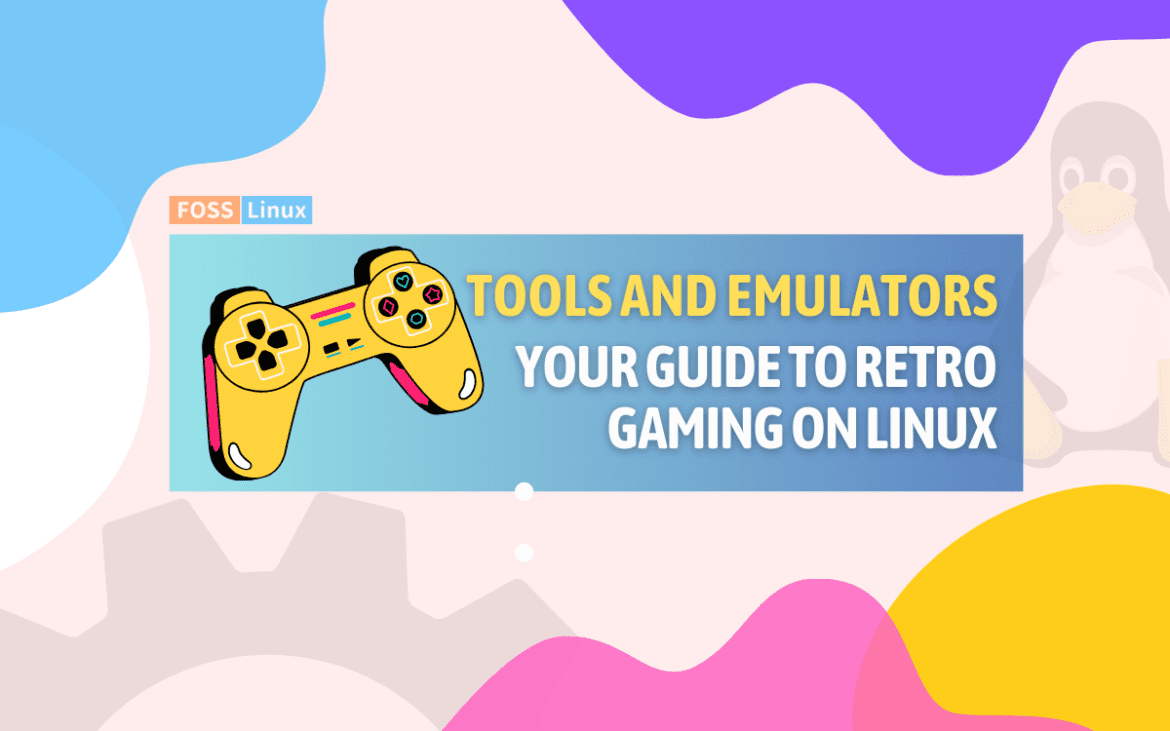Gaming holds a nostalgic charm for many of us, especially when it comes to retro games. Titles like Pac-Man, The Legend of Zelda, or DOOM bring back memories of simpler times when gameplay was king, and graphics were secondary. As a Linux enthusiast and retro gaming fan, I’ve always admired how this open-source operating system empowers users to breathe new life into classic games.
Linux is an exceptional platform for retro gaming, offering flexibility, cost-effectiveness, and a vibrant community. But it’s not all rainbows and unicorns—there are challenges, too. In this blog, I’ll take you through the world of retro gaming on Linux, sharing insights, and tools.
Why Linux is perfect for retro gaming
Open-source philosophy resonates with retro gaming
Retro games were built in an era when programming felt more like an art than a profit-driven process. Similarly, Linux’s open-source nature represents a community-driven spirit. The alignment is poetic—it’s like Linux was made for retro gaming enthusiasts.
Low hardware requirements
One reason I love retro gaming on Linux is that it doesn’t demand high-end hardware. I recently set up a lightweight Linux distribution (Lubuntu, to be precise) on a decade-old laptop, and it handled retro emulation like a champ. For me, repurposing old hardware instead of tossing it out feels both practical and responsible.
Diverse emulation software
Linux has some of the best emulation software out there. From console emulators like RetroArch and PCSX2 to DOSBox for classic PC games, there’s an emulator for every nostalgic itch. The availability of these tools without additional licensing costs is a huge win in my book.
Getting started with retro gaming on Linux
Choosing the right distribution
Linux distros vary widely, and choosing the right one is crucial for a smooth retro gaming experience. While you can technically game on any distro, some stand out:
- Ubuntu or Linux Mint: Ideal for beginners because of their ease of use and extensive documentation.
- RetroPie: A specialized distro for retro gaming, built on Raspbian. It’s perfect for Raspberry Pi setups.
- Lakka: A lightweight, gaming-focused distro that turns your PC into a retro gaming console.
I personally prefer Ubuntu for its balance of user-friendliness and flexibility.
RetroArch
RetroArch is a powerhouse emulator that supports multiple consoles through its modular cores. It’s like a Swiss Army knife for retro gaming. I love its unified interface, which lets you seamlessly switch between games from different systems.
# Installing RetroArch on Ubuntu sudo apt update sudo apt install retroarch
DOSBox
DOSBox is a must-have for fans of classic PC games. Whether it’s DOOM, Commander Keen, or Prince of Persia, DOSBox flawlessly recreates the MS-DOS environment on Linux.
How to use DOSBox:
- Install DOSBox:
sudo apt install dosbox
- Configure it with a
dosbox.conffile for optimal performance. - Mount your game directory:
mount c ~/dosgames c: cd gamename gamename.exe
PCSX2
PCSX2 is the go-to emulator for PlayStation 2 games. I still remember replaying Final Fantasy X on Linux and being amazed at how smooth the experience was. While it requires decent hardware, the emulator offers powerful features like save states and graphical enhancements.
To install PCSX2 on Ubuntu-based distros:
sudo add-apt-repository ppa:pcsx2-team/pcsx2-daily sudo apt update sudo apt install pcsx2
MAME
For arcade enthusiasts, MAME (Multiple Arcade Machine Emulator) is the gold standard. It supports thousands of coin-operated games, letting you relive the arcade glory days.
Installing MAME on Linux:
sudo apt install mame
You’ll need compatible ROMs and BIOS files, but once set up, playing games like Street Fighter II or Galaga is pure joy.
Managing ROMs and legal considerations
Here’s where things can get tricky. ROMs (game files) are essential for emulators, but their legality is a gray area. While it’s generally legal to create backups of games you own, downloading ROMs is often a violation of copyright laws. I won’t lie—I dislike the legal minefield this creates for enthusiasts like us.
To stay on the right side of the law:
- Dump your own ROMs using tools like Retrode.
- Use free, open-source game ROMs like those available on archive.org.
Enhancing the experience
Adding shaders for authentic visuals
One feature I adore in RetroArch is its shader support. Shaders can replicate the look of old CRT monitors, making the experience feel authentic. To enable shaders:
- Open RetroArch and go to the Quick Menu while a game is running.
- Select Shaders > Load Shader Preset.
- Experiment with presets like “CRT Royale” for that retro vibe.
Customizing controllers
A good controller can elevate your retro gaming experience. I use an 8BitDo SN30 Pro, which mimics the classic SNES design but offers modern features like Bluetooth. Mapping controllers in Linux is straightforward with tools like jstest-gtk or through RetroArch’s interface.
Challenges and how to overcome them
Lack of native support
Some emulators or tools aren’t natively available on Linux, requiring you to compile them from source or use Wine. I once spent hours trying to get PCSX2 to work properly, only to realize I had missed a dependency. While frustrating, these moments are also rewarding once you solve them.
Performance tuning
Not all retro games run perfectly out of the box. Laggy audio or choppy graphics can spoil the fun. Tools like RetroArch’s performance settings or cpufreq for CPU tuning can help optimize performance.
Building a retro gaming setup
If you want to go all out, consider building a dedicated Linux-based retro gaming setup. Here’s my approach:
- Hardware: A Raspberry Pi 4 or an old desktop.
- OS: RetroPie or Lakka for a plug-and-play experience.
- Peripherals: USB arcade sticks, retro-styled controllers, and a small CRT monitor (if you can find one!).
A year ago, I set up a RetroPie system for my kids. Watching them play Super Mario Bros. on a setup I built from scratch gave me immense joy.
Why I prefer Linux over other platforms for retro gaming
I’ve dabbled in retro gaming on Windows and even macOS, but Linux consistently wins me over. The simplicity, cost-effectiveness, and endless customization options align perfectly with my tech-savvy nature. Sure, there’s a learning curve, but as a Linux enthusiast, that’s half the fun!
Conclusion
Linux is more than just an OS for programmers and sysadmins—it’s a treasure trove for retro gaming lovers. With its vast ecosystem of emulators, lightweight distros, and customization options, it’s the ideal platform for reliving gaming’s golden era.
It’s about reviving childhood memories, repurposing old hardware, and enjoying the tinkering process. If you’re a Linux user who hasn’t yet explored retro gaming, you’re missing out. Grab an emulator, load a ROM, and let the nostalgia flow!
Happy gaming!