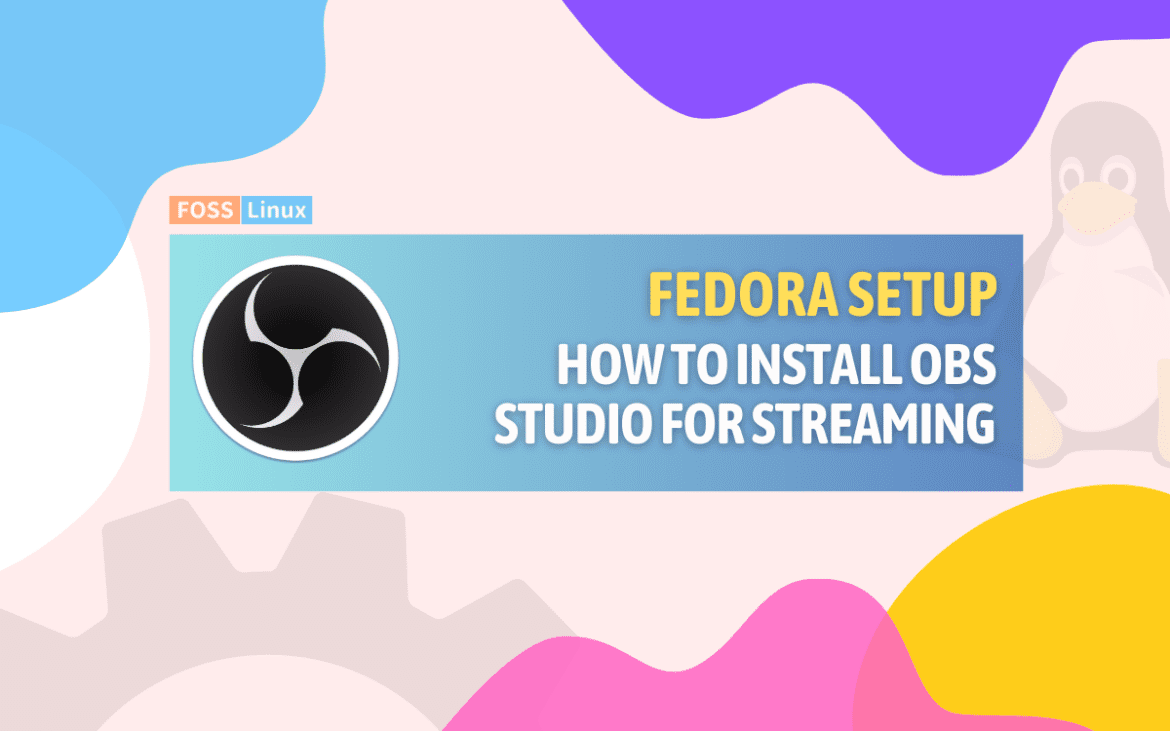OBS Studio is a free and open-source software for video recording and live streaming. It is widely used by content creators, gamers, and professionals who want to capture their screen, record gameplay, or live stream their videos. In this tutorial, we will guide you through the steps to install OBS Studio on Fedora, so you can start recording and streaming your content with ease.
What makes OBS Studio special?
OBS Studio is a powerhouse, packed with features that cater to amateurs and pros alike. Before we dive into the installation process, let’s quickly highlight why OBS Studio has won my heart and the hearts of many others:
- High-Quality Recording and Streaming: OBS allows you to record videos in high quality and stream live to platforms like Twitch, YouTube, and Facebook.
- Scene Composition: With the ability to combine multiple sources, including webcams, screen captures, images, and text, the scene composition feature lets you craft professional-looking broadcasts.
- Filters and Transitions: From color correction to custom transitions between scenes, OBS gives you the tools to enhance your video content.
- Open Source and Free: Being open-source, OBS Studio is not only free to use but also constantly improving thanks to its community of developers and users.
Installing OBS Studio on Fedora
Now, let’s get to the meat of the matter – installing OBS Studio on Fedora. The process is surprisingly straightforward, thanks to Fedora’s support for Flatpak, an application distribution method that works across different Linux distributions.
Step 1: Enable Flatpak
If you haven’t already enabled Flatpak on your Fedora system, now’s the time. Open your terminal and run the following command:
sudo dnf install flatpak
Sample Output:
fosslinux@fedora:~$ sudo dnf install flatpak We trust you have received the usual lecture from the local System Administrator. It usually boils down to these three things: #1) Respect the privacy of others. #2) Think before you type. #3) With great power comes great responsibility. For security reasons, the password you type will not be visible. [sudo] password for fosslinux: Copr repo for PyCharm owned by phracek 246 kB/s | 160 kB 00:00 Fedora 39 - x86_64 6.5 MB/s | 89 MB 00:13 Fedora 39 openh364 (From Cisco) - x86_64 1.7 kB/s | 2.6 kB 00:01 Fedora 39 - x86_64 - Updates 3.3 MB/s | 34 MB 00:10 google-chrome 4.7 kB/s | 3.6 kB 00:00 RPM Fusion for Fedora 39 - Nonfree - NVIDIA Driver 12 kB/s | 15 kB 00:01 RPM Fusion for Fedora 39 - Nonfree - Steam 2.3 kB/s | 2.2 kB 00:00 Package flatpak-1.15.4-3.fc39.x86_64 is already installed. Dependencies resolved. Nothing to do. Complete!
Next, add the Flathub repository, where OBS Studio is hosted:
flatpak remote-add --if-not-exists flathub https://flathub.org/repo/flathub.flatpakrepo
Step 2: Install OBS Studio
With Flatpak set up, installing OBS Studio is as easy as pie. Just execute the following command in your terminal:
flatpak install flathub com.obsproject.Studio
Follow the prompts, and OBS Studio will be installed on your Fedora system. You can launch it from your applications menu or by running flatpak run com.obsproject.Studio from the terminal.
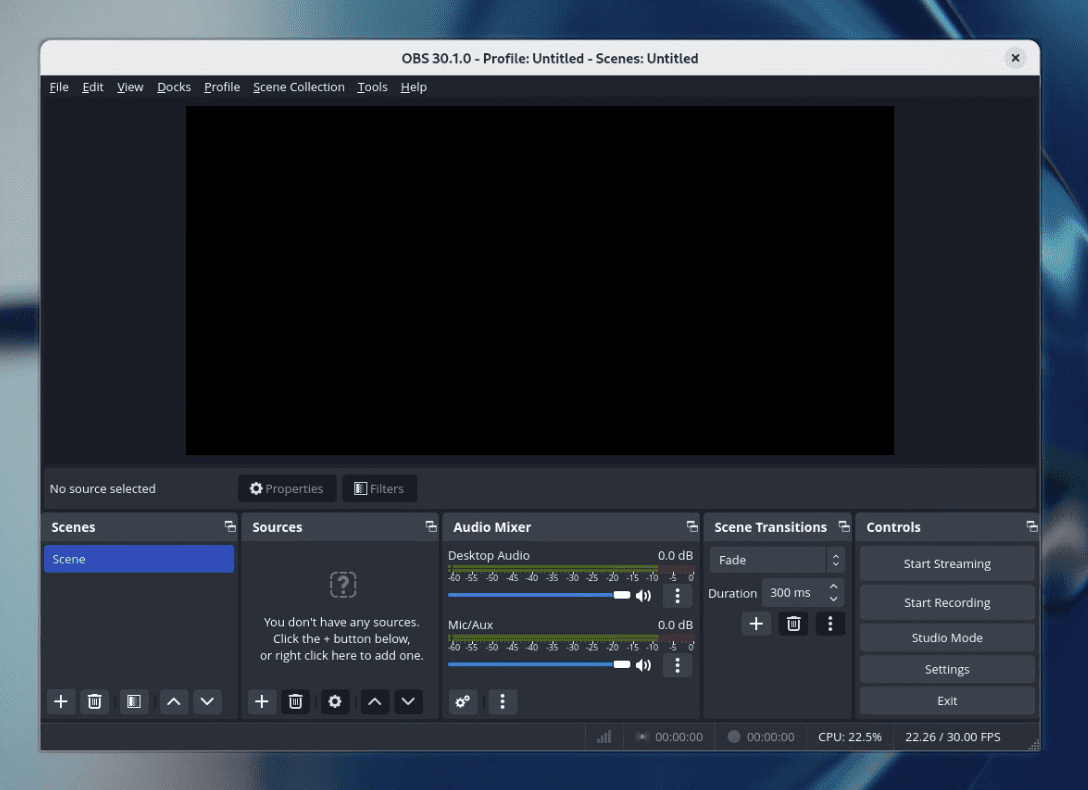
OBS Studio on Fedora 39
Uninstalling OBS Studio
Should you ever need to uninstall OBS Studio (though I can’t imagine why you’d want to part with this gem), the process is just as simple. Run the following command in your terminal:
flatpak uninstall com.obsproject.Studio
Confirm the prompts, and OBS Studio will be removed from your system.
FAQ: OBS Studio on Fedora
Can I install OBS Studio on older versions of Fedora?
Yes, you can install OBS Studio on older versions of Fedora using Flatpak, as described above. Flatpak provides a consistent environment across different Linux distributions and versions, making it possible to install the latest applications even on older systems.
Does OBS Studio support plugins on Fedora?
Absolutely! OBS Studio supports a wide range of plugins, enhancing its functionality. You can add plugins for new sources, transitions, and more. Installation might vary depending on the plugin, so always refer to the specific instructions provided with each plugin.
Can I stream to multiple platforms simultaneously with OBS Studio?
Yes, OBS Studio allows you to stream to multiple platforms simultaneously, but you’ll likely need a plugin like “Multistream” to do so efficiently. Keep in mind that streaming to multiple platforms can significantly increase your CPU and network bandwidth requirements.
How do I update OBS Studio on Fedora?
To update OBS Studio installed via Flatpak, run the following command in your terminal:
flatpak update com.obsproject.Studio
This command checks for updates and applies them, ensuring you’re running the latest version of OBS Studio.
Is OBS Studio available in Fedora’s default repositories?
As of my last update, OBS Studio isn’t available in Fedora’s default repositories, which is why we recommend using Flatpak for installation. Flatpak not only makes installation easy but also keeps OBS Studio updated.
Can I use OBS Studio for professional broadcasting?
Definitely! OBS Studio is equipped with features that cater to both amateurs and professionals. Its high-quality recording, streaming capabilities, and customization options make it a solid choice for professional broadcasting.
Conclusion
That’s it! You have successfully installed OBS Studio on your Fedora system. With this tutorial, you should now be able to record your screen, capture your gameplay, and live stream your videos with ease. Try to explore the settings and features of OBS Studio to customize your recording and streaming experience. Happy recording and streaming!