Ubuntu is one of the most used Linux distributions worldwide. It is also the reason why it has the maximum number of available programs for itself. Today we are going to talk about one category of those programs, the application launchers.
Ubuntu’s default application launcher is decent and good enough for most users.
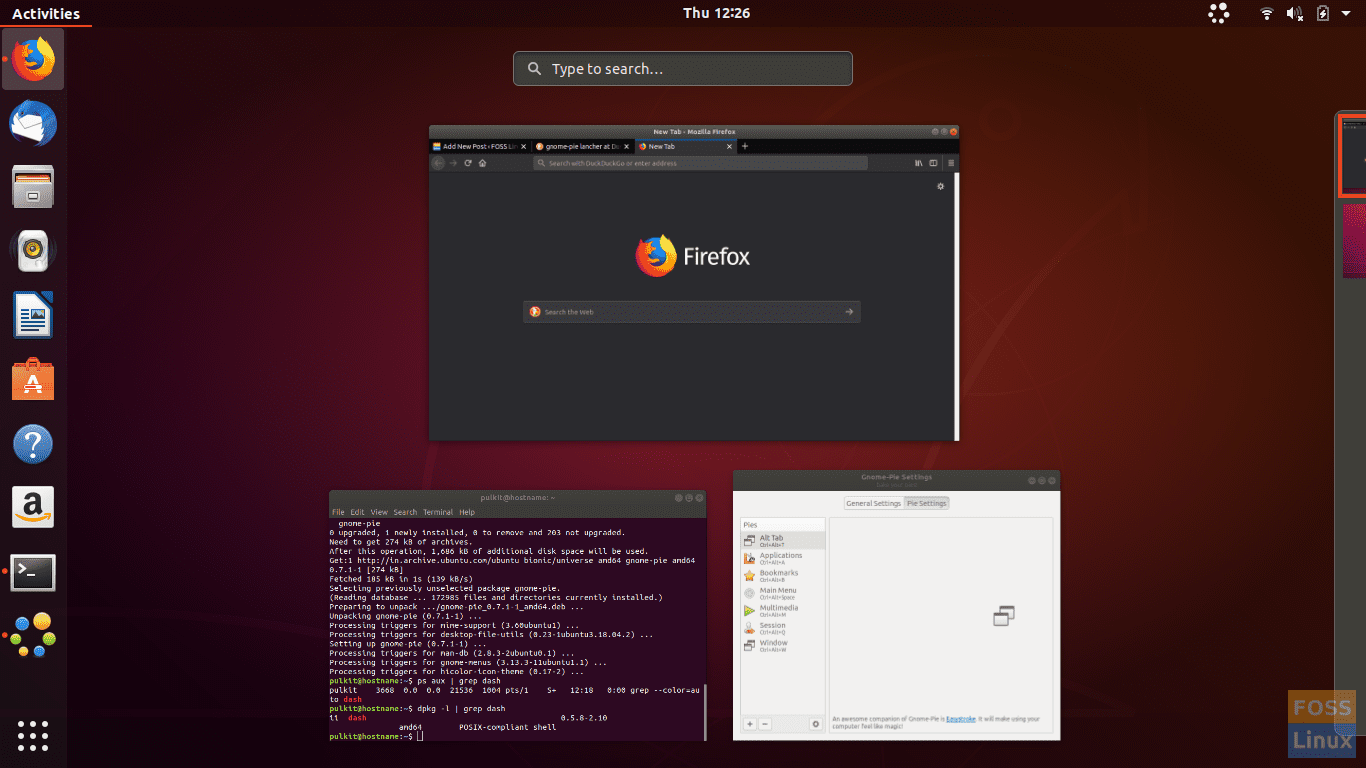
Ubuntu default search
The community also provides exciting alternatives. Some of them may not aim for optimal usability but have features that you didn’t know existed. Here are our top 5 picks for best application launchers on Ubuntu.
1. GNOME Pie launcher
The GNOME Pie launcher presents applications, windows, session management operations, multimedia options and some more things in the form of circular discs. Each category has a specific key-combination to be launched. Even though it will require a bit getting-used-to, in the long run, it can make your workflow greatly more efficient.

GNOME Pie in action.
Apart from the organized and categorized menus, it also provides excellent configuration options for the ‘pies’ of the launcher, as well as how it looks and behaves on your system. The most exciting part is the great themes provided with the program itself, which go from really minimalist to really quirky. To find out more about this program, check out our article about GNOME Pie.
To install on Ubuntu, type the following command:
sudo apt-get install gnome-pie
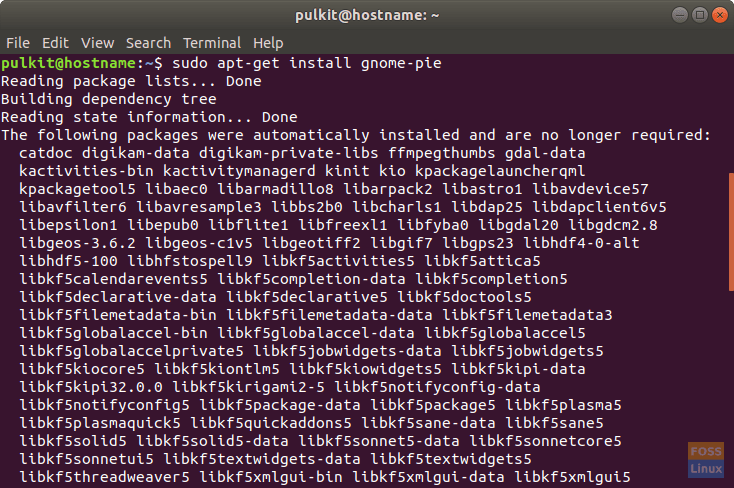
Installing GNOME Pie.
2. Albert
Sharing the name of one of the smartest people to live, and having the logo of the Greek letter Alpha, Albert is not just an application launcher, it has multiple options, that let you use it as a direct command-line, as a file-searching program, to run Python programs, to launch Chrome and Firefox bookmarks, SSH and many more direct-operations.
Its interface is clean and minimalistic. The extensions are shown beautifully, and the program overall is very easy to use.
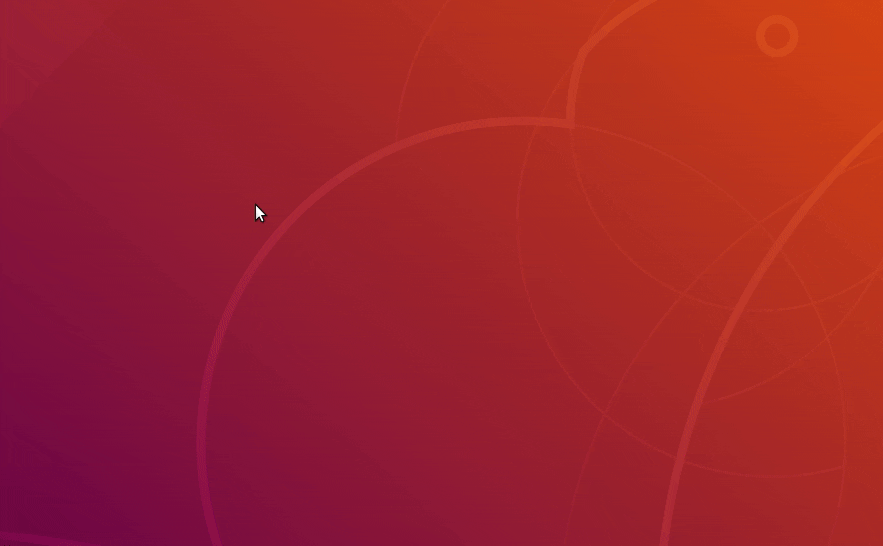
Albert in action.
Configuration options
By default, the configuration options provided with Albert are ample. You get to check/uncheck boxes to tell Albert if an extension should be used. The default terminal program to use can be changed, as well as the hotkey.
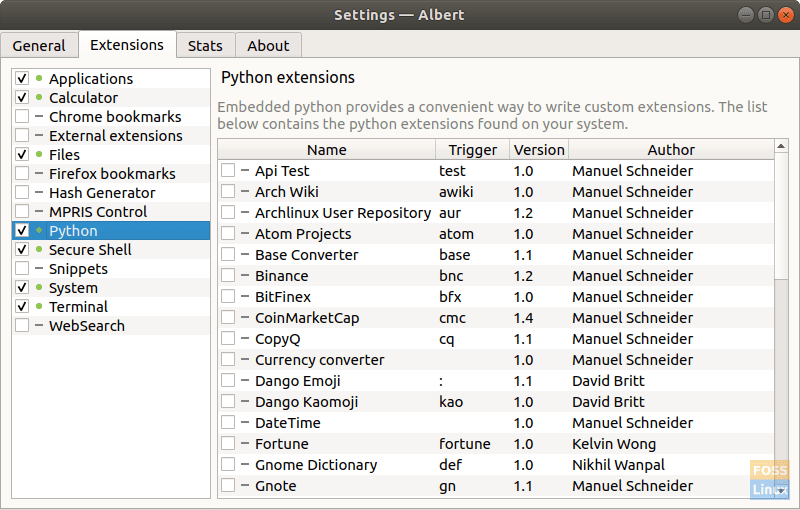
Albert configurations.
Installation
To install Albert, first, download its suitable package from here. On Ubuntu, double-click opens the file and follow the instructions.
3. Cerebro
Calling Cerebro just an application launcher would be unfair. Think of Cerebro as a search-central. You can search for anything on Cerebro. By default, it searches applications on the system and searches on Google. You can also use it to navigate the filesystem.
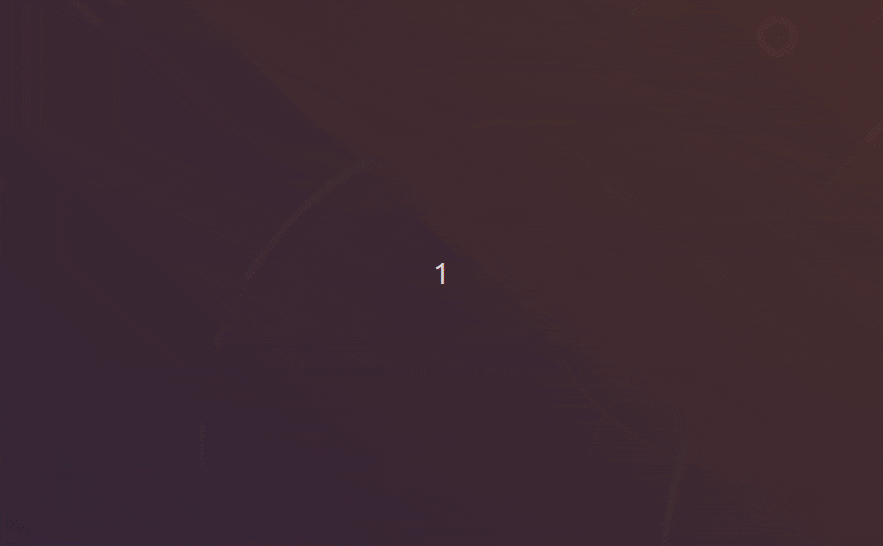
Cerebro in action.
The actual feature includes the plug-ins it provides. There are usual plug-ins to use DuckDuckGo as the default search engine, search for movie IMDB ratings, or find relevant emojis, but some plug-ins are as quirky as they can be! Searching for movie torrents, a MyAnimeList plug-in, or even searching for answers on StackOverflow (honestly, one is a life-saver for programmers) are plug-ins. You can find the list of plug-ins here.
To get this program, you can directly download it from the official site.
4. Plank
Next on the list is Plank. It is the default dock program used by the much liked Budgie desktop environment. It provides a simple, sleek yet elegant dock interface. The dock is pretty simple, similar to the default XFCE panel in the bottom of the window.

Plank launcher.
To install Plank, use the following commands:
sudo add-apt-repository ppa:ricotz/docky
sudo apt-get install plank

Installing Plank.
It is recommended to install the Plank-Preferences app from the Ubuntu Store if you use Plank. It will give users a considerable range of configuration options.
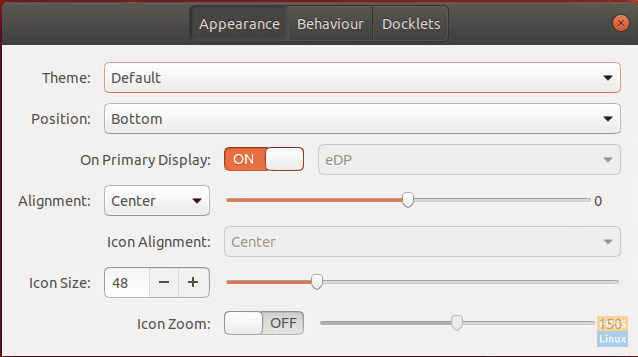
Plank preferences.
You can change the size of the icons in the dock, and even add ‘docklets,’ which are little dock icons that can be useful. These include a clock, system monitor, battery status indicator, clipboard managers, etc.
5. Synapse
Last on our list is Synapse. It is a yet another multi-functional launcher, that has a clean and simplistic interface. Synapse too can search through everything but it is more intuitive, and the categorized interface has a much flatter learning curve.
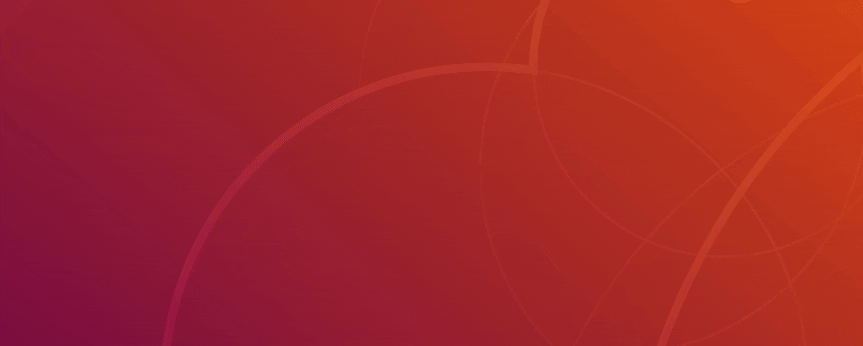
Synapse in action.
One striking, and useful feature of Synapse is that is doesn’t search for anything you enter in the order that you type it, but for everything that has the letters that you are entering. For example, if you search for a file named ‘test,’ it won’t just show you the file starting with ‘test,’ but all the files that contain the letters ‘t,’ ‘e’ and ‘s.’
To install Synapse, use the following command:
sudo apt-get install synapse
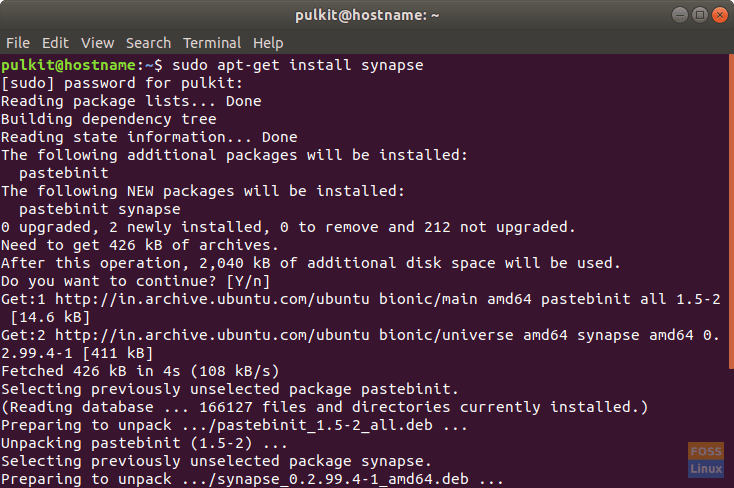
Synapse install.
Conclusion
That concludes our list of the best application launchers for Ubuntu. The open-source community provides great options for something as basic, and as blended in as an application launcher. Try each one of them and see which one suits your needs.


2 comments
Excellent lauchers review! thanks
Krunner for (k)ubuntu!