Elementary OS is a Linux-based operating system. It bills itself as a “thoughtful, capable, and ethical” alternative to macOS and Windows and operates on a pay-what-you-want basis. Elementary, Inc. creates and maintains the operating system, desktop environment, and accompanying applications.
Following several fruitful years of updates to the 5.x series, elementary OS 6 is a significant upgrade. Elementary OS 6 appears to be an intriguing attempt, although the 5.x series has seen countless feature updates and enhancements. Before we look at how to install Nvidia GPU drivers, we shall first look at the notable features introduced in the newly released Elementary OS 6
Elementary OS Features
1. Dark Style and accent color
Elementary OS 6 boasts of its accent color and dark mode style. If you are used to balancing lighting on your OS environment, then this should be one of the most attractive features to look out for. It has options where you can choose to go with the “Dark Style” or the “Default Style.”
- Multi-touch gestures
OS 6 – Elementary Support for multi-touch features in Odin is a configurable need for enhanced touchscreen and touchpad user experiences. For instance, using a Multitasking View, you only need to swipe up on your touch screen or touchpad device with three fingers to reveal open apps and workplaces.
- Improved notifications and a redesigned notification center
All Elementary OS users receive system notifications via their desktop environments. However, Elementary 6 contains flexible notification bubbles and a much richer design.
- Online accounts
With elementary 6, you can directly add online accounts from the system settings. Once you sign in to your online account, your data will sync across all the system applications as long as they are supported, such as in calendar and Tasks. Besides, you can also quickly access the online accounts via the system tray.
- Screen shield
This system or feature helps you to keep your system awake without sudden disruptions while performing a time-consuming task or watching videos. This new feature utilizes the Gnome daemon settings to better compatibility with 3rd party applications.
Now that you have a glimpse of some features introduced in Elementary OS 6, let us dive deep into our subject matter.
Ubuntu and its offshoots, such as elementary OS, Linux Mint, and others, come with the Nouveau default video driver for usage with Nvidia GPUs. This performs an excellent job, and most users are pleased with it. They are simple to update and have received extensive testing within the Ubuntu community. As a result, it has fewer bugs.
The only disadvantage is that they are outdated compared to the official version of Nvidia. However, the official ones have a wider variety of issues. Obviously, because the current driver has not been tested with Ubuntu, you may encounter more difficulties than those accessible in the Ubuntu-tested PPA.
We shall install Nvidia drivers from the PPA repo in this article guide. Some users will question why we opted for this installation method, but there is only one response behind it; the driver will get automatic updates.
Installing Nvidia drivers is Elementary OS 6 (Jólnir)
Follow the steps provided herein to complete the Nvidia Drivers installation on your Elementary OS.
Step 1: Install common software properties
First, let’s set up some standard program settings. Unlike other Ubuntu-based Linux distros, we do not have the opportunity to install software packages from external sources like PPA. Elementary OS only enables you to install packages from the Elementary applications and the Ubuntu repository for security and simplicity. However, because we do not have all of the optional graphics drivers in the central repo, we must add PPA, which necessitates the installation of Common Software Properties to add external PPA. Open your console from the main menu and type/copy-paste to install it. We recommend copy-pasting all the codes provided in this article guide to avoid falling into unthought-of errors due to typos.
sudo apt install software-properties-gtk software-properties-common
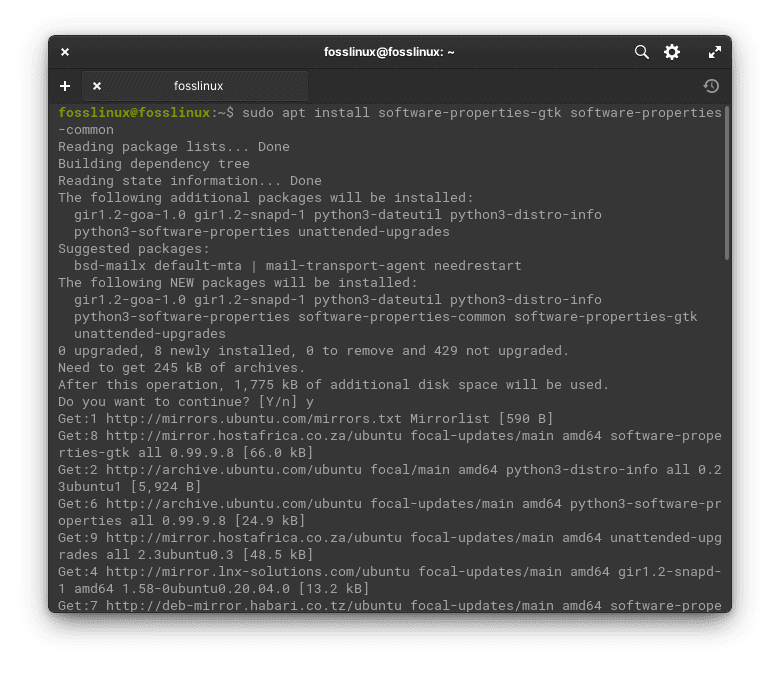
Install common software properties
The command executed above will install PPA, add functionality, and an additional GUI application to manage and configure repos, software sources, and driver updates.
Step 2: Install Nvidia GPU drivers
For some reason, Elementary OS automatically detects and installs GPU drivers for Nvidia and AMD. But despite that, Nvidia provides proprietary drivers, while AMD, on the other hand, offers open-source drivers. Over the years, Nvidia has tried to catch up with its counterparts by providing open-source drivers; however, they are not as fast as AMD. This might get you confused, but don’t worry since I will be illustrating how to install the latest GPU Nvidia drivers for your Elementary OS.
To kickstart, you need to install an external PPA that ships with the latest Nvidia drivers. Launch your terminal using the Ctrl + Alt + T keyboard combination or use the main menu and copy/paste the following line of code. After pasting it, click “Enter” on your keyboard to execute the command.
sudo add-apt-repository ppa:graphics-drivers/ppa
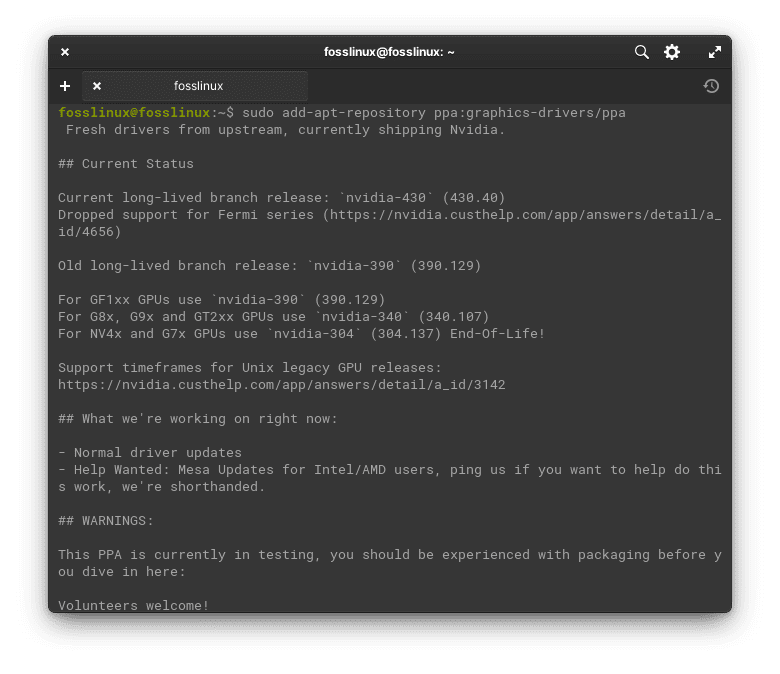
Add Nvidia graphics repo
The above command will install the required PPA that we shall use later to install Nvidia drivers.
Once the above command has completed executing, run this command to update your software resources:
sudo apt update
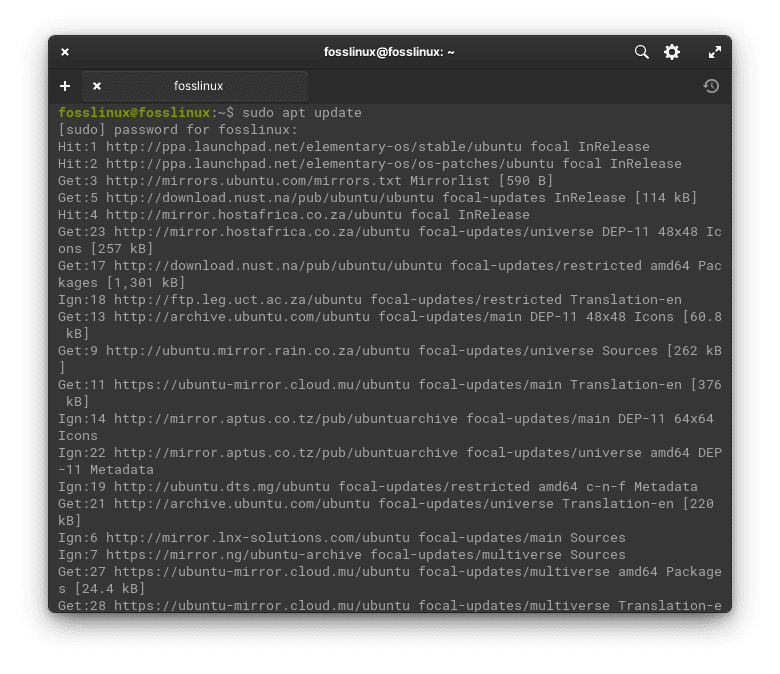
Update system resources
After it is done, head to the main menu section and search for “Software & Update,” then fire it up.
On the Software & Updates window, head to the “Additional Drivers” tab.
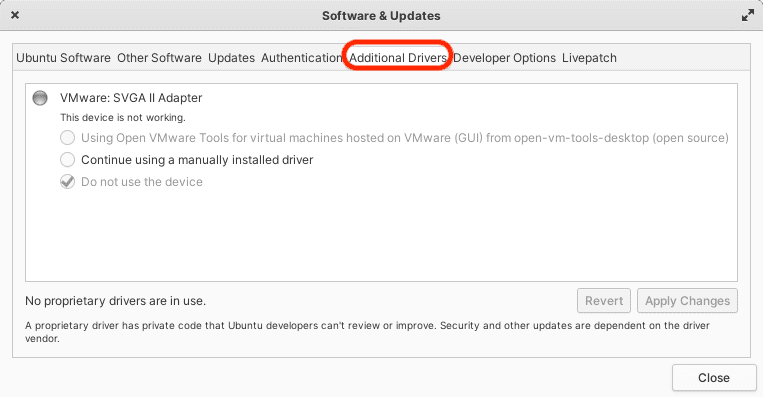
Additional drivers
Select the latest driver for your GPU. Ensure the check the number containing the highest version. Once you are guaranteed you have selected the newest driver, hit “Apply Changes” to effect the changes made. On the next screen, you can check your installation progress as the changes are applied to your Elementary OS.
Once the process completes successfully, reboot your system and enjoy faster Nvidia performance.
That’s it. Nvidia graphics have been successfully installed on your Elementary OS.
Note: My laptop uses Intel drivers, which is why you are not seeing the Nvidia drivers under additional drivers.
Most users tend to undermine the idea of using proprietary drivers whenever open-source drivers are available. However, from my perspective and experience, using a proprietary or open-source driver doesn’t matter. In Linux, you have limited choice as to which to choose, depending on your preference. For instance, if you are after the latest drivers, you must go with the proprietary ones.
By now, I believe some users might be wondering what we mean by proprietary and open-source drivers. Open-source drivers refer to the drivers that are available for anyone to use or edit. However, proprietary drivers are copyrighted and must be used with a license.
Conclusion
We hope you are now skilled in installing the drivers on your Elementary PC. Enjoy boosted performance with Nvidia GPU drivers. In case of any complexities, don’t hesitate to write to us via the message board below.


9 comments
Thanks so much! This guide worked first time for me and I just started learning Bash about a week ago. 🙂
thank you very much sir..
Thanks Great and clear guide.
On my Lenovo Thinkpad P51 …
I had some issues with kernel 4.13.0-37 and Nvidia 384 driver .. There is a bug !
So with you do not have to use the update of Elementary OS ..
Instead I follow your guide :
1.a Remove boot security in your bios if it is enabled
1.b Activate hybrid graphic mode in bios
2. Follow your guide
sudo apt-get update
sudo apt-get upgrade
sudo apt autoremove
sudo apt install software-properties-common
sudo add-apt-repository ppa:graphics-drivers/ppa
sudo apt-get update
sudo apt-get upgrade
sudo apt-get install nvidia-390
3. Go in settings, Nvidia settings, Prime profiles
and activate NVIDIA
Thank you very much for these instructions. I was almost ready to give up on getting my display drivers installed correctly until I followed your instructions. Now I have my dual monitors working as they should and great resolution with the correct nvidia driver in Elementary OS Juno.
Thanks for the guide, Foss. All it ended up doing is causing my Ubuntu to freeze when it starts up. At least it used to work when it was on the Intel GPU and froze only when it switched to the Nvidia.
Thanks for trying. To be fair it hasn’t worked no matter what I’ve tried. think I’m done with Linux. I can’t keep typing esoteric commands and reinstalling Linux every weekend. I don’t like windows but at least it works no matter how buggy the updates are or how much it slows down my computer. All I end up doing is wasting my Saturday and then going back to windows on Sunday. Things shouldn’t be so hard in 2019, this is like 2006 all over again.
Guess I’ll just go do full windows install and try installing all the updates all over again.
If it makes any difference, I’m on an msi gs43 vr laptop.
messed up my elemtary hera, probably because these steps are so old and the gpu i have is newer, this guide should updated.
last step is not sudo apt-get install nvidia-xxx
it is sudo apt-get install nvidia-driver-xxx or sudo apt install nvidia-driver-xxx
thank you so much!
thnx. worked. and latest short lived version (for gtx 1650) is 435
so, my command was ->
sudo apt install nvidia-driver-435