Local networks can be used for many things other than just accessing the World Wide Web. If connected to the same network, the different systems connected can share files among each other quite easily.
It is the basis of a NAS (Network Attached Storage) server. Or maybe, that a single system has a wired internet connection, and it’s required to let other systems around access the internet. In these cases, you’ll need to create a hotspot from your system. Here is a guide on how to create a Wi-Fi hotspot in Linux Mint.
There will be no need for the installation of any programs or such, as Mint already has them installed. Make sure you are not already connected to a wireless network (otherwise your wireless card will be engaged, and you will not be able to create a hotspot). To create a hotspot, follow these instructions:
Creating a Wireless Access Point on Linux Mint
- Open the application launcher, search for ‘Network Connections‘ and open it.
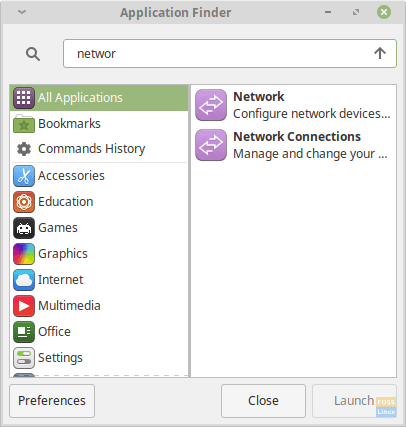
Launch ‘Network Connections.’
2. Click on the ‘+’ button, which will allow you to establish a new network.
3. Among ‘Connection Types,’ choose ‘Wi-Fi‘ and click on the ‘Create…‘ button.
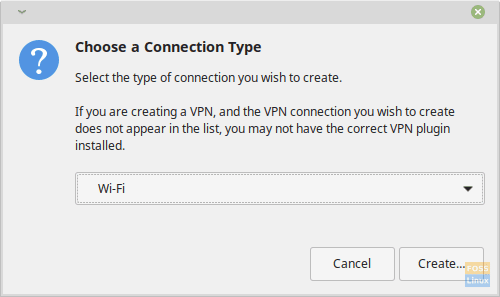
Creating a new network
Configuring Hotspot
Wi-Fi
- In the ‘Connection Name‘ field, and the ‘SSID‘ field, enter the name which you want to set to the network. The name that you enter in the ‘SSID‘ field is the name that the systems will see when they connect to the hotspot.
- Set the ‘Mode‘ to ‘Hotspot.’
- In the ‘Device‘ sub-menu, you’ll see an option which has the physical address of your wireless network card. There will probably only be one option (considering you do not have any additional wireless cards attached). Choose that option. It tells the system to use that wireless card for creating the hotspot.
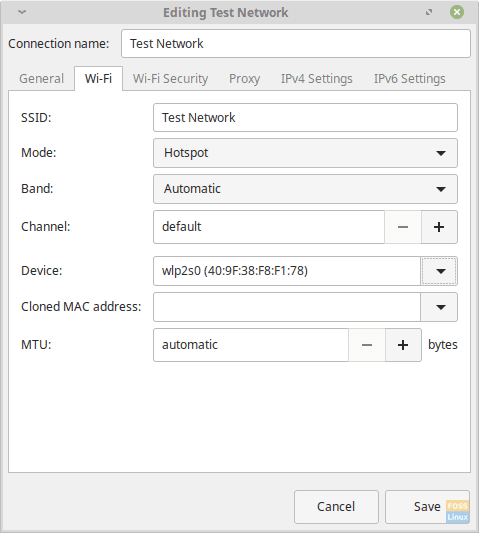
Wi-Fi network settings
Wi-Fi Security
Next, we focus on setting up the password.
- Go the ‘Wi-Fi Security‘ tab in the same window and set ‘Security‘ to ‘WPA & WPA2 Personal‘. There are other options, but WPA and WPA2 are the most secure forms of network passwords. They are generally borderline un-hackable if you have a strong password and be a little careful with the network. The easiest method to crack it is brute-forcing, which takes a very, very long time if you have a complex password. So make sure you set the password carefully.
2. You will get a box to enter the desired password. Enter the password there.
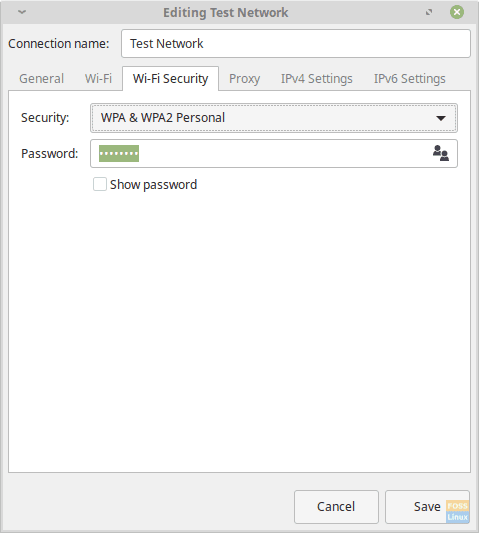
Wi-Fi security settings
IPv4 Settings
- Go to the ‘IPv4 Settings‘ tab, and make sure that the ‘Method‘ is set to ‘Shared to other computers.’
Click on ‘Save.’
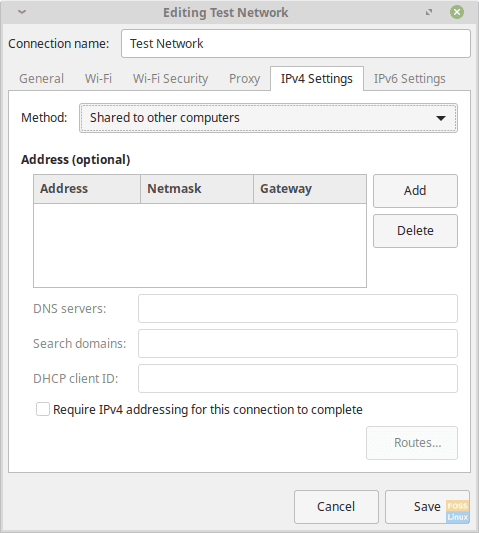
IPv4 settings
Conclusion
That’s all about how to create a Wi-Fi hotspot on Linux Mint. After establishing the network, you’ll be able to connect to it like any other network on your other devices. Again, for safety, it is recommended to set a strong password.

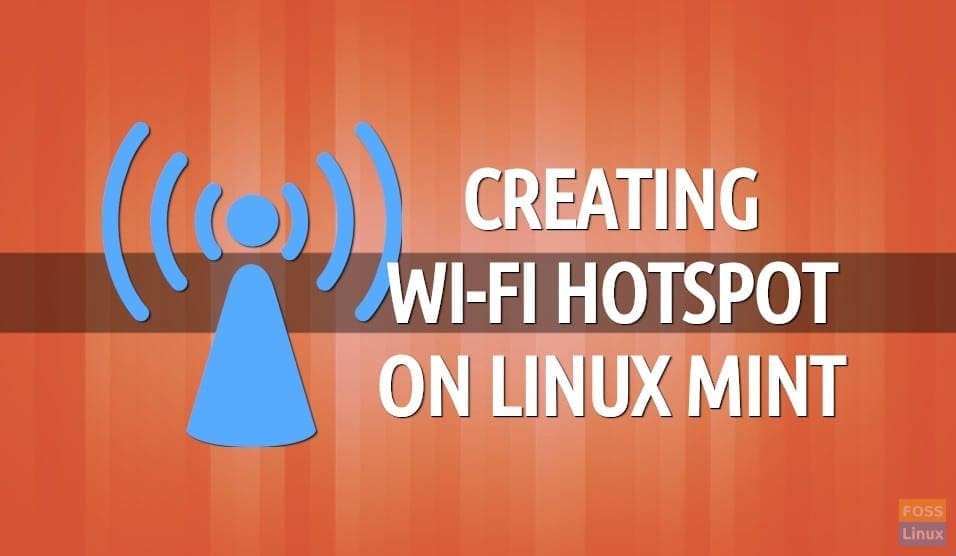
8 comments
It would be great help for many of us if you included the programs needed for this method to work on other Distro’s.
Ive noticed the signal produced when i create a wifi hotspot in my current linux mint mate distro that signal produced is dramatically weaker than the one Windows 10 or a program like Connectify-me makes. It barely goes corner to corner (and in fact my android phone dropped the connection while i was in the restroom, one uninsulated wall between me and the laptop). It seems weak wifi is a common issue the other way around on Mint. Should i look into power saving?
there is no device…
Okay. I have created a connection called “MyHotSpot”. Now how will I start this hotspot and connect other devices to this network?
Hi
On Network Settings choose
on Wifi “connect to hidden network”
choose your recently created Hotspot
click connect and ready
Reference (source):
https://askubuntu.com/questions/1236823/system-policy-prohibits-use-as-a-hotspot-when-trying-to-turn-on-wifi-hotspot
System:
Linux Mint 20.2 Cinnamon v5.0.7
Linux Kernel 5.4.0-91-generic
CPU: Intel© Core™ i5-4590 CPU @ 3.30GHz × 4
RAM: 7.7 GiB SDD: Samsung MZHPU128HCGM (M.2 128GiB)
Video: Intel Corporation Xeon E3-1200 v3/4th Gen Core Processor IGC
(https:// termbin.com/zwoy)
Followed the above instructions to the letter, nothing…
Don’t see the ‘MyHotspot’ on the Android device list,
and there is no place there to enter a ‘hidden network’,
just “Add a Network”, entered the data set up in the
hotspot configure steps above, no conection…
Here is the output from if/iwconfig, and lsusb:
(nothing changes from BEFORE setup to AFTER)
lsusb:
Bus 003 Device 015: ID 0846:6a00 NetGear, Inc. WG111v2 54 Mbps Wireless [RealTek RTL8187L]
Bus 003 Device 009: ID 1199:9051 Sierra Wireless, Inc. AirCard 340U
ifconfig:
wlx000fb5d3d177: flags=4099 mtu 1500
ether 00:0f:b5:d3:d1:77 txqueuelen 1000 (Ethernet)
RX packets 0 bytes 0 (0.0 B)
RX errors 0 dropped 0 overruns 0 frame 0
TX packets 0 bytes 0 (0.0 B)
TX errors 0 dropped 0 overruns 0 carrier 0 collisions 0
iwconfig:
wlx000fb5d3d177 IEEE 802.11 ESSID:off/any
Mode:Managed Access Point: Not-Associated Tx-Power=20 dBm
Retry short limit:7 RTS thr:off Fragment thr:off
Power Management:off
https://www.youtube.com/watch?v=VxiqsyLqu6k Check this Youtube video
It help you to create hotspot without losing wifi connection
I ‘ve done this obove. Than i try to find it on my Smartphone. But it doesn’t appear on!? Also it isn’t visible on my laptop mint 20.3