It’s very easy to run into boot problems especially when you are trying Linux for the first time, and you were configuring your PC for dual-boot with Windows OS alongside a Linux distro like Ubuntu, Linux Mint, elementary OS, etc.. In such situations, Boot Repair utility helps you fix boot problems.
Boot Repair utility can be used to fix a non-bootable partition, for instance, you had Windows 10 on your PC, and you have installed Ubuntu alongside as dual-boot. For some reason, typically due to GRUB bootloader misconfiguration, your PC is not able to boot into Windows 10, but Ubuntu works just fine or vice versa. In this scenario, boot into an OS that works, and then use Boot-Repair Utility to fix the booting issues. The utility is available for Windows, and Ubuntu & its derivatives.
In the most unlikely case where no OS is not able to boot, you can use an Ubuntu or Linux Mint Live USB drive and boot into it. Then install Boot-Repair in a live environment and run it to fix boot issues.
Fix Boot Problems
The utility reinstalls GRUB and GRUB2 bootloader in a single click. Working with it is very simple. Just launch the Boot-Repair tool and then click on the “Recommended repair” button and proceed with on-screen instructions. At first step, it will ask whether to upload to pastebin server. You can just accept it. All this option does is make a ready URL for you so that you can post it in their support forum and get help from the forum members, just in case the utility couldn’t fix your PC.
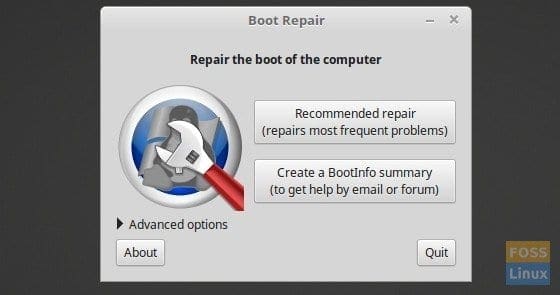
Boot Repair Utility
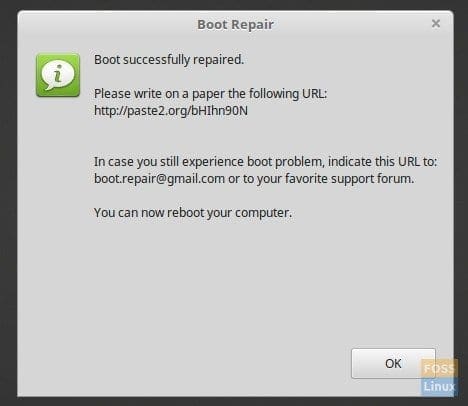
GRUB Bootloader Reinstalled
For Linux experienced users, there are advanced settings which can be accessed by clicking on the Advanced Options and then selecting the “Other Options” tab. You can uncheck “Upload the report to a Pastebin” and manually troubleshoot yourselves. I don’t recommend playing with Advanced Options for beginners as any wrongdoing here may further worsen your PC’s problems.
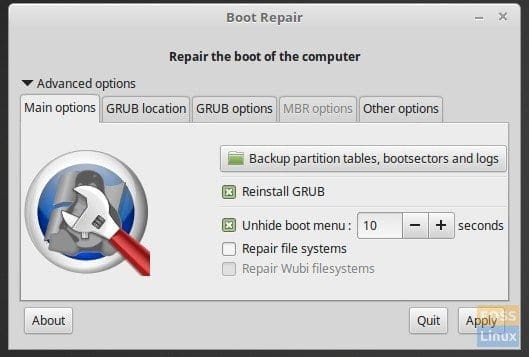
Advanced Options
Install Boot Repair on Ubuntu, Linux Mint, and elementary OS
Elementary OS Loki and above users need to first enable PPA before proceeding further.
STEP 1: Launch ‘Terminal’.
STEP 2: Copy and paste the following in the Terminal and hit enter. This command will add the Boot Repair’s PPA repository sources to your PC.
sudo add-apt-repository ppa:yannubuntu/boot-repair
STEP 3: Perform an update using the following command:
sudo apt-get update
STEP 4: Finally install Boot-Repair using following command:
sudo apt-get install -y boot-repair && boot-repair
That’s it!


16 comments
Thank you so much Kiran. This solved my Grub problem installing Mint 19.
Followed the above steps but can’t see “windows 7” in boot option at the beginning. Please HELP.
You are doing it wrong. This program is perfect.
Tank you very much, I tried many solves before yours.
But just yours success with me.
Many thanks
THank you for that… and i hasn-t worked here with linux mint 19 that after running well just dropped off into the grub minimal bash
I can boot with the liveUSB and I can install the bootrepair, the bootrepair says its all well… but it goes back to the grub minimal bash
It appears that I need to start bootrepair in superuser mode and I aint know how to do that in live mode.
some one of you has any suggestions?
Worked like a charm! Thank you.
now I know why Linux mint is free, it has great features and everythings; but to try and get it to work on a computer is stupid Operating system. I guess you have to be a computer scientist. I spent three months trying to enact this OS on my laptop
Biiiig Thank You! My Netbook EFI was completely broken by a crashed installation and after many not working re installations this just solved it after booting Ubuntu from Stick. How nice!
i cannot express how grateful i am for this article., it literally solve my grub issue, and my data was recovered which was my project data. Thankyou so much, because of this i didnt had to double and tedious job to do everything again, hardwork of 4 months. Cheers to you, for making such a beautiful article.Just simply thankyou,if icould n]know who u were , i would give you a big hug..:-). thankyou so much.
Thank you, everyone, in this thread, for your excellent feedback. Anju, I’m equally happy that your months of hard work didn’t go in vain. Thanks for your sweet back. Big hugs to you too!
I couldnt find relevant information amidst the ads …
please help me how to install it to debian distro
I have been using Linux Mint 18.3 Sylvia since 1918 and after a long month of a blackout ended, my Linux does not
work any more, it asked my password and did not remember it after various attempts every thing stopped and on the
screen you can only read commands instruction that of course I cannot understand.
Do I have to format the computer now?.
Can anybody help me with this problem?
José Utrera
*****@gmail.com [Redacted for User Privacy]
Thanks for helping me
Don’t understand tech language extra, but once the GREEN TICK is showing on the tool-bar all is well! Now it is showing “BLUE” therefore don’t trust AT ALL. Have somebody who deal with that side of things.
my other pc is a imac with uefi i guess and when i turn on it comes “error: file ‘/boot/grub/x86_64-efi/normal.mod’ not found.” all the time and enters in the rescue mode:
grub rescue>
but i tried to follow some advices in ubuntu forum and many sites with no avail … i installed debian 8 and now i can not load it cause the grub rescue comes all the time and i have no access to the dvd slot cause there is a wrong dvd there not a iso from debian or ubuntu … there is no sudo, no insmod or insmode or normal commands but at least i found where lost+found boot/ home/ root/ and several others are (hd2,gpt2)
i tried too to insert/use a boot-repair tool i found in ubuntu but it does not load when i press the D key (to choose device) or the C key (for the dvd boot which has a strange dvd inside maybe texts or music)
does you can kindly help me to fix the grub so i can load the debian and eject the dvd inside the imac so i can install a lubuntu or any other linux distro? thanks a lot!
Works well. I upgraded to Linux Uma and lost my dual boot. There’s some things to learn.
Secure Boot needs to be off, then when finished turn it back on else the Grub list doesn’t show on the boot.
Very happy with the result