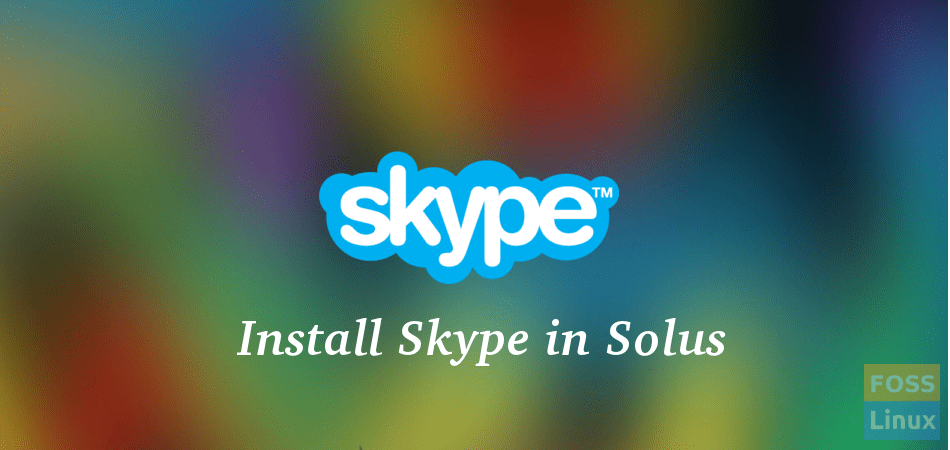Skype for Linux is VOIP service that let’s you make audio and video calls with your family and friends. When Skype is installed at both ends the video or voice call is free. Over a period of time Skype has grown from a simple audio call service to a feature-rich application which now also let’s you share messages with your friends and family, or make plans with group of a friends.
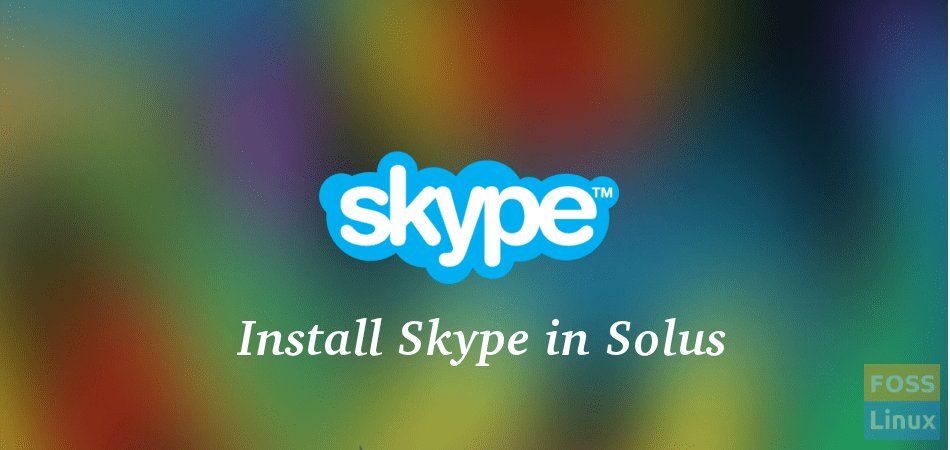
Apart from that the latest Skype allows you to share your computer’s screen thus helping you make great presentations online. Skype is not available in Solus official repository. Here is how you can install it.
Install Skype for Linux in Solus
You can install Skype for Linux in two ways including the command-line way, and other by GUI method. I prefer using command-line method because it is quick and solid. I don’t like Solus software center. It is unstable and doesn’t really give you a feedback on what’s going on during installation. The installation freezes a lot.
Method I: By Command-line way
STEP 1: Launch ‘Terminal’.
STEP 2: Copy and paste the following line in the Terminal and press enter. This command will download the Skype packaged by Solus dev team.
sudo eopkg bi --ignore-safety https://raw.githubusercontent.com/solus-project/3rd-party/master/network/im/skype/pspec.xml
STEP 3: Next run this command to install Skype.
sudo eopkg it skype*.eopkg
STEP 4: Check and see if Skype is installed. If not, log off and login.
STEP 5: Once you have everything working, launch the ‘Terminal’ and enter this command to remove the installer file that was downloaded for setup process. It’s no longer needed.
sudo rm *.eopkg
Method II: GUI way
STEP 1: Launch ‘Software Center’.
STEP 2: Click on ‘Third Party’ tab.
STEP 3: Look for ‘Skype’ and click ‘Install’.
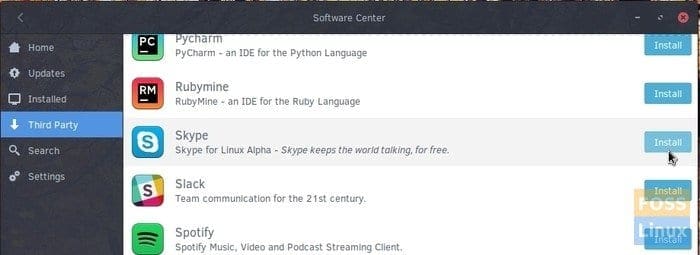
Skype Installation
That’s it!