Although Linux Mint and Ubuntu are reliable and stable operating systems, you can’t avoid program computer freezes due to the nature of the installed program itself. The beauty of Linux is its superior CPU and memory management. Linux hardly becomes frozen on the entire OS level. Hence, when your computer is not responding, you can just terminate the culprit program only instead of hitting the power off button.
Kill a frozen Program in Ubuntu, Linux Mint, and elementary OS
In this session of our Terminal Tuts series, I will show you a couple of ways to kill a program.
Method 1: Using ‘Kill All’ Command-line
STEP 1: Launch ‘Terminal.’ The best way to do this is by pressing CTRL+ALT+T simultaneously.
STEP 2: Use the command killall followed by a program name that is not responding. The generic format is the sudo killall program_name. For example, if you want to kill the chrome browser, the command is as follows:
sudo killall chrome
Method 2: Using ‘X Kill’ Command-line
STEP 1: Launch ‘Terminal’ by pressing CTRL+ALT+T simultaneously.
STEP 2: Use the xkill command. This command is very powerful. This command will turn your mouse cursor into a killing machine. While in this mode, click on the frozen window, and the program is terminated!
sudo xkill
Did you find these commands useful? This was our quick methods. For a more detailed look, we suggest you take a look at the 7 ways to kill unresponsive program in Linux.

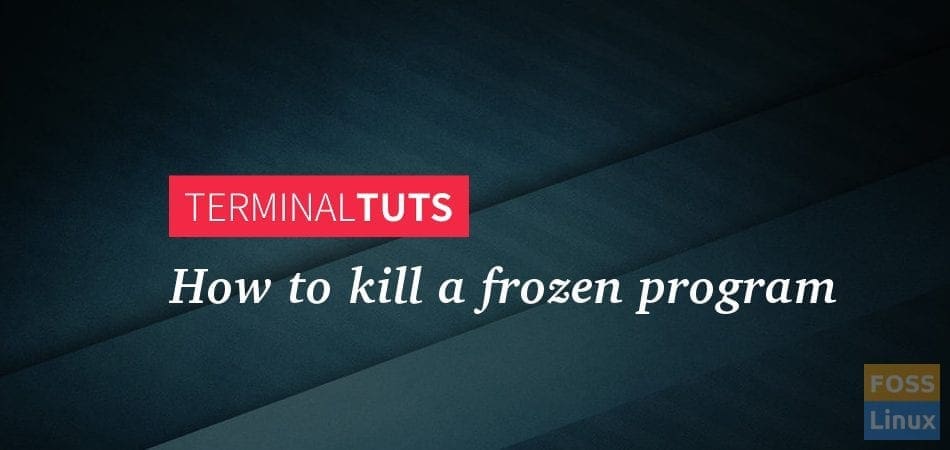
1 comment
Thanks for the helpful commands. Cheers