PeaZip is a free and open source file archiving and encrypting software that has been designed based on the 7-Zip, p7zip open source file archiver. It is very powerful and handles a ton of archive formats. It is cross platform utility, so works on Linux and Microsoft Windows operating system.
PeaZip Features
1. Supported Archive Types
This little utility works with 180+ archive formats including the mainstream ones: 001, 7Z, ACE, ARC, ARJ, BZ2, CAB, DMG, GZ, ISO, LHA, PAQ, PEA, RAR, TAR, UDF, WIM, XZ, ZIP, and ZIPX.
2. Multiple Archiving Ability
One of the most useful features of PeaZip is the ability to create, convert and extract multiple archives at once.
3. Create, Split, Join Archives
Apart from extracting the archives, PeaZip can help you create self-extracting archives. It also can split and join files. Other handy features include calculating hashes, exporting job definitions as scripts, and finding duplicate files.
4. Encrypt
PeaZip also supports strong encryption with two factor authentication. You can securely delete the archives. It features an encrypted password manager, and decrypts AES encrypted PKZip files. It uses AES256 encryption which is at-par with the latest technology in use.
Installing PeaZip in Ubuntu and Linux Mint
The following tutorial has been tested on Ubuntu 16.04 and Linux Mint 18.1 Cinnamon systems, but should work on their derivatives.
STEP 1: Head-over to the official PeaZip webpage and download the latest version of .deb binary package. You can choose from 32-bit and 64-bit versions depending on your Ubuntu/Linux Mint type. There is also GTK2 and Qt2 versions. If you don’t know what are these, most commonly downloaded is the GTK2 version.
STEP 2: Launch ‘Terminal’ and enter following command to install gdebi binary package handler. If you already have it installed on your PC, you may skip this step.
sudo apt-get install gdebi-core
STEP 3: Double-click the downloaded PeaZip debian file and install it using gdebi installer.
STEP 4: If you have installed 32-bit version, this is the end of the guide for you and PeaZip should be installed by now. 64-bit users need to install some 32-bit dependencies that were discontinued in Ubuntu 13.10 and above. Copy and paste the following in the Terminal to install all dependencies of PeaZip.
sudo apt-get install libatk1.0-0:i386 libc6:i386 libcairo2:i386 libgdk-pixbuf2.0-0:i386 libglib2.0-0:i386 libgtk2.0-0:i386 libpango1.0-0:i386 libx11-6:i386 libcanberra-gtk-module:i386
STEP 5: Now it’s time to do a workaround to associate the zip or any compressed files to PeaZip so that you can open it.
STEP 6: Right-click on a zip file (create one if you don’t have one!) and then select Properties > Open With tab. Select PeaZip from the list and click ‘Set as the default’ to open these file formats. Then you will see ‘Open with PeaZip’ in the right-click context menu on a file.


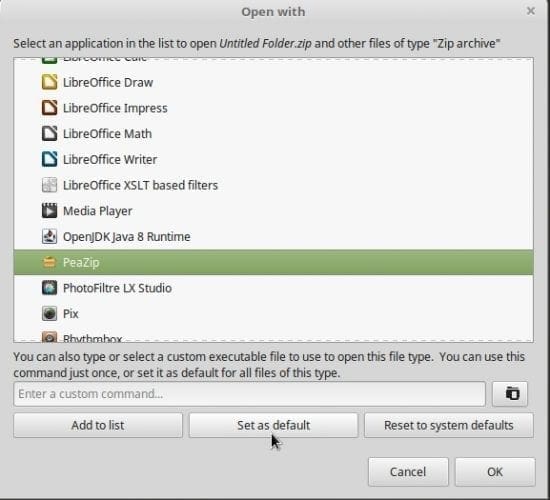
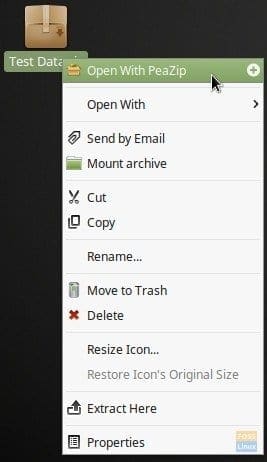
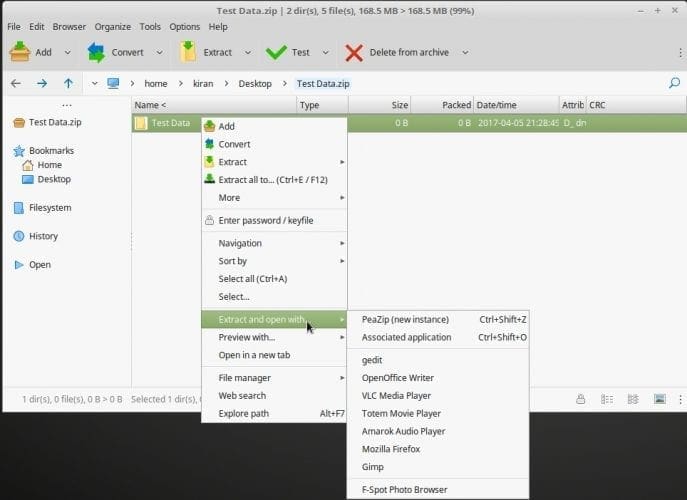
4 comments
Sinceramente agradecido por este post… hace 4 dias que intentaba hacer funcionar PeaZip en Mint 18 cinnamon (x64) pero no sabía el truco de instalar los archivos para i386 😉 Gracias, gracias, gracias!
PD.: Como estoy aprendiendo mucho en tu sitio, me subscribo al newsletter.-
Thank you, Just what I needed to ensure all dependancies were installed for peazip.
Forgot to add. Many Linux users are heading to the MX Linux camp… which like Ubuntu, is Debian based.
Instructions work for MX Linux 19 …
‘Head over to official peazip webpage’ but doesnt give the link