It’s possible to sync local or symlinked directories with your Google Drive or OneDrive using insync, third-party software available for Windows, macOS, and Linux. Maintaining a connection to Google Drive is now easy and efficient. Data stored in Google Drive may be accessed immediately, and the software ensures that it is constantly in sync. Although it’s a paid service, Linux users love it because it is easy to set up.
Solus (formerly Evolve OS) is a Linux-based operating system for the x86-64 architecture created in-house. Users can select between the Budgie desktop environment, GNOME, MATE, and KDE Plasma as their desktop environment.
Installing Insync in Solus
Before delving into this article guide, it is vital to highlight the necessary prerequisites needed to get going.
Prerequisites
- Solus Operating system or a VirtualBox containing Solus.
- Terminal
- Internet access
Once you have assembled the necessary prerequisites, you can proceed and install insync. However, if you have not installed or virtualized Solus, check out this brief installation guide to help you.
Quick summary of installing Solus
Follow the steps provided here to install or virtualize Solus:
Step 1: Go to https://getsol.us/download/ and download your desired ISO package
Step 2: Install VMware or VirtualBox, depending on your preference
Step 3: Launch the VirtualBox/VMware software and create a new virtual machine.
Step 4: During the software selection process, choose ‘Fedora’ and locate your downloaded ISO package.
Step 5: Once you have set the preferences as you deem fit, continue with the installation process. This entire process will take a while to complete. Be patient until you get a ‘Restart now’ prompt.
Step 6: Restart your virtual machine and enjoy using Solus.
I hope this short illustration guide helped you accomplish this task. However, if it did not, don’t freak out. Check out this detailed guide on how to install Solus.
Now that we are done with Solus installation, it is time to focus on installing insync on our Solus operating system.
Note: Solus’ package manager is eopkg, based on PiSi (Packages Installed Successfully as Intended), a package manager created for Pardus, a Debian-based distribution supported by the Turkish government. Because it was fashioned from the ground up, the amount of packages accessible in its repository is restricted, in contrast to Arch and Arch-based distros like Manjaro, which include AUR. However, it also supports Flatpak and Snap packages. If you want to utilize a graphical interface to manage the software installed, there is a Software Center that you can access via the icons next to the menu.
How to install insync in Solus
Below is a step-by-step tutorial guide to aid in completing the installation of insync on your Solus operating system.
Step 1: Launch the terminal using the ‘menu section’ as illustrated below:
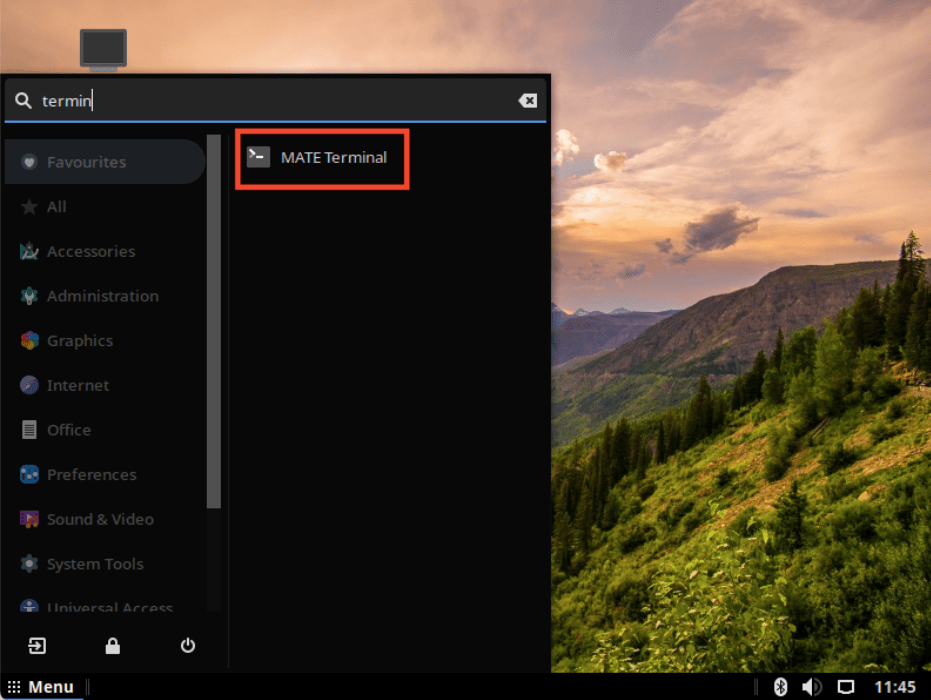
Launch terminal
Step 2: The command provided herein will download the insync installer from the Solus GitHub official page.
Note: Ensure to copy and paste the command to avoid running into unprecedented errors.
sudo eopkg bi --ignore-safety https://raw.githubusercontent.com/getsolus/3rd-party/master/network/util/anydesk/pspec.xml
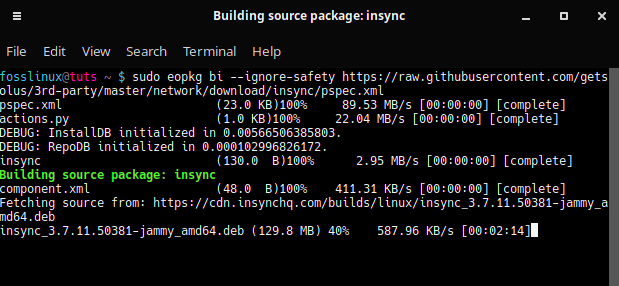
Download insync files
Step 3: After successfully downloading the insync installer, execute the line of code below to install the downloaded installer file:
sudo eopkg it insync-3.7.11.50381-83-1-x86_64.eopkg
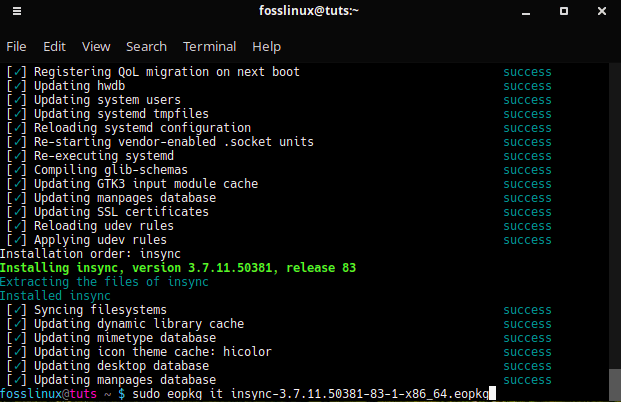
Install the downloaded insync file
That’s all. By now, insync should have been installed on your Solus operating system. You can locate it in the programs section.
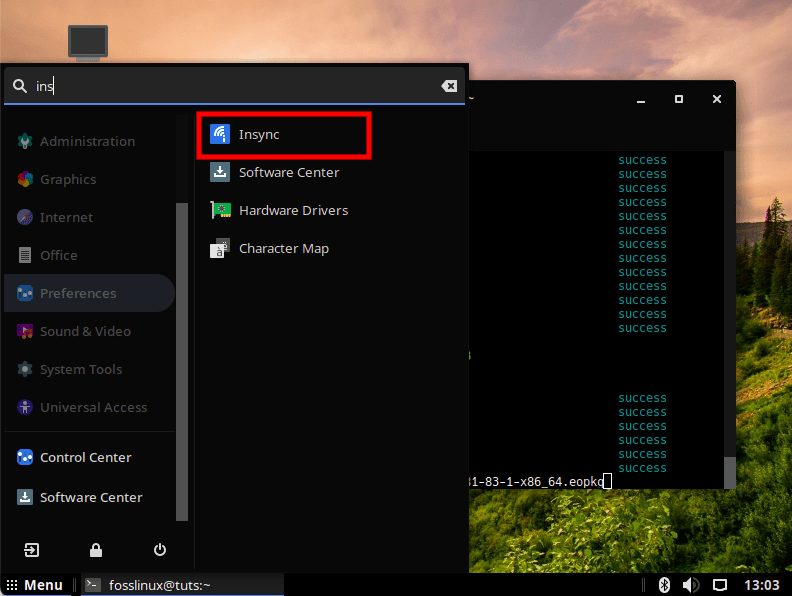
Locate installed insync software
How to uninstall insync from solus
If you are done using the software and wish to uninstall it, don’t freak out, as the process is as simple as abc. All you need to do is launch the terminal and execute the following command to get rid of insync:
sudo rm insync-3.7.11.50381-83-1-x86_64.eopkg
Conclusion
Although insync is a paid service, most Linux users love the software due to its astonishing flawless and easy-to-use interface. It is a perfect alternative to Gnome online accounts that will ease your work. This article has provided an in-depth, step-by-step installation procedure. We hope you found it helpful.

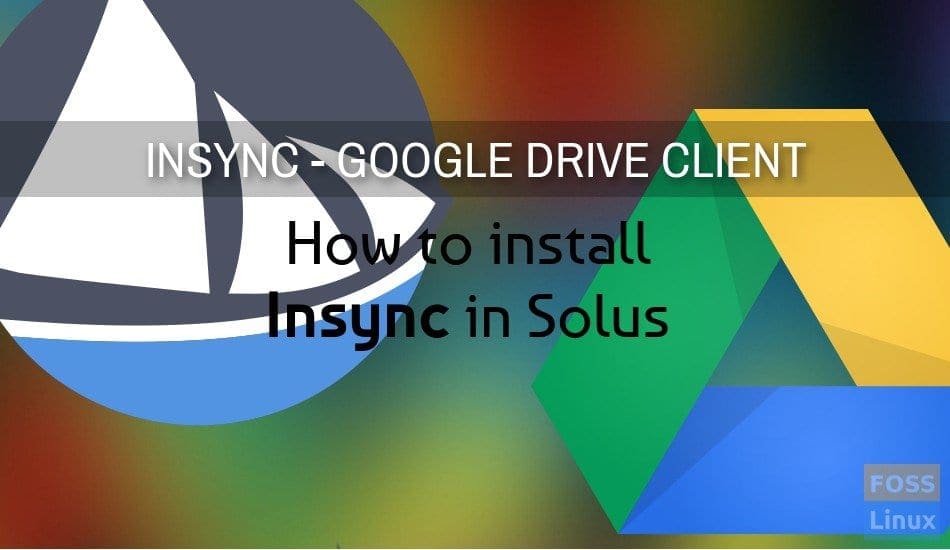
2 comments
Hi Kiran,
How do I uninstall this from Solus?
There’s an error/mistake in the last line of code 🙂