This article is for beginners who have migrated from Windows and landed their first steps on Linux via the elementary OS. Unfortunately, there is no integrated feature in elementary OS for viewing the system information like hard disk usage, CPU consumption, and memory usage.
People who migrated from Windows are used to seeing the hard disk usage details in the ‘Explorer,’ and Task Manager gives the CPU and RAM consumption details. Elementary OS ships with the “System Monitor” tool that provides similar system resources usage stats. You should be able to access it from the Applications menu. Here is a screenshot of it.
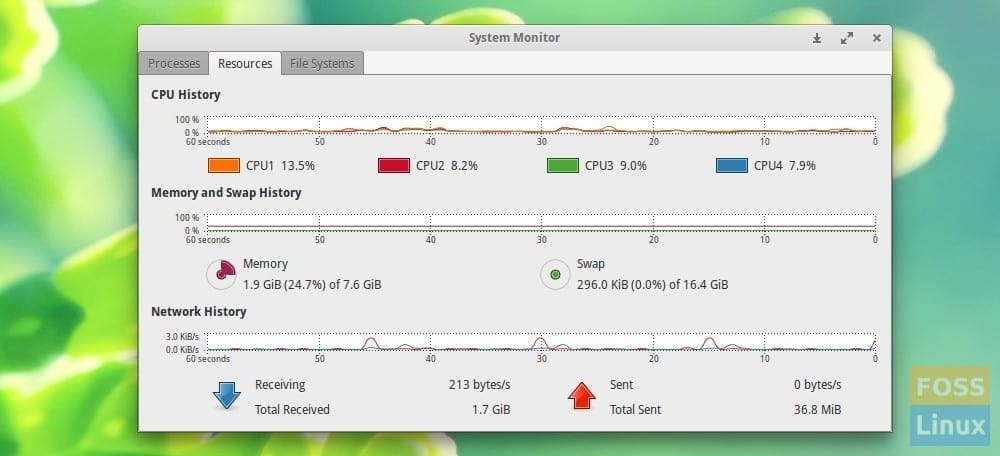
For some reason, if your system doesn’t have it installed, which is likely in the older versions of elementary OS, I recommend using the GNOME System Monitor tool, and it is available for free download from the Ubuntu repository. Since the elementary OS is a Ubuntu derivative, the program works flawlessly.
Install GNOME System Monitor
You can use the apt-get command to get the GNOME System Monitor. First, launch ‘Terminal’ from ‘Applications’ and copy-paste the following command. You will have to enter your root password and answer ‘Y’ during the process.
sudo apt-get install gnome-system-monitor
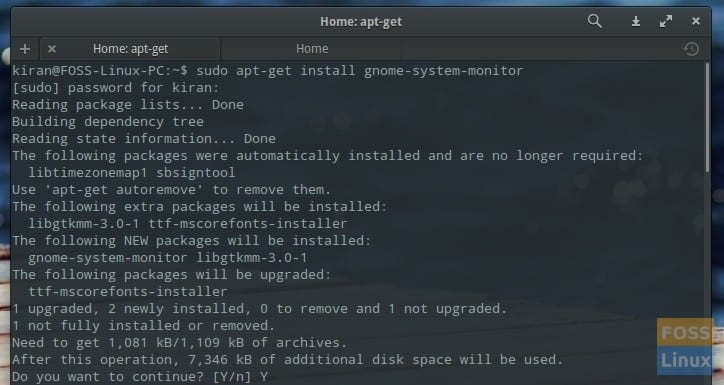
apt-get gnome system monitor – elementary OS Terminal
An alternate way of installing it without the command line is by using the ‘Software Center.’ Look for GNOME System monitor and click on ‘Install.’
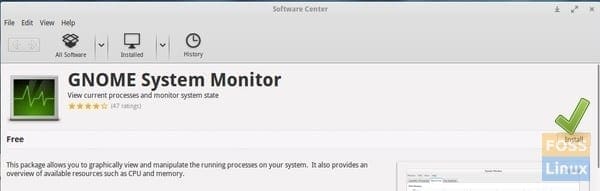
GNOME System Monitor – Software Center
GNOME System Monitor Features
Once installed, type ‘GNOME System Monitor’ in the ‘Applications’ search box and launch the program.
File Systems
The File Systems tab gives the hard disk usage of all the front-end accessible partitions. In addition, it shows the available free hard disk space and the used space.

Hard disk usage – GNOME System Monitor
System Resources
The Resources tab gives CPU Usage History, Memory and SWAP consumption, and Network usage details.
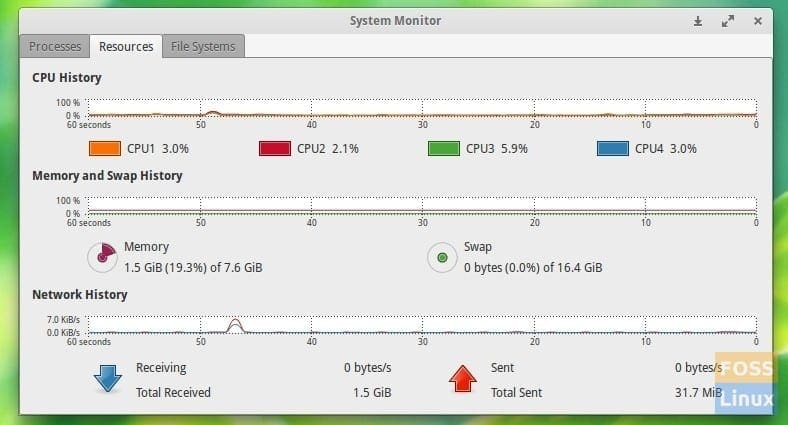
System Resources Usage Details – GNOME Resource Monitor
Processes
The processes tab has a list of all running processes in the session.

System Processes Running – GNOME System Monitor

1 comment
This article was useful to me, I could install gnome system monitor within a few seconds. Thanks a lot!
btw, Elementary OS is amazing.