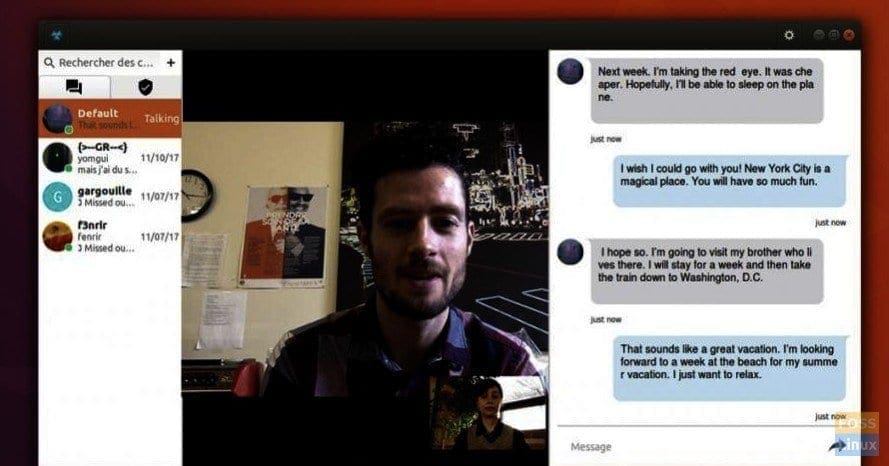Ring (not to be confused with Ring Door Bell) is free software which allows its users to communicate in multiple ways. It has built-in tools including telephone, teleconferencing tool, messenger, and a media sharing tool. Complete details of Ring can be found at their website link given at bottom of this article. It is cross platform software and works on Linux, Windows, Android, and Mac OS.
Installing Ring in Fedora 27
Step 1: Launch Terminal.
Step 2: Copy and paste the following command into the Terminal. This command adds the Ring Repo to your computer.
sudo dnf config-manager --add-repo https://dl.ring.cx/ring-nightly/fedora_26/ring-nightly.repo
Step 3: Enter the following command to install Ring.
sudo dnf install ring
That’s it! Ring should be installed on your computer.
To make Ring work, you need to create Ring ID.
Creating a Ring ID and Making your First Call
Step 1: Launch Ring.
Step 2: Click on ‘Create Ring Account’.
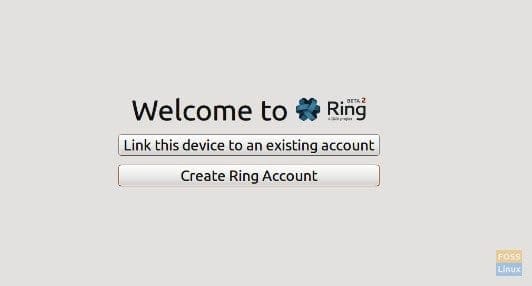
Creating Ring Account
Step 3: Fill in the required information in the form.
Step 4: Click Next.
Step 5: Now that your account is set up, you can check your account configuration or modify it, by clicking on the Settings button at the top-right corner.
Step 6: Adding a device
The multi-device feature allows you to register additional devices to an existing account. Sending text messages to a RingID will send messages to all devices owned by this RingID, the same goes for calling.
In order to register a new device to an existing account on a device, follow these steps:
Step 7: On the device where you already setup the account: Open the ‘Devices’ tab inside the ‘Accounts’ menu. Then click on the ‘Add device’ button. A window will appear, asking you to type your account’s password:
Step 8: Click on the ‘Export on the Ring’ button. This will generate a Pin code.
Step 9: Now on the new device, go to the Settings > Accounts > General and enter the PIN code you got in previous step.
That’s it. Your devices should be connected for communication and collaboration. To make your first call, enter your contact’s Ring ID in the search bar. Then click the telephone-Ring button.