No matter you have an excellent memory, and you are a perfect organized person, it happens to everybody one day or another – forgotten password! What if it was your Ubuntu root password? Is it the end of the world? This guide will walk you through the method of resetting your lost password in Ubuntu so that you won’t lose all data.
Recover lost root password in Ubuntu 17.10
STEP 1: Shutdown the PC.
STEP 2: Power ON the computer and while at the Ubuntu Grub (boot screen), highlight Ubuntu and press ‘e’ key. If you don’t see the Grub screen, then probably you only have Ubuntu installed in your computer. In such case, Ubuntu doesn’t boot into grub to save time. All you have to do is press and hold SHIFT key at startup for GRUB to show up.
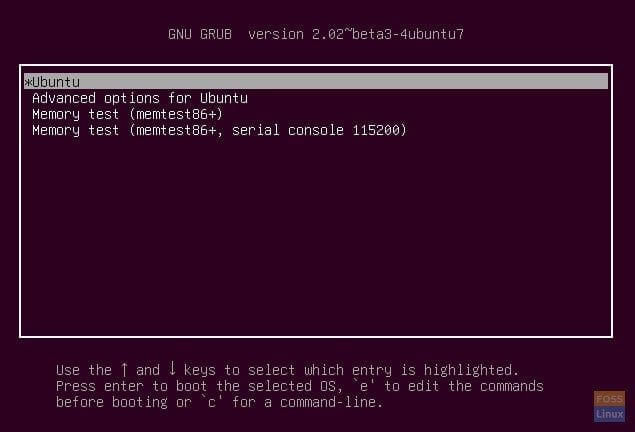
Ubuntu Grub
STEP 3: In the Grub’s boot menu edit mode, navigate using arrow keys and go to the line as shown below:
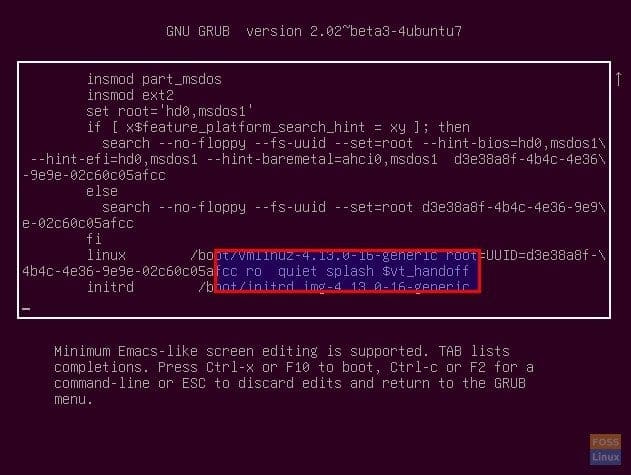
Before Editing Grub Menu
STEP 4: Edit the text to change ro quiet splash $vt_handoff to rw init=/bin/bash like shown below:
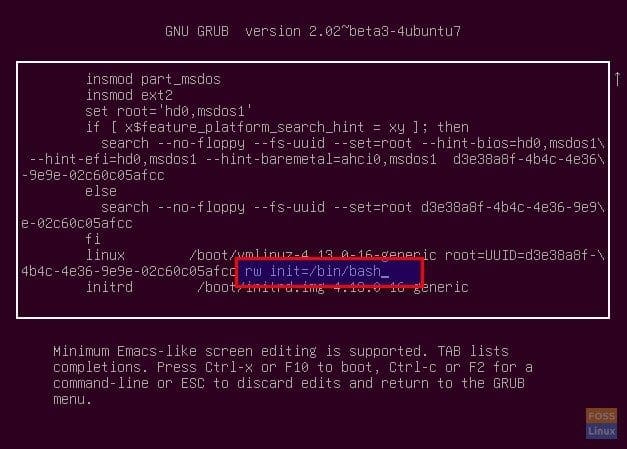
After Editing Grub Menu
STEP 5: Press Ctrl X keys together. You should exit out of grub and go into command prompt root @(none):/#.
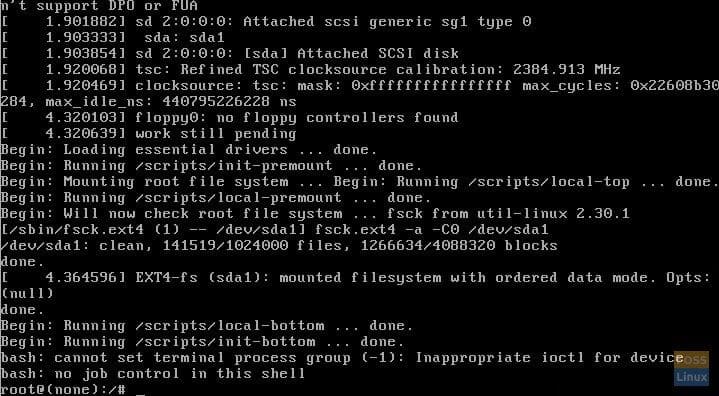
Command Prompt
STEP 6: Enter passwd command and press enter key. Go ahead and enter the new password twice.
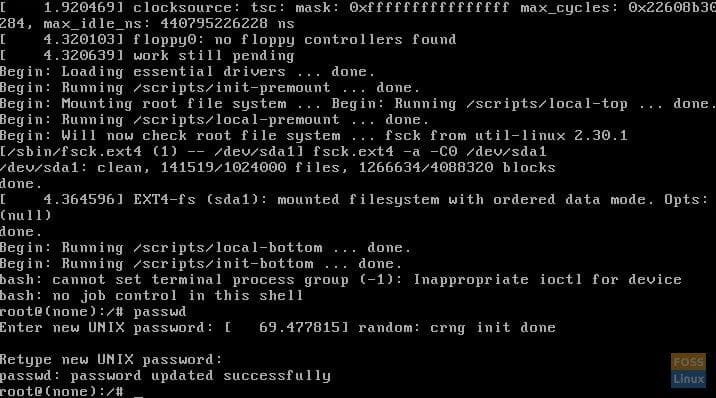
Reset Root Password in Ubuntu 17.10
STEP 7: That’s it! Your new password is now set. Reboot your computer by entering the following command:
exec /sbin/init


6 comments
When i try to enter my new password it wont let me ype
password is hidden
After password reset, in login screen it doesnt give password error but after a 1 second black screen shown, returns to login screen
it’s don’t worked with me.
In recovery mode i can not type anything so what sgould i do?
ty very much! works well