There are instances when you need to download quite a bulk of pictures at once. Be it for project work, or photos of something that you love.
In any case, downloading many photos one by one is great pain, and extremely time-consuming. Another option could be to download an already compiled album, but honestly, there are not a whole lot of albums available to download on every occasion. Any easy solution?
We have a solution to offer here: a bulk image downloader, RipMe.
Features
RipMe can be used to download images in bulk from all major image-hosting websites. Among others, these include Imgur (most importantly), Reddit (yes, you can download pictures of a full sub-Reddit), Twitter, Tumblr, Flickr, Instagram, etc. A complete list can be found here.
Interface
The interface, although quite easy to use and straightforward, is a little cramped. There is no harm to the functionality, and all the configurations and options are easy to reach. There are four significant tabs for logs, history, queue, and settings. There is a bar on the top to provide an album link, and simple buttons, saying ‘Rip,’ which starts the downloading process, and ‘Stop,’ which halts it. There is also a small status bar, indicating the activity of the program.
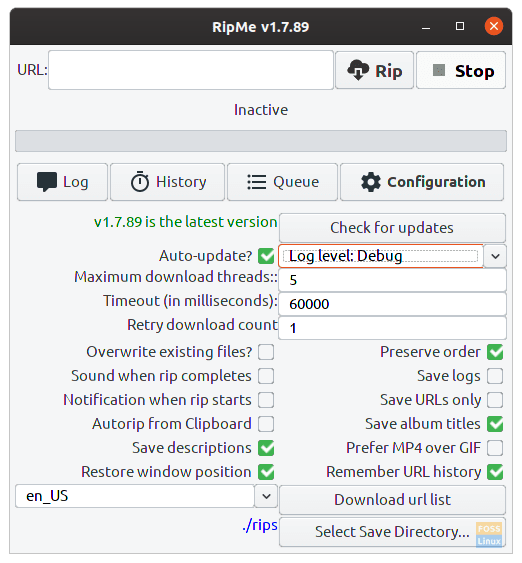
Interface
Network and hardware
Users can configure the maximum number of download threads. The timeout duration can also be changed, and also, the number of retries, if there is some error while downloading an image/album, can also be configured.
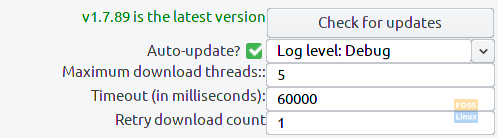
Hardware and network configurations
Download links and location
There are several configurations available for downloading the images. Users can add either a single link to an album or provide several links in a text file (separated by new-lines) and use that file as in input. This option can be accessed using the option “Download url list.” One more interesting option available is to be able to get URLs directly from the clipboard. This can be used by checking ‘Autorip from the clipboard.’
The default location for the downloads is a directory named ‘rips‘ in the same directory as that of the location of the application file. This can be easily changed using the available option of ‘Select Save Directory.’
Downloaded images configuration options
There is a beneficial option to be able to preserve the order of the images just as they are at the given link. The latest uploaded image on the webpage will appear foremost in the directory that has the downloaded files. All that needs to be done is to check the box that says ‘Preserve order.’
Users can even save the captions or the image descriptions as given on the website. The option ‘Save descriptions‘ needs to be checked for this.
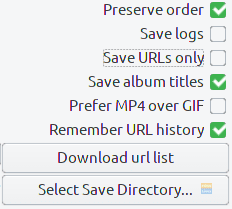
RipMe configurations
Other features
Other than what is mentioned above, some more useful features are:
- Extensive language support
- Notification configurations
- Toggling whether to, or not save the logs and URLs
- Option to prefer MP4 over GIF while downloading
- Overwriting existing files, if the album that has been downloaded before
- If unchecked, RipMe will skip the image that is already present
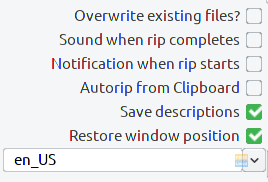
RipMe configurations
Installation
There are not any prerequisites for this program, except for one, the Java Runtime. This is usually installed in most operating systems by default (including Ubuntu), but in case not, use the following commands for installation:
For systems that use APT package management (including Ubuntu, its derivatives, and Debian based systems):
sudo apt-get install default-jre
On Arch (as of now, because the package name changes according to the version), use the command:
pacman -S java-8-openjdk
For Fedora, first issue the command:
sudo dnf search openjdk
Install the most appropriate version available using:
sudo dnf install <package_name>
Follow this article for better guidance.
You can easily find the installation command on the internet for the rest of the distributions. Here’s the official installation page.
Now that the prerequisites are done, we can go ahead and download the program itself. You can find the latest release here. Go ahead and download the .jar file of the newest version.
Now, to run the program, use the following commands:
cd Downloads/
These instructions are to move to the downloads directory, assuming the downloaded .jar file is there. If you have it downloaded in a different directory, please proceed to that directory.
java -jar ripme.jar
This will start up the program.
There might find something that users won’t like, that to keep the program running, you also have to keep the Terminal window open through which you launched the program. To avoid that, use this command instead:
java -jar ripme.jar &
You can close the Terminal window after the launching of the program in this case. In case you want to make a launcher for RipMe that you can access from the application launcher, you can refer to the program Arronax, which lets you do just that.
Conclusion
RipMe is a quite useful utility program to save you a lot of time. Even though the GUI looks a bit messy, it is still fully functional and easy to navigate. The significant configurations available makes it easy for the users to make the most out of RipMe.
The extensive list of websites that the images can be downloaded from is a significant plus point. If you want support for some other site too, you can even contact the developers and ask them to add it right here. If you have any questions, feel free to ask them in the comments section.

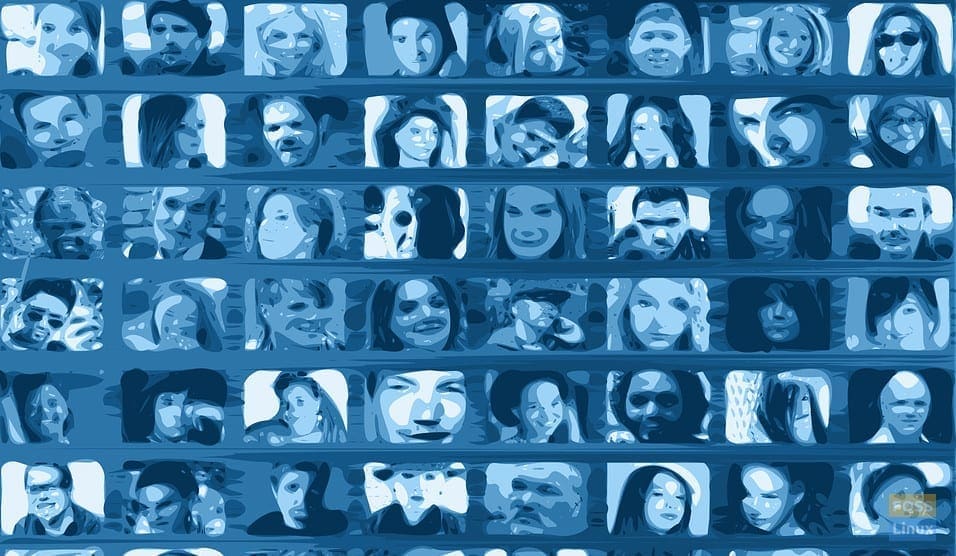
1 comment
Just letting others know of another free bulk downloader tool for linux called WFDownloader App. It can bulk download not just images but other file types. Supports many popular sites like pinterest, flickr, imgur, etc. It even has a inbuilt crawler that can be used to download from any website. You can also request for any site to be supported.