Linux users don’t need to have VMware or VirtualBox to run virtual machines. KVM is a Kernel-based Virtual Machine built with-in the Linux kernel. Using KVM, one can run several virtual operating systems including Linux, Microsoft Windows, and any other operating system.
In this article, let’s take a look at how to install KVM on Arch Linux and Manjaro Linux.
Installing KVM in Arch Linux and Manjaro Linux
Before installing KVM, you need to first check if your computer has the necessary hardware support to run virtual machines. KVM requires VT-x for Intel processors and AMD-V for AMD processors. Here is how to check:
Checking Hardware Support
Launch ‘Terminal’ and enter the following command:
LC_ALL=C lscpu | grep Virtualization
If your computer supports virtualization, you should see the output as “Virtualization: VT-x” or “Virtualization: AMD-V”.
For example, if my Intel-based test PC, I see the following output in the Terminal.
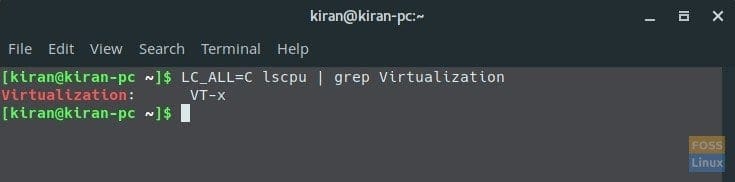
Check Virtualization Capability
If nothing is displayed, it means your PC can’t be used to install Virtual machines. This is not the end of the world. Manufacturers sometimes disable the feature by default settings. To make sure, boot your computer’s BIOS and check. Refer to your computer maker and model manual for how to boot into BIOS.
Checking Kernel Support
Apart from hardware support, you also need a necessary kernel module to be installed on your computer to support KVM.
Launch Terminal and enter the following command to check:
zgrep CONFIG_KVM /proc/config.gz
Check the output. You should see CONFIG_KVM_INTEL or CONFIG_KVM_AMD as ‘m’ or ‘y’. Here is output in my test PC.
CONFIG_KVM_GUEST=y # CONFIG_KVM_DEBUG_FS is not set CONFIG_KVM_MMIO=y CONFIG_KVM_ASYNC_PF=y CONFIG_KVM_VFIO=y CONFIG_KVM_GENERIC_DIRTYLOG_READ_PROTECT=y CONFIG_KVM_COMPAT=y CONFIG_KVM=m CONFIG_KVM_INTEL=m CONFIG_KVM_AMD=m CONFIG_KVM_MMU_AUDIT=y
Installing KVM (Virtual Machine Manager)
STEP 1: Launch Terminal and enter the following command to install KVM and necessary dependencies.
sudo pacman -S virt-manager qemu vde2 ebtables dnsmasq bridge-utils openbsd-netcat
STEP 2: The next two steps are very important and often ignored by many users. Make sure to complete it else, you will get error “adduser: The group `libvirtd’ does not exist” when you run the Virtual Machine Manager after installation is complete!
Enable the service by entering the below command:
sudo systemctl enable libvirtd.service
STEP 3: Start the service using below command:
sudo systemctl start libvirtd.service
Virtual Machine manager should now be installed on your computer. You can launch it from ‘Applications’. Look for ‘Virtual Machine Manager’, not KVM!
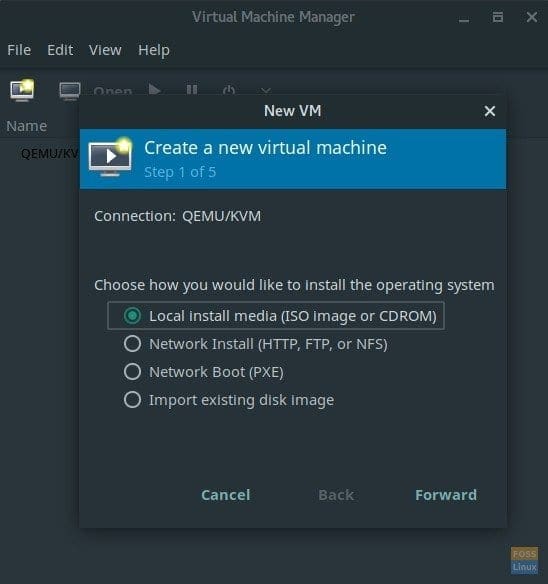
Virtual Machine Manager running in Manjaro Linux


15 comments
Hi! I’m so excited navigating here this web show me and help me about my problem at Manjaro 17.1.6. Bless from México
Hi please help me .Even I followed your instruction I got bellow errors
I even used sudo for virt-manager
Unable to connect to libvirt lxc:///.
Verify that the ‘libvirtd’ daemon is running.
Libvirt URI is: lxc:///
Traceback (most recent call last):
File “/usr/share/virt-manager/virtManager/connection.py”, line 1036, in _do_open
self._backend.open(self._do_creds_password)
File “/usr/share/virt-manager/virtinst/connection.py”, line 144, in open
open_flags)
File “/usr/lib/python2.7/site-packages/libvirt.py”, line 105, in openAuth
same problem i have face too
The optional dependencies for
libvirtshould be installed as dependencies, not explicitly installed:sudo pacman -S virt-managersudo pacman -S --asdeps qemu ebtables dnsmasq bridge-utils netcat
It’s not necessary to install
vde2separately as it’s a dependency of qemu.if you’re using –asdeps option in this context, these packages become orphans. List them with pacman -Qdtq
If anyone periodically remove orphans they will deleted them too.
sudo systemctl enable –now libvirtd.service
enables and starts the service.
Thanks. Didn’t know you can combine that
File /var/cache/pacman/pkg/glusterfs-1:7.3-1-x86_64.pkg.tar.zst corrupt
how to fix it?
thank you man
This worked quickly and easily, thank you!
When I try to create a vm on another mounted harddisk, the emulator tells me that it doesn’t have the permissions to access the path. How can I solve the problem?
Works fine on “xfce manjaro” thanks.
This is what I have been looking for! I hated using vmWare and VirtualBox. Thank you for an excellent tutorial on setting up KVM!
What does it mean “m” or “y” when you launch “zgrep CONFIG_KVM /proc/config.gz” ?
m = manual
y = yes