It has been a fascinating week for elementary OS users. With the launch of elementary OS 5.1, we have noticed several exciting new features, and there is a good reason to upgrade.
In this article, we will present you with a guide for how to upgrade from elementary OS 5.0 Juno to the new elementary OS 5.1 Hera.
Previously there was no way to upgrade between different elementary OS releases. It was reported as a major bug that got the attention recently as per their official website. We also spoke about this issue here.
Finally, every elementary OS user’s dream has come true. You can perform an upgrade from Juno to Hera, as discussed in the official elementary blog.
Upgrading elementary OS 5.0 Juno to elementary OS 5.1 Hera
As usual, we shall discuss the GUI method and the command-lines methods of upgrading your elementary OS.
Prerequisites
- If you are on older versions such as Freya or Loki, there is no way to upgrade to Hera. You must perform a clean install.
- If you are a current elementary OS 5.0 Juno user, you can use the following command in your terminal to improve the hardware support:
sudo apt install --install-recommends linux-generic-hwe-18.04 xserver-xorg-hwe-18.04
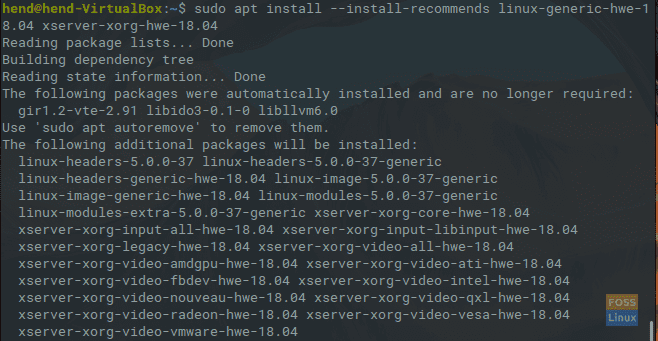
To Improve Hardware Support
After the command executes successfully, you can choose between one of the following two methods.
Method 1: GUI method
Step 1. First, we need to know the current OS version. On the top left of your desktop, open the Applications menu.
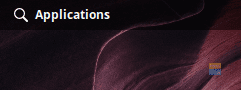
Open the Applications Menu
Step 2. Search for the system settings and open it.
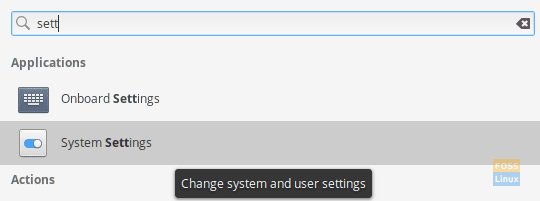
Open Elementary System Settings
Step 3. When the elementary OS system settings open, scroll down until you reach the Administration section and press the About button.
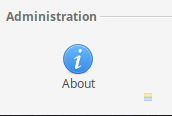
Choose The About Option
Step 4. Now you will be able to check your elementary OS version. As you can see in the below screenshot, our elementary version is the 5.0 Juno release.

elementary OS Version
Step 5. Next, we can start the upgrading process. Click on the “Check for Updates” button at the bottom of your window.
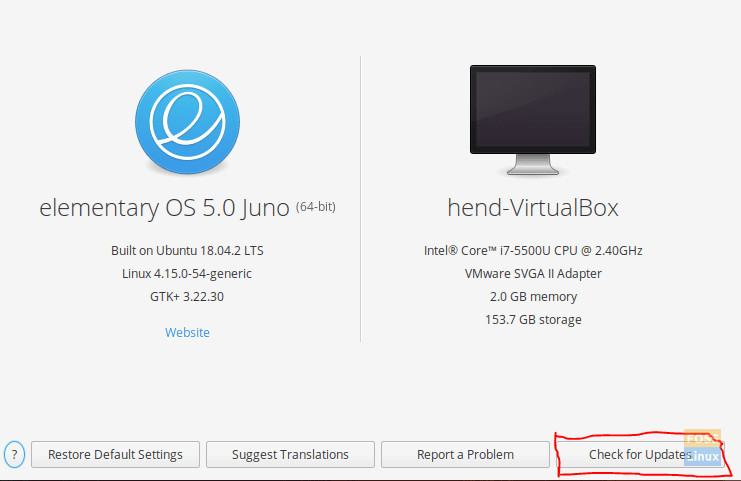
About Screen
Step 6. You should see a ton of updates as we see on our test PC.

System Updates Are Available
Step 7. Click on the “Update All” button.
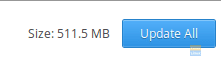
Update All The Available System Updates
Step 8. You will be required to enter the root password for authentication. Wait until the update process finishes successfully.
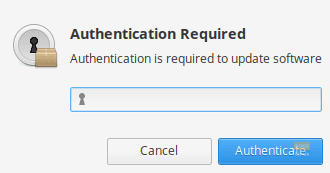
Authentication Is Required
Step 9. When done, you can check your current elementary OS version from Applications –> System Settings –> About.
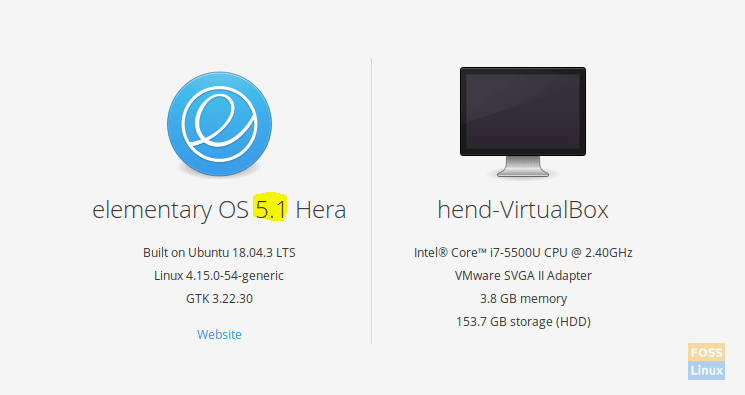
Upgrade complete
That’s it!
Method 2: Command-line Way
Let’s do the same upgrade process by command-lines via Linux Terminal.
Step 1. First things first, launch your terminal.
Step 2. Check your current OS version using the following command:
lsb_release -a
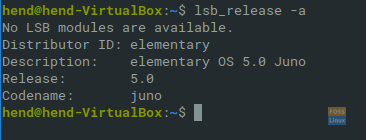
OS Version
Step 2. Update your current repository:
sudo apt update
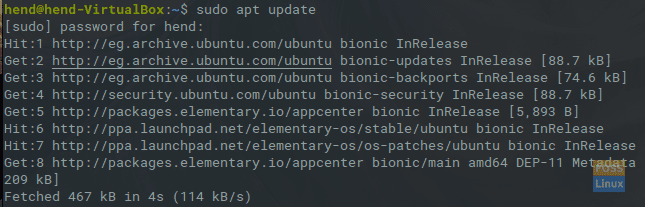
Synchronize All Repositories
Step 3. Upgrade system packages.
sudo apt upgrade
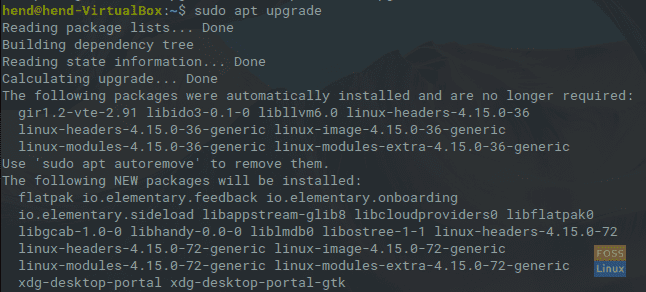
Upgrade All OS Packages
Step 4. After the above command executes successfully, you can check OS version.
lsb_release -a

Successful upgrade
And voila, you have just upgraded your elementary OS to the new Hera release.

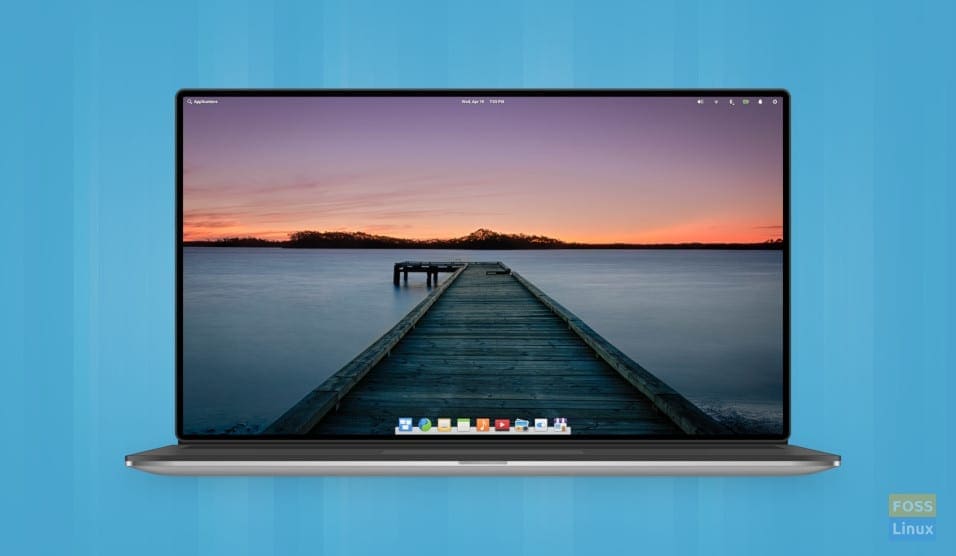
3 comments
Just what I needed! Thanks!
Con hacer el paso de pre requisito en la Terminal se actualizó perfectamente!! Muchas gracias!!
I did the prerequisites step in a Terminal window and that’s it!! System Upgraded !! THANKS !!
Great and simple tutorial. Thanks!