The new Fedora update is impressive, and we recommend that every Fedora user upgrade their Fedora 30 to Fedora 31 for the best performance and better battery life (for laptop users).
Fedora comes with Firefox as the default web browser. If you prefer Google Chrome, we’ve got this tested guide to show you a few ways. The first process shows installing Chrome from the Fedora repository, and the next one suggests downloading the Chrome app from Google servers.
With the latter process, you get Chrome’s latest version that isn’t thoroughly tested by the Fedora community. People wanting a stable and fairly tested Chrome should use the first method to install Chrome from the official Fedora repository. However, you can still install the beta/unstable version using the first method, too, as shown below.
Updating Fedora
But before we start with Google Chrome installation, you should make sure that your system is completely updated using the following two commands. Fire up the Terminal app and enter the commands one at a time.
sudo dnf update sudo dnf upgrade
Installing Google Chrome Browser on Fedora 31
Method 1: Using the Fedora Repositories
Step 1. To add extra Fedora repositories, use the following command.
sudo dnf install fedora-workstation-repositories
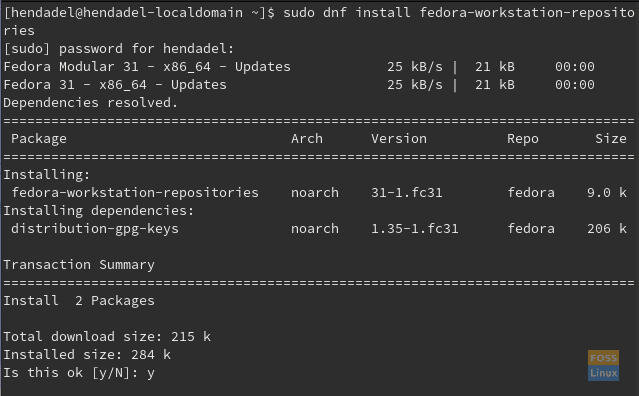
Enable Fedora Repositories
Step 2. Enable the Google Chrome repository.
sudo dnf config-manager --set-enabled google-chrome

Enable Google Chrome Repository
Step 3. Install Google Chrome using your desired option:
A. To install the Google Chrome Beta release:
sudo dnf install google-chrome-beta
B. To install the Google Chrome unstable release:
sudo dnf install google-chrome-unstable
C. To install the Google Chrome stable release:
sudo dnf install google-chrome-stable
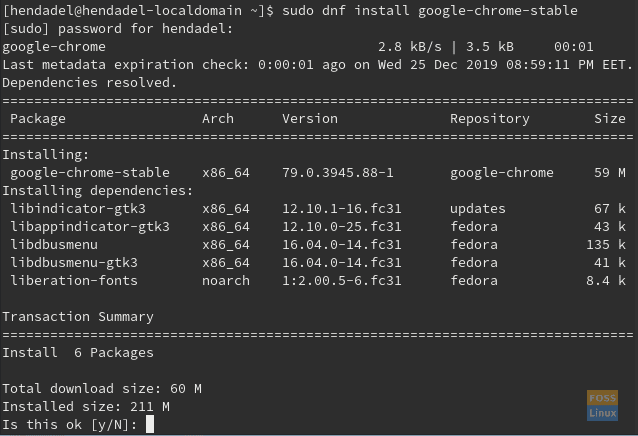
Download and Install Google Chrome Stable Version
Step 4. You should get a warning for importing the GPG key, enter y to continue.
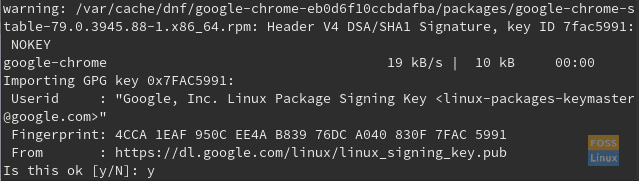
Importing GPG key
As you can see, the GPG key is imported successfully.

GPG Key Imported
Step 5. After the Google Chrome is installed successfully, use the next command to open Google Chrome from the Terminal.
google-chrome
Open Google Chrome From Terminal
Step 6. For the first time starting the Google Chrome browser, you should get a message like the below one. Click the Ok button to launch Google Chrome.
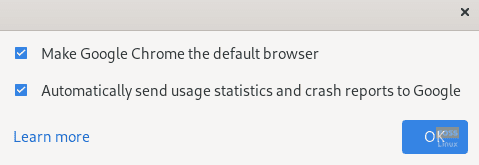
Google Chrome First Use Messages
Step 7. Welcome to Google Chrome on Fedora.

Welcome To Google Chrome Browser
Method 2: Direct Installation of Google Chrome
Step 1. Use the next DNF command to install the Google Chrome Stable version directly.
sudo dnf install https://dl.google.com/linux/direct/google-chrome-stable_current_x86_64.rpm
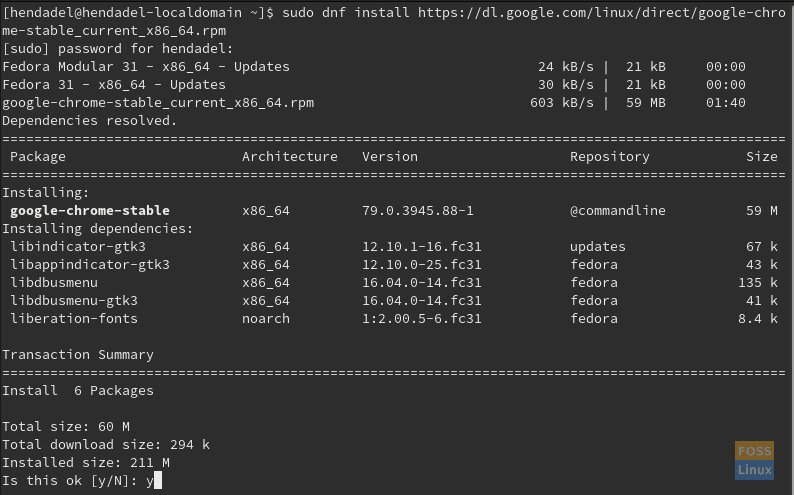
Direct Download and Install Google Chrome Stable Version
Step 2. When the installation completes successfully, launch the app.
google-chrome
Open Google Chrome From Terminal
Step 3. Google Chrome first use message.
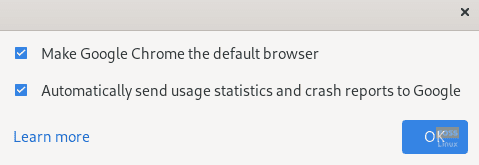
Google Chrome First Use Messages
Step 4. You can now start browsing using Google Chrome browser.

Welcome To Google Chrome Browser
That’s all about installing Google Chrome on Fedora.

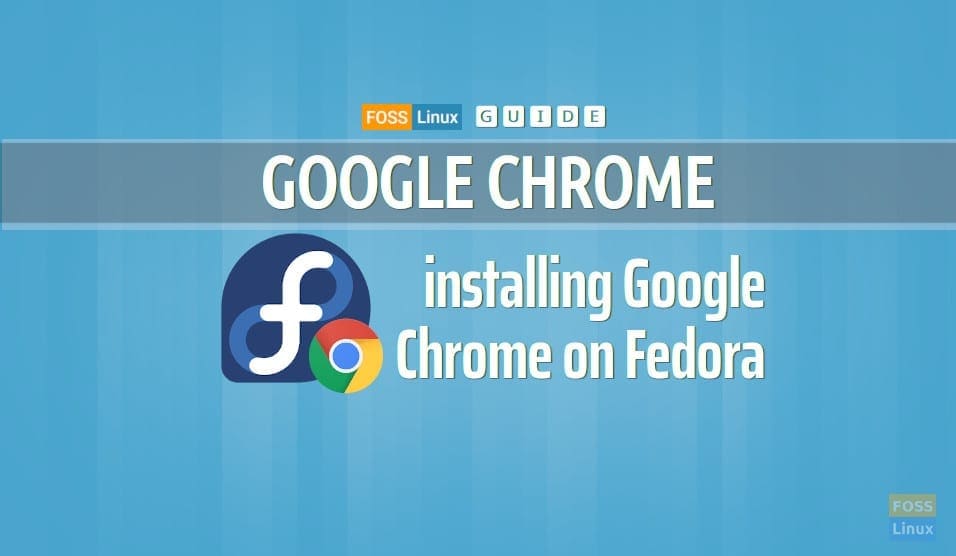
1 comment
What are the privacy concerns with google chrome?