One of FOSS Linux readers asked us this question, and we thought let’s publish an article instead of just replying to the comment.
Ubuntu and its derivatives, including Linux Mint and elementary OS, requests keyring every time a user reboots the computer and launches specific Internet browsers, including Google Chrome and Chromium.
What is Keyring?
The keyring stores passwords and encryption keys for you, just like a safe for passwords. Your passwords are encrypted and protected with your login password by default settings. Every time you launch an application, the keyring enters the password for you. It is true when you don’t have automatic login enabled.
If you have automatic login enabled, then the keyring won’t enter the password for you. Instead, it asks for you to first unlock the safe, for security reasons. Though this behavior is entirely justified, it may become a frustrating experience if you are the sole user of your PC, or it is a test PC where you don’t have any personal info stored.
Stopping Keyring Popup after reboot in Ubuntu, Linux Mint, and elementary OS
Option 1: Disable Automatic Login
If you don’t have auto-login activated, the keyring is unlocked when you log in to your user account. Therefore, the system authenticates that you are the user and bypasses keyring prompt when you launch Chrome.
Option 2: Make Keyring password Blank
Step 1) Launch ‘Terminal’ and enter the following command. Elementary OS users may need to first enable PPA before attempting the below command. Ubuntu 17.10 comes with seahorse pre-installed, so you may see output that “seahorse is already the newest version…’.
sudo apt-get install seahorse
Step 2) After the installation is complete, launch “seahorse” from programs.
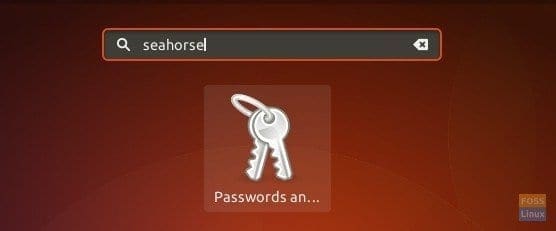
Launching Seahorse
Step 3) Right-click on “Login” and select “Change Password.”
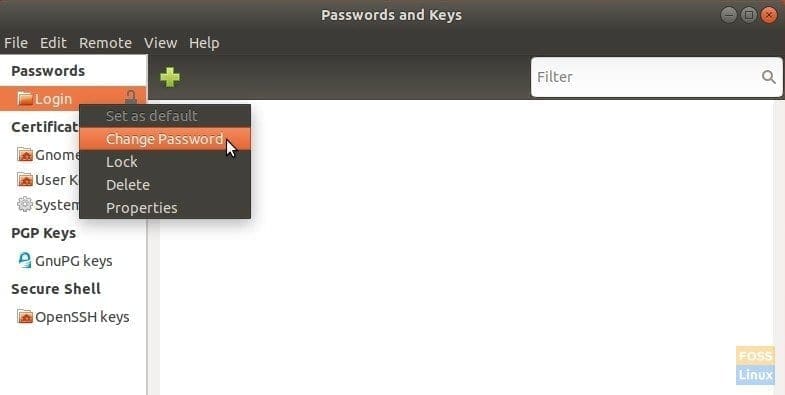
Change Password in Seahorse
Step 4) Enter the old password when you see the pop-up. Then leave the new password field blank. Don’t enter even space. Click ‘Continue’.
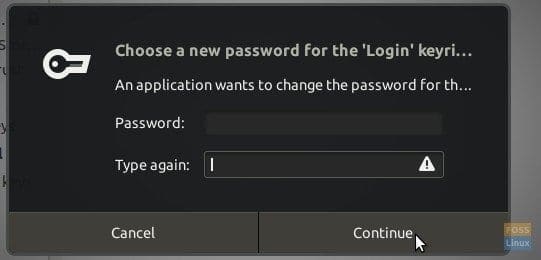
Leave the New Password Blank
Step 5) You should see an obvious warning pop-up that passwords will be unencrypted. Click ‘Continue’.
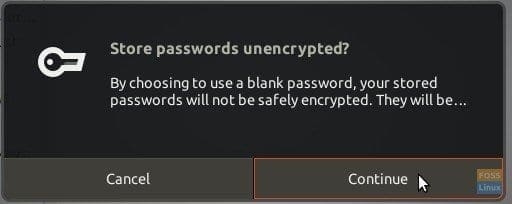
No Encryption Warning
That’s it! Restart your computer for the setting to take effect. Next time you launch Chrome or Chromium browser, you should not see the keyring request.

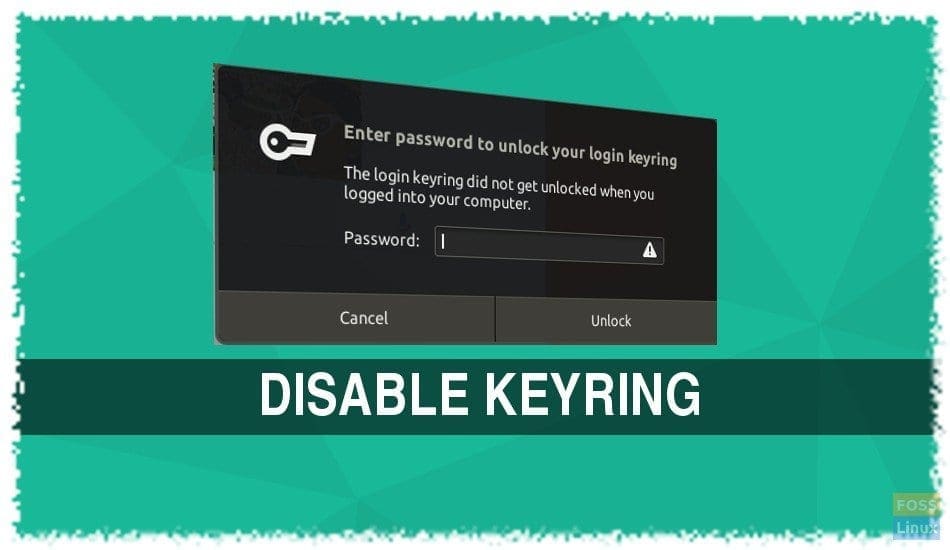
30 comments
Doesn’t work, that’s it
Reading package lists… Done
Building dependency tree
Reading state information… Done
seahorse is already the newest version (3.20.0-5).
0 upgraded, 0 newly installed, 0 to remove and 0 not upgraded.
Go to programs and there’s nothing on that name, can’t find it
On my Linux Mint 19, it shows up as “Passwords and Keys”.
For me is working, so this solution disable password for the user in the console terminal
This was a great description of what the keyring actually does and is for; I was confused before reading this article, now I am not!
This method worked thank you!
But one thing I will mention is that as passwords stored won’t now be encrypted it would be best to only use Chromium for logging into sites where you have set up 2 stage login accounts.
Just to be safe!
This works until you update. Not always, but often enough the password will be set again after you update Ubuntu. Very annoying especially if you have set this for your mother in law which all of a sudden has to enter her password again.
Thank you,
i have mint 19.2 cinamom, actulay works for install the app seahorse, after that nothing have changed!!!
Or just disable it when the app is started by passing –password-store=basic to it:
sudo sed -i ‘s/chrome-stable/& –password-store=basic/g’ /usr/share/applications/google-chrome.desktop
Verify it was added:
dave@localhost:~$ grep stable /usr/share/applications/google-chrome.desktop
Exec=/usr/bin/google-chrome-stable –password-store=basic %U
Exec=/usr/bin/google-chrome-stable –password-store=basic
Exec=/usr/bin/google-chrome-stable –password-store=basic –incognito
Beware — you need to retype this line, the single-quote ‘ and double-dash — were converted to ‘smart’ characters.
sudo sed -i ‘s/chrome-stable/& –password-store=basic/g’ /usr/share/applications/google-chrome.desktop
BTW — it’s probably better to use ~/.config/chrome-flags.conf and set password-store = basic there.
It would be great if I had actually installed it. I didn’t therefore I don’t have a password to get into it to change the password.
Any other suggestions please.
same problem…
chasr same here
Using Ubuntu v 18. Installed seahorse and ran. It simply doesn’t show any options for logins. I created one keyring but it isn’t the all required default one and nothing asks to save a password to it. How do I access and set a password for the invisible and all-required “default-keyring”?
works like a charm under Ubuntu 18.04 Desktop, tks so much!
Was able to follow your instructions OK (in Elementary) but nothing changed; I still have my old password.
Thanks that was helpful
linux mint is working. thanks bro
Hey, my issue is that seahorse (passwords and keys) locks my unlock-ed setting about every 4th or 5th day. What is the filename for where these prefs/settings are stored. I’m going to gut it out, create a new file, & make it “immutable” via “sudo chattr +i “. Had to do the same thing to stop Nvidia prefs file from changing itself too, so this may be my only workaround? What is that name?
It works!!! Thank you and be safe 🙂
another tool developed to give clowns your passwords
Exactly!
Hey Guys,
If somebody changed the password & we don’t know the password then how we can disable keyrings.
Clear and understandable instructions even for an old one like me (soon 70y)
Why do I assume windows and mac have solutions that allow you to autologin to the os without saving brower passwords as plaintext? But if I’m wrong please correct me.
awesome! thank you! that helpend me out
Useless info. I’m not installing another product just to prevent an already installed product from running. As it is everytime Keyring login comes up I simply cancel it because I don’t trust keyring, I enter my passwords myself.
Once I cancel it, everything works fine, but I should be able to prevent it from popping up in the first place.
The solution doesn’t work. I’ve been trying for days to get rid of the stupid keyring prompt but nothing works. I thought we were supposed to be able to control linux systems better than microsoft stuff. The reason I moved to linux is so I would have control. Can anyone give me a way to get rid of the keyring prompt? I also want auto login. I am happy if I do not have to touch the keyboard. I do not like typing if at all possible. I am the only one who has access to this computer. If I die I would like people to be able to access my computer.
So can someone tell me why you need ‘sudo’ just to open a browser. Sounds like a backdoor
This does completely the opposite.
Instead of disabling you enable it, and even without password, and with your passwords not encrypted.