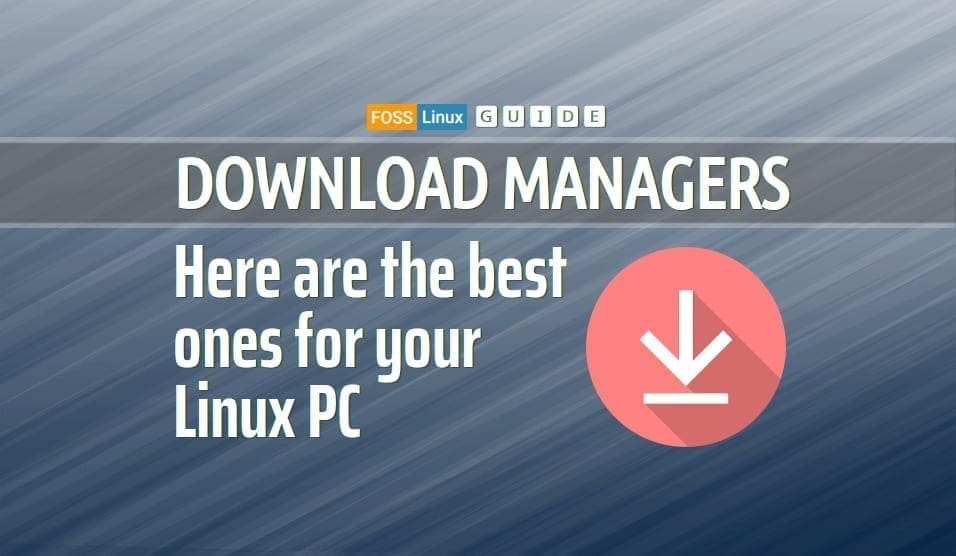We often need to download large files that can go corrupt due to various reasons such as slow internet or interrupted download. Using a broken downloaded file is not something one wants.
Thankfully, we have programs for management of just those situations, download managers. In this article, we’re going to tell you about six most useful download managers available on the Linux platform, with the distinctive features of each one of them.
1. Wget
Wget is a part of most of the Linux distributions by default. Many users don’t know about this utility, and that’s why we think its criminally underrated. Wget is beneficial and is a part of the GNU package by default (so you don’t even have to install it). We’re going to show the basic syntax, and most useful options right here.
Basic syntax:
wget [Link]
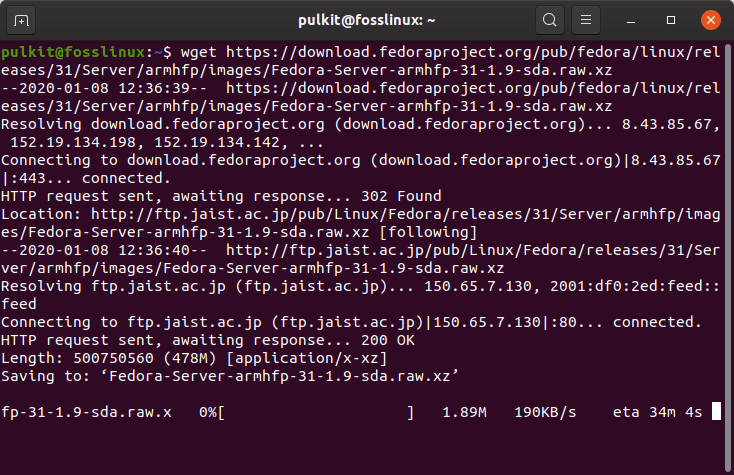
Wget simple syntax
Yeah, it’s as simple as that. Just the link of the download file, and it will be saved with the default name in the home directory. Some useful options are:
-o
This stands for ‘output’ and is used to specify a different name for the downloaded file. Whatever value you give to this option will be the name of the file. For example:
wget [Link] -o name.jpg
And hence, the file will be saved as ‘name.jpg,’ where the link refers to an image in the JPG format.
-c
This is a rather useful option. For example, you set a file on download using Wget, and it got canceled for some reason, then how do you continue it? As long as the part downloaded file exists, you can use the same download command with the -c option, and it will continue downloading. Example:
wget [Link]
Part downloaded;
wget -c [Link]
The download will continue.
-i
This option can be used to specify a file that has multiple links to the files that need to be downloaded. The syntax to be used is quite simple:
wget -i [file_name]
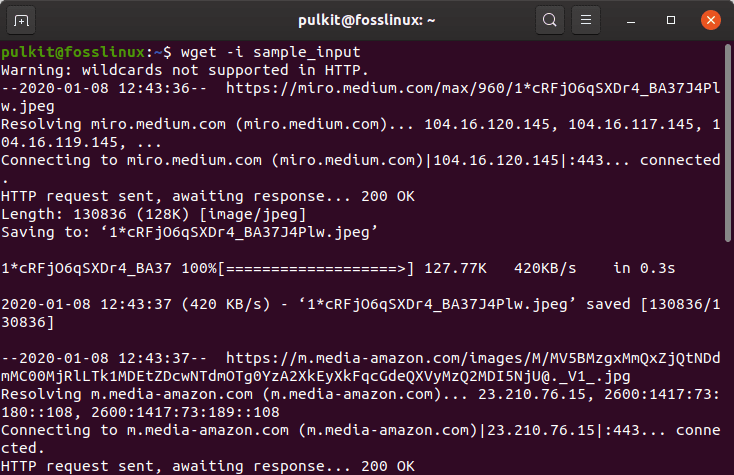
Wget download from file
–limit-rate
This can be used to limit the download speed. There are certain suffixes that you’ll need to know about, ‘k’ and ‘m’ for Kb/s and Mb/s, respectively. So if you want to limit the download speed to 1 Mb/s:
wget [link] --limit-rate=1m
There are a lot of more options available, but that’s all we’re going to show at the moment. There are some things, though, that you should know about:
Changing download destination
The download will be started in the working directory. Therefore, if you don’t change the directory, the download starts in the home directory. If you want it to be downloaded in say, the Downloads directory, just cd into Downloads, and then start the download.
Interrupting download
Like any other ongoing Terminal process, a Wget download can be suspended using the CTRL+C keyboard combination. To continue (as mentioned above), enter the same download command with the -c flag.
2. uGet
uGet is one of the most feature-filled GUI based download managers. Being a long-time user myself, I can highly recommend this to anyone. It includes all the basic features of queuing, pause/playing, multiple downloads, etc. Features that stand out are:
- Auto folder creation (based on categories)
- If you copy a download link on your browser and uGet is running in the background, it will prompt you to download
- Firefox integration, though, an addon is available for ease of use
- Tray notification
- Torrent client inbuilt
- Clipboard monitoring
As evident, uGet has a lot of unique features. The most useful being Firefox integration, because most of us, on Linux, use Firefox, and that’s a great advantage.
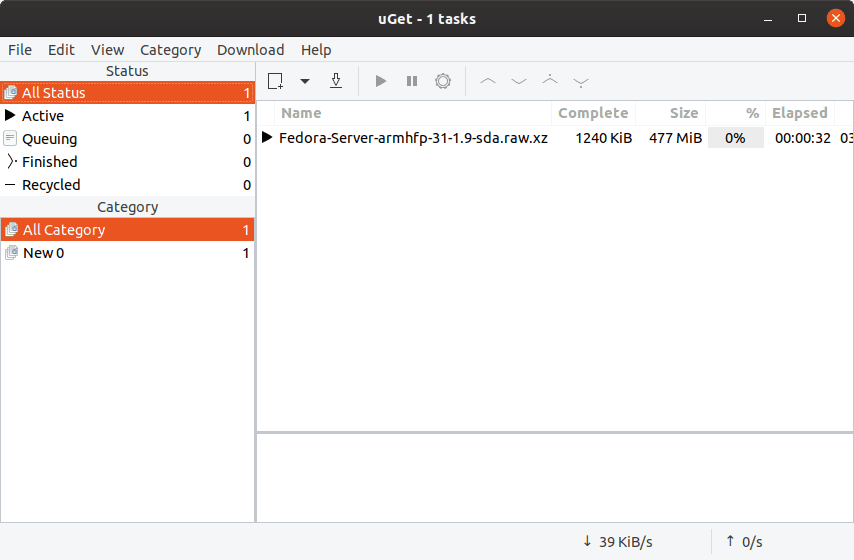
uGet interface
The interface is straightforward, and all necessary options are easily accessible. You can not only import download links from a file but also export existing download links to a file. Other than that, one more useful option is to be able to export all saved settings to a file.
Install uGet on Ubuntu/Debian or derivatives:
sudo apt-get install uget
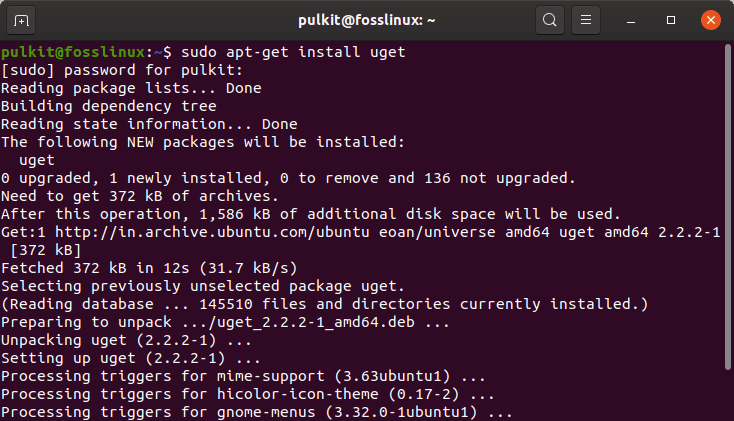
uGet interface
On Fedora:
sudo dnf install uget
3. KGet
KGet (as evident) is the download manager as a part of the KDE project. It is simple and adequate. Some of the highlights are:
- Files can be downloaded using HTTP(s) as well as FTP sources
- Downloads can be paused/resumed and also restarted
- It gives quite extensive information about downloads in progress (or just present in the program)
- You can embed KGet into the system tray, instead of having to use a whole window
- If you use KDE’s Konqueror browser, you can even integrate KGet to the browser
- It supports Metalink (which can contain multiple download URLs, checksums, etc.)
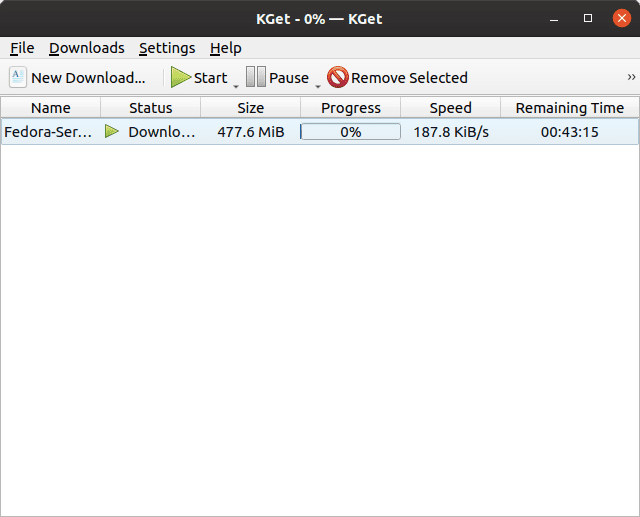
KGet interface
Its a part of the KDE project, so if you’re using KDE, you’re certainly in advantage, but anyway, its quite easy to use and has an attractive GUI. The options are easily accessible, and the application as a whole is intuitive. For installing:
On Ubuntu/Debian and their derivatives:
sudo apt-get install kget
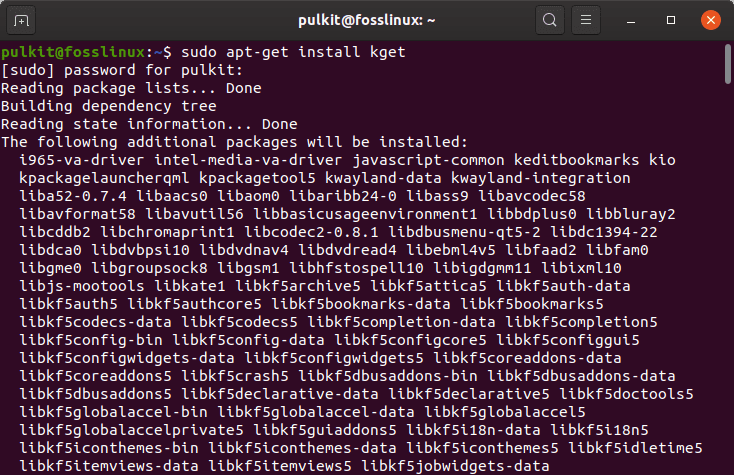
KGet installation
Fedora:
sudo dnf install kget
4. aria2
aria2 is another Terminal-based download manager. aria2 not only downloads files from the internet, or FTP but also features as a full-fledged torrent client. It can also be used to download files using multiple connections, a feature which is quite rare. It can also be used to download multiple files at once. Here are examples of the most commonly required options:
Basic syntax:
aria2c [Link]
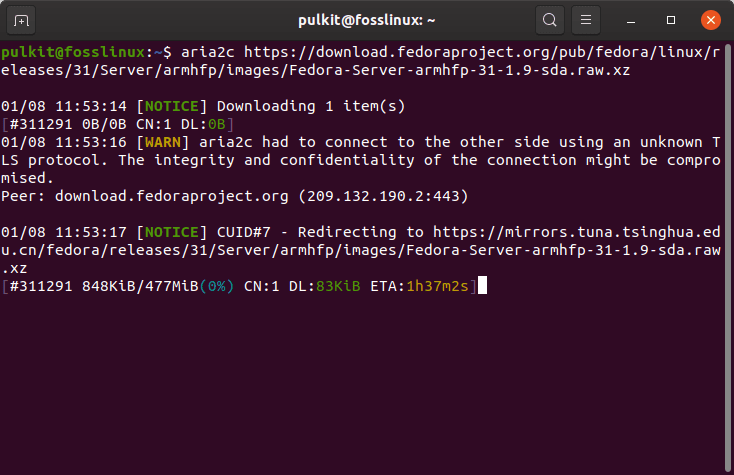
aria2 basic syntax
Download from two sources:
aria2c [Link1] [Link2]
(The links can be HTTP as well as FTP).
Downloading using two connections:
aria2c -x2 [Link]
Downloading a torrent:
aria2c [link.torrent]
Downloading using a magnet link:
aria2c 'magnet:[Link]'
NOTE: It is necessary to use the single quotes in case of magnet links.
Multiple links in a text file:
aria2c -i [filename]
To install it on Ubuntu/Debian and derivatives:
sudo apt-get install aria2
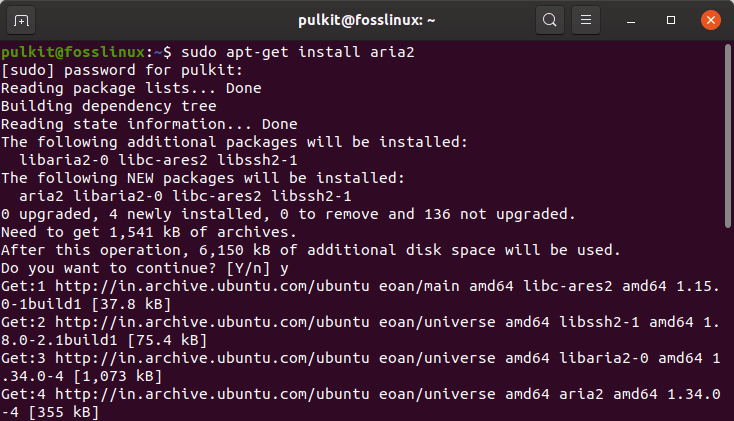
aria2 installation
On Fedora:
sudo dnf install aria2
Just like Wget, CTRL+C can be used to interrupt the download. Only rerunning the command will resume the download. Change the working directory to change the download location.
5. Persepolis
Persepolis DM is a graphical interface for aria2. Apart from the usual features of aria2, Persepolis has additional features like:
- Scheduling downloads
- Queuing downloads
- Finding and downloading videos from YouTube, Vimeo, Dailymotion etc.
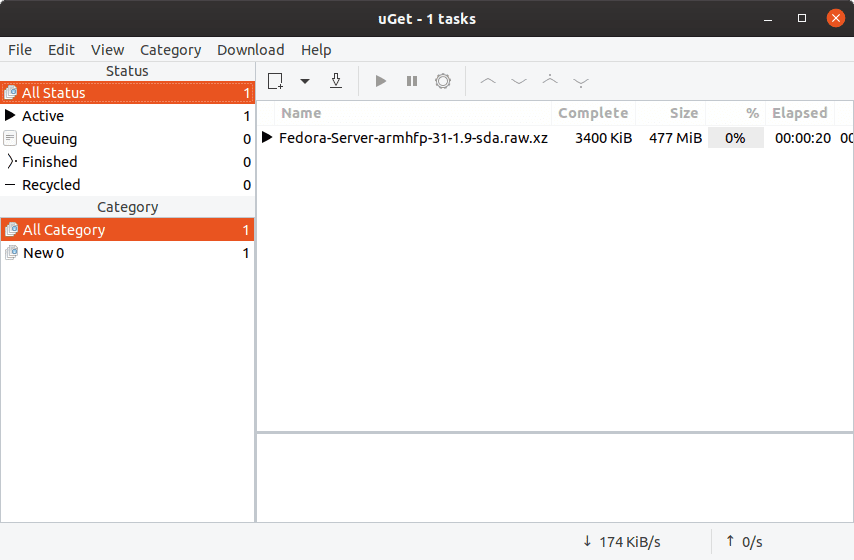
Persepolis interface
The interface is quite simple and easy to get used to. Options like minimizing to tray, exiting, pause, play, adding new downloads, etc. are right on the toolbar on top. When you copy a download link and switch to Persepolis, it will automatically prompt if you want to start the download.
To install Persepolis on Ubuntu/Debian and their derivatives:
sudo apt-get install persepolis
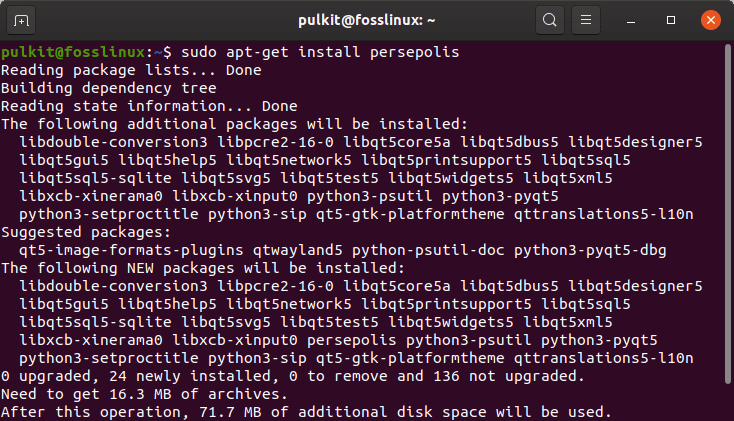
Persepolis installation.
On Fedora:
sudo dnf install persepolis
Conclusion
Download managers are a great help on any system because the need for them often comes up. Be it for an organization, management, abilities to pause/resume, etc., or be it for other purposes. The ones mentioned in this article are the best that you can get on a Linux system and can rely on to get the job done.