After the internet revolution, it’s important to be connected with the cyber world to get things done. Skipping the complicated intricacies of how the internet works, on a personal level, we connect to the internet through various ways, like WLAN (Wireless Local Area Network) or Wi-Fi to put it simply, or some kind of a wired connection to a router, or in some cases, cellular networks.
Whatever the medium be, we almost always require a way to monitor and manage the network connection(s). We are going to suggest a program for the purpose named Nutty.
Linux networking tool – Nutty Features
1. Interface
The interface of Nutty is really simple and minimal. There are different tabs for different purposes, each with various relevant information. There is a filtering option up top, with the button to access the preferences menu.
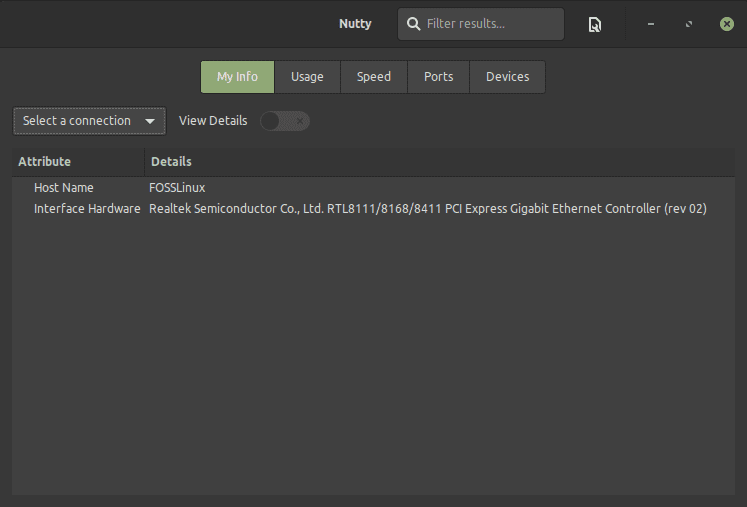
Interface
2. ‘My Info’ Tab
By default, there is a display of the properties of the network interface hardware. When a connection is selected from the provided menu, it shows some more properties of it, like the MAC address, IPv4 and IPv6 addresses, and the interface state.
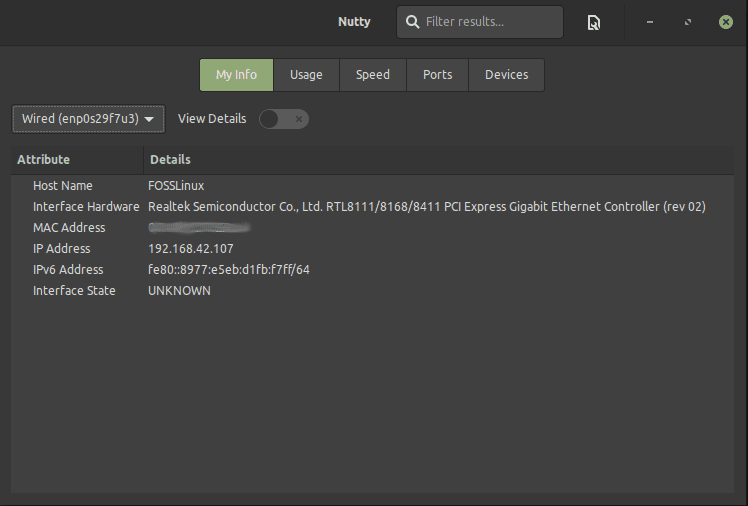
‘My Info’ basic
To make things better, toggling the ‘View Details’ switch provides much more information, like the NIC (Network Interface Card) information, configuration, and capability (physical/wireless).
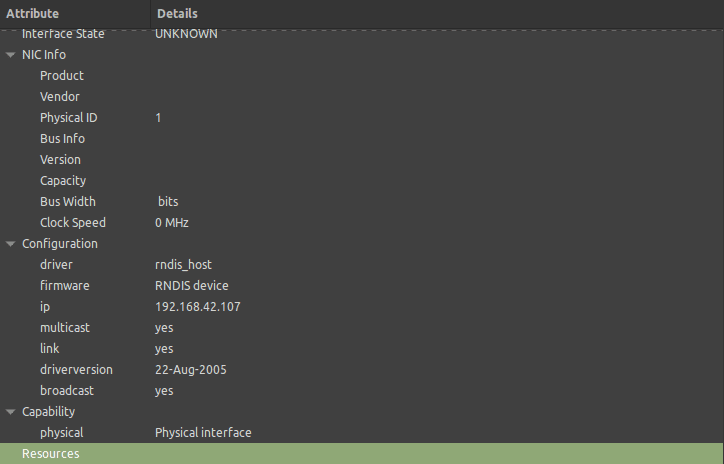
‘My Info’ details
3. ‘Usage’ Tab
The Usage tab gives information about the data sent and received using a particular connection. The different time ranges shown the current day, the previous day, and the whole month.
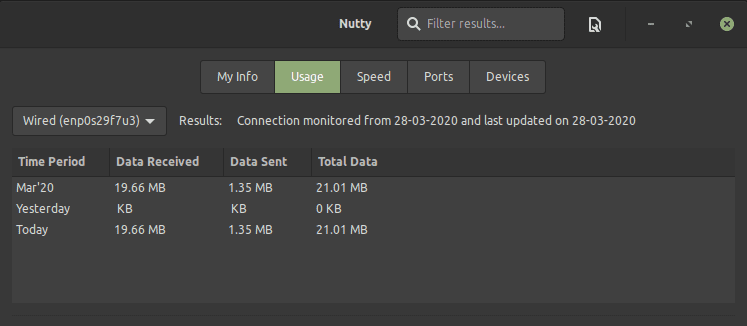
Usage information
Apart from that, Nutty has one more extremely useful feature on this tab, that is of monitoring what programs are using the network in real-time. To get this, the small refresh icon has to be clicked, which prompts the users for an administrator password. After that, the apps using the network at the time should be listed, along with the data sent and received.

Programs using network
4. ‘Speed’ Tab
The Speed tab provides the users with an inbuilt speed testing option, as well as a ping utility. Pressing the refresh icon on the right of the title ‘Internet Speed’ starts an internet speed test.
On the lower part, the name of a website (or IP address) can be given to test out the ping time.
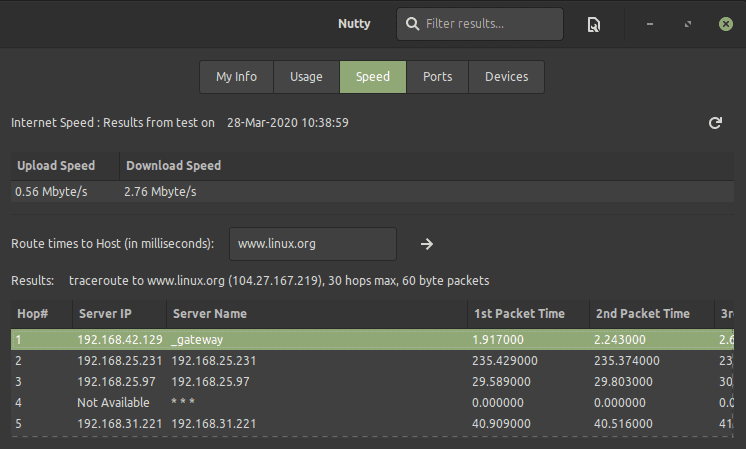
Speed test and ping test
5. ‘Ports’ Tab
The Ports tab shows quite a lot of information. It shows what ports have been accessed by the system, the state of the connection, the protocol, the PID (Process ID) of the program that is using the port, the program name, and the path.
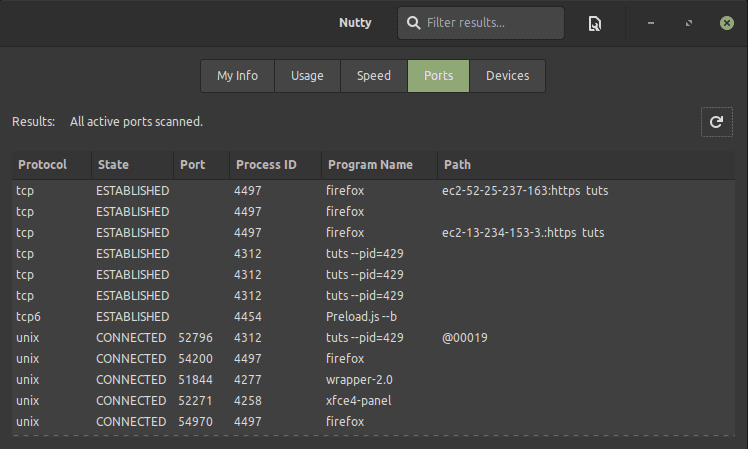
Ports tab
While this may not seem of much use to most people, it’s quite impressive for a thorough network and system analysis. It can be used to find out which program is connecting to what exactly and whether or not is some program doing anything suspicious behind the scenes.
6. ‘Devices’ Tab
The Devices tab performs a scan of the network, and like Nmap, performs a quick scan of the network and lists the devices connected to it. Of course, you’ll need administrator permissions here as well.
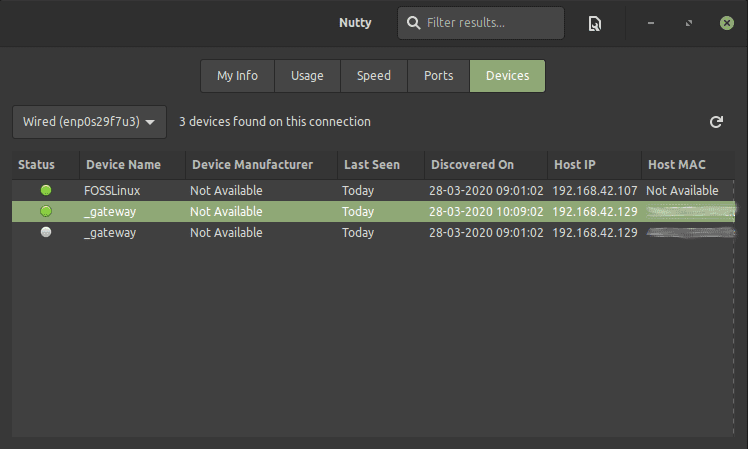
Devices tab
7. Preferences
The Preferences window has only a single option, which enables Nutty to perform background monitoring of the devices. After toggling the switch to yes, the user has to select the time interval between which Nutty is supposed to test out and update the information of the connected networks. This should keep running in the background as the user desires.
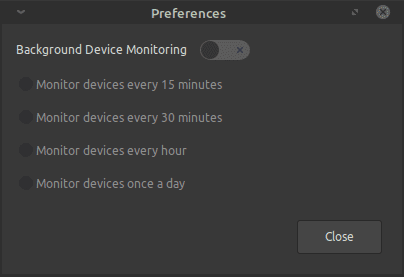
Preferences menu
How to install Nutty on Linux
1. On Ubuntu, Debian or their derivatives
The installation process is a little trickier than usual. It needs two repositories, one for dependency and another for the program itself. We can add the repositories using these commands:
sudo apt-add-repository ppa:elementary-os/stable
(For the dependency. Yes, it’s the elementary OS repository).
sudo apt-add-repository ppa:bablu-boy/nutty
(For the program).
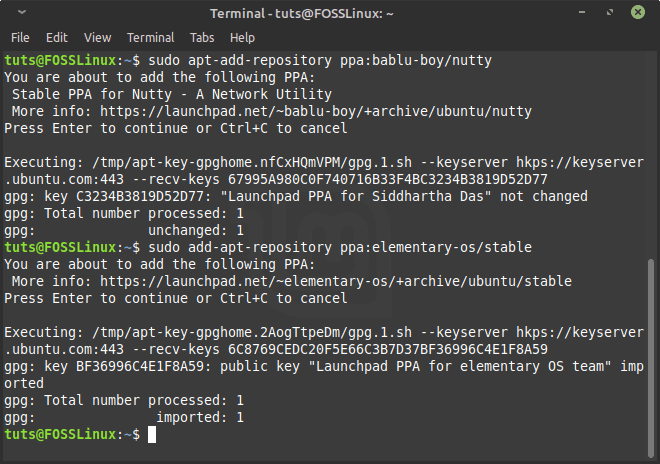
Repositories addition
Now an update is required:
sudo apt-get update
And finally, it can be installed:
sudo apt-get install com.github.babluboy.nutty
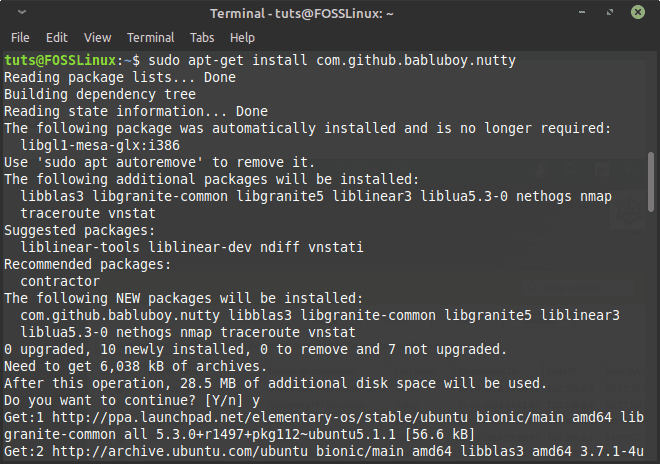
Installation
The elementary OS repositories are no longer required so that we can remove that with this command:
sudo apt-add-repository -r ppa:elementary-os/stable
2. On elementary OS
On elementary OS, it’s available right in the AppCenter.
3. On openSUSE
Here’s a link to the official packages for openSUSE.
4. On other distributions
On other distributions, there is a list of dependencies that needs to be installed first, and then Nutty can be installed from the binaries. You can find the instructions here. Below is a list (image) of the dependencies.
After clearing the dependencies, run the following commands to build the installation:
git clone https://github.com/babluboy/nutty.git cd nutty meson build --prefix=/usr cd build ninja
Now to install:
sudo ninja install com.github.babluboy.nutty
Conclusion
Nutty is a handy tool for network monitoring. While not containing all the deep options, it’s quite useful for the basic ones and integrates the purpose of multiple programs into a single one. Other than that, it also has a beautiful and simple interface. If you have any questions, feel free to use the comments section.

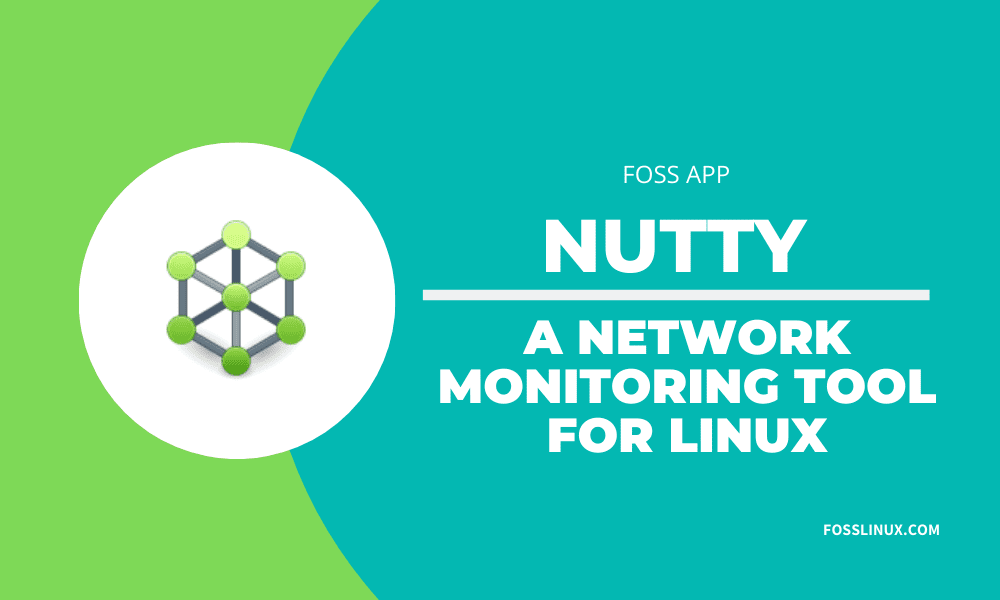
1 comment
Nutty should make a flatpak