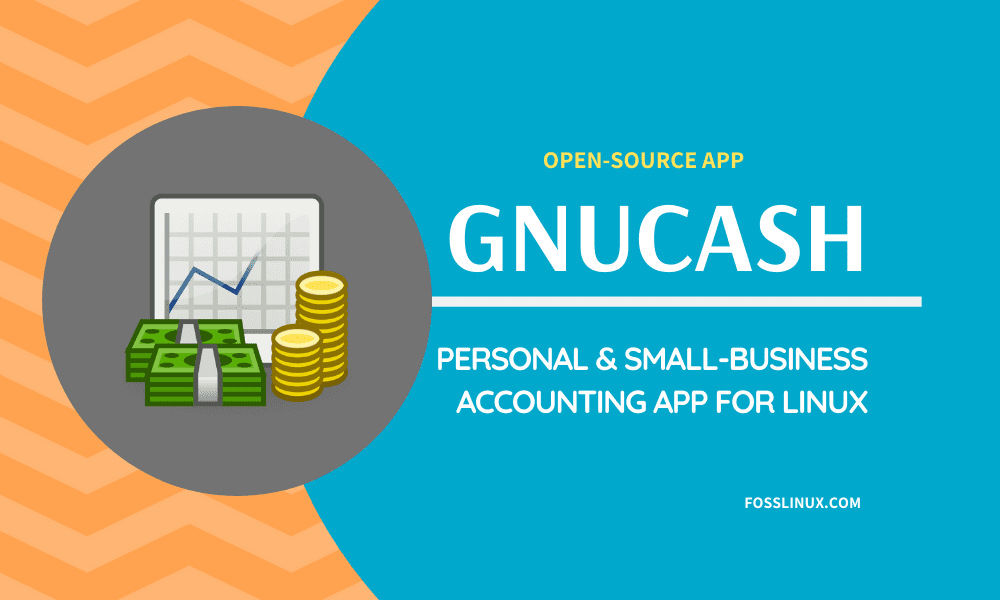Are you looking for an accounting app for your business? If you do, try out GnuCash, an open-source, free-to-use financing platform for Linux. It is the ideal solution for small businesses. Nevertheless, you can also use it for your personal use.
In this article, we will take a closer look at GnuCash, its installation, and what it has to offer.
Installing GnuCash
The GnuCash installation process on Linux is simple. To install the latest version of GnuCash on Ubuntu, you need to do it using the following command. Installation on other Linux distros and OS can be found on their official wiki page.
sudo apt-get install GnuCash
Alternatively, you can install it directly from the Ubuntu Software Center. All you need to do a search for GnuCash and click the “install” button.
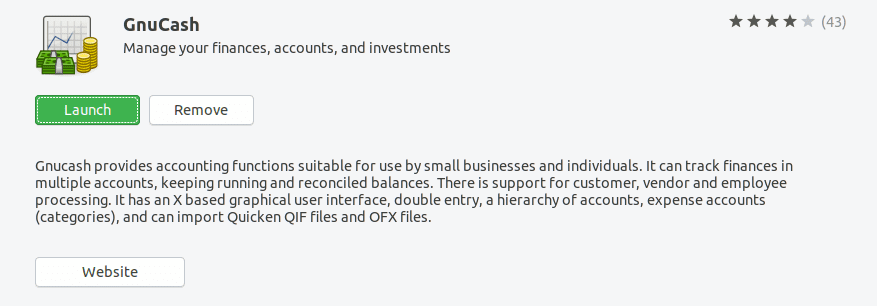
Gnucash in Ubuntu Software Center
Running GnuCash
The first time you open up the app, you will be greeted with a welcome message. It should also ask you to take action based on the following options.
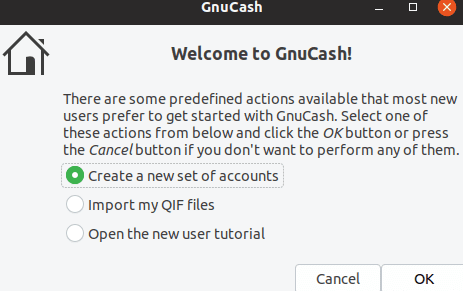
GnuCash Welcome Message
If you are entirely new to the app, then it is always a good idea to choose the third option, “Open the new user tutorial.”
It should open up the “Tutorial and Concepts Guide.”
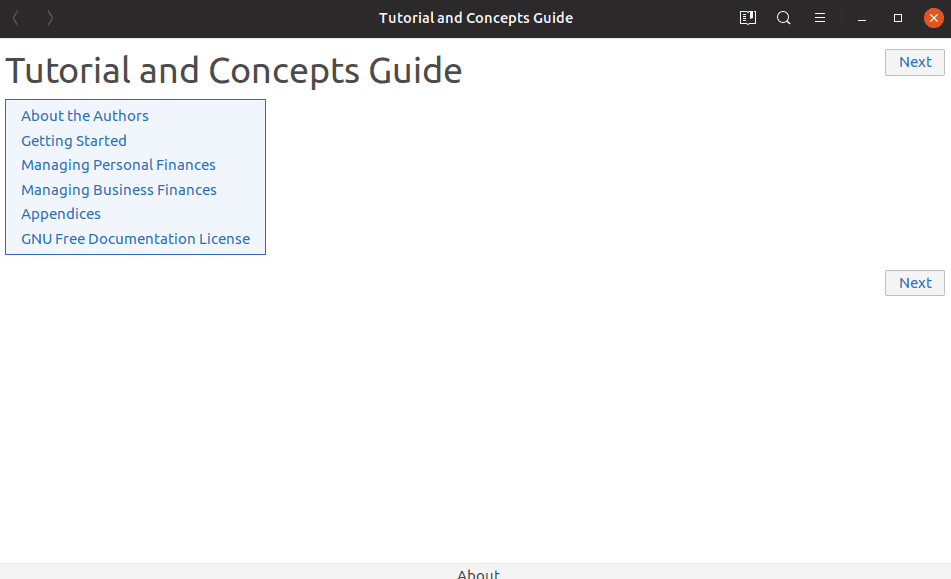
The tutorial and concepts window
GnuCash isn’t a beginner-friendly one. It has some learning curve, and if you are a beginner who never used it or not a power user, you are bound to struggle with the software. You also need decent financial skills to make good use of GnuCash. Don’t let all of these scare you! Once you’ve learned it properly, it can boost your business finance to a whole new level.
If you choose, “Create a new set of accounts,” you will be redirected to a wizard that walks you through a complete account setup. The steps include the following
- New Account Hierarchy Setup
- New Book Options
- Choose Currency
- Choose accounts to create
- Setup selected accounts
- Finish Account Setup
By using the assistant, you should be able to completely set up the accounts, liabilities, and other sources of expense and income. Once done, you should be able to save the account book as an XML file.
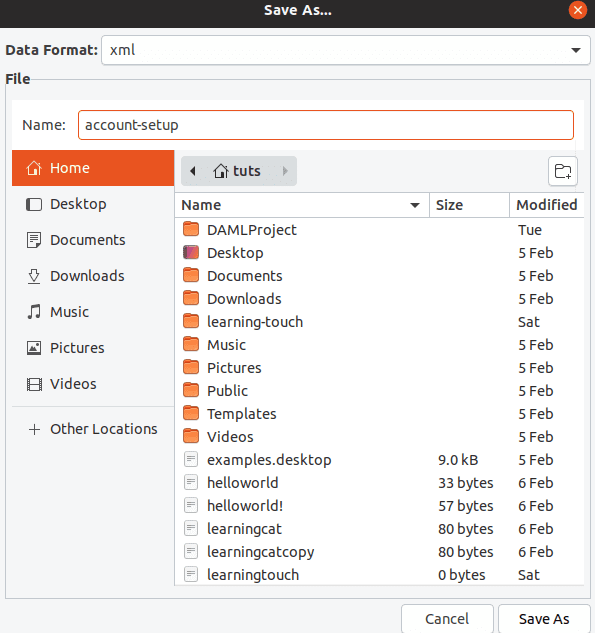
Saving-the-accounts
The last option is importing your accounts to the software. You can import using QIF and OFX format.
GnuCash User Interface
The user interface with GnuCash is simple to work with. All your accounts are listed on the software’s main page. This lets you access them all quickly. Apart from that, it also offers six quick actions at the top (under the main menu). When working with accounts, the steps simplify the workflow. The actions include saving, closing, opening, editing, new, and deleting.
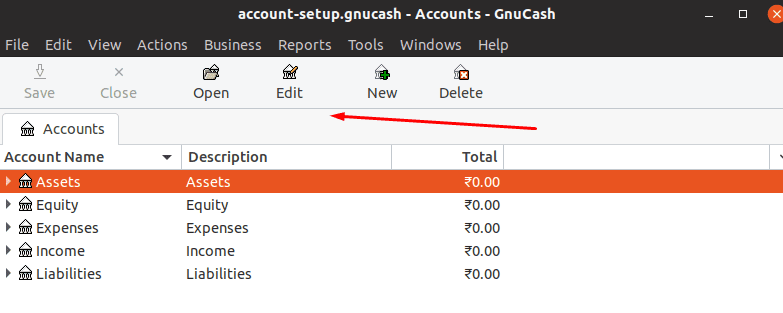
Quick actions just below the main menu
GnuCash Features
To get a better understanding of GnuCash, let’s go through its key features below.
1. Supports different Linux and BSD versions
GnuCash can be installed on various versions of BSD and Linux, including Gentoo, Debian, SuSE, Mandriva, RedHat, Slackware, and Ubuntu (including derivatives thereof).
Besides, it may also be installed on Android, Windows, and Mac. The multi-platform approach is excellent for you as a user as you can manage your accounts across various platforms.
2. Double Entry
The app supports double entry. This means that when a transaction occurs, the amount must first be debited from one account, then credited to another. The features ensure books balance is maintained.
3. Checkbook-Style Register
It comes with a checkbook-style register, a familiar interface for those who worked with finance solutions. It offers custom transaction management. It also supports credit card transactions, routine checks, currency transactions, stock, and income. You can also split transactions, autofill, customize, etc.
4. Reports, Graphs
You can simplify data with reports and graphs. When it comes to charts, you can create Piecharts, Barcharts, and Scatter plots. For reports, it supports Profit & Loss, Balance Sheet, Portfolio Valuation, and more!
5. Scheduled Transactions
With GnuCash, you can create recurring transactions. These transactions can also be customized based on timeline and amount.
6. Income/Expense Account Types
You can also categorize your cash flow by creating income/expense account types.
7. Statement Reconciliation
The app has a reconciling tool that allows you to compare transactions with transactions in bank statements.
8. Advanced Features
GnuCash also comes with a ton of advanced features aimed at power users. These advanced features are useful for small enterprises. For example, it allows businesses to incorporate vendor and customer tracking. You can also manage bills and invoices directly from the app.
Other advanced features include Multiple currencies, Mutual Fund Quotes and Online Stock, and Mutual/Stock Fund Portfolios
Conclusion
GnuCash is an excellent financial application that you can use for personal use. It is also the ideal choice for small businesses. It has most of the features that are essential for business accounting and reconciliation. More details of the app can be found on the GitHub page. So, what do you think about the GnuCash? Please comment below and let us know.