Although Linux is less vulnerable to Virus infection, it is generally a good idea to still regularly scan the entire PC, especially in a Windows-Linux dual-boot PC. Let’s look at how to perform a virus scan in an Ubuntu PC using the ClamAV opensource antivirus program.
Using this guide, one can scan Windows partition too to remove the virus. This guide is tested on Ubuntu 17.10 but should work in older versions of Ubuntu, Linux Mint, and elementary OS.
Installing ClamAV
ClamAV is a popular free and open-source software (FOSS) used for cleaning up malware from various situations, including email scanning, web scanning, and endpoint security. It provides a command-line scanner and an advanced tool for automatic database updates. Its Virus database gets updated multiple times per day.
Launch ‘Terminal’ (keyboard shortcut: <alt><control><t>) and enter the following command.
sudo apt-get install clamav
Pay attention to the Terminal and enter the root password and ‘Y’ when you see a prompt to complete the installation.
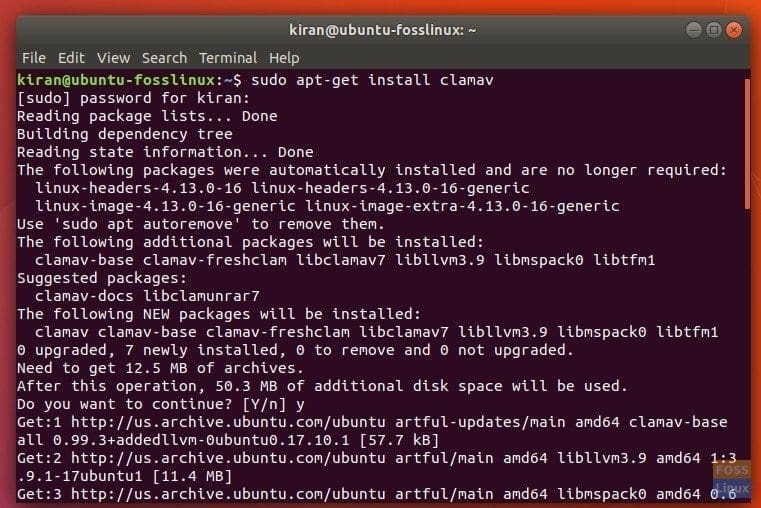
Installing ClamAV in Ubuntu 17.10
Updating ClamAV Virus Signature Database
Next, you should update the ClamAV virus database with the latest so that the scanner can detect the recent malware.
Use the following command in the Terminal.
sudo freshclam
Did you see an error that resembles the following?
ERROR: /var/log/clamav/freshclam.log is locked by another process ERROR: Problem with internal logger (UpdateLogFile = /var/log/clamav/freshclam.log).
The error indicates that ClamAV is currently running in the background. You need to stop the program before installing updates.
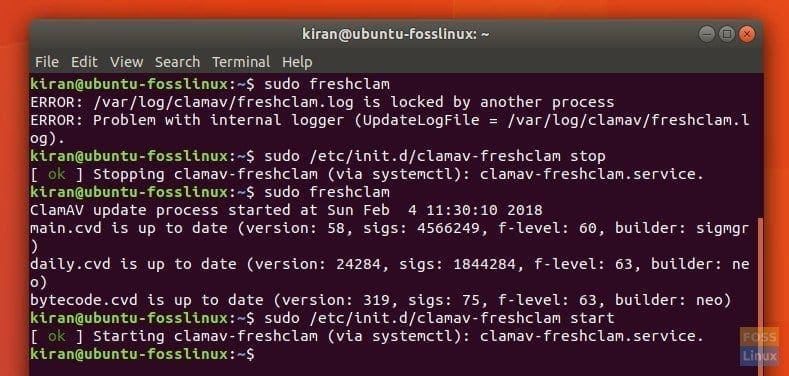
Updates ClamAV Virus Signatures
Enter the following command:
sudo /etc/init.d/clamav-freshclam stop
Time to update the virus database now.
sudo freshclam
Finally, restart ClamAV using the following command:
sudo /etc/init.d/clamav-freshclam start
Scanning File System using ClamAV
ClamAV operates only in the command line. Therefore, it’s important to know what commands are available with it. To know the complete list of commands for ClamAV, enter the following in Terminal.
man clamav
Enter ‘q’ to come out of man window.
You can use various combinations to do whatever you want. For example, if you want ClamAV to scan and list only the infected files in your home directory, the command would look like this:
clamscan -i -r ~/
You will not see any progress in the terminal, and it may look like it’s not responding, but it is completely normal. ClamAV reports the summary after the scan is finished.
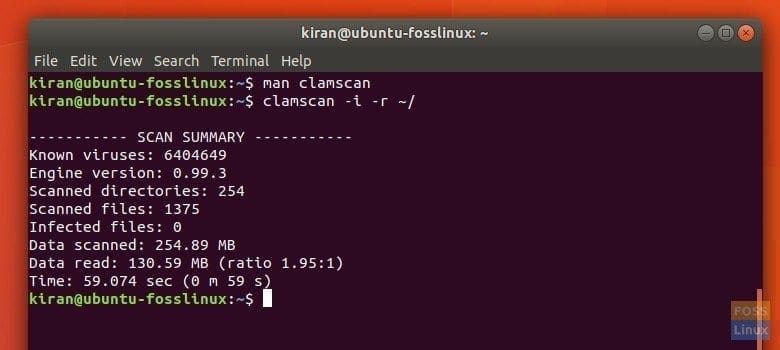
ClamAV Scan Report
Use the following command to remove the virus as it finds:
clamscan --remove=yes -i -r ~/
That’s it!

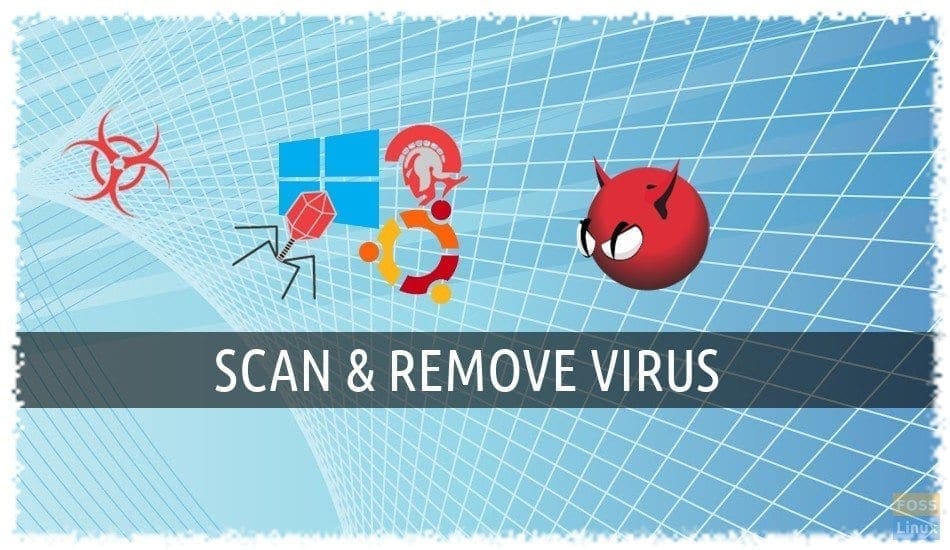
10 comments
Very useful site for newbies like myself. Thanks a lot.
Dear,
Please guide me or give some solutions to scan malware on Centos.
I am use VPS on Vultr and my website have get malware, some malware for SEO from attacker.
How I scan and remove it from VPS.
Thanks,
Duong
Not a programmer but love using Linux, no more Windows for me. Thanks so much for this extremely useful and important information.
I really hope I don’t appear troublesome, but apparently clam is not updating.
sincerely’
roblinx
Sorry again, but I’m using Linux mint at present.
Robert
Thank you, your site and your knowlege is invaluable!
Hi, i scanned my files using clamscan and after the scan completes, it shows Known viruses: 8584551.
Do i have to worry about this? is this the number of existing viruses?
I THINK THAT IS THE NUMBER OF VIRUSES IT HAS SCANNED FOR OR IT KNOWS ABOUT. LOOK IN THE INFECTED FILES SECTION FOR TRUE INFO
Does this works on latest version of ubuntu 22.04
Very useful information well presented, great for a non programmer Linux amateur like me Thank You .