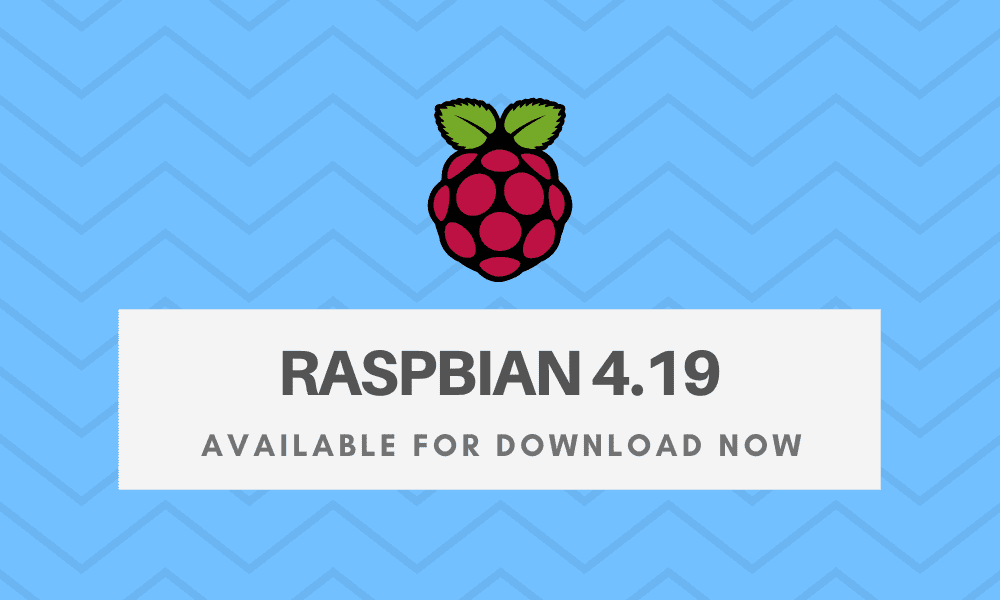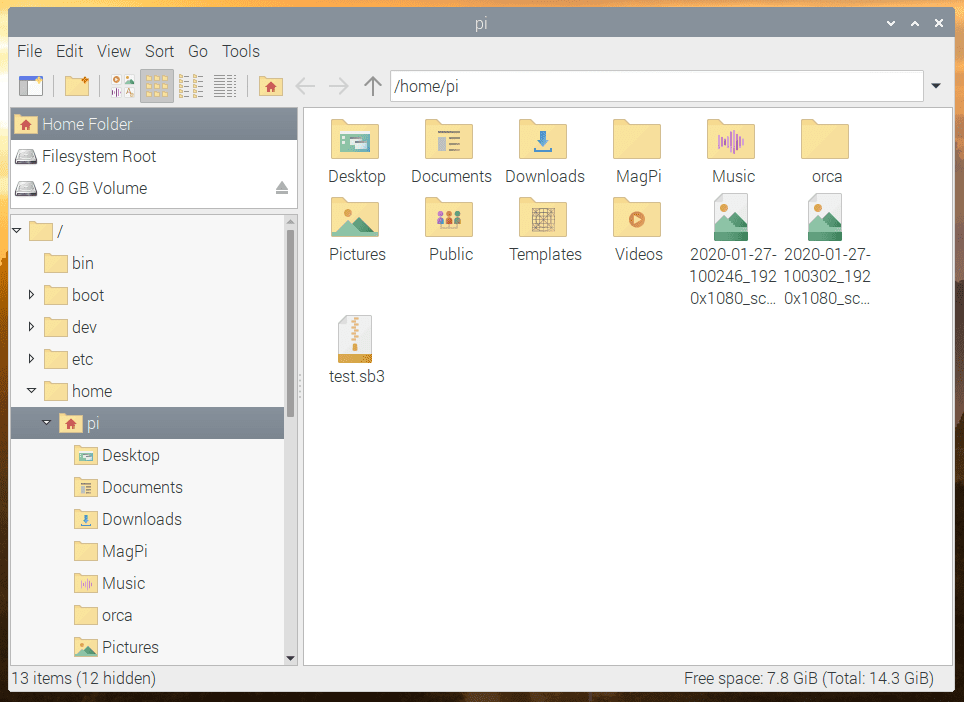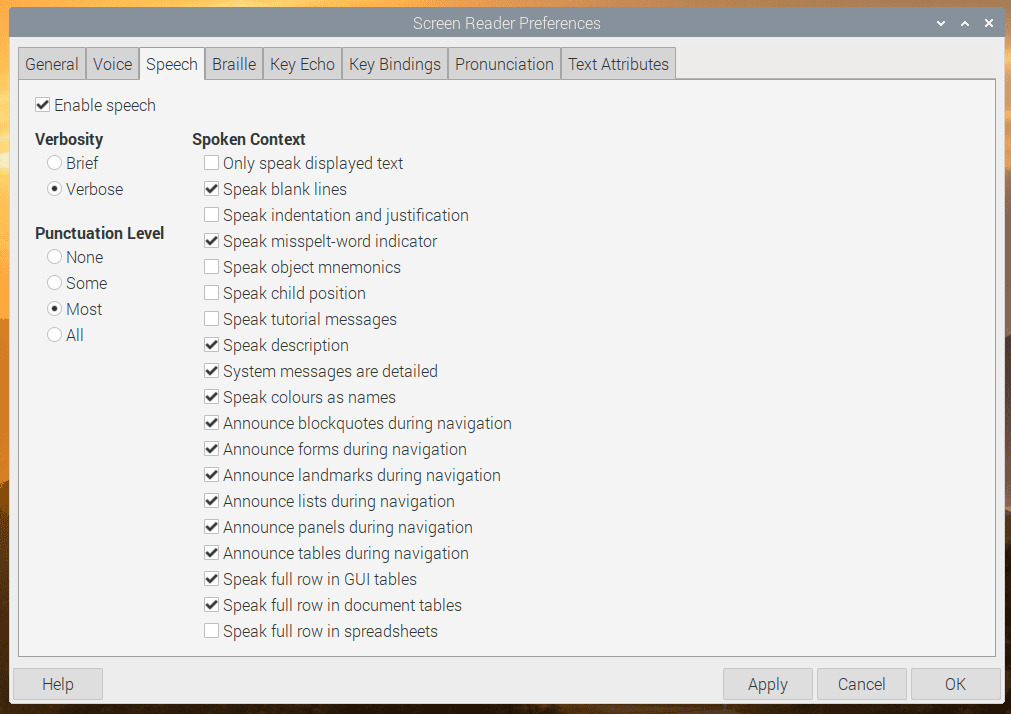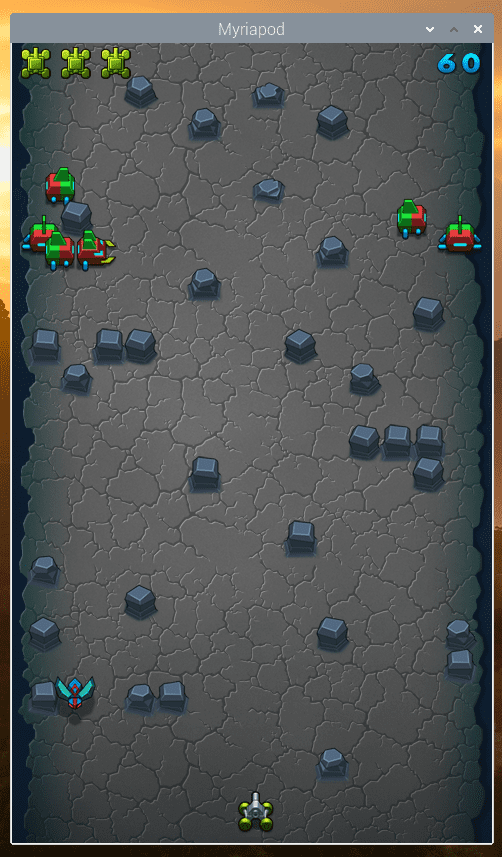The Raspberry Pi Foundation announced a new Raspbian 4.19 “Buster” update. This is their first release, after a minor one with mainly bug-fixes since their Buster version launched alongside Raspberry Pi last year. This release is chock-full of updates, and they’re not just bug fixes, either.
About Raspbian
Raspbian is a Debian based (32-bit) Linux distro developed strictly for the Rasberry Pi. It is the primary operating system for Raspberry Pi single-board computers and officially developed and provided by the Raspberry Pi Foundation since 2015. Raspbian developers designed the Linux distro specifically for the Raspberry Pi’s low-performance ARM CPUs.
Raspbian implements PIXEL (PI Improved X-Window Environment, Lightweight) as it’s the desktop environment. PIXEL is an LXDE desktop environment that incorporates the Openbox stacking Window manager along with a new theme and a few other changes. Raspbian distro includes a lightweight version of Chromium, Mathematica, and Minecraft.
What’s changed in Raspbian 4.19?
The changes in this latest version of Raspbian are plentiful. Let’s go over a few.
PCmanFM File Manager
The most significant changes were to PCmanFM, Raspberry’s file manager. Back is the Places view, which is an optional view shown on the left-hand pane of the window that provides direct access to several specific file system locations. The Raspberry developers initially decided that a directory browser more useful, so they removed Places. However, Raspbian users wanted the external devices display (i.e., USB drives) that Places provided, as they are difficult to find in the file manager otherwise.
However, this time, it’s no longer a separate switchable view, it’s a small panel at the top of the directory browser. The Raspbian developers hope that this gives their users the best of both worlds. Users can now also customize what it shows in the Places view or even turn it off completely.
Other changes to PCmanFM include a new folder icon on the taskbar, expanders in the directory browsers now only appear when a directory has subdirectory, and the folder and file icons now have a new, cleaner design to represent better the file type an icon serves and to better fit the slightly flatter GUI appearance in Buster.
Orca Screen Reader
Concerned with the accessibility aspect of the Raspbian desktop environment, particularly for the visually impaired, the Raspbian developers reached out to accessibility charity AbilityNet for help. AbilityNet assessed the Raspbian desktop to see how usable it was for those with visual impairments and to recommend improvements. AbilityNet came through for the development team.
Based on their recommendations, the most significant of which was to make the Orca screen reader, the Raspbian developers went to work.
Orca is a standard application that uses synthesized speech to read out window tiles, menus, button labels, etc. Unfortunately, before this latest release, Orca did not work with Raspbian. It now mostly works as intended.
However, there are still some glitches with Orca in Raspberry. Various user interface toolkits that Orca hooks into don’t work yet. These include Sonic Pi, Thoeny, and Scratch. Chromium is not Orca-compatible but promises to be so in their next release, version 80.
It’s also noteworthy that Orca does not work (as of this writing) with Bluetooth audio devices. Since it doesn’t, it’s recommended that Raspbian users use the HDMI output, a headphone socket, or a USB or a HAT external device.
Users should also know Orca lacks a menu entry. One can open the Orca settings dialog by holding down the Inset key and simultaneously pressing the spacebar. Alternatively, they may type orca -s in the terminal to run Orca.
The Raspbian development team assures us they are aware of the glitches and plan to do more work in coming release to make their distro more accessible for those with disabilities.
Orca doesn’t have a menu entry — the settings dialog shown above can be opened by holding down the Insert key and then pressing the spacebar, or by typing orca -s into a terminal window.
To install Orca, Raspbian uses can install Orca from Recommended Software (under the Universal Access category), or from the terminal:
# sudo apt install orca
Other Changes
There are other changes in the latest release of Raspbian, too. While we won’t get into details of these other changes in this article, those interested should read the release announcement from the Raspbian team for more information. These additional changes include:
- New Scratch 3 Blocks
- Thonny Improvements
- Changes to the Game Menu
- Volume Control/Mixer Changes
- Screen Blank Timeout Enabled
- Various Other Minor Bug Fixes and Improvements
Conclusion
To download the newest Raspbian update, you can get it here.
For existing Raspbian users, updating is simple.
# sudo apt update # sudo apt full-upgrade
The Rasberry Pi development team has made significant changes to their Linux distro for the better. Their commitment to ensuring a reliable product is commendable. While the latest Raspbian release is fantastic, I believe that the best is yet to come.