In the event of a complete system failure where your Ubuntu refuses to boot despite running the grub repair tool, you don’t have many choices other than to reinstall Ubuntu. Don’t worry; when I say reinstall Ubuntu, I don’t want to scare the hell out of you! Your personal data in the directories are still safe – you are only resetting Ubuntu system files.
Note that this guide is only for software-related issues due to which your Ubuntu won’t boot. If you have a major system failure because of hardware-related issues, for instance, hard disk failure, this guide is useless.
Reinstall Ubuntu, but keep personal data
Step 1) First step is to create an Ubuntu Live DVD or USB drive, which will reinstall Ubuntu. Head over to our detailed guide and return with an Ubuntu Live DVD/USB drive.
Step 2) Boot your computer into the Ubuntu Live disk.
Step 3) Select “Install Ubuntu”.
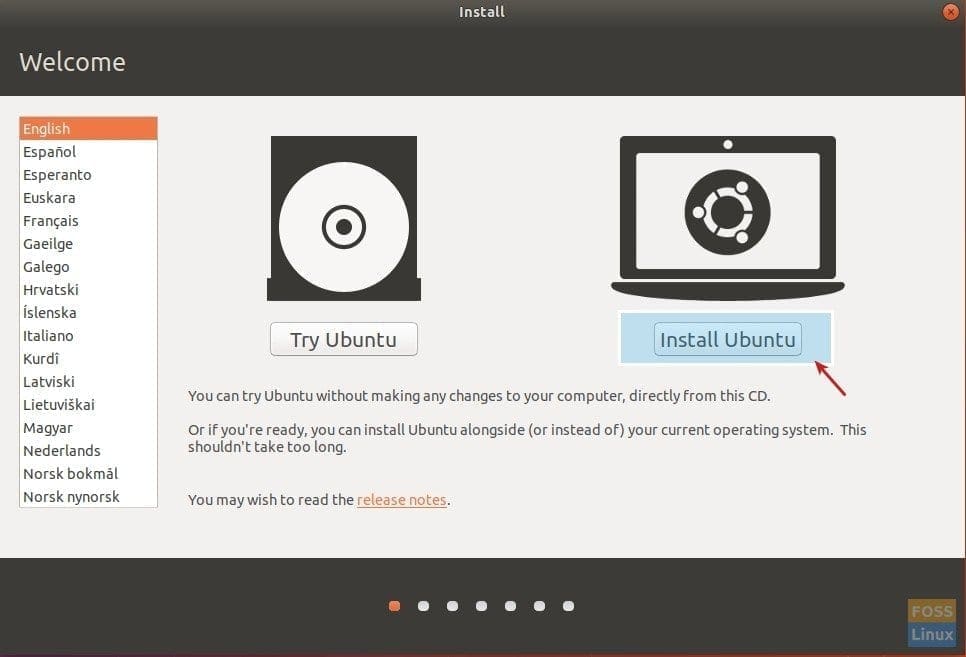
Installing Ubuntu
Step 4) Optionally, you can select to download updates and third-party software while installing Ubuntu itself, provided your PC is connected to the internet now. Click ‘Continue’.
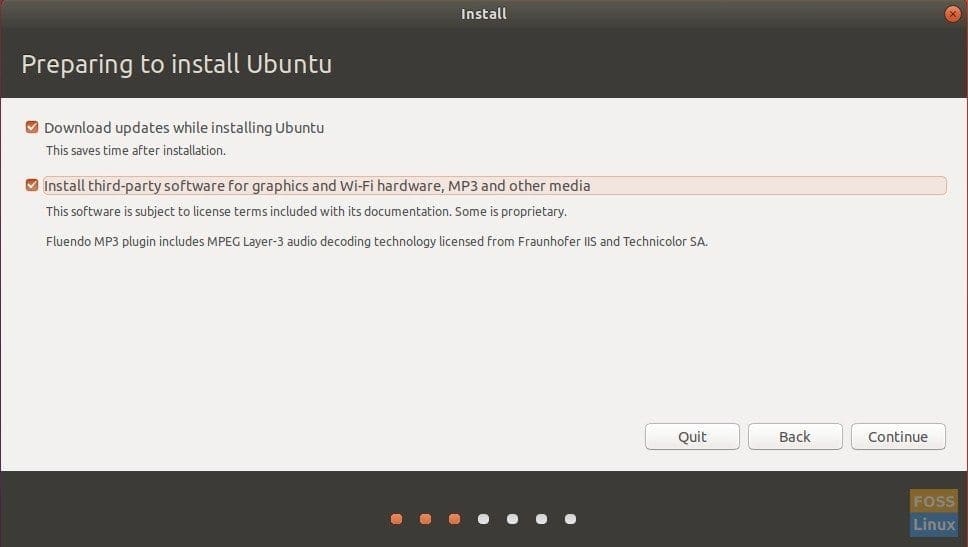
Optionally download updates and third-party software while installing Ubuntu
Step 5) The next dialog box is the most important one. The installer will show you several options on what you can do from here, and the options may differ for you based on your system configuration. If you only had Ubuntu on your PC, the options should be the same as what I have shown below. Select “Reinstall Ubuntu 17.10”. This option will keep your documents, music, and other personal files intact. The installer will try to keep your installed software, too, where possible. However, any personalized system settings like auto-startup applications, keyboard shortcuts, etc., will be deleted. Your version number may be different. Click ‘Install Now’.
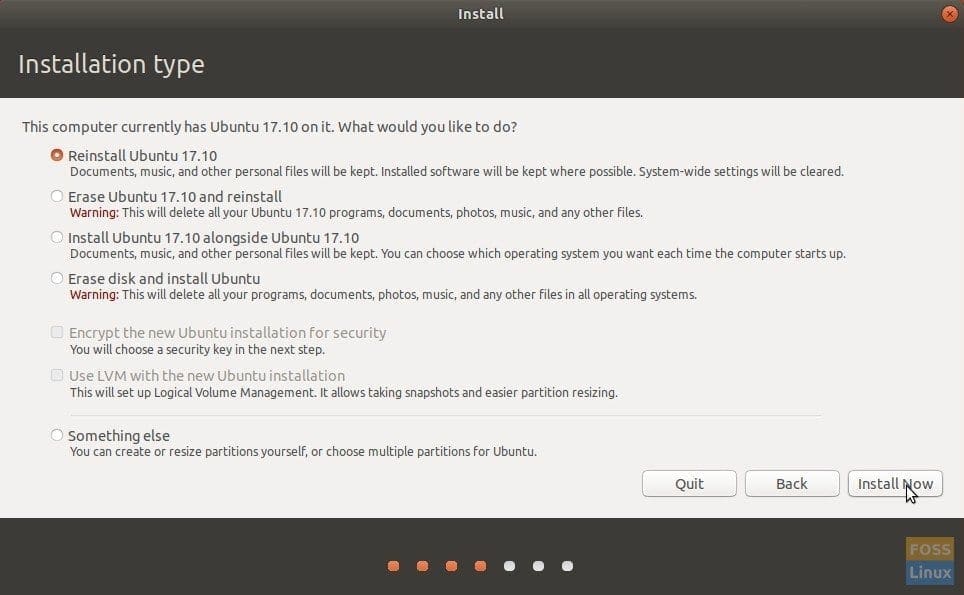
Reinstall Ubuntu
Step 6) Continue to follow on-screen instructions. You will pass through location, keyboard layout, and finally, user account details. Click ‘Continue’.
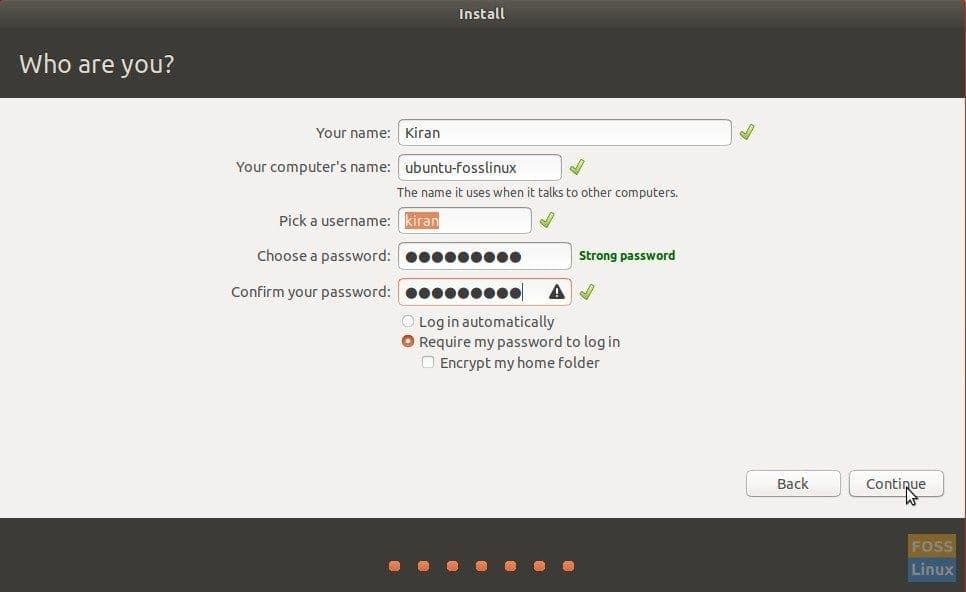
User Account Details
You can notice during installation; Ubuntu will try to restore as many applications as possible.
It’s typical to see an error that says problem while restoring installed applications. You can do nothing for this error other than reinstalling those applications manually after the reset is complete.
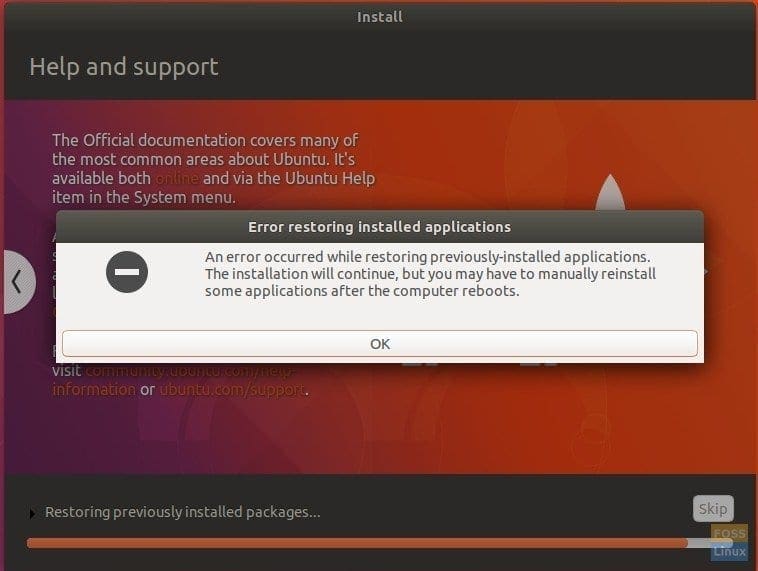
Restoring Applications Error
That’s it!

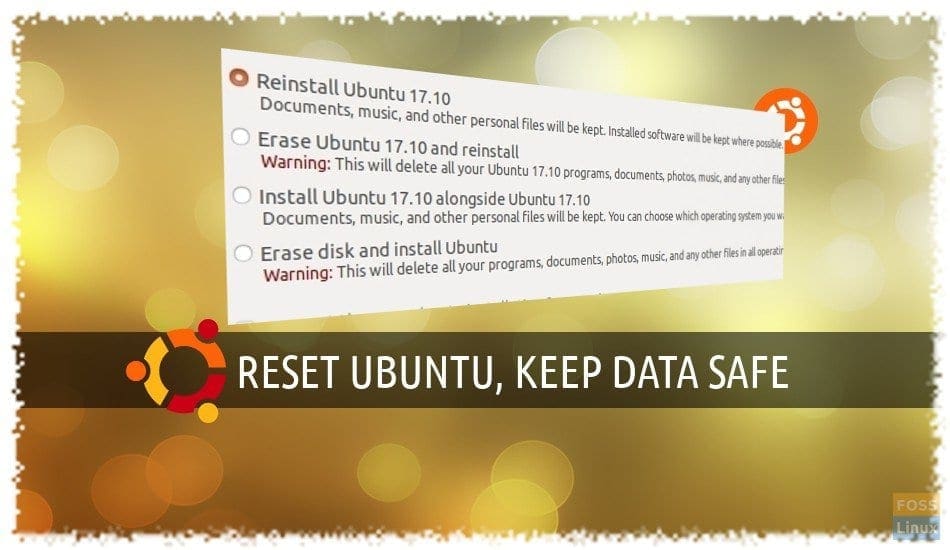
6 comments
Dear Kiran Kumar,
When I start the live USB I do not get a graphical choice between try Ubuntu or Install Ubuntu as described in your article.
Much rather, I only have that option in a grub-like menue. Unfortunately, if I choose INSTALL Ubuntu, the live USB gets stuck in the process with black screen. On the other side, the system boots up when I choose try Ubuntu.
However, if I choose Install from the menue of the live system, I do not get the option to reinstall ubuntu.
Is there any way to still reinstall Bionic while preserving the data?
I have dual boot with win10 and the hardware is a
Ryzen 3 2200G, motherboard GA AB350M-DS3H, RAM 8 GB Ripjaw.
Thank you so much for your suggestions!
Kind regards,
Hans
Hello Kiran,
I’m running lubuntu 18.04 LTS for quite some time. After a regular automatic update followed by a reboot, my system got stuck showing the following message:
“A start job is running for Hold until boot process finishes up (28 s / unlimited)”
I then tried to reinstall ubuntu-desktop and got the following error:
“Invalid operation reinstall” followed by other error messages:
“/usr/lib/apt/methds/http: relocation error: ….”
“E: Method http has died unexpectedly!”
“E: Sub-process http returned an error code (127)”
“E:Method /usr/lib/apt/methds/http did not start correctly”.
Is there any ways to fix these issues?
Thanks a lot.
Unfortunately for Ubuntu 18.04, the reinstall option was removed. I just tried it from a USB stick one hour ago and the menu selection looks exactly the same as shown in this article except there is no reinstall option. The first option now is “erase”. annoying!
How to find out what app to reinstall?
Hello Kiran,
Thanks for writing helpful articles. Does this reinstall option exists with Ubuntu 20.10 as well. I upgraded 20.04 to 20.10 and now system does not boot. I want to try to reinstall 20.10.
thanks,
Step 2) Boot your computer into the Ubuntu Live disk. How?