The much-awaited elementary OS 5.0 Juno has arrived. Before plunging on to the massive list of new features in Juno, let’s talk about the version number.
If you are an elementary OS user, you may be knowing that the current version is elementary OS 0.4 Loki. Therefore, the best guess for the next version is 0.5. But, taking a big leap in numbering, this new version is called elementary OS 5.0 Juno.
elementary OS 5.0 Juno
This change in version was announced in a blog post from the development team.
We’ve realized that just version bumping to 0.5 is not indicative of the platform itself at this point; elementary OS is now a stable, used-in-production operating system with its own developer ecosystem. But rather than bump to 1.0, we decided it would make sense that the fifth release would, in fact, be version 5.0.
So for end-users, it only adds to the confusion in the beginning. After that, the version numbers will follow a smooth path. The decimal versioning sounded like an unstable version, although the operating system is rock solid and reliable for use as a daily driver.
elementary OS 5.0 Juno New Features
Juno is the fifth major release. Here are the new features that you’ll see in Juno.
1. Visual Changes in Desktop elements
New Search icon: A new search icon is added to the Applications menu to show its functionality. Also, you will see the “⌘ + Space” tool-tip, indicating the handy shortcut when you hover the mouse pointer over it.
New search icon in Applications
Translucent Top Panel: The top panel will turn automatically translucent when it becomes too busy with the desktop wallpaper being used. I think this makes it look more elegant.
Animated Top Panel Icons: Some of the system indicator icons are now animated. Notice the notifications icon in the below screenshot.
Animated Icons on Top Panel
Battery Indicator: The power indicator will now display the correct total percentage even when your computer has multiple internal batteries. Center button mouse clicking the icon toggles showing the battery percentage.
2. Terminal
Why leave out a valuable tool, ‘Terminal,’ not polished? Juno’s Terminal has options for light and dark background colors. Also, notice the font size changing “-” and “+” buttons.
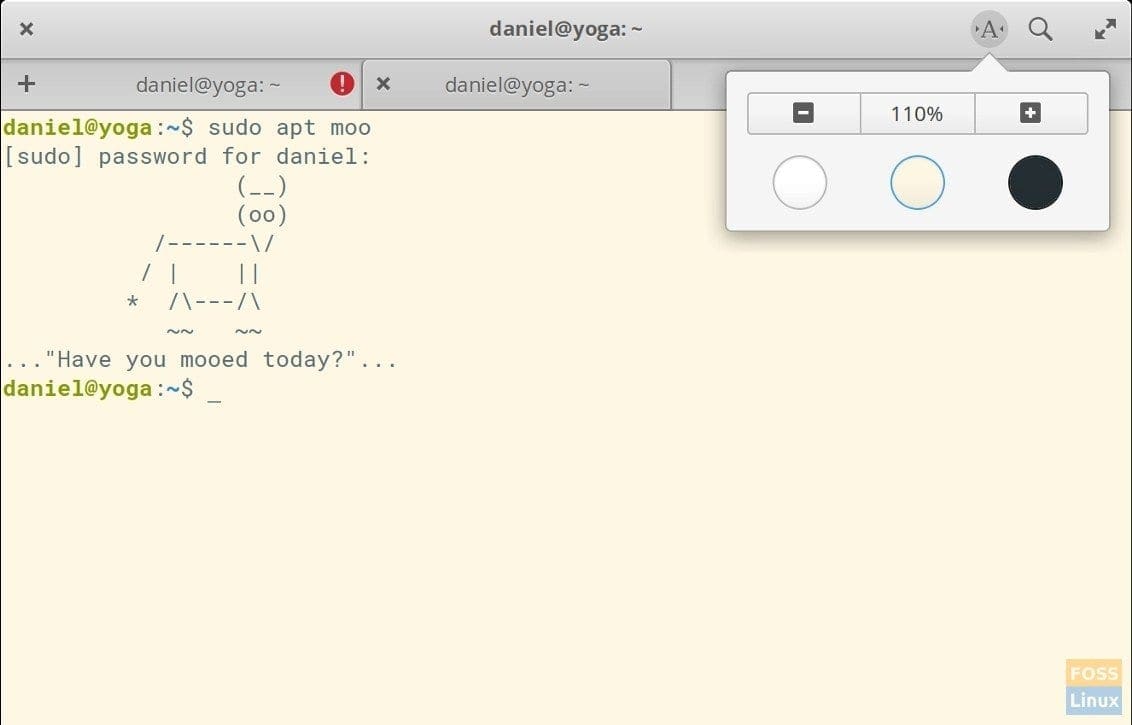
elementary OS Juno Terminal
3. Photos
Apart from performance improvement due to lots of code cleanup, Photos app now come with a dark style in both the viewer and library modes so that you can focus on your photos more.
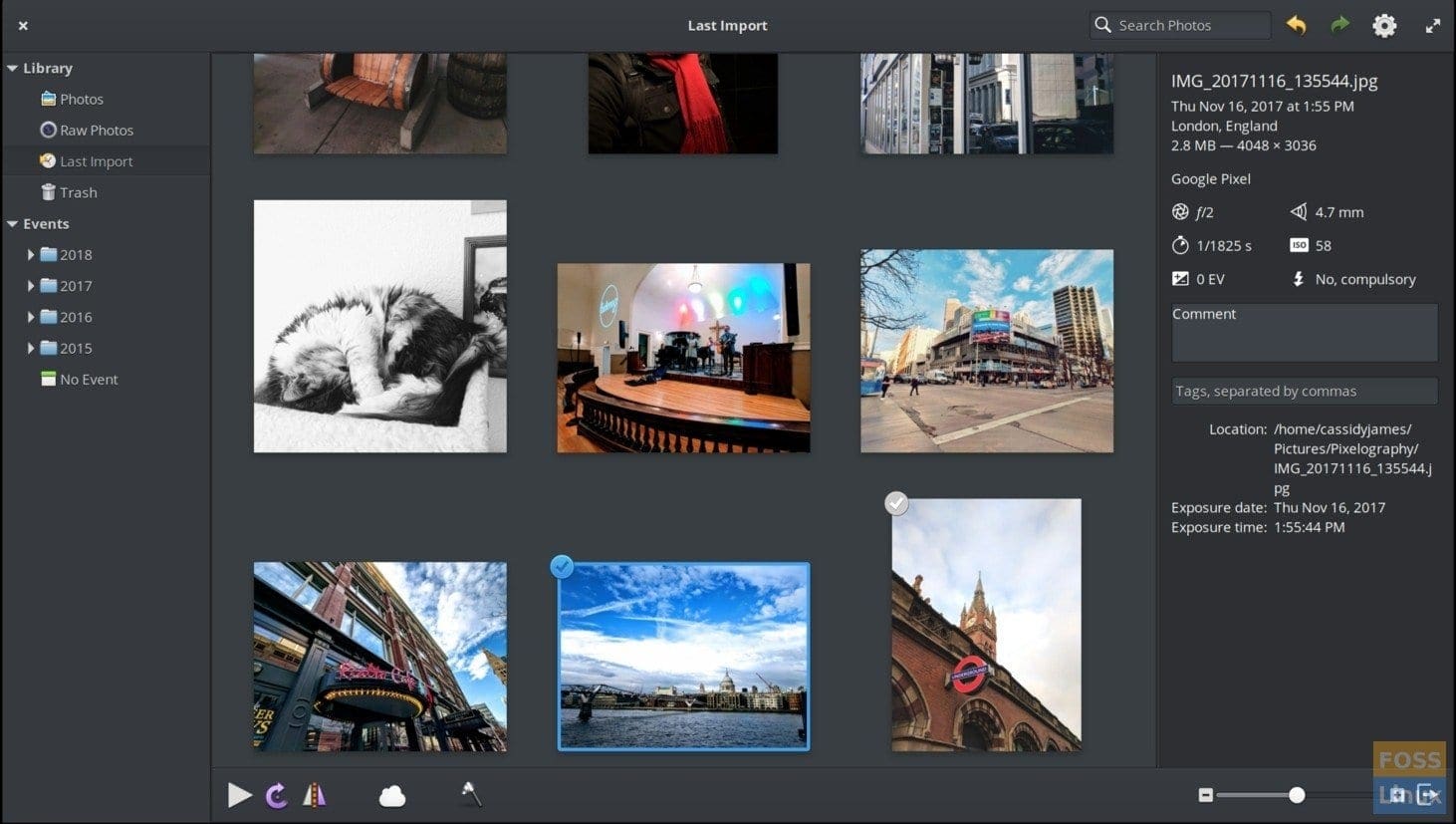
Photos App in elementary OS 5.0 Juno
Also included is the full HiDPI support for both thumbnails and single photo views. HiDPI is something elementary OS has been focusing a lot since the beginning. This will make your pictures look crisp, regardless of display density.
4. Night Light Mode
A new Night Light tab is added in the “Display” settings. You can set its schedule based on Sunset to Sunrise or set the time manually. Optionally, you can adjust the color temperature from Cool to warmth.
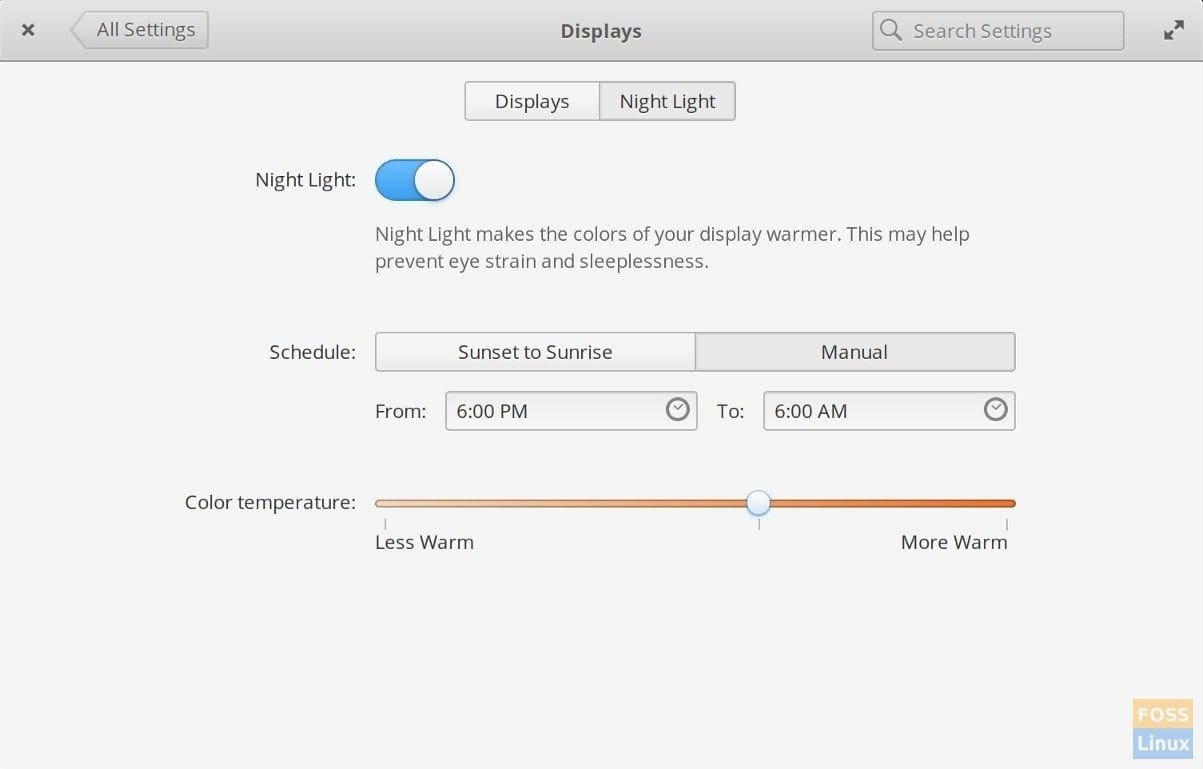
Night Light Mode in Juno
Anytime you can access the night light and snooze it to see the real colors of a graphic or a picture, and you are editing from the top panel icon.
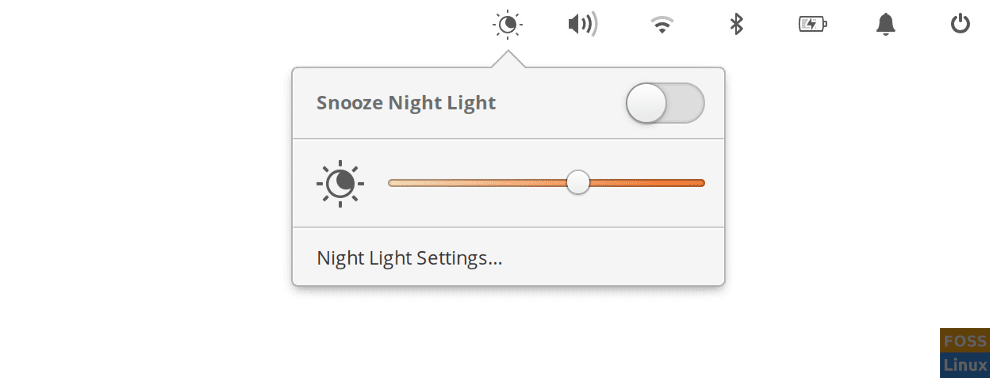
The indicator on Top Panel showing Snooze Night Light
5. Music
Music App has been cleaned with tons of code, and so it should perform better. The biggest long-time issue of loading embedded album cover art will be fixed in Juno. The team is also replacing old custom widgets with their Granite counterparts like using the same Granite StorageBar used in Files for devices in Music. In the visual aspect, the status bar across the full bottom of the app is deleted. A new side panel is added to show the Album. Playback control features are moved to the top.
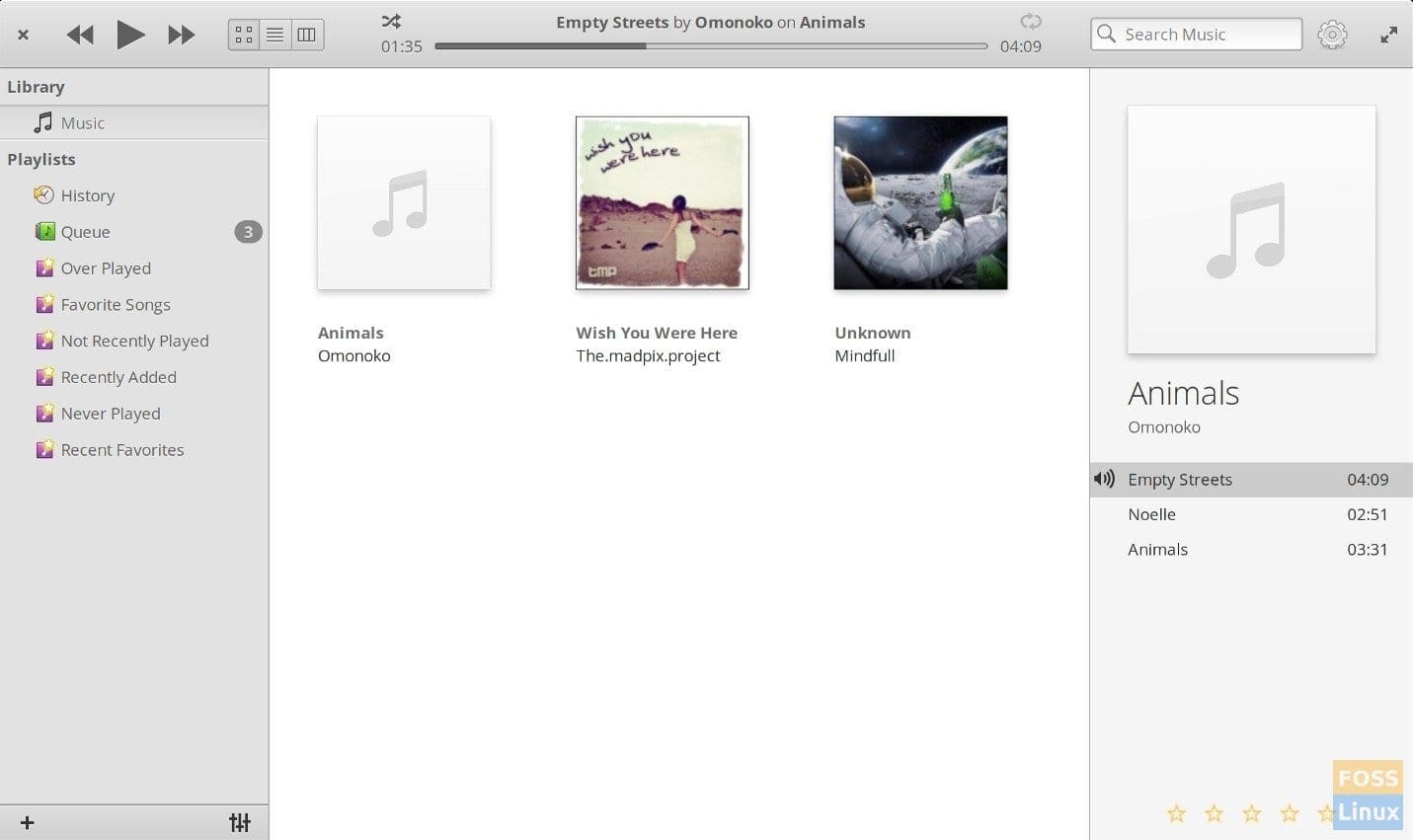
Music App in Juno
6. Keyboard Shortcuts Cheat Sheet
Juno will introduce a handy keyboard shortcuts cheat sheet upon pressing the ⌘ key. For those who are searching for this key in the keyboard, let me quickly clarify that this key is the famous Microsoft trademark “Windows key” which is typically called as “Super” key in the Linux world.
The shortcut cheat window will pop up as an overlay while at any screen, and will automatically close when you use one of the shortcuts in the sheet or switch to another window. Additionally, a little gear icon is available on the top right corner of the cheat sheet for immediate access to the shortcut settings. Here you can customize the shortcuts in the way you want.
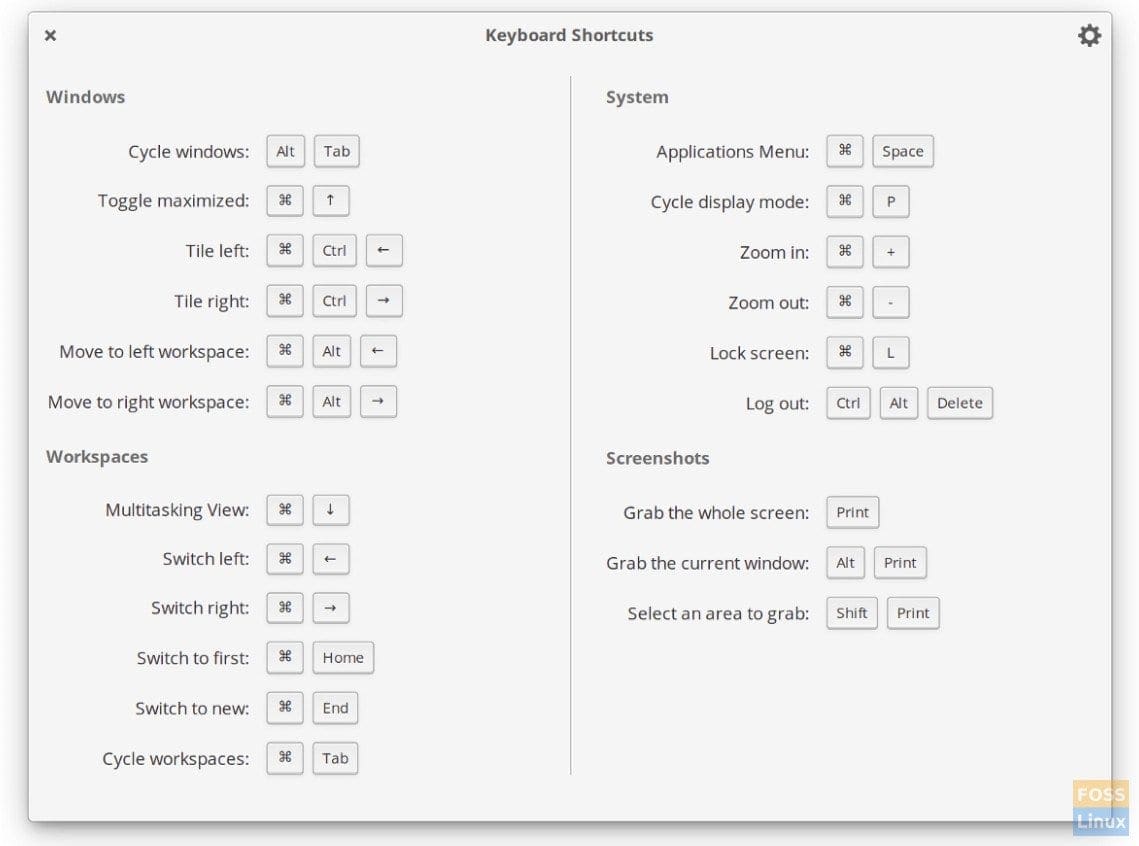
Keyboard Shortcut Overlay in Juno
7. Mouse and Touchpad Settings
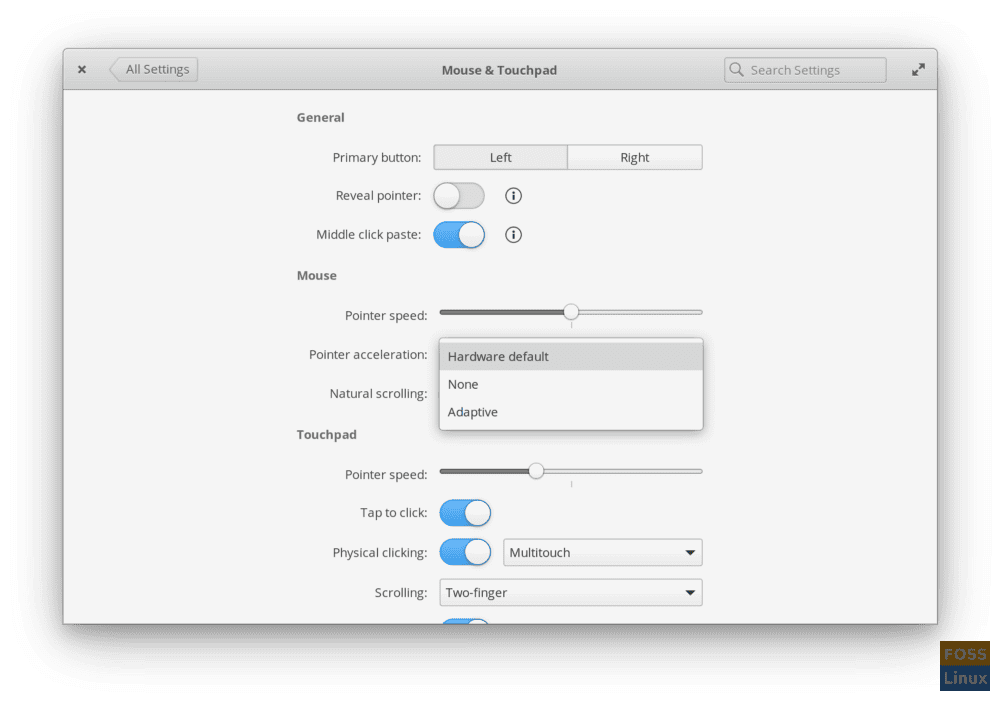
Mouse and Touchpad Settings in Juno
In the Mouse & Touchpad settings, a new option to disable the Mouse pointer acceleration is added, in addition to hardware default and adaptive options.
8. Bluetooth Settings
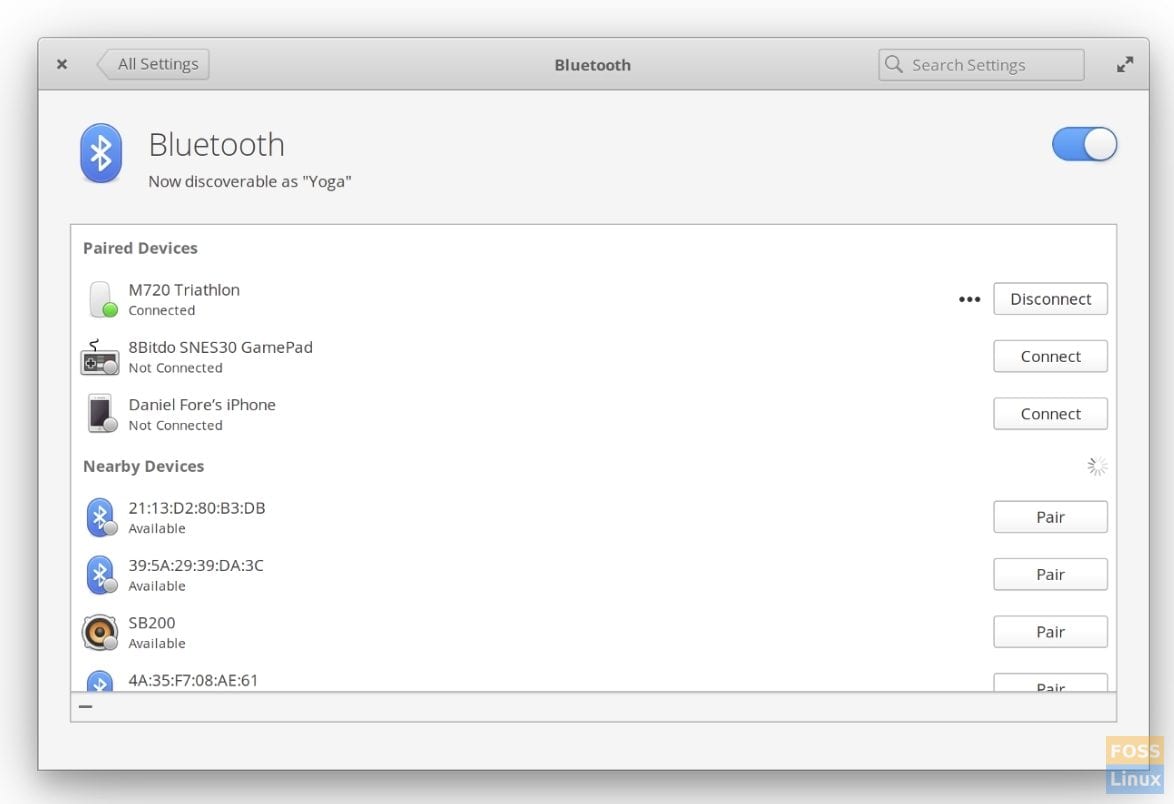
Bluetooth Settings in Juno
Bluetooth settings get a bit of overhaul, with user-friendly features added. Discovering new devices now within the Bluetooth App. There is no additional GNOME Bluetooth wizard to get distracted, adding to the smooth user experience.
9. Location Settings
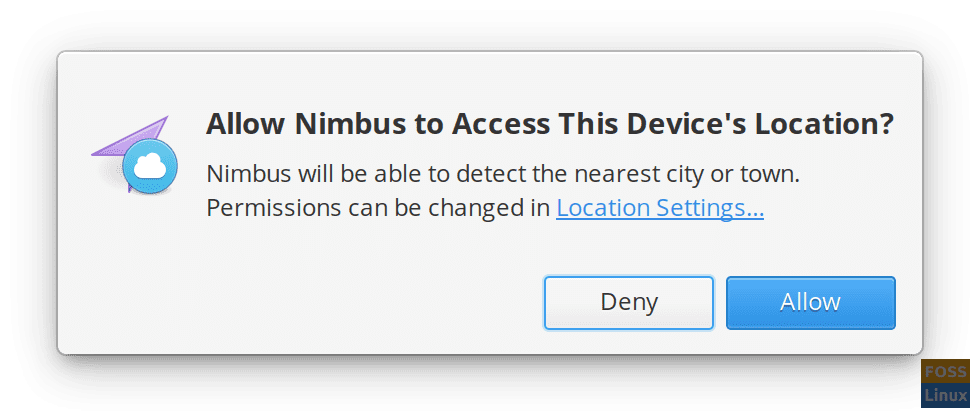
Location Settings Popup in Juno
Juno has better control over the privacy of your location and lets you know how many levels of accuracy level is an app requesting. You’ll see a dialog asking for permission and showing the accuracy level that an app wants from your computer. Clicking on the link in the popup warning takes directly to location settings, where you can control the permissions for the apps.
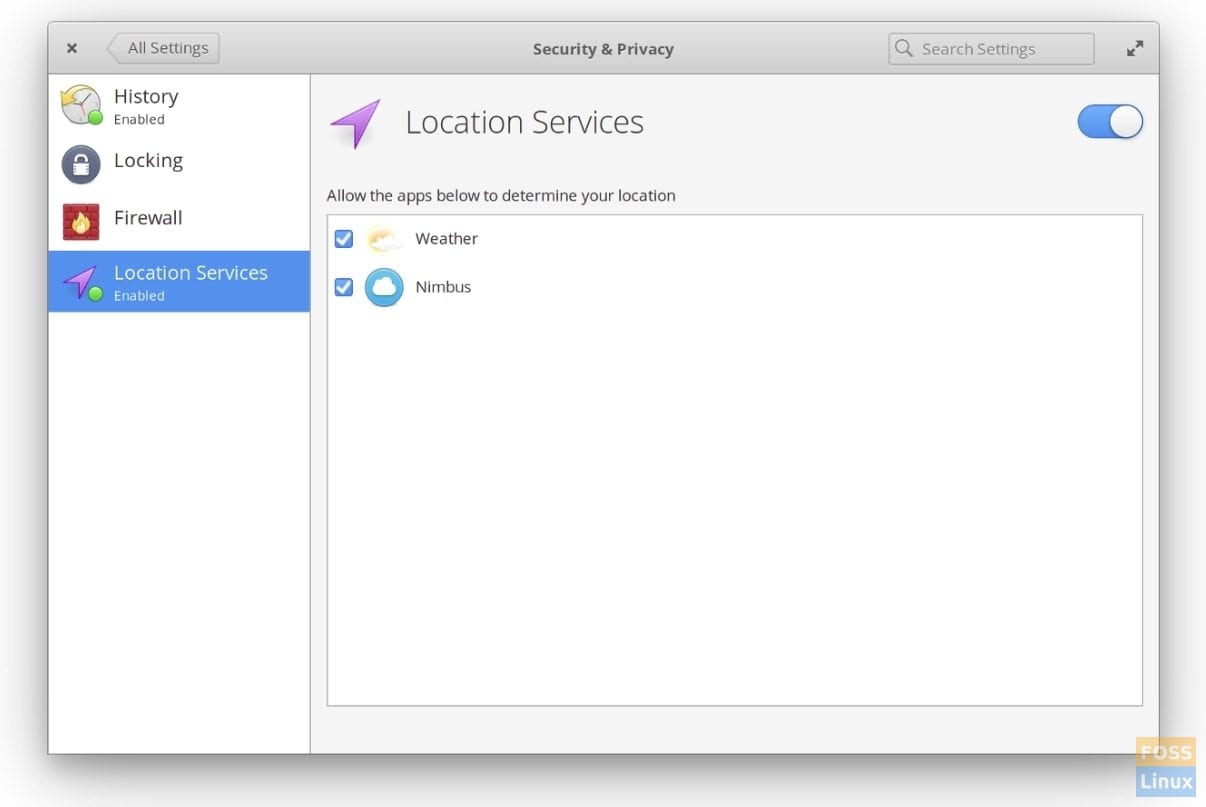
Location Setting in Juno
10. Picture-in-Picture
An all-new Picture-in-Picture mode makes it easier to keep tabs on a video or other window while working on something else.
Just hit ⌘+F, select the window or area you want to focus on, and a Picture-in-Picture preview pops up in the corner of your display. This preview is movable, resizable, always-on-top, and can move with you across workspaces. To close it, just hit the “X” at the top-left.
11. Screenshot Tool
The Screenshot tool is switched from a dark style to a light one. The utility can now remember your previous settings. New icons are added in place of verbose, making it easy to choose between a screenshot of your whole display, the current window, or a custom area. You can always hover over the icon to see a tooltip.
Download elementary OS 5.0 Juno
Download elementary OS 5.0 Juno
Did you install the new version? What do you think?

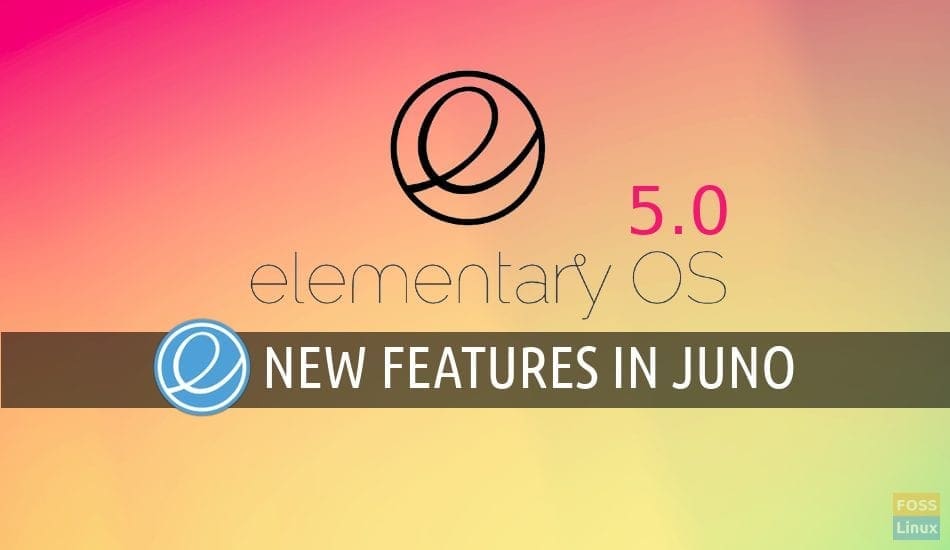
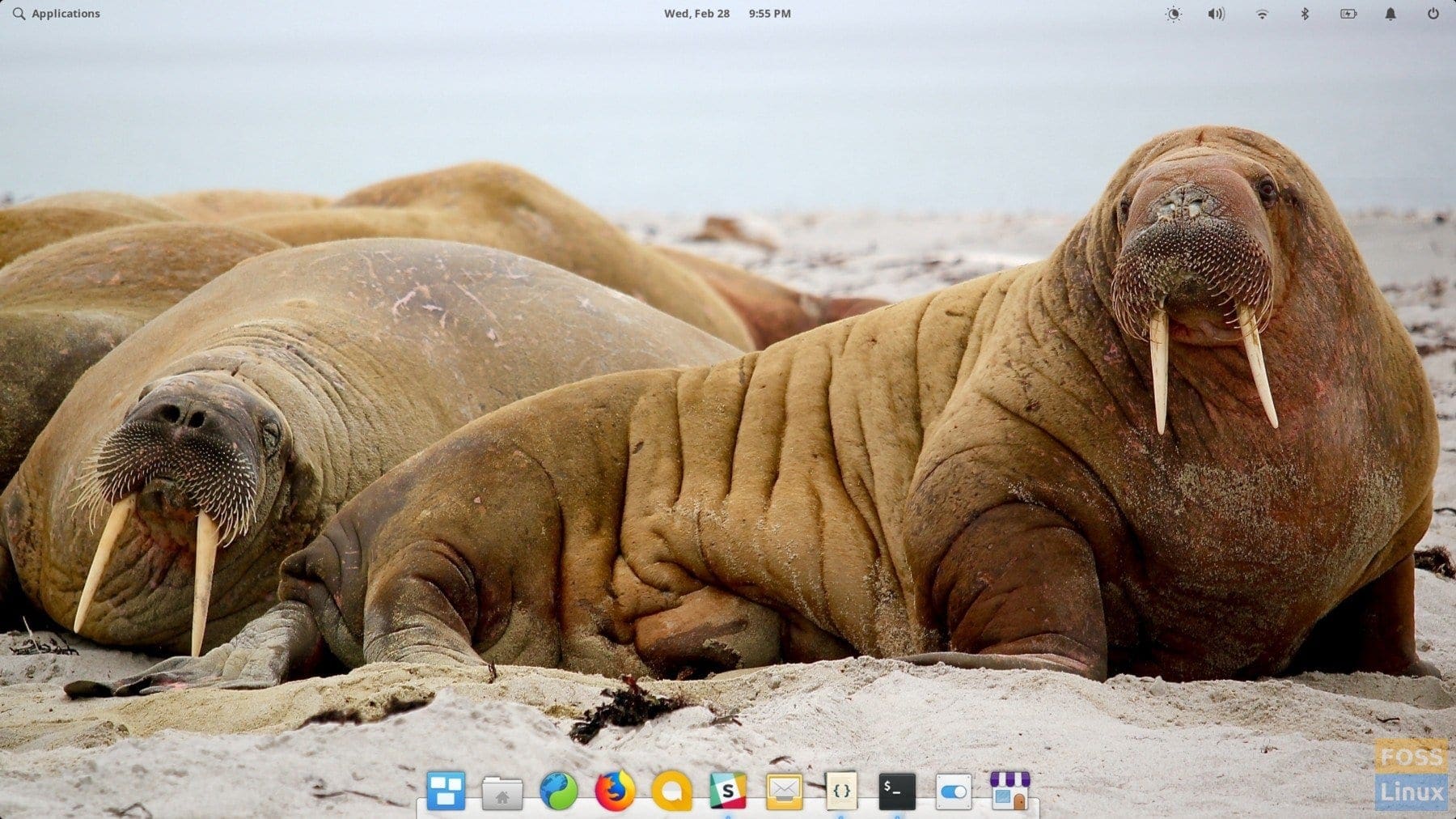
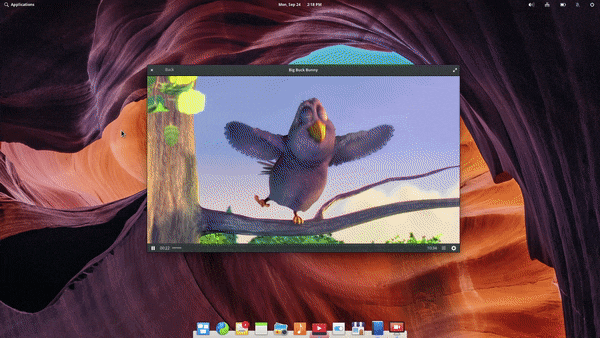
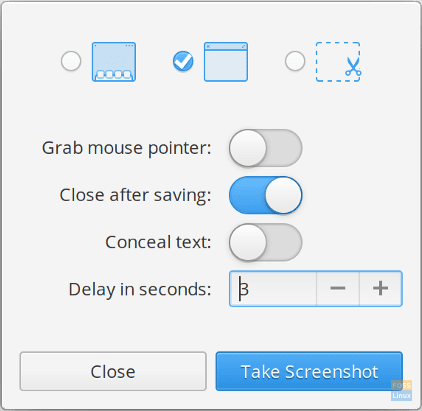
6 comments
Really good article, nice work!
Friendly tip, get someone to proof-read your articles. This was informative, but there were countless grammatical errors that undermine the validity of the information within. There are tools available to help mitigate this problem, such as Grammarly, in the case of a proof-reader being a impractical option. Nothing against you, it’s just a pet peeve of mine.
Thanks for highlighting the issue. We will take this suggestion seriously and improve the grammatical writing level of our content.
“…being an* impractical option.”
Give Grammarly a shot…
Anyways; to me Elementary OS (the eternal beta) THE ONE AND ONLY BEST PART OF ELEMENTARY LIFE WAS LUNA AND THAT IS ALL!!!
i’ve been working a lot peeping my elementary Loky installing apps and so is there a way to upgrading maintaining all the work?