Stacer is an entirely free and one-stop system optimizer you have been waiting for. It offers some powerful features in an excellent looking user interface. One of the best features of Stacer is the ability to free up hard disk space.
The application is readily packaged as .deb and .rpm binaries. It can be installed right away on Ubuntu, Linux Mint, elementary OS, Fedora & derivatives. It is also available in AppImage format for use with any Linux distributions
Download Stacer
Ubuntu, Linux Mint, and elementary OS users can download .deb file. After the download is complete, double-click on the file to install it. Fedora and derivatives need to download .rpm binaries, which also installs right away.
Other Linux distro users can try the.AppImage format. This format is similar to portable apps for Windows. All you have to do is give executable rights to the downloaded.AppImage file and you are ready to go. To give executable rights, right-click on the file and go to “Properties.” In the “Permissions,” check the box that says “Allow executing the file as a program,” and click OK. After that, you can double-click on the file to run it.
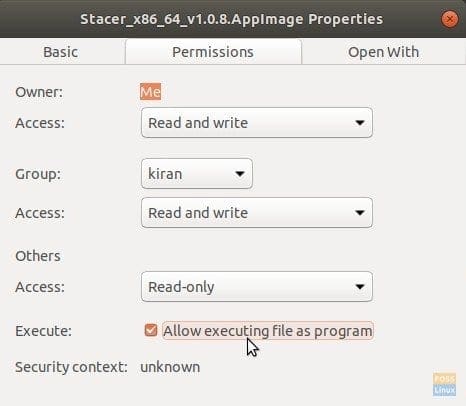
Make AppImage Executable
Stacer Features
Here is a glance at each of the features which Stacer can do for you, just by a click!
1. Dashboard – System Info
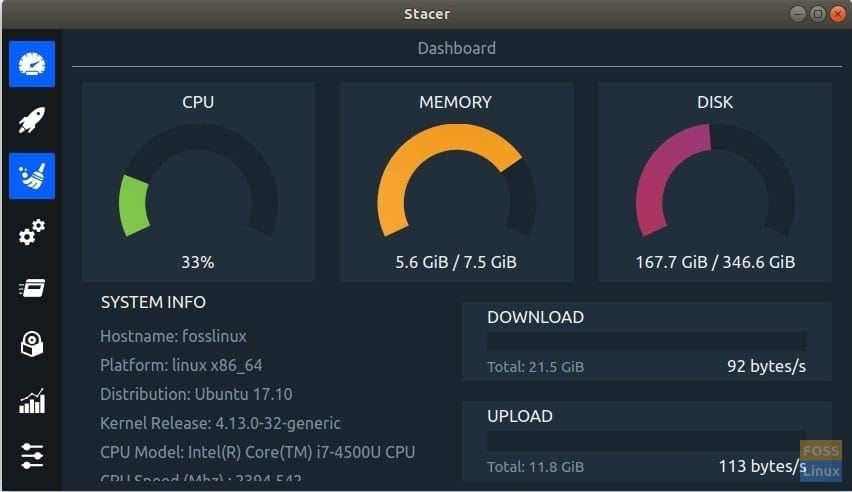
Stacer Dashboard
The dashboard displays the usage of system resources, including CPU, RAM, and Hard disk space. It also shows system info and network bandwidth statistics for the session. Also handy to see the Linux kernel version listed there!
2. System Startup Applications
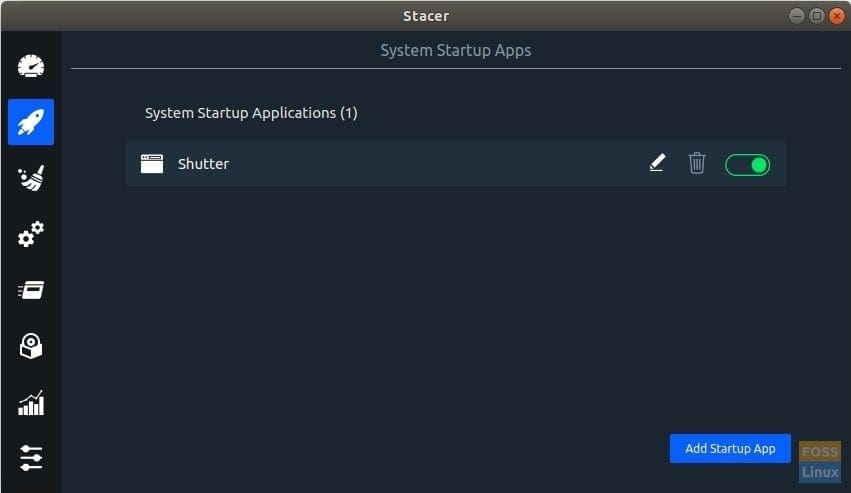
Startup Applications Manager
System Start Apps tab lets you manage the existing startup apps, and also add new startup entries if needed.
3. System Cleaner
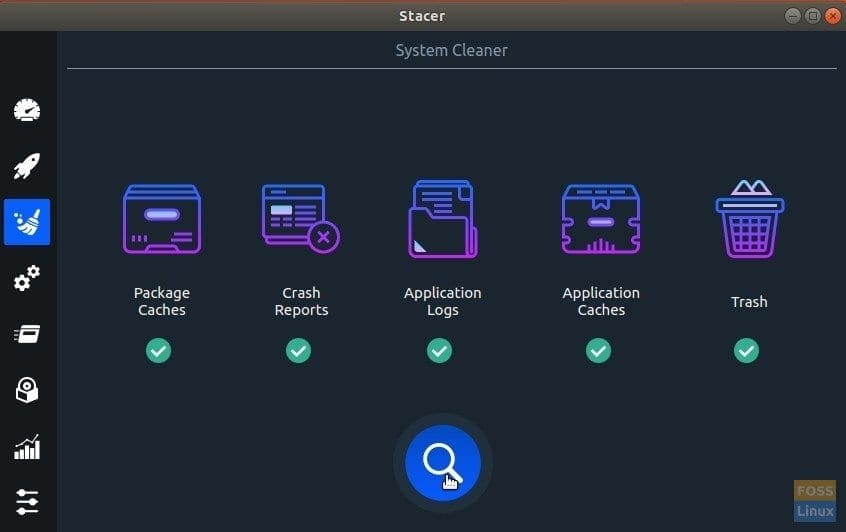
System Cleaner
This is my favorite part of this tool – System Cleaner. If you have been a Windows user, you might be aware of Ccleaner. Similar to Ccleaner, Stacer also has powerful features that are enough for most end-users. It gets rid of Package Caches, which can occupy a significant amount of Hard disk space over a while. Additionally, it cleans Crash Reports, Application Logs, Application Caches, and also empties Trash for you.
4. System Services
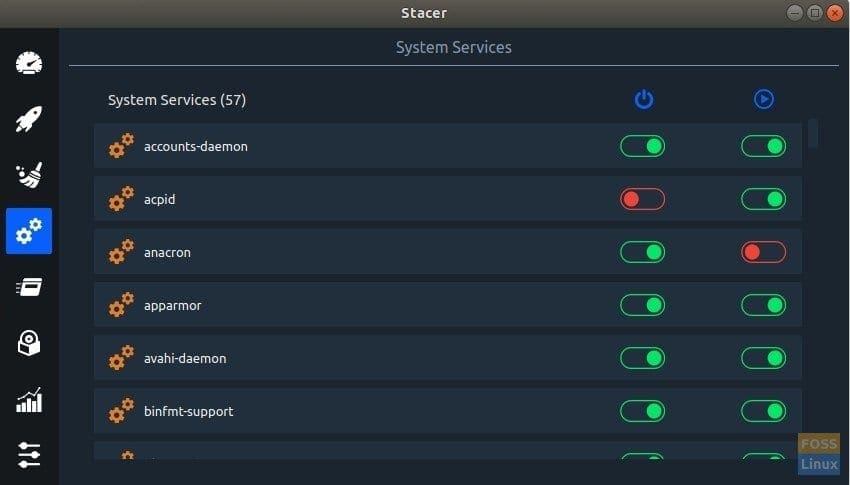
System Services tab lets you manage currently running system processes. For troubleshooting purposes, you can start/stop system processes. I advise caution while managing system services, especially for new Linux users. I recommend not to use this tab unless you know what you are doing. Turning off critical system processes can cause adverse effects on your system.
5. Processes
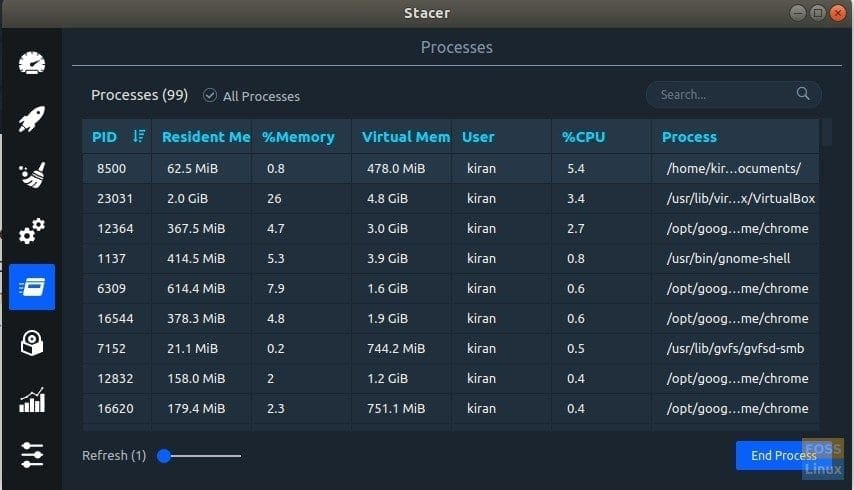
Manage Running Processes
This feature is similar to “Task Manager” in Windows. You can view running processes and see the amount of system resources consumed by each process. To kill a process, select it and then click the “End Process” button.
6. Uninstaller
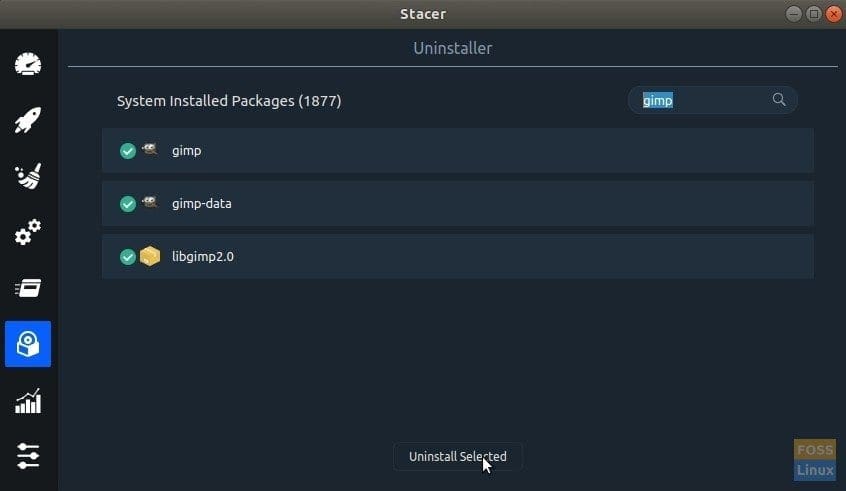
Stacer’s Uninstaller
Uninstaller is included in this program. The downside is you will see the tiniest system apps and apps that you installed to. Use the search functionality to avoid scrolling through thousands of little apps installed on your computer.
7. System Resources
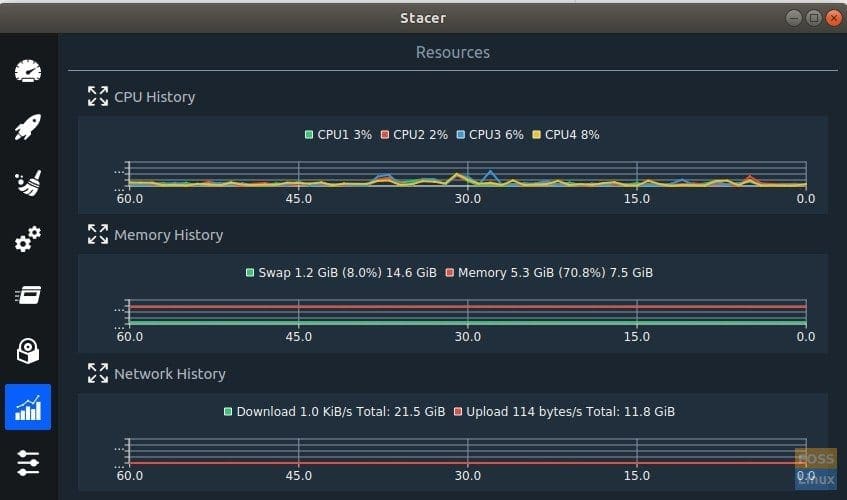
Resources Usage History
The system Resources tab comes in handy for taking a look at the summary and historical usage statistics of CPU, Memory, and Network.
That’s it! I hope you enjoy using Stacer for optimizing your system. Do let us know your feedback in the comments below.

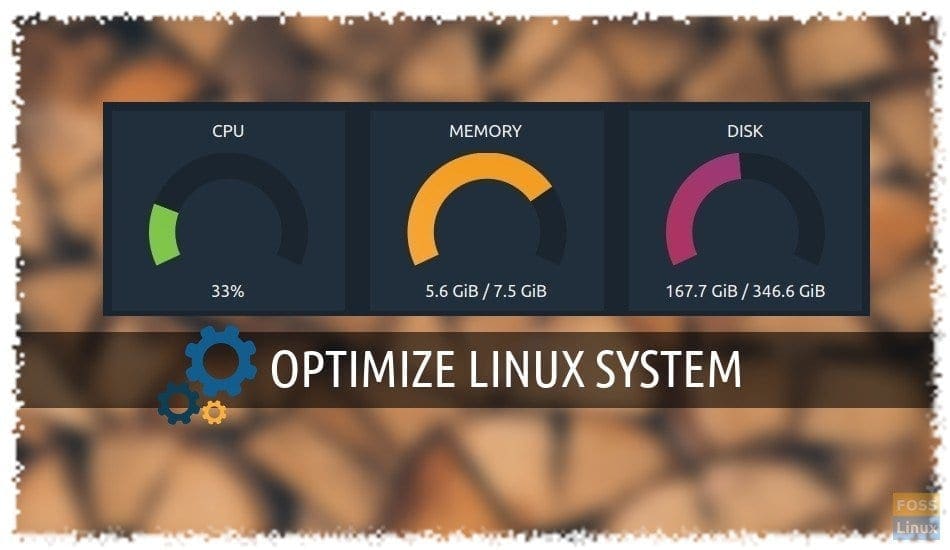
2 comments
Thanks for sharing this application with us 🙂
Stacer is a very useful application for the Gnu-Linux system. I permanently and constantly use it when running my Linux Mint or MX-Linux distributions, which I have installed in two different laptops. I think this program is a very good example of how this type of software should be conceived and made, since it is fast, visually attractive, simple to use, effective and dynamic. My thanks go to all the people involved in bringing this useful app to all of us users of the Gnu-Linux operative system.