Did you upgrade from older version of Ubuntu to Ubuntu 17.10 only to figure out that several desktop features, and look & feel, have changed? That’s because Ubuntu 17.10 ships with GNOME as default desktop environment. Older versions used to have Canonical’s own Unity desktop.
One of the changes in Ubuntu 17.10 is the change in location of window buttons including Minimize, Maximize, and Close buttons. In Artful Aardvark, these control features are located on the top right corner of windows, just like in most of other Linux distros and even Microsoft Windows desktop. Earlier versions of Ubuntu having Unity desktop carried the window buttons on to the left corner like in Mac OS X.
Swap Titlebar buttons from right to left
If you are used to the left side window buttons and having hard time to change the habit, you can still swap the buttons to left. Here is how:
Method 1: Command Line Way
Step 1) Launch ‘Terminal’. You can do it from ‘Activities’ or simply press Ctrl, Alt, T simultaneously.
Step 2) Copy and paste the following command line to the Terminal and press enter.
gsettings set org.gnome.desktop.wm.preferences button-layout 'close,minimize,maximize:'
You should immediately see the window control buttons swing to left!
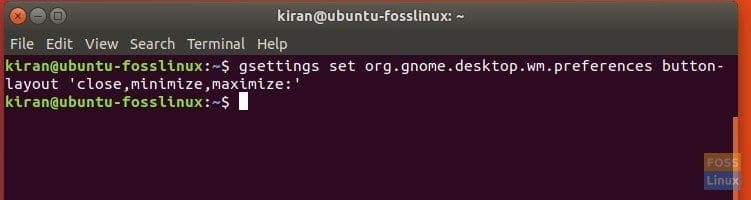
Swap Titlebar Buttons to Left
Changed your mind and want to revert it to default? No problem, use this command:
gsettings set org.gnome.desktop.wm.preferences button-layout ':minimize,maximize,close'
Method 2: GUI Way
Step 1) Go to “Ubuntu Software”, and search for “Gnome Tweaks”. Go ahead and install the utility.

Installing GNOME Tweaks in Ubuntu 17.10
Step 2) Launch “Tweaks” from “Activities”.
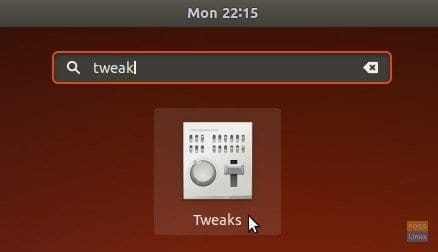
Tweaks
Step 3) Click “Windows” tab in the left pane, and then click “left” in Title bar buttons placement section.
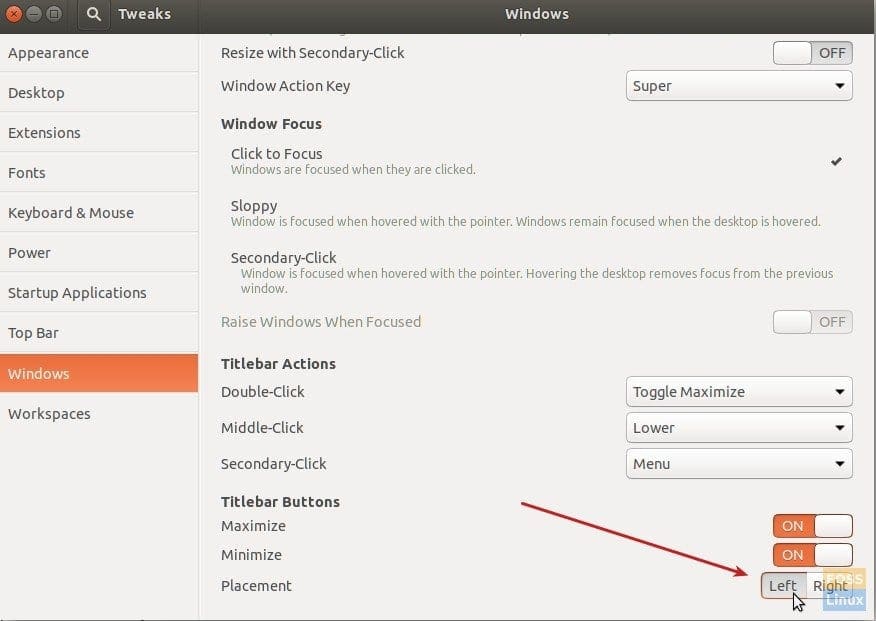
GNOME Tweaks Utility
That’s it!

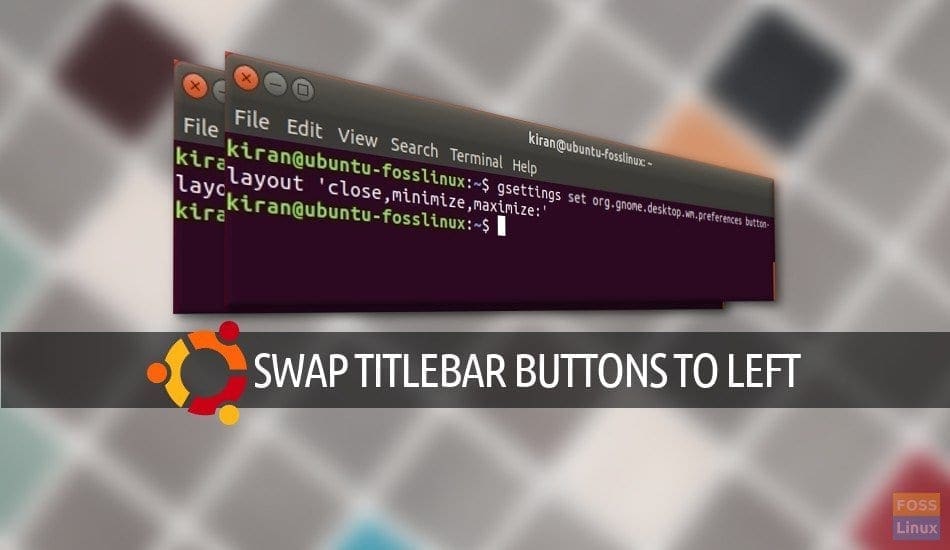
3 comments
Thank you! I found it on the section “window Titlebars” and set “Placement” option to “Left”. Tested on Ubuntu 20.04
Any way to get back to the old custom titlebar buttons layout settings?
I do not like being able to decide only between 2 styles.
Bugdie Desktop Settings > Windows > Buttun Layout > Left
Cheers